How to Make a Frayer Model Online (Free Template)
The Frayer Model is an education tool used to help students breakdown complex vocabulary terms. This trusted graphic organizer used in schools around the world can be made entirely online using this free template.
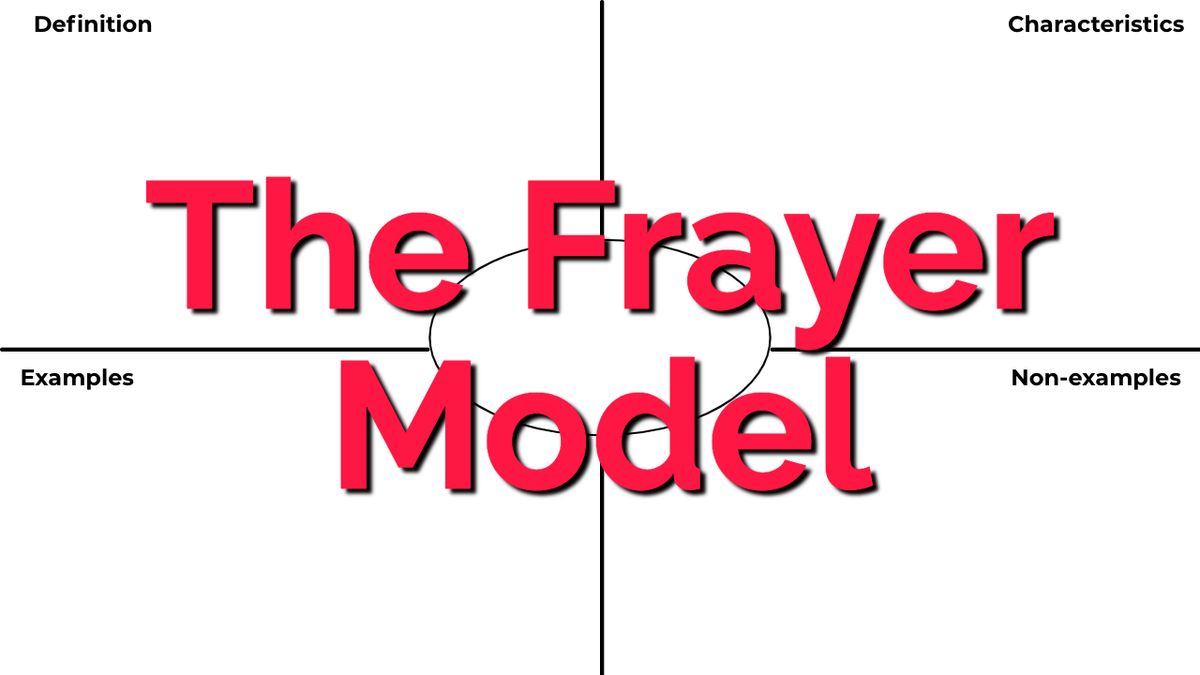
The Frayer Model is a type of graphic organizer long used to help students analyze words and further build on their vocabulary. The organizer asks students to breakdown words and concepts by providing a definition, describing key characteristics, and then providing examples and non-examples of the term.
Created by academic Dorothy Frayer at the University of Wisconsin in 1969, the Frayer Model has been taught in schools for decades and the tool continues to serve an important role in the era of virtual classrooms and remote learning. The model. While the Frayer Model is traditionally a print-out worksheet, we've created a fully online template of the classic graphic organizer. Students and teachers can add text or images and work on this free template right inside of any web browser on a computer, tablet, or mobile phone.
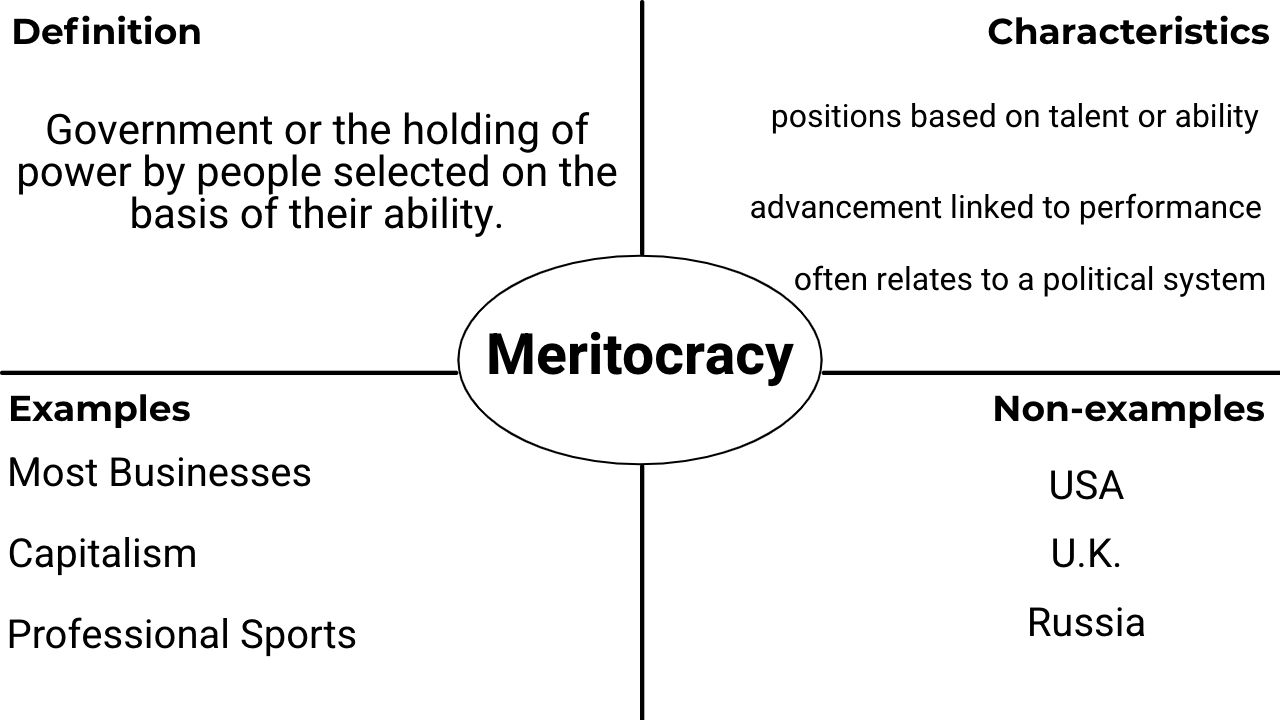
Here's how students and teachers can create their own Frayer Model Graphic Organizers online:
1. Open the Frayer Model Template
2. Add your own text
3. Export and Download your Frayer Model
Step 1: Open the Frayer Model Template
The Frayer Model Template features a standard graphic organizer with the Definition, Characteristics, Examples, and Non-Examples quadrants. You can start working on your own Frayer Model by clicking the Make It button below to open the template in Kapwing.
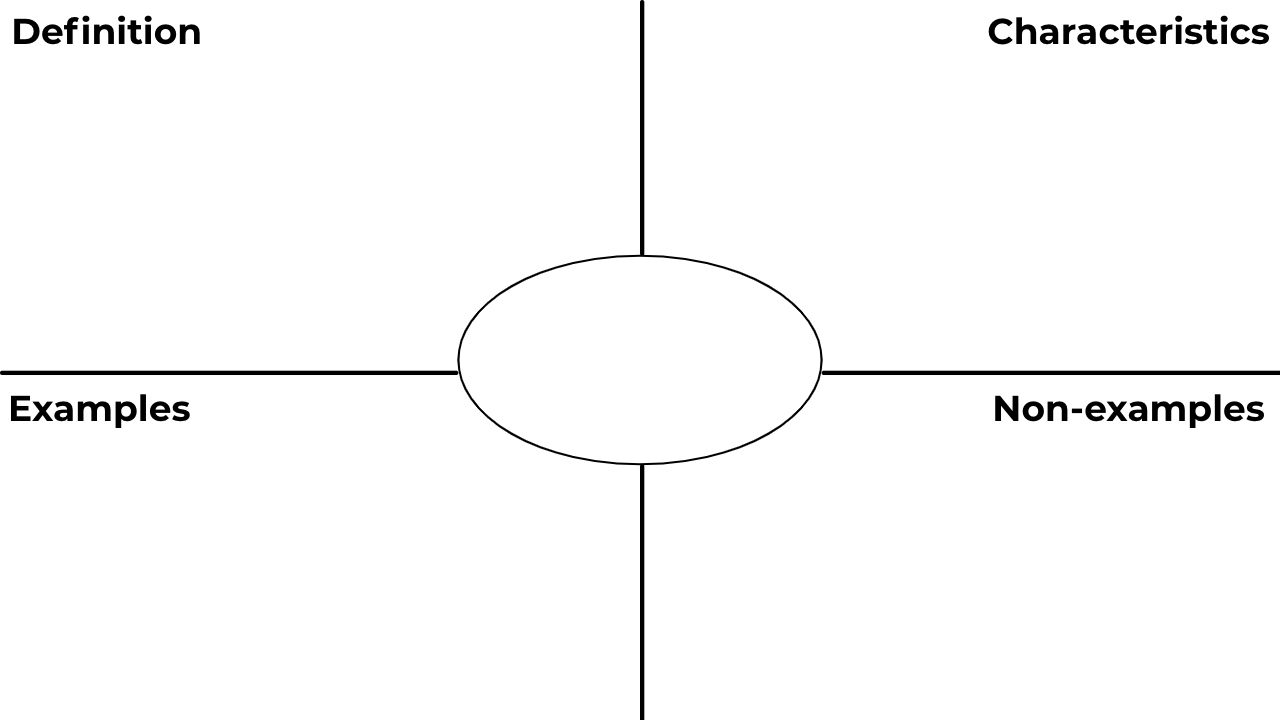
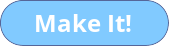
Once inside the template, you can make any changes you'd like to the titles in each quadrants before getting started.
2. Add Your Own Text to the Frayer Model
Next comes the fun part. Click the Text button in the top toolbar to add the word you want to analyze to the center circle in the model. Once your word is placed, you can click the Text button again to start adding additional text boxes to fill in the remaining quadrants in the model.
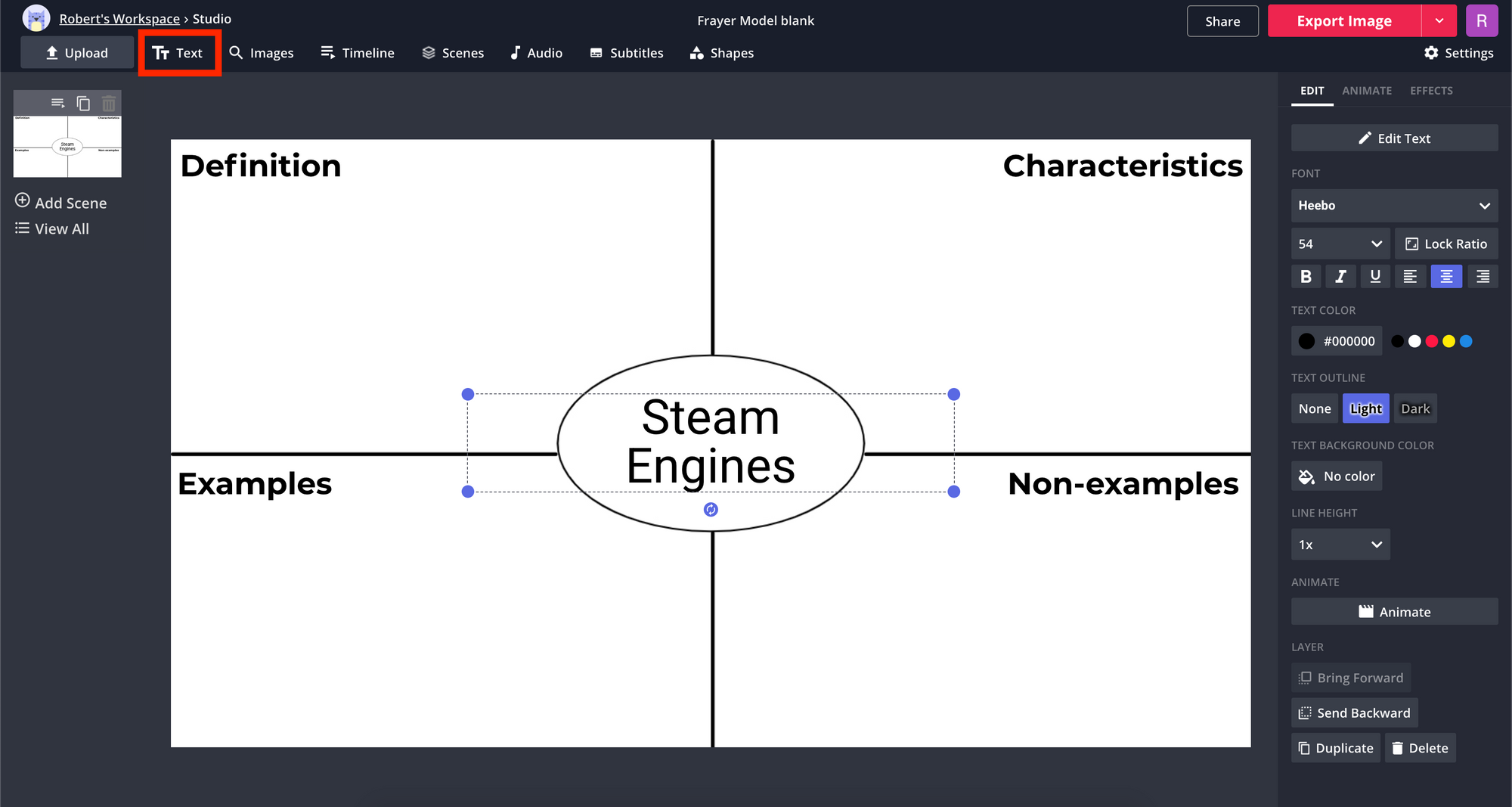
When your text is all in place in each quadrant of the graphic, you can make additional visual edits by changing the font, text color, adding drop shadows and more using the text customization bar on the right side of the screen.
3. Export and Download your Frayer Model
Once you've filled in every section of the model and are ready to download the final image, click the red Export Image button in the top right of the screen. This will instantly process your image through Kapwing's servers and get it ready to download or share.
You may see a small watermark on your model when you are finished – sign into your Kapwing account to remove the watermark for free. From here, you can click "Download" to save the image of your Frayer Model to your computer, or copy and share the link with other students to study and recreate with their own words and terms.
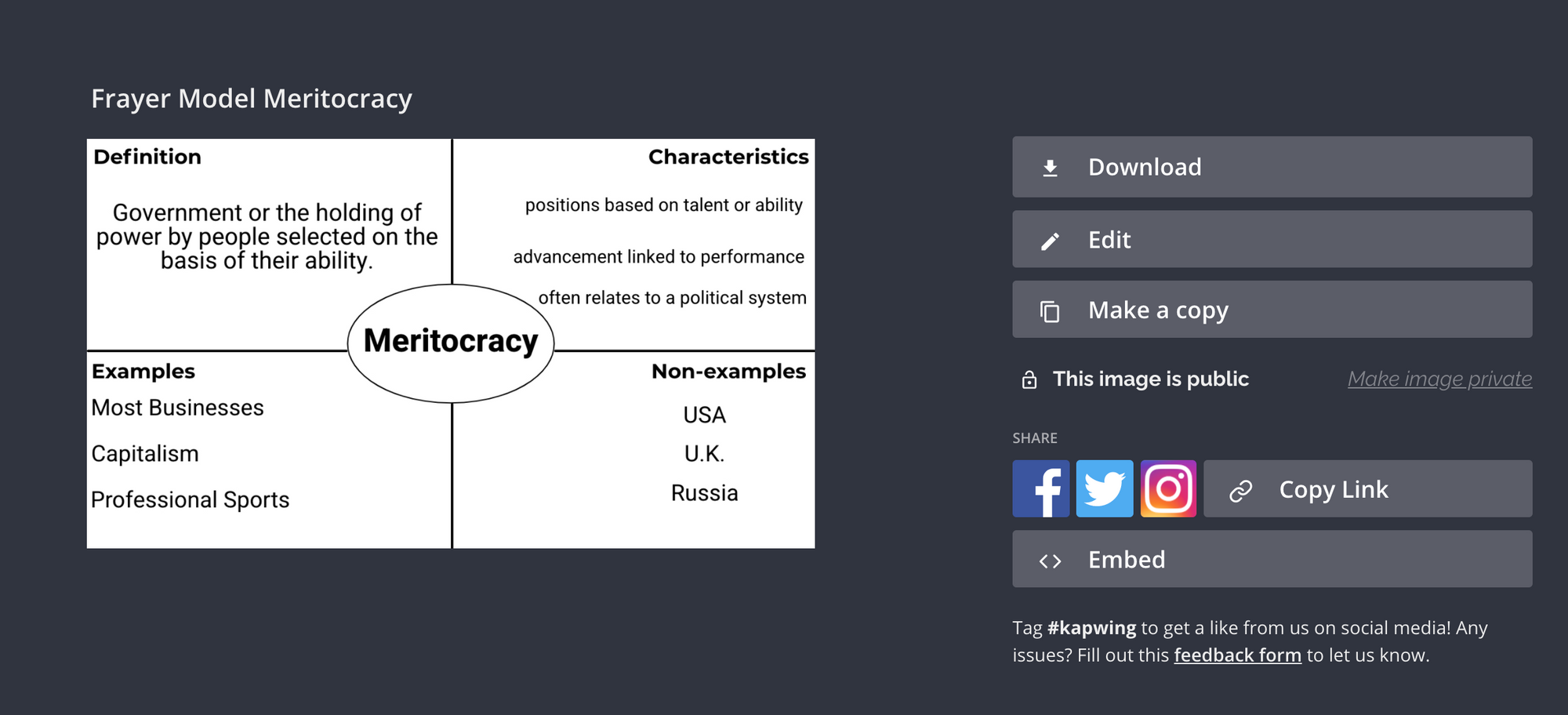
Remember to tag us
