How to Make a TikTok with Multiple Videos
Read this step-by-step tutorial to make a TikTok with multiple videos.
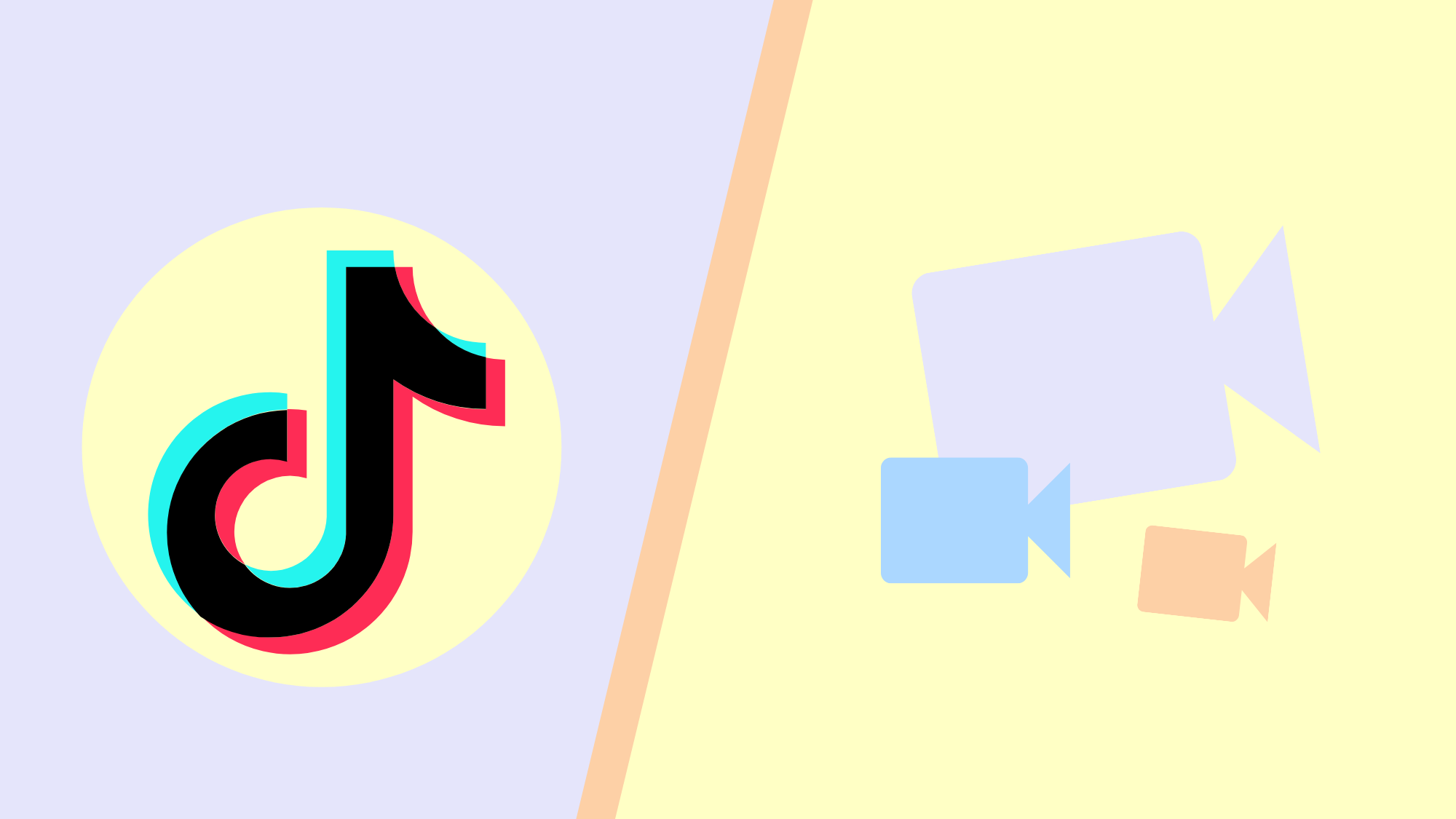
With one minute to make a statement, every moment counts. A missing video in a TikTok can ruin the story, and too much detail can lead to less engagement.
So, how many scenes does it take to make the perfect video? For some, a single scene is enough to go viral while others need multiple videos to complete the narrative. In this tutorial, I'll show you how to make a TikTok with multiple videos using the app and an online editor.
- Open TikTok and tap the "+" icon.
- Tap "Upload" in the bottom right corner.
- Select videos from your camera roll and tap "next."
You can select up to 35 videos, but the maximum duration for a TikTok video is 60 seconds.
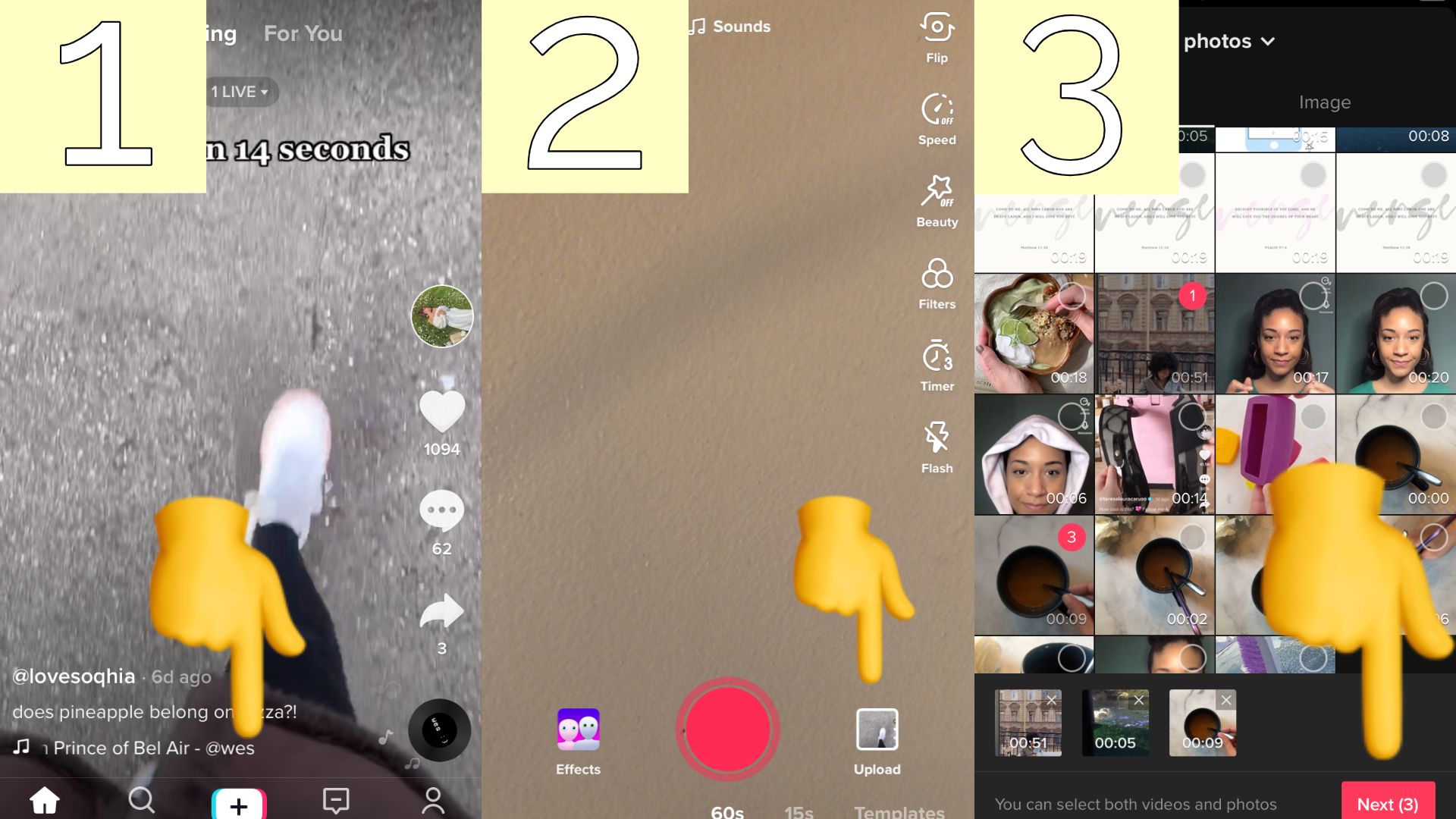
Try these modern TikTok tools:
- Online TikTok Video Creator
- Template for TikTok Safe Zones
- Repost YouTube Videos to TikTok
- Repost Instagram Videos to TikTok
- Repost Twitch Videos to TikTok
- TikTok Video Ad Creator
Tap "default" next to sound sync, then select a video at the bottom of the screen. This is where you'll trim and rearrange your videos.
If the video is longer than 60 seconds, drag the ends to change the length. You can trim individual videos as well by tapping the video and repeating the same process. Make sure to tap the checkmark to save your changes.
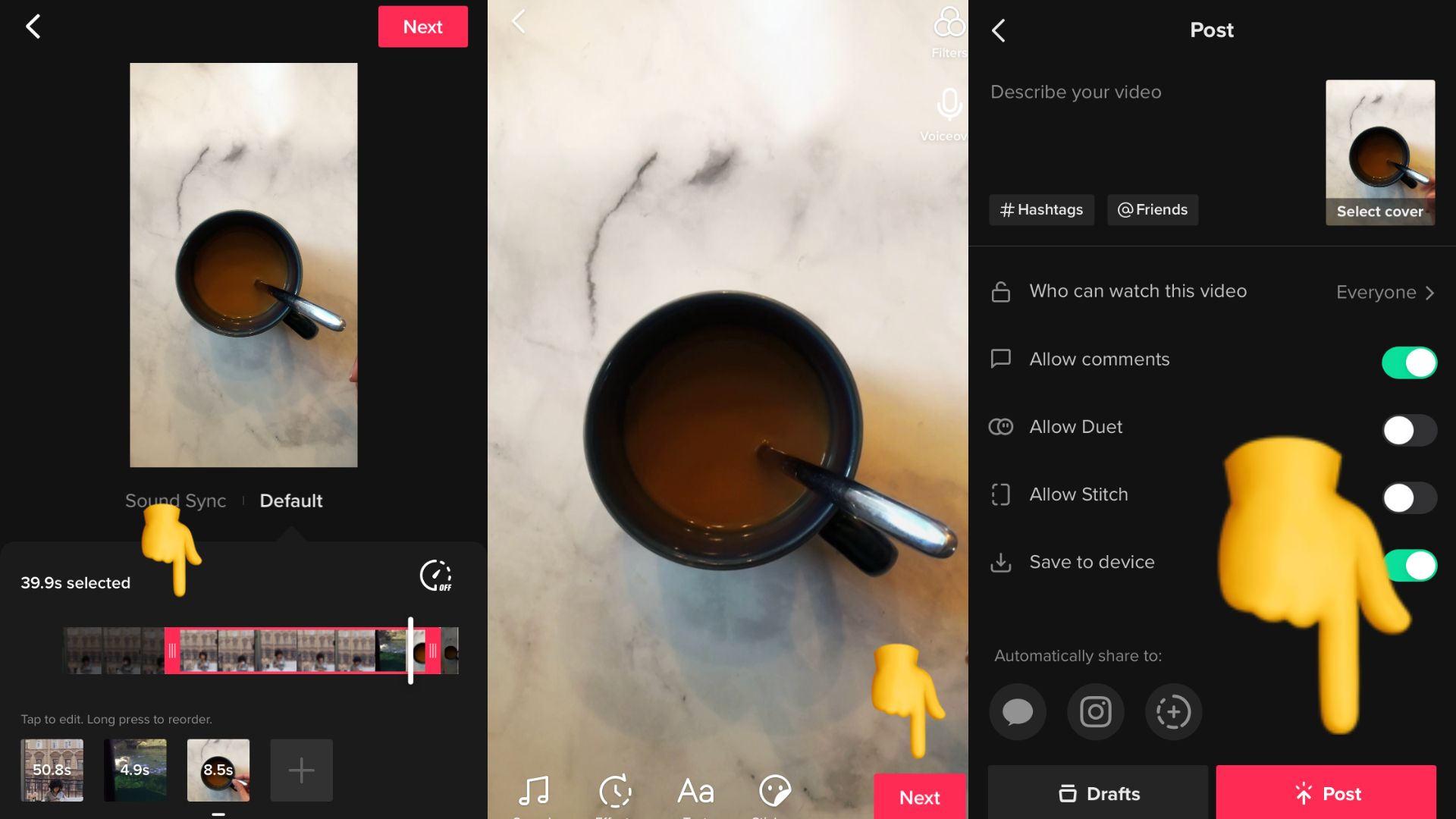
When you're satisfied with the edits, tap next to add text, GIFs, filters, and stickers. Watch the replay a few times, then tap next to complete the last step. Add a caption and a few relevant hashtags, then adjust your privacy settings. Allowing duets is an easy way to collaborate with other creators while gaining exposure. Tap "post" to share your video or save it to your drafts.
Here's a bonus tip: Try adding a trendy sound to increase your views. Tap sounds, then the search icon, and scroll until you see "trends."
How to Edit Multiple Videos for TikTok in Kapwing
You can't go wrong with TikTok's editing tools to make simple changes. Videos that need a bit more TLC would benefit from an online video editor. Kapwing, a browser-based editing tool is a free alternative to edit multiple videos.
- Open Kapwing Studio
- Upload your videos
- Edit and arrange clips
- Export and download
Step One: Open Kapwing Studio
Start by opening Kapwing Studio on your phone or computer. In this example, I'm using my iPhone. Click start with a blank canvas and tap edit background to make the output size 9:16 for TikTok.
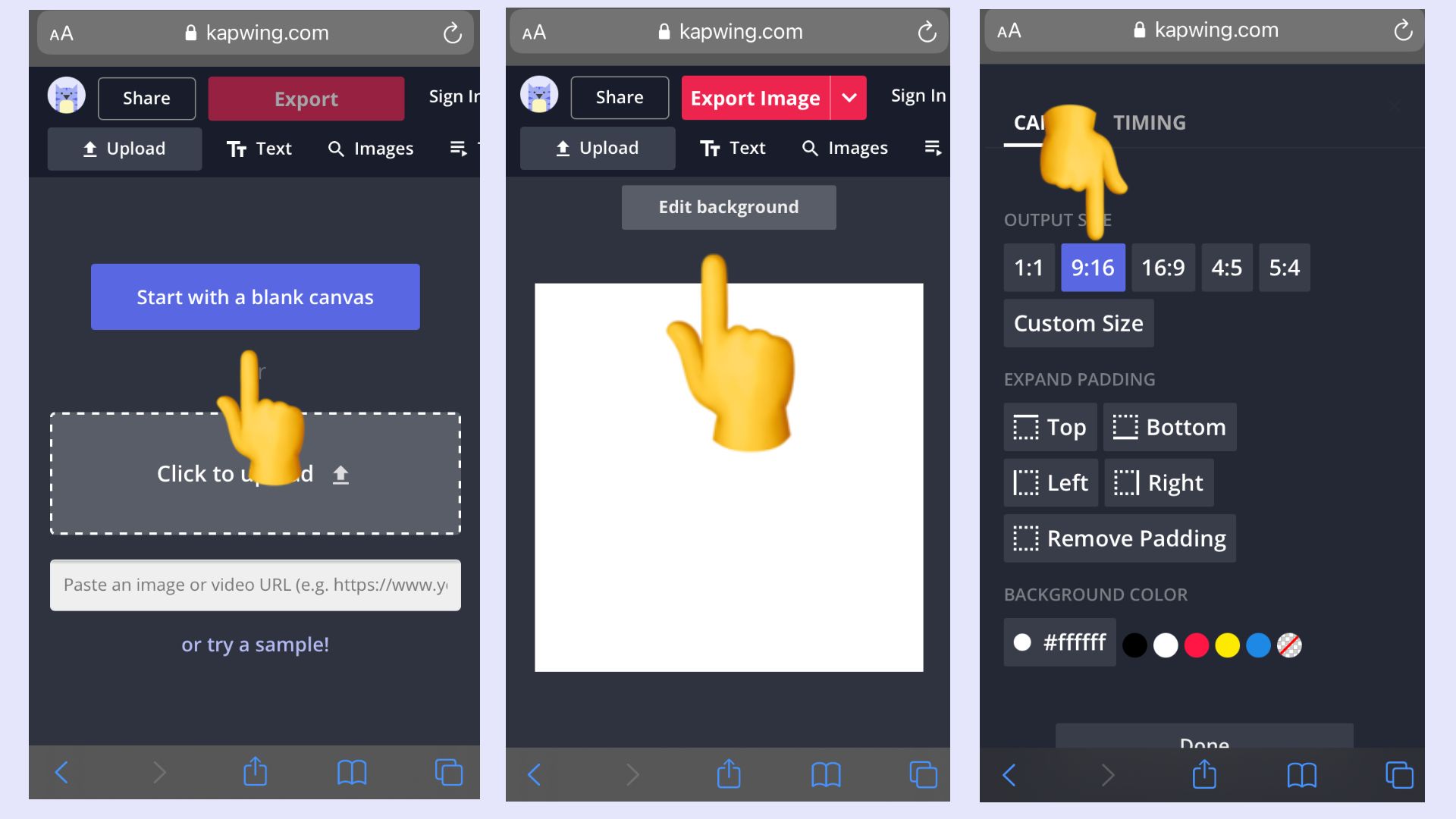
Step Two: Upload your Videos
On your computer or mobile device, tap upload in the top left corner of the studio. You can upload as many video layers as you want and paste a video URL from YouTube or another website.
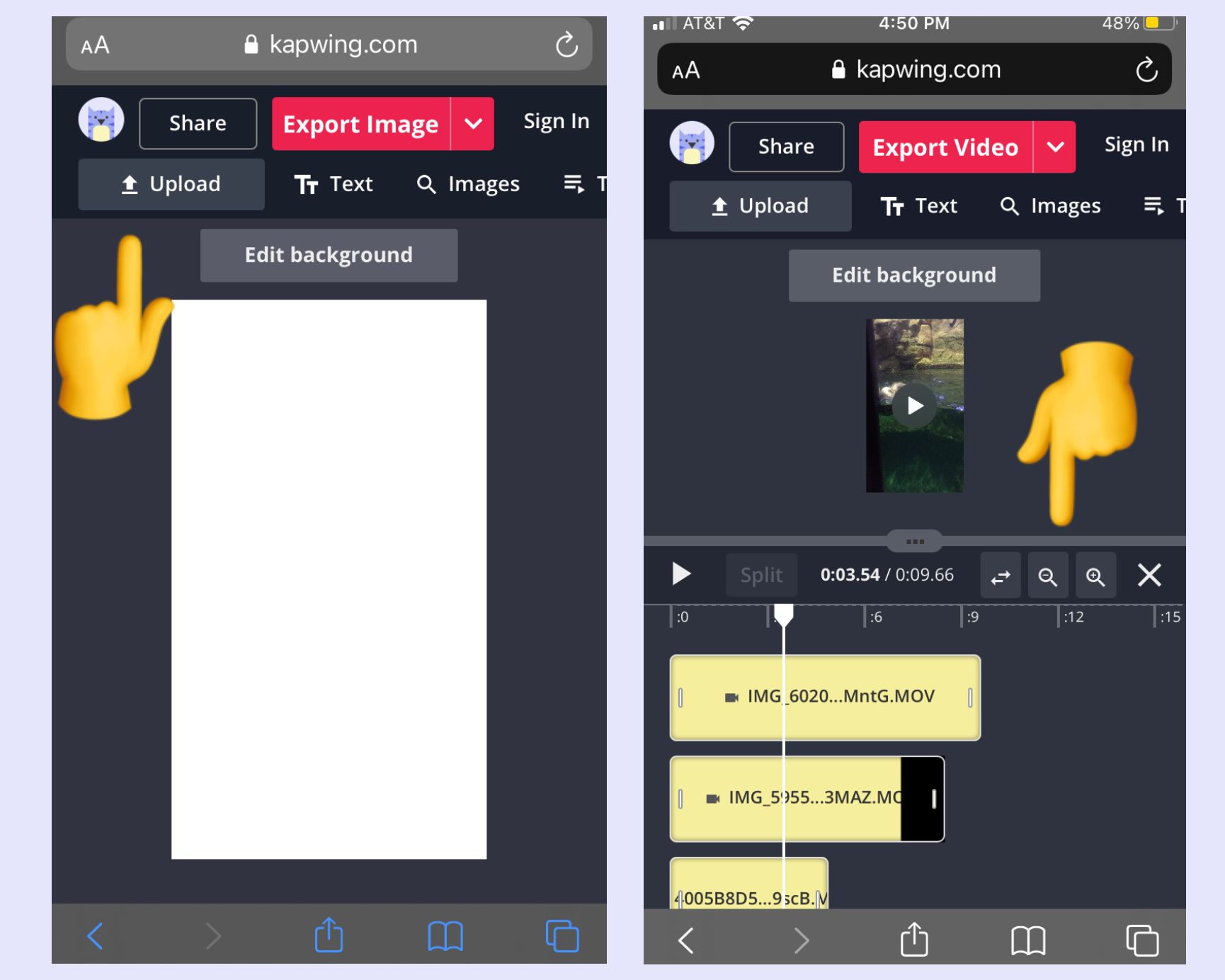
Step Three: Edit and Arrange Clips
From here, you can adjust the timeline view by zooming in and out. I prefer zooming out so I can find and edit each clip with minimal scrolling. If you have any awkward moments or unwanted footage, use the split tool above the timeline.
Move the seeker to the beginning of the section and click split, then move it to the end to separate what's left. Trimming clips is as simple as drag the ends to a desired length. When every video starts with an enticing moment, viewers stay engaged.
Browse around the studio to create a TikTok video you're proud to share. You can add custom text, gifs, and overlay images to add more context. To make videos that everyone can enjoy, include subtitles.
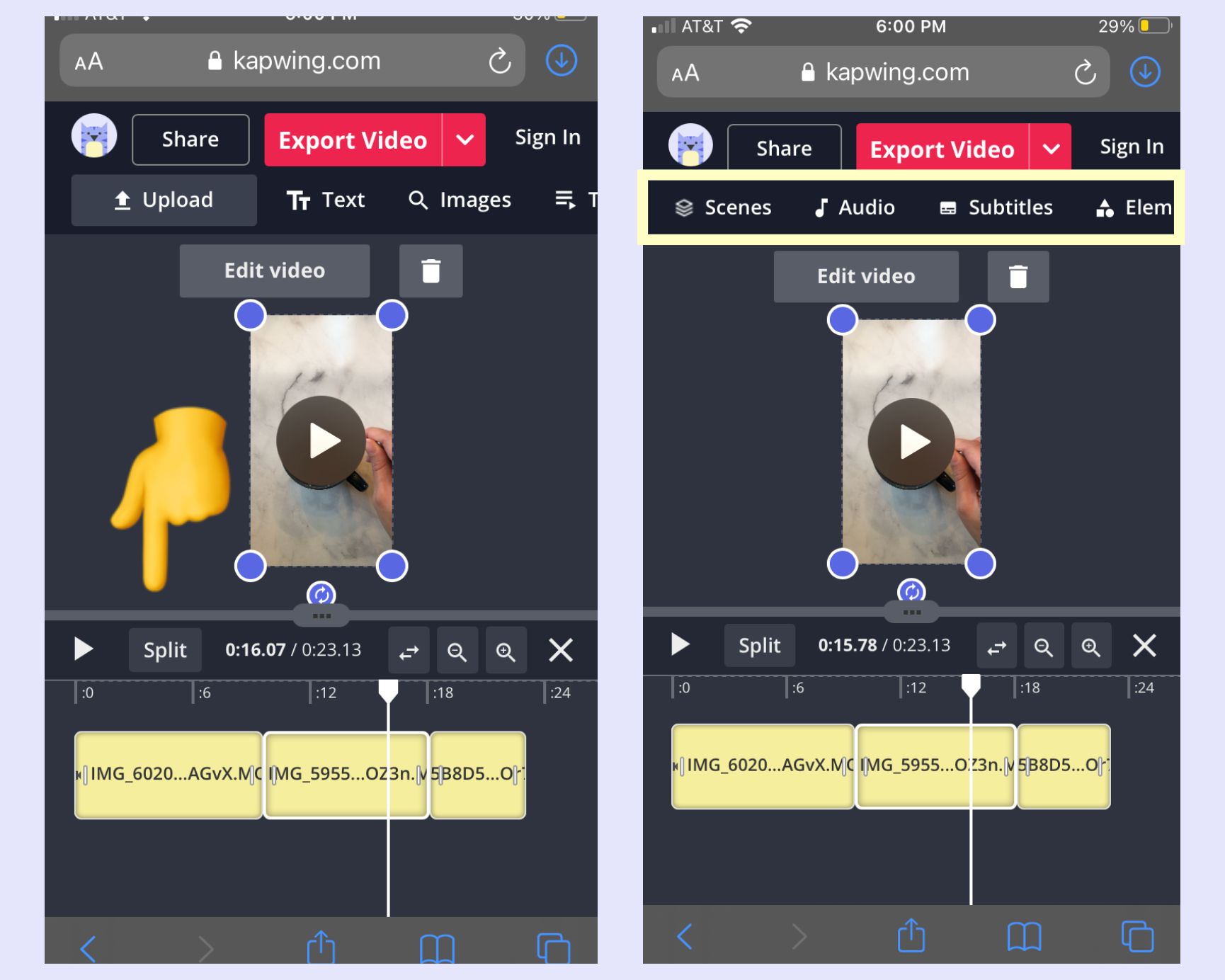
Step Four: Export and Download
When you're finished, tap the dropdown arrow by export and select export as mp4. Download the video to your phone, then you're all set to upload the final project to TikTok. You can remove the watermark by creating an account with Google or Facebook.
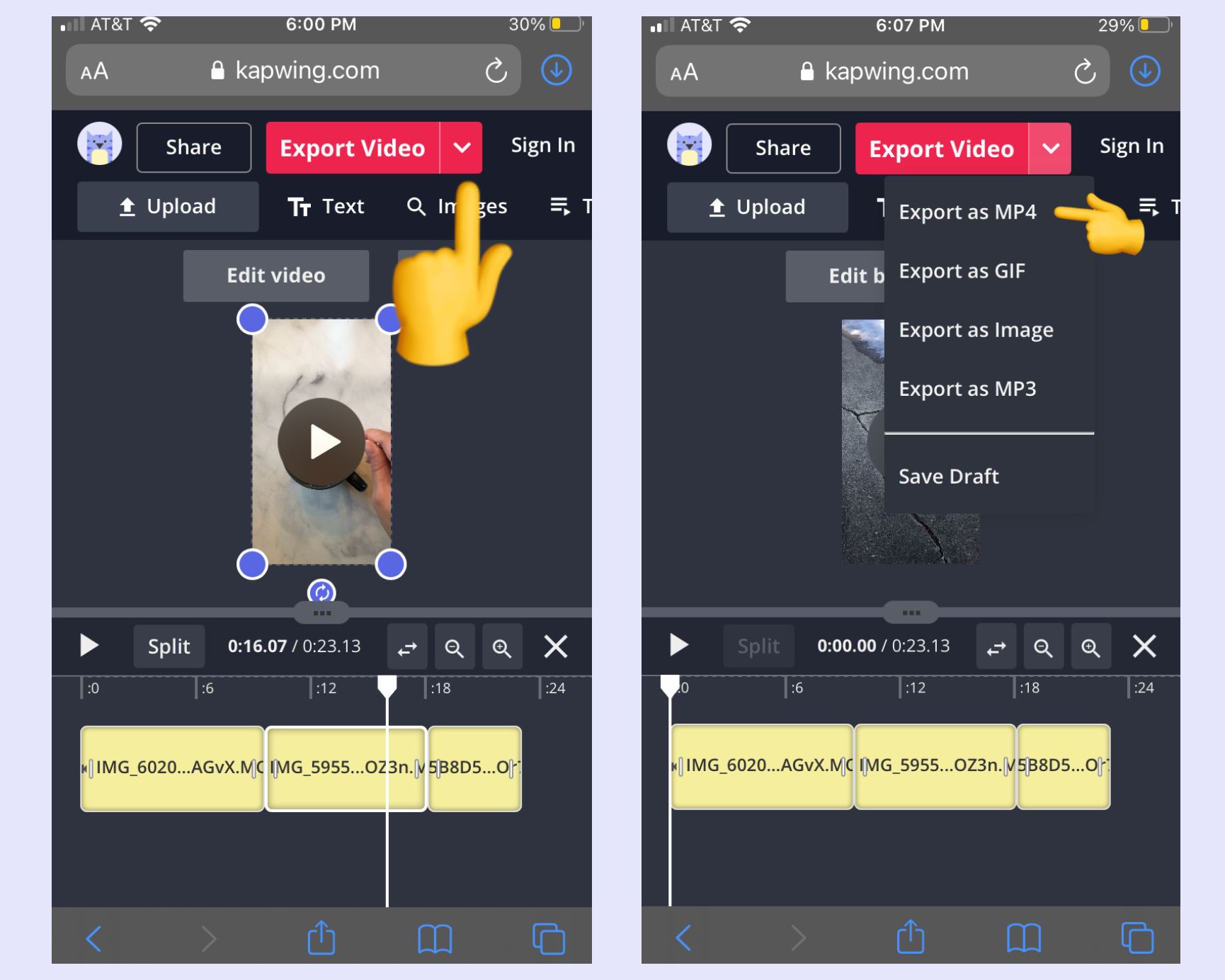
If you enjoyed this tutorial, make sure to subscribe to our YouTube channel for more TikTok content. Each week we upload easy-to-follow tutorials on the latest viral trend. If you're new to TikTok, read the articles below to become familiar with essential features.
Related Articles









