How to Upload Over Kapwing's Limit
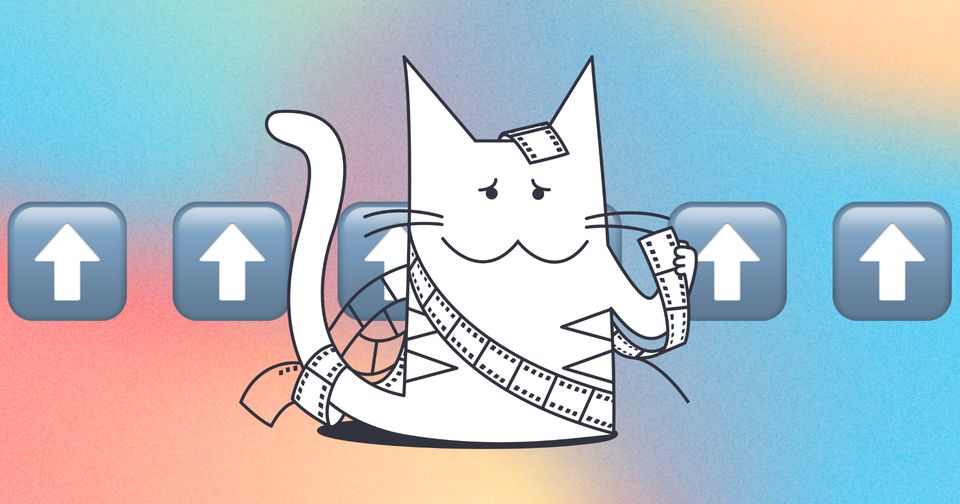
Kapwing's upload and export limits are listed on our Pricing page, and they are absolute. You can read more about the limits in the Kapwing Pro FAQ.
It is possible to change video sizes using desktop software, so that it can be uploaded to Kapwing. Reducing the file size will also make uploading faster!
How to Change Video Resolution Using Quicktime
Today, Kapwing's max output resolution is 4K for users in workspaces on the Pro Plan. If you upload a 4K video, you will be able to export in the same resolution if you are in a paid workspace.
If you have a file that is a higher resolution and you want to reduce it before uploading on to Kapwing, you can do so via Quicktime.
- Open your video in Quicktime.
- Go to File > Export As > and select a lower video resolution.
- Select where you want your video to be saved.
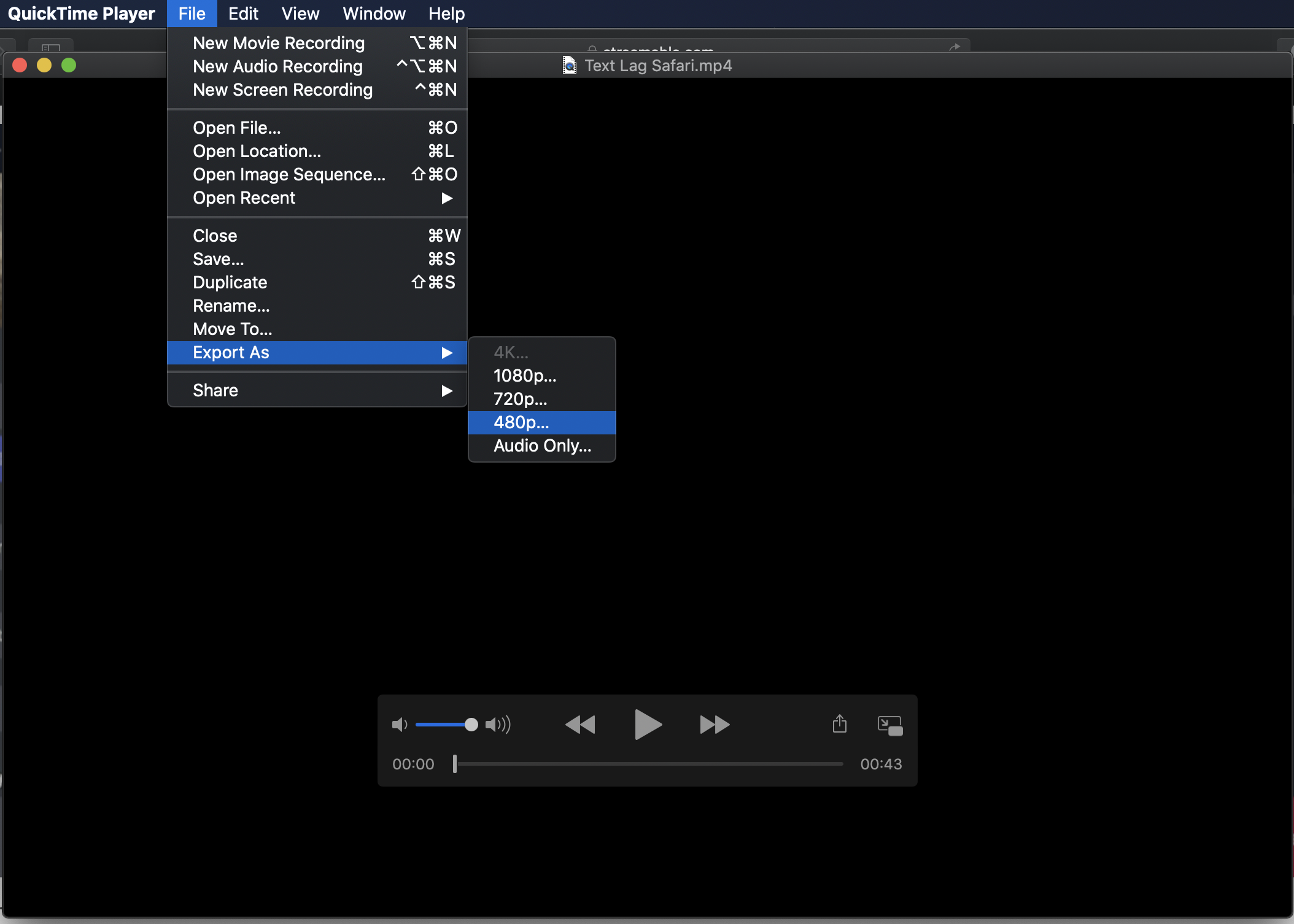
How to Trim a Video Using Quicktime
If your video is already 4K or less but still above the upload limit, you can trim your file in Quicktime to reduce the file size. Kapwing's max export limit duration is 2 hours so you will have to decrease your video's duration if it is over 2 hour in our editor.
If you have a clip that is over 2 hours, you can trim the video to reduce the file size and duration.
- Open your video in Quicktime.
- Go to Edit > Trim.
- Select the yellow border at the beginning or end of the video to adjust your trim.
- Click Trim.
- Go to File > Export As > and select a lower video resolution.
- Select where you want your video to be saved.
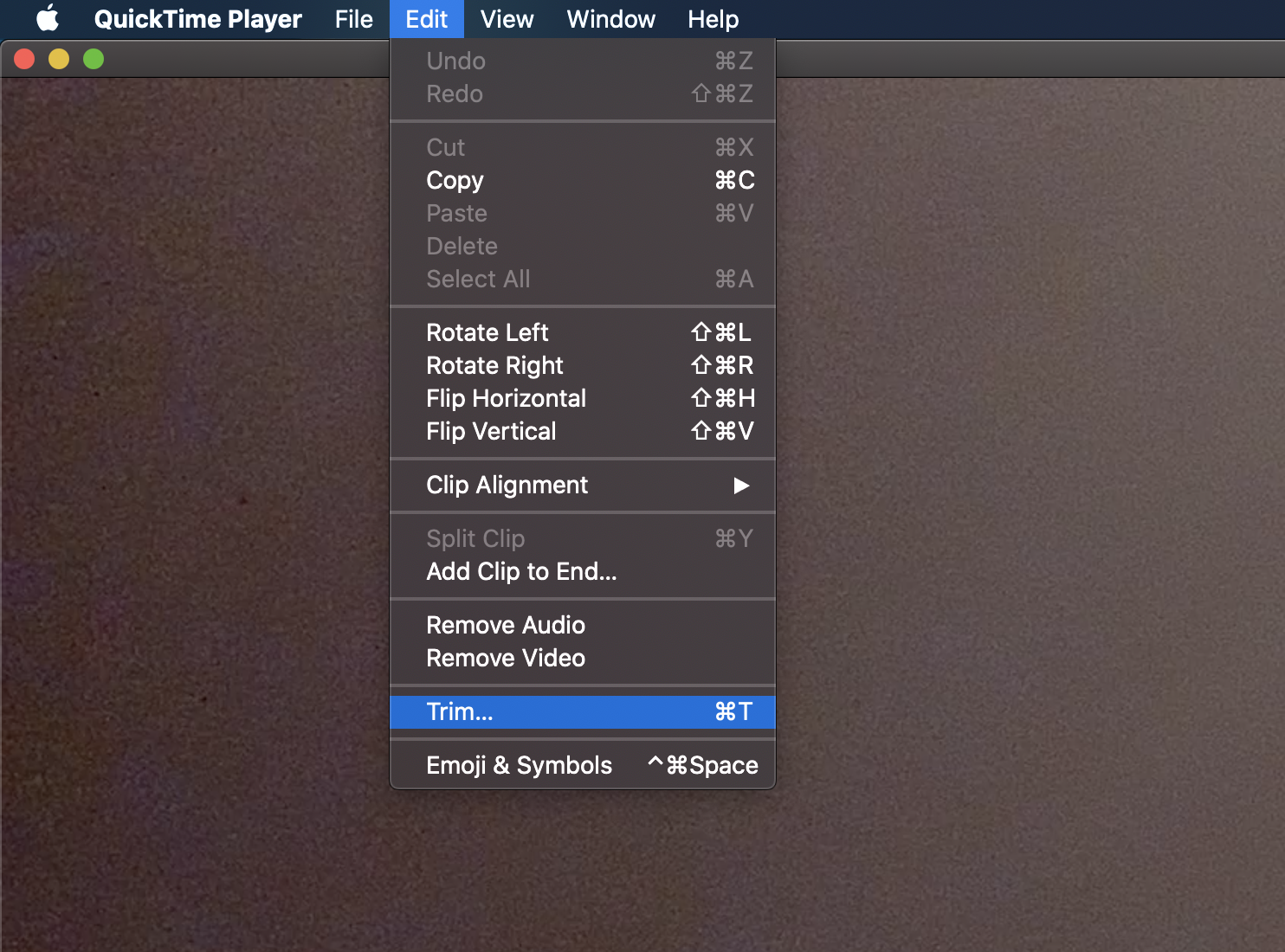

How to Use VLC to Compress Large Files
An alternative to Quicktime would be VLC for Windows or PC users. VLC can be used to convert large .MOV or large .MP4 files into compressed .M4V.
To convert in VLC:
1. Open VLC.
2. Go to ‘File’ > ‘Convert / Stream’.
3. Drag and drop your file into the window.
4. Click ‘Save’.
Your video file size will become smaller, but that will not necessarily mean it is lower quality. Some file types take less storage space than others.
Also note that audio in videos converted using VLC may not play in the editor, but the video would export with audio.
Looking for more help?
Check our Release Notes for tutorials on how to use the latest Kapwing features!
Additional resources:
How to Remove Silences from Podcast Audio with AI
How to Convert MP3 to Video Online for Free
How to Upload Content onto Kapwing






