How to Use the Screen and Camera Recorder on Kapwing

Have you seen those videos where the creator records the screen and their camera at the same time? You create similarly styled videos using Kapwing's Video Editor!
What is a screen recorder and what is it used for?
A screen recorder is a digital tool that records your screen. Depending on the specific screen recorder's capabilities, you can choose between your whole screen, a browser tab, or an external monitor's screen.
You can use a screen recorder to create various types of content including, but not limited to, gaming videos, reaction videos, training videos, webinars, or even video messages.
How do I record my screen with my camera on?
In Kapwing's editor, we have different recording tools like the webcam recorder, the screen recorder, and the voice recorder. While these are separately offered tools, you can use them together.
To record your screen with your camera on, started with the screen recorder or in the Kapwing studio:
1. Click on the "Record" tab in the sidebar.
2. Click "Record Screen and Camera."
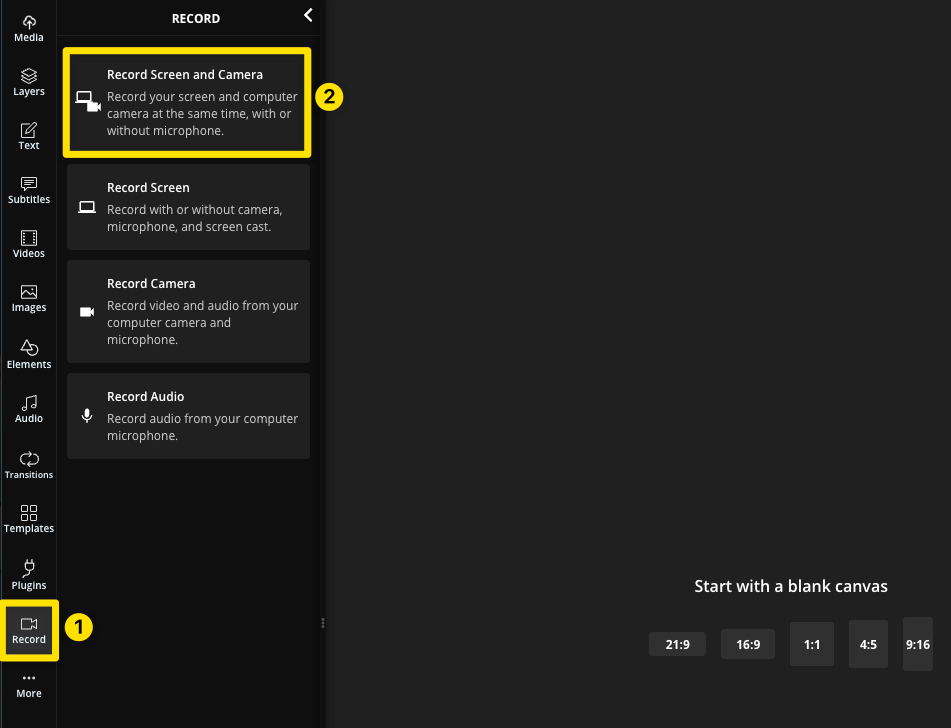
3. Select the Microphone and Camera you want to use. If you don't want to use one or the other, you can toggle the switch on the right side of the Microphone or Camera option.
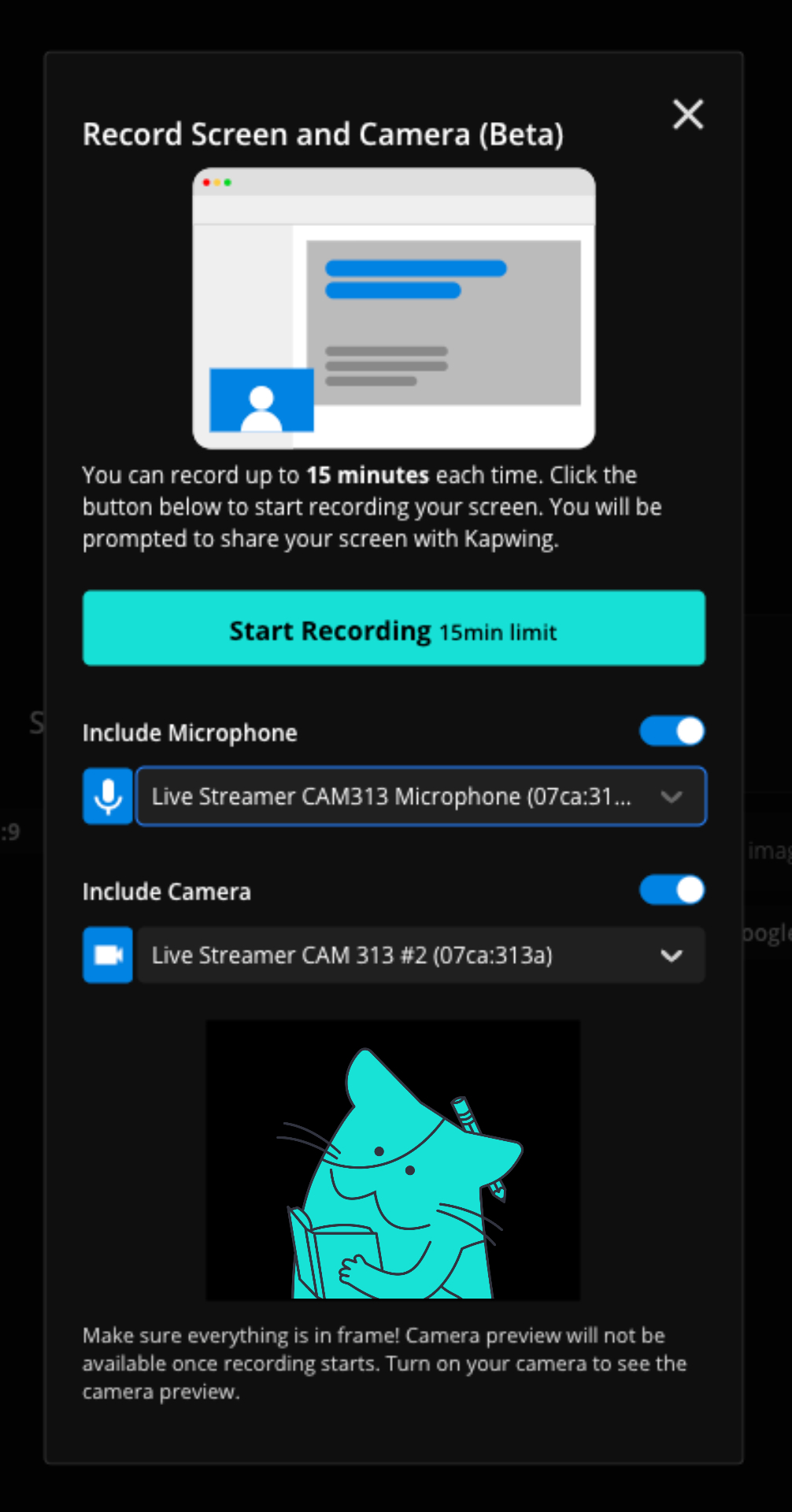
4. When you're satisfied with your settings, click "Start Recording," and then select if you want to share your entire screen, a window, or a specific tab.
To stop recording your screen and camera, navigate back to the "Record" tab in the left sidebar and click "Click to stop recording."
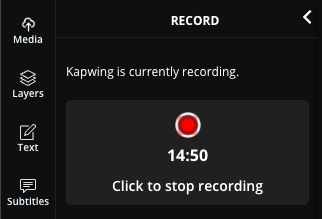
Note: We are currently only able to support recordings up to 15 minutes long, which is why you'll see a countdown starting from 15 minutes.
Once you've stopped recording, both screen and camera recordings will populate in the timeline as two separate layers so that you have the flexibility to change your separate timing and adjustments.

Learn more on how to use the screen recorder in our Resources Library.
For some inspiration, here are some types of videos you can create with the screen recorder and camera feature.
Looking for more help?
Check our Release Notes for tutorials on how to use the latest Kapwing features!






