How to Use the Translation Rules Feature on Kapwing
If you have a global audience, it is important to make sure your content is translated accordingly.
You can translate your content in a couple different ways on Kapwing. You can add Translated Subtitles, for one. You can also translate the voiceover of your video with our Dubbing flow.
In order to expedite the process of editing a translation on Kapwing, we offer a Translation Rules feature, within the Brand Glossary, that allows you to save translation rules that will apply to all of your translations across the site. These rules can be added manually or uploaded if you have an existing translation glossary.
This article will walk you through finding and using the Translation Rules feature on Kapwing.
How to add Translation Rules on Kapwing
Expedite the video translation process by saving Translation Rules, within your workspace's Brand Glossary, that automatically apply to all future translations on Kapwing.
Learn more about our Brand Kit features here.
Accessing Translation Rules within Brand Kit
On Kapwing, you can find and create Brand Kits in the "Brand Kit" tab in the top left corner of your workspace. Since Brand Kits are created in a specific workspace, each workspace has its own Brand Kit.
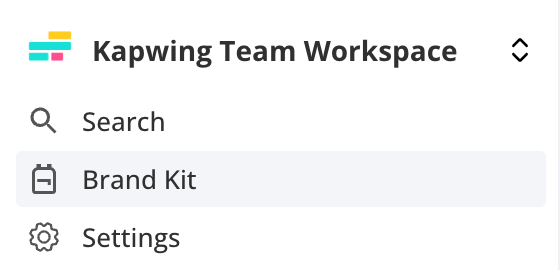
At the bottom of the Brand Kit page, you will see the Brand Glossary section. Click on the View and edit glossary button to open the Brand Glossary.

The Brand Glossary is made up of both "Custom Spelling" and "Translation Rules".
Accessing Translation Rules within the Editor
You can access the Translation Rules feature within the Editor, via the Subtitles tab.
- Upload your video(s) to the Kapwing Editor
- Click "Subtitles" on the left side of the studio
- Click "Auto subtitles" within the Subtitles tab
- Select a language to translate your video to
- Click "Edit Translation Rules" to open up the Brand Glossary modal where you can add your translation rules
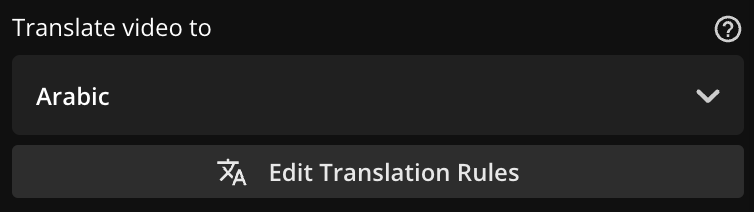
Translation Rules are also accessible via the Dubbing settings page:
- Upload your video(s) to the Kapwing Editor
- Click "Dub video"
- Click "Edit Translation Rules" to open up the Brand Glossary modal where you can add your translation rules
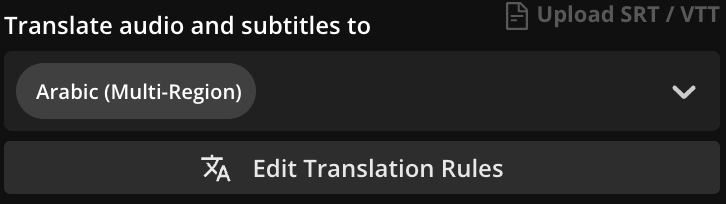
Adding Translation Rules
Open the "Translation Rules" tab to manually add or upload translation rules.
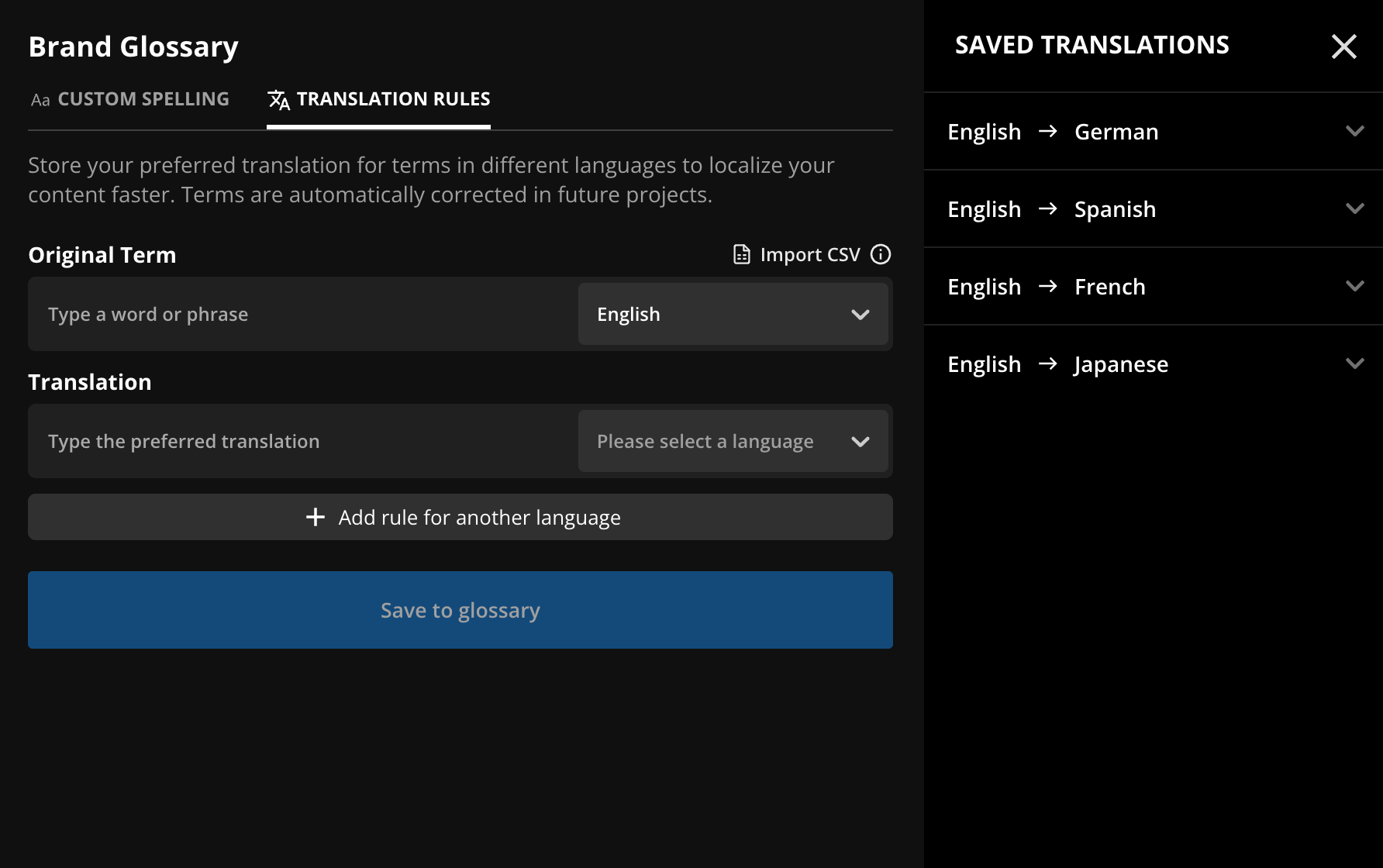
Manually adding translation rules
- Enter the term you are adding a rule for in the "Original Term" input box
- Select the language that the original term is in
- Enter the corresponding translation in the "Translation" input box
- Select the language that the translation should apply to
- Click "+ Add rule for another language" to specify a translation for the same term in a different language
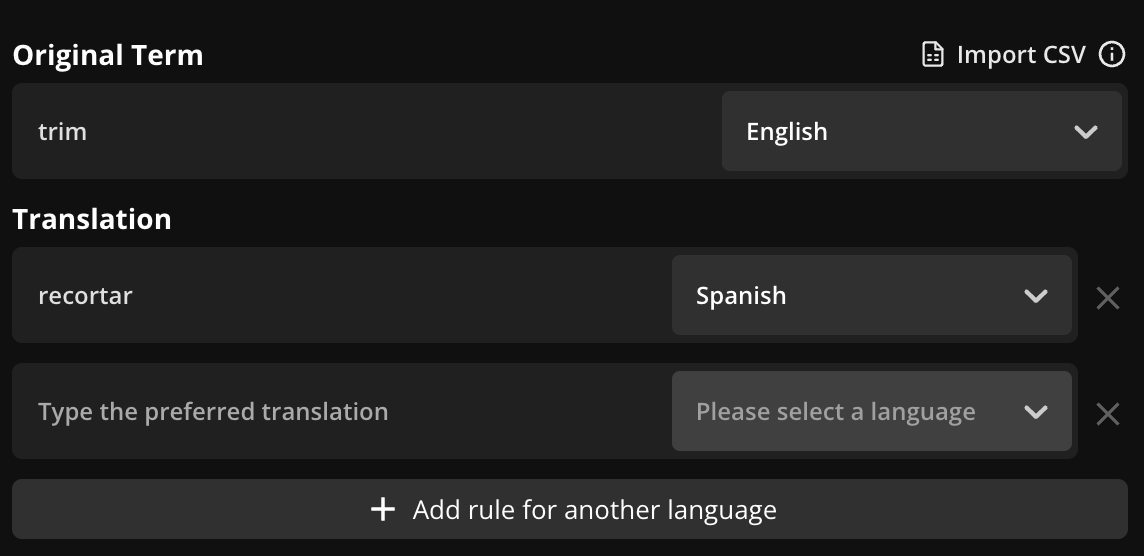
Upload a CSV file to import translation rules from an existing translation glossart
- Click "Import CSV"
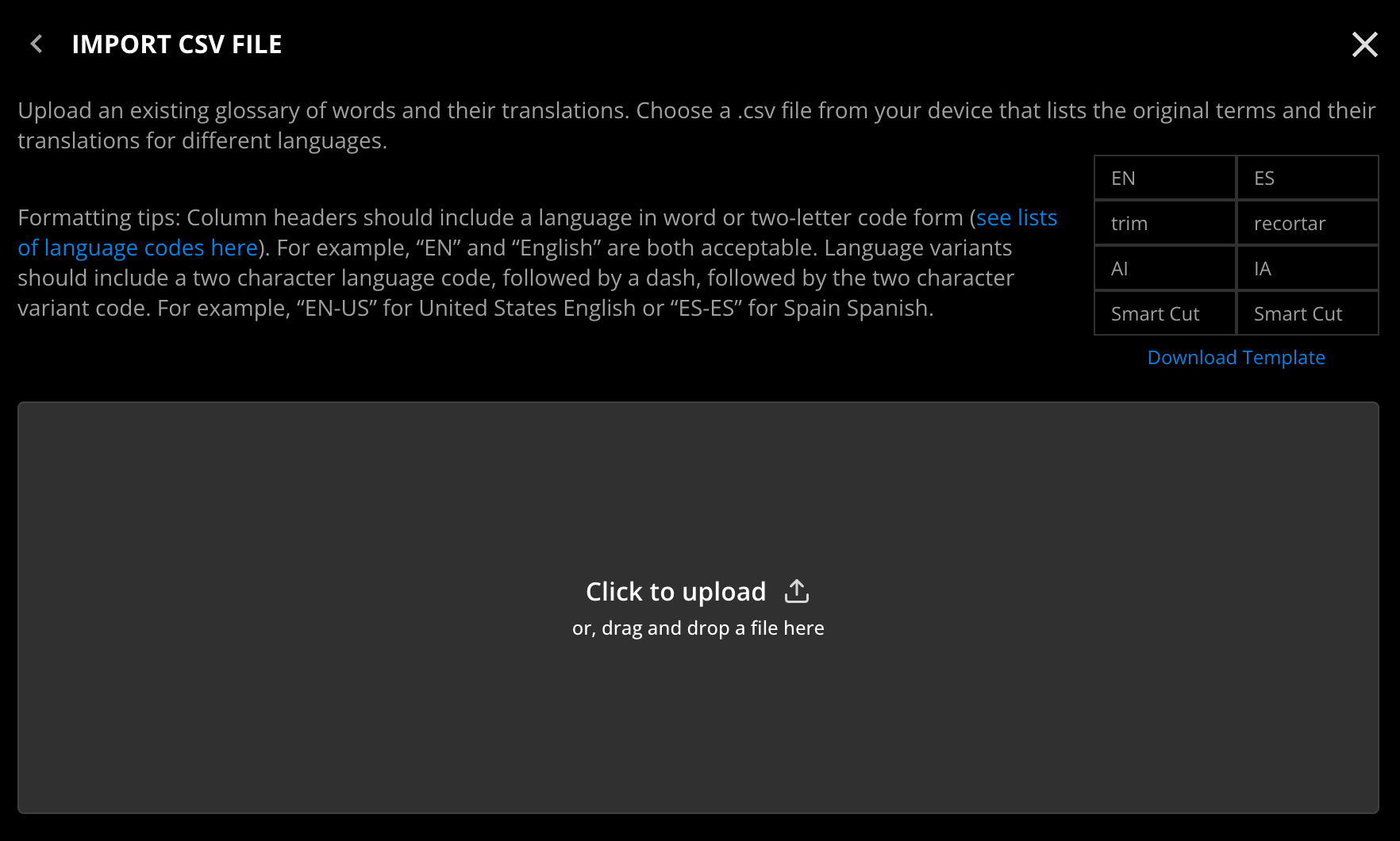
- Upload a CSV file that follows the formatting rules. Column headers should include a language in word or two-letter code form
- Once your file uploads, your translation rules will be added automatically to your Brand Glossary and applied to all future translations
How to remove Translation Rules
- Open the Brand Glossary and navigate to the Translation Rules tab
- View your saved translations on the right side of the modal
- Click the "X" next to the rule that you would like to delete
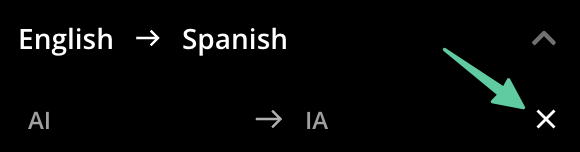
Please note that your Translation Rules apply to your entire Workspace.
How to add no-translate words
To add words that you do not want translated, enter the word into the "Original Term" box and the "Translation" box. Select the languages that you want this translation rule to apply to and hit Save to glossary
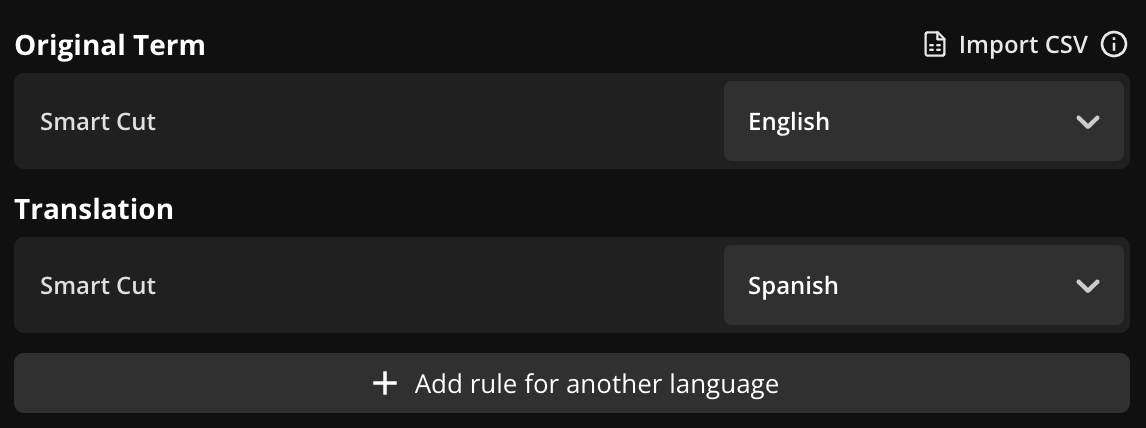
Additional Resources:
Looking for more help?
Check our Release Notes for tutorials on how to use the latest Kapwing features!






