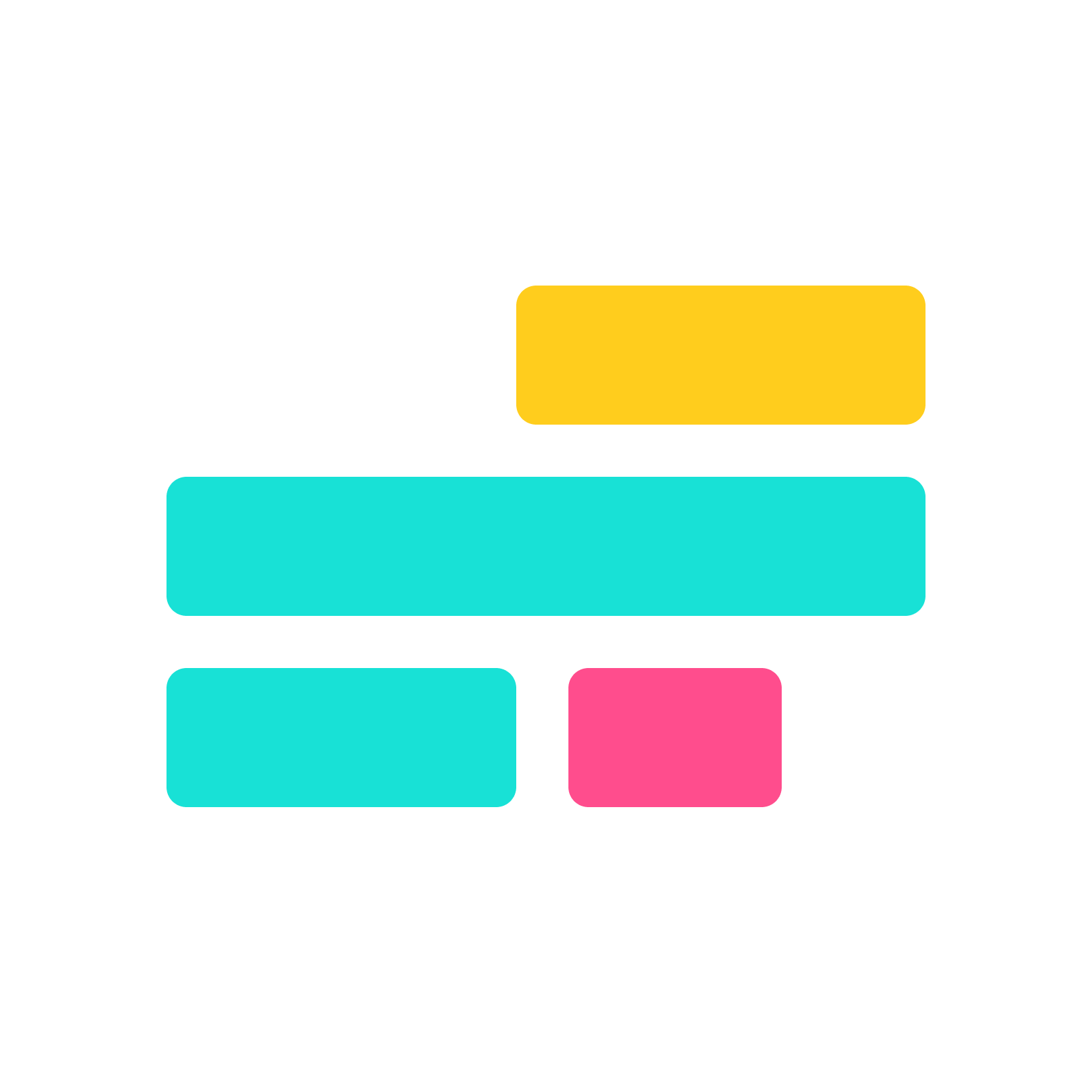Kapwing August 2021 Release Notes

Last Updated: August 24, 2021
Release Notes are our monthly updates about the newest features and fixes on Kapwing! Our dedicated team releases updates every two weeks. This is a great place to learn about what has been improved, how to use it, and any known issues. This page is updated with each Kapwing release.
Features
Uploads
Drag and Drop Upload from the Media Sidebar
Last month we added drag and drop upload to the Media Sidebar. After that file is done uploading, you can drag from the Media Library again to add it to the canvas or Timeline.
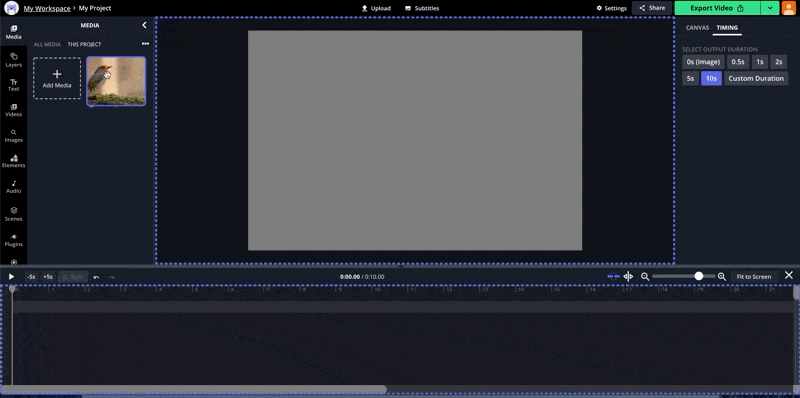
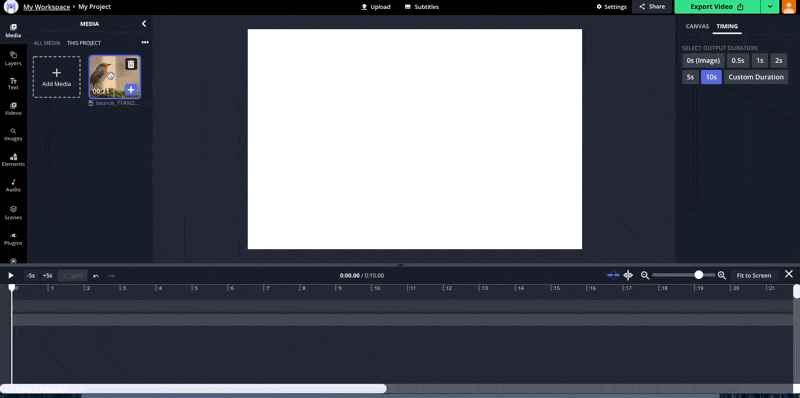
Select All Layers
Easily select all the layers in a scene with keyboard shortcuts:
Ctrl+A (Windows)
or
⌘+A (Mac)
Find this and more keyboard shortcuts in our Advanced Editing Tips help center article!
Replace Layer
Layers can be used as placeholders for media that is not ready for upload. Once the placement of everything looks good, you can replace those layers by right-clicking on the layer and clicking "Replace" from the the dropdown menu, or selecting "Replace" from the sidebar.
1. Replace a layer by right-clicking:
2. Replace a layer in the sidebar:
Timeline
Multi-select Volume Control
After splitting a video or audio layer, individually adjusting the volume of multiple split layers can be very tedious. To make it easy, we've added multi-select for volume adjustment.
To adjust the volume of multiple splits:
- Multi-select the layers by click and dragging, or by click "Shift" and clicking on the layers.
2. Select the pink volume level line and drag up or down.
Multi-select Subtitles
Sometimes a single edit to the timing of a video causes all the subtitles to become out of sync. Keep your subtitles and video in sync with multi-select for subtitles.
- Multi-select the subtitle layers by clicking and dragging, or by clicking "Shift" and then clicking on the layers.
2. Click on one of the selected subtitle layers and move them to adjust the timing.
Support
Live Chat on the Final Video page
We've implemented a Live Chat infrastructure, so we may support live chat in the future. Read about how to reach out to our team on our Contact Us page for support or if you have comments or feedback.
Bug Fixes & Improvements
August 24, 2021
- While a video is processing, the progress page will indicate which of the fives stages of video processing (1. Download & Preprocess; 2. Splice; 3. Stitch Scenes ; 4. Post-process ; 5. Upload) is occurring. Stages that are not required for the project will be skipped.
- Users can now input valid coupon codes at checkout.
August 20, 2021
- Improved color matching for HDR videos after exporting.
- Fixed an issue where tooltips for Ripple, Snap, Undo, and Redo did not appear when hovering over the tool icon.
- Fixed an issue where 4x speed would occasionally freeze during playback.
- Fixed an issue where the canvas aspect ratio did not always match with the converted video upload.
- Fixed an issue where .webm audio did not preview after refreshing the browser.
- Fixed an issue where generating waveforms for large audio files crashes the browser.
- Fixed an issue where not all workspaces are listed when having over 50 workspaces.
- When uploading with a pasted link, some controls such as Volume, Chroma Key, and Remove Background will be unavailable until the upload is completed. Unavailable tools will show a loading icon until they are ready to be used.
- Users can now upgrade before signing in for the first time.
- When deleting a workspace, the name of the workspace will appear in the confirmation dialog.
August 6, 2021
- Opening an exported project would sometimes flash the previously exported project that was viewed. This was unexpected and has been fixed.
- Added notifications on the "Export" button for when projects exceed Free limitations.
- Clicking Upgrade while in a project does not navigate away from the project, and opens the checkout page in the project.
Join our Discord to discuss feature requests, ask questions, or get help from other creators in the Kapwing community.