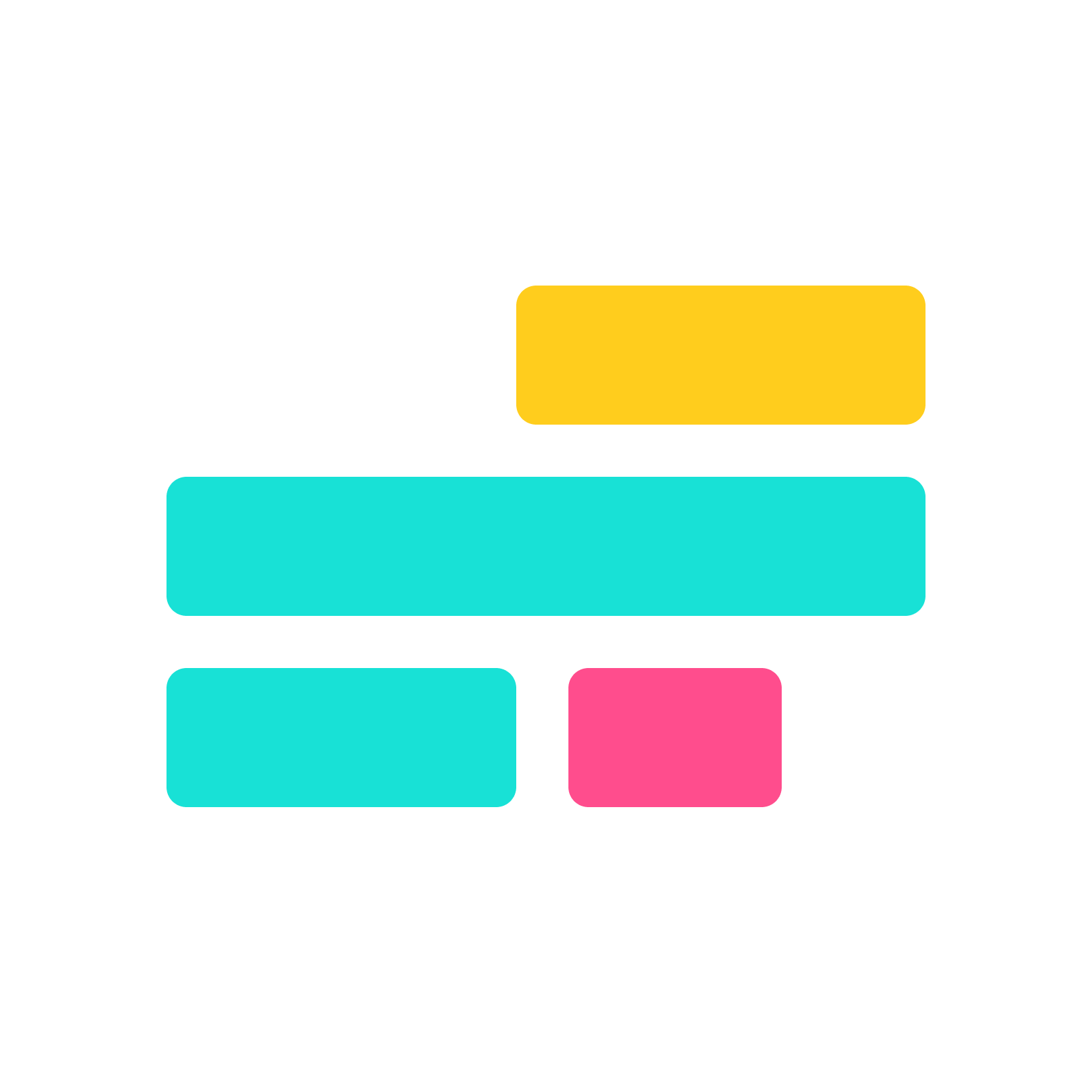Kapwing July 2022 Release Notes
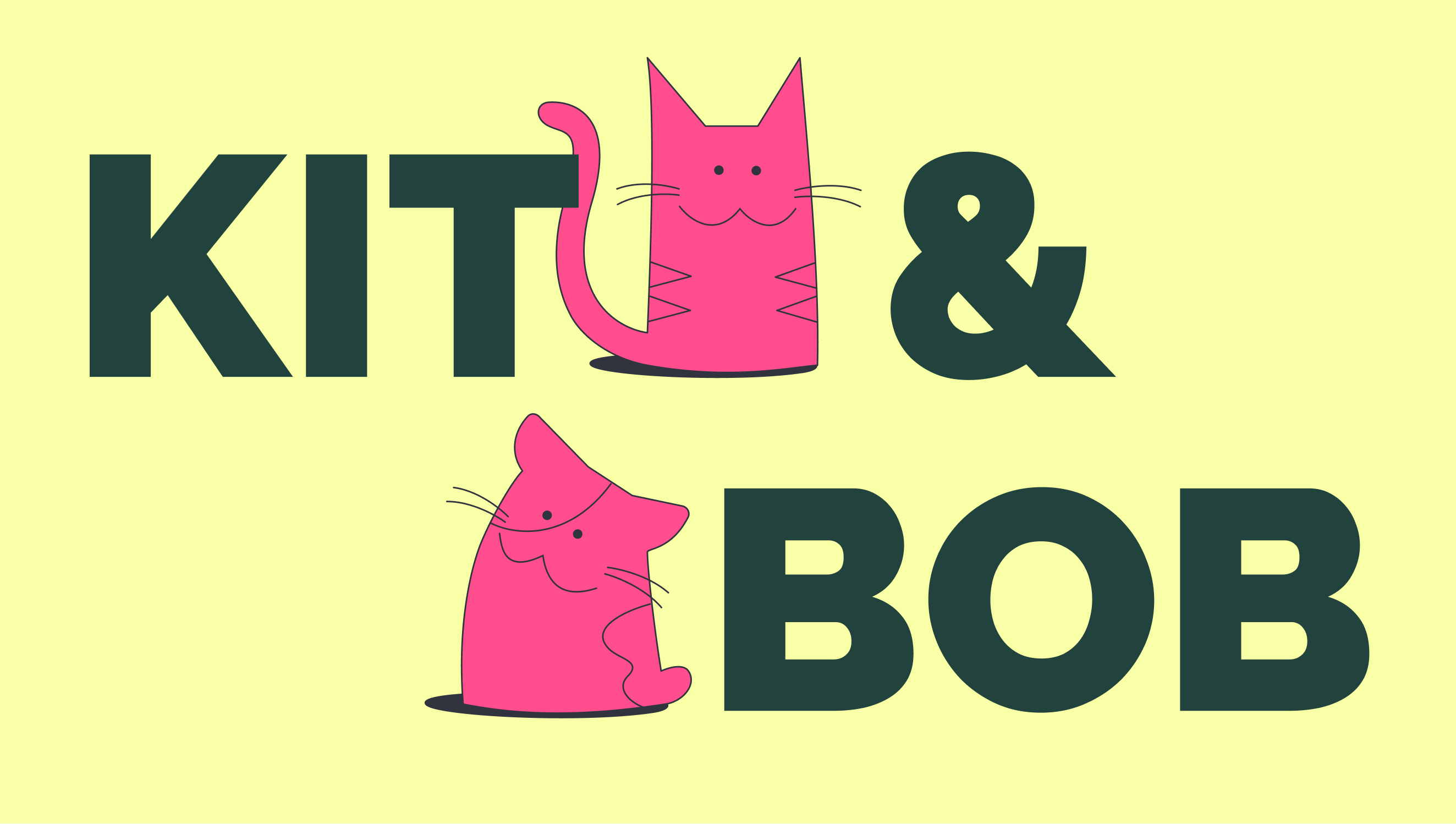
Last Updated: July 29, 2022
Catch up on the newest Kapwing features and fixes to level up your editing workflow! In these Release Notes, we go over the latest changes to Kapwing, how to use new features, and any known issues. This page is updated with each Kapwing release which generally happens every two weeks. Receive notifications for new updates by subscribing on YouTube and following our Twitter!
New Features ✨
Our Brand Refresh
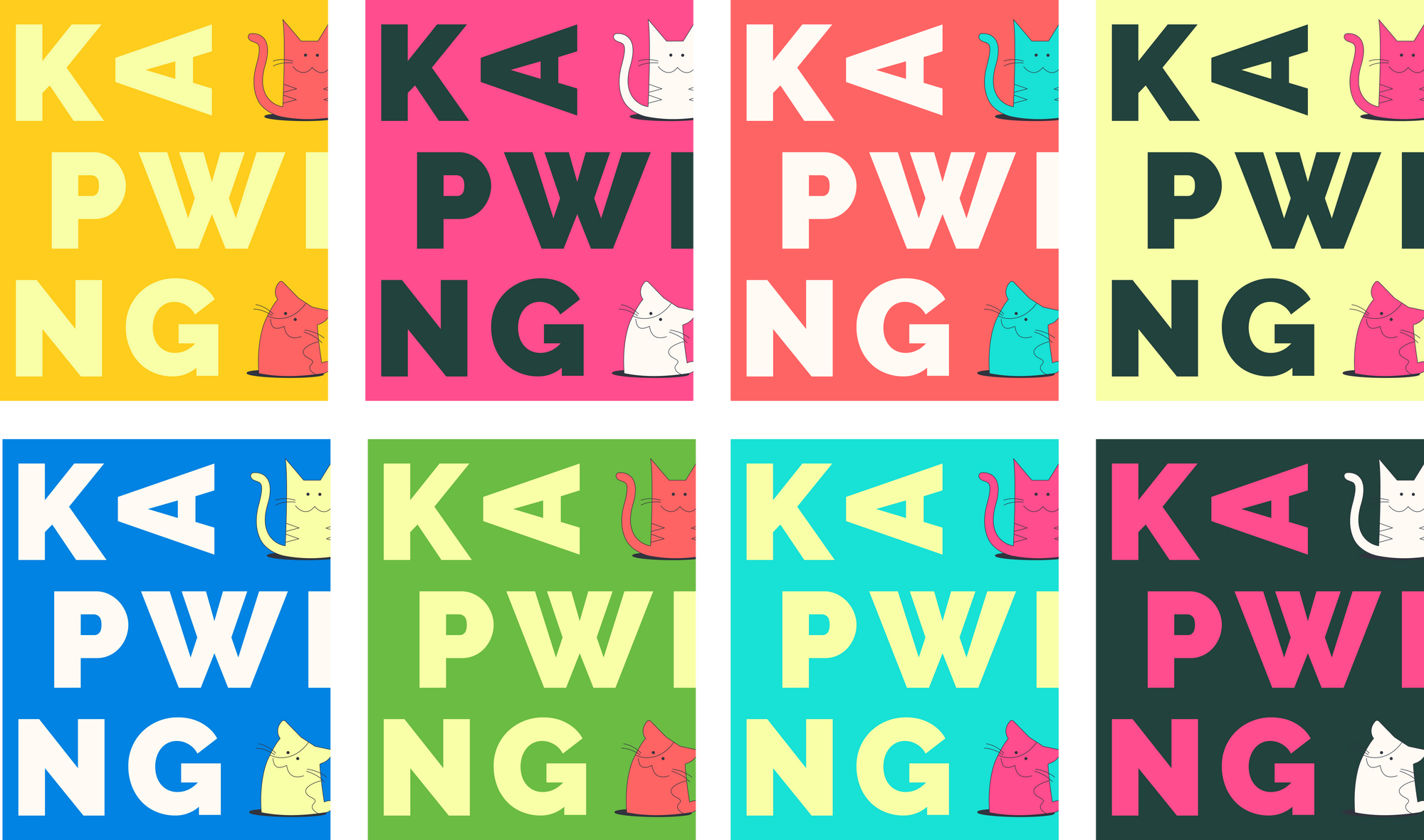
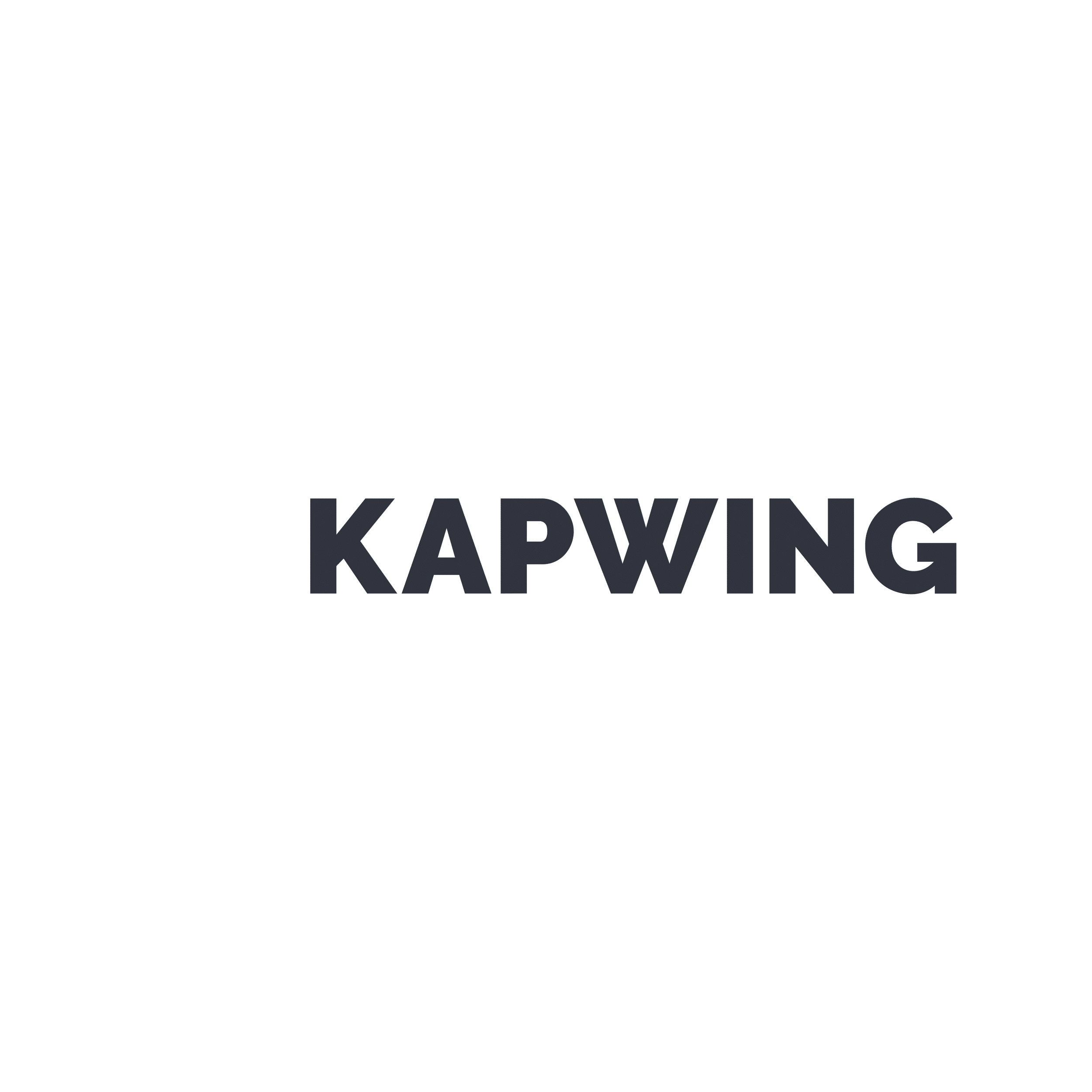
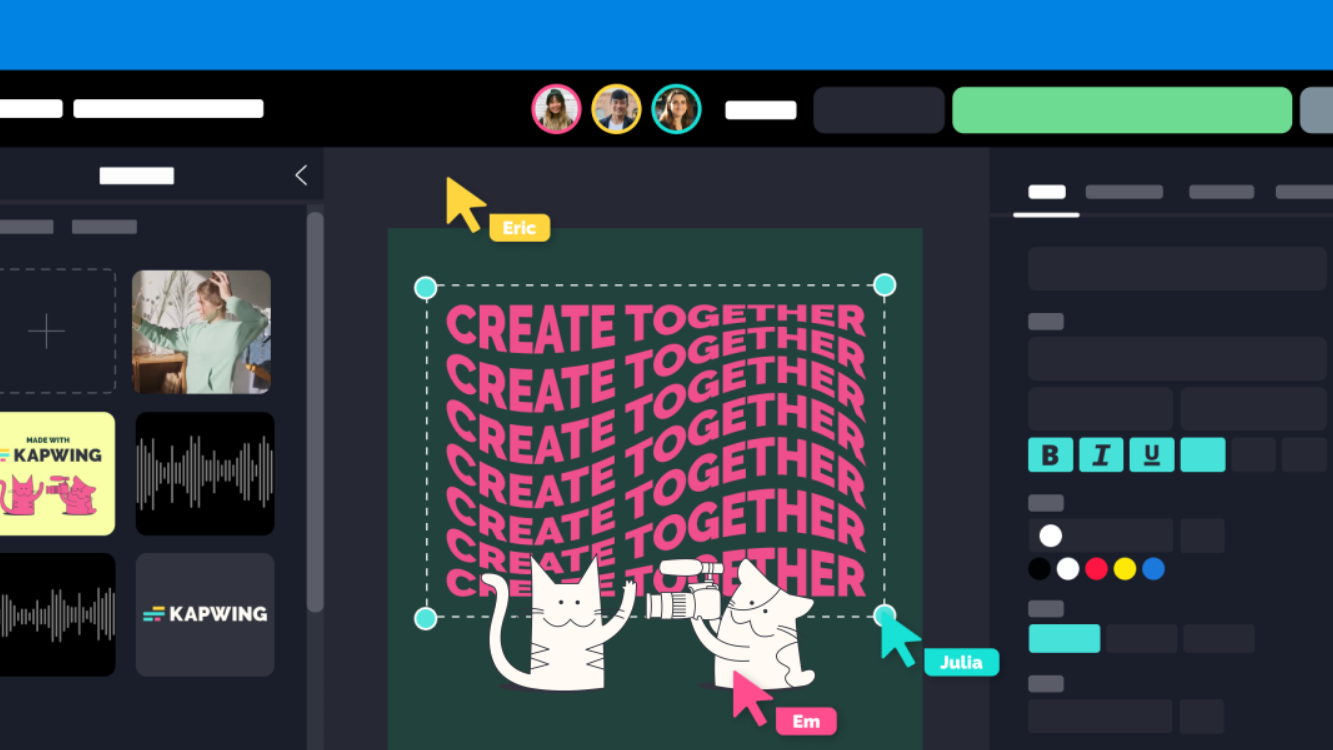
Say hello to the refreshed Kapwing! ✨
We’ve got a new focus: making it easier for teams to create videos together. We’re building out collaborative editing features to make this possible and have refreshed our look to usher in this next chapter 🔮 Read more about these changes and what this means for the future of Kapwing and about our new visual brand!
Brand Kit
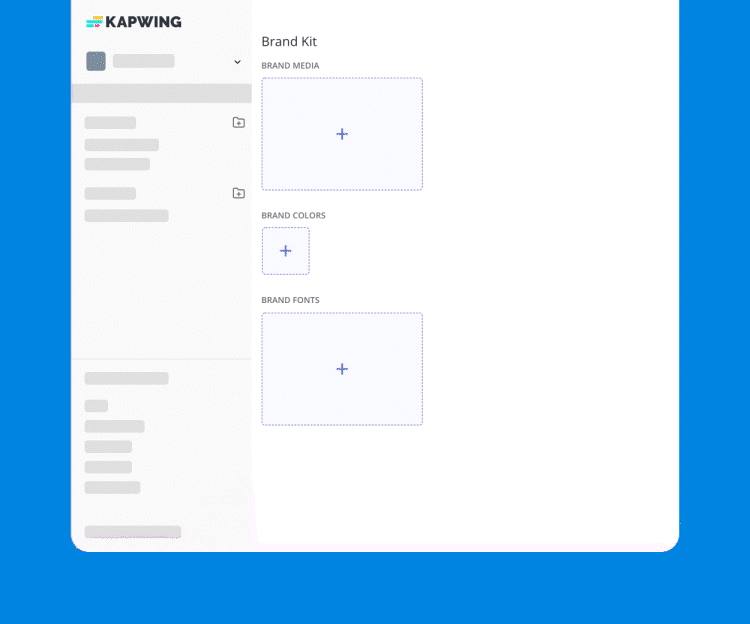
Keeping your brand consistent across every piece of content is critical, but this gets harder with more people involved. That's where Brand Kit comes in. Upload your brand colors, fonts, and media for the whole team to use while making content in the editor. Everyone will be using the same assets every time. Find the Brand Kit in the top left corner of your workspace.
Note: This is a Pro feature – upgrade today to get access
Comments
Get feedback and act on it all within your project instead of shuffling between communication platforms. Whether it’s a high level idea shared early on in the drafting process or the final touches before posting a video, comments are an important part of bringing more voices into the creative process and ensuring that content fits the team’s vision. Head to the Comments button in the top right corner of your project to start sharing feedback.
Clean Audio
Make the audio in your projects smoother with Clean Audio. In one click, Clean Audio automatically removes background noise, corrects loudness, and helps reduce popping sounds in your audio and videos. Head to Kapwing, then upload a video or audio file and select Clean Audio on the right side.
Find Scenes
Save time when resizing videos for different social media platforms when you let Find Scenes do the work for you! Find Scenes automatically detects where scene changes happen in your video, then creates splits at those points so you can resize your video faster. To use it, upload your video, then hit "Find Scenes" in the Edit menu on the right. Adjust the split sensitivity slider, then click Done to split the video where the detected scene changes are.
Canvas Blur
Make repurposed videos look more professional using canvas blur. Canvas blur fills the back of the screen with a blurred version of your video so you aren’t left with blank bars on the sides when converting an existing video to a different size, such as from YouTube to TikTok. In just one click, your final video will be more eye-catching and suited for the new size! To use it, choose the new aspect ratio of the canvas in Kapwing and lock the aspect ratio for the original video. Then click the background and turn Canvas Blur on.
Inline Crop
Cropping content is now much faster because you can do it on the main canvas instead of in a separate window! This also helps you see how your edits affect other layers on the canvas. After clicking the crop button now, you're able to drag the edges of the photo or video on the canvas to crop out the sections you want. You can also crop to a certain aspect ratio by choosing the options on the right side in the Edit tab.
Bug Fixes & Improvements 🛠
- Add members to your workspace – share your workspace with others so you can collaborate on projects. Added members have access to view and edit content in all folders. Head to the "Add Members" button in the top left corner to do so.
- Adjust the padding around text backgrounds – After adding a background color to a text box, you can adjust the amount of padding between the text and the edge of the background, commonly used to make social media looking text.
- Revamped Templates tab – We updated the Templates tab on the left side of the editor so you can easily access our templates and get creating in just a few clicks. You'll find templates for TikTok, Instagram, YouTube, memes, and can search for anything you want too.
- New text layers apply most recently used style – Text styles from the previously edited text layer now carry over to text added through the ‘Add Text’ button
- Export subtitles as VTT files – Subtitles can now be downloaded in the .VTT file format in addition to the .SRT format.
Pricing Changes 💳
- Watermarks added to all free users' projects – click here to read more about when watermarks are added to Kapwing projects, how they affect free plan users, and why we made this decision.
- Free users can export 7 minutes of content per project – projects exported by free users must be 7 minutes or shorter. Upgrade to Pro to export projects longer than 7 minutes.