Kapwing March 2022 Release Notes

Last Updated: March 25, 2022
Catch up on the newest Kapwing features and fixes to level up your editing workflow! In these Release Notes, we go over the latest changes to Kapwing, how to use new features, and any known issues. This page is updated with each Kapwing release which generally happens every two weeks.
New Features ✨
Text-to-Speech
You've seen it on TikTok and now you can do it in Kapwing! Create automatic voiceovers for your videos with Text-to-Speech just by adding a text box and choosing "Text-to-Speech" in the right side Edit menu. This is an easy way to make your videos more engaging while also increasing accessibility so your content reaches more people.
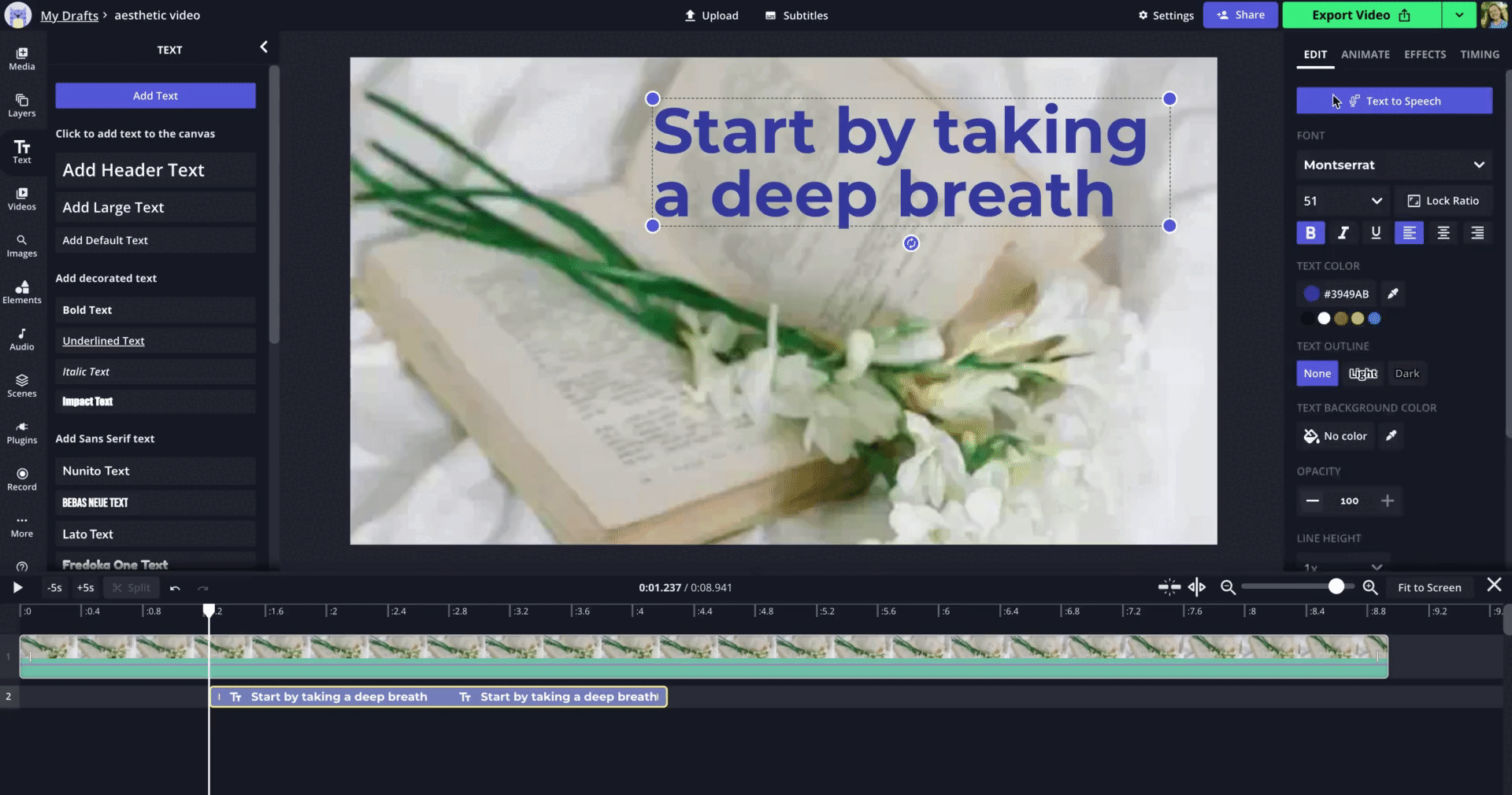
Auto Level Volume
When you combine different audio files in one project, they sometimes have varying volume levels. Instead of manually editing these volume levels, let Kapwing do this for you automatically. Our new Auto Level Volume feature helps you find the ideal volume levels for multiple audio layers across your project in one click. To use it, select multiple audio layers in your project, then click "Auto Level Volume" in the Edit menu on the right.
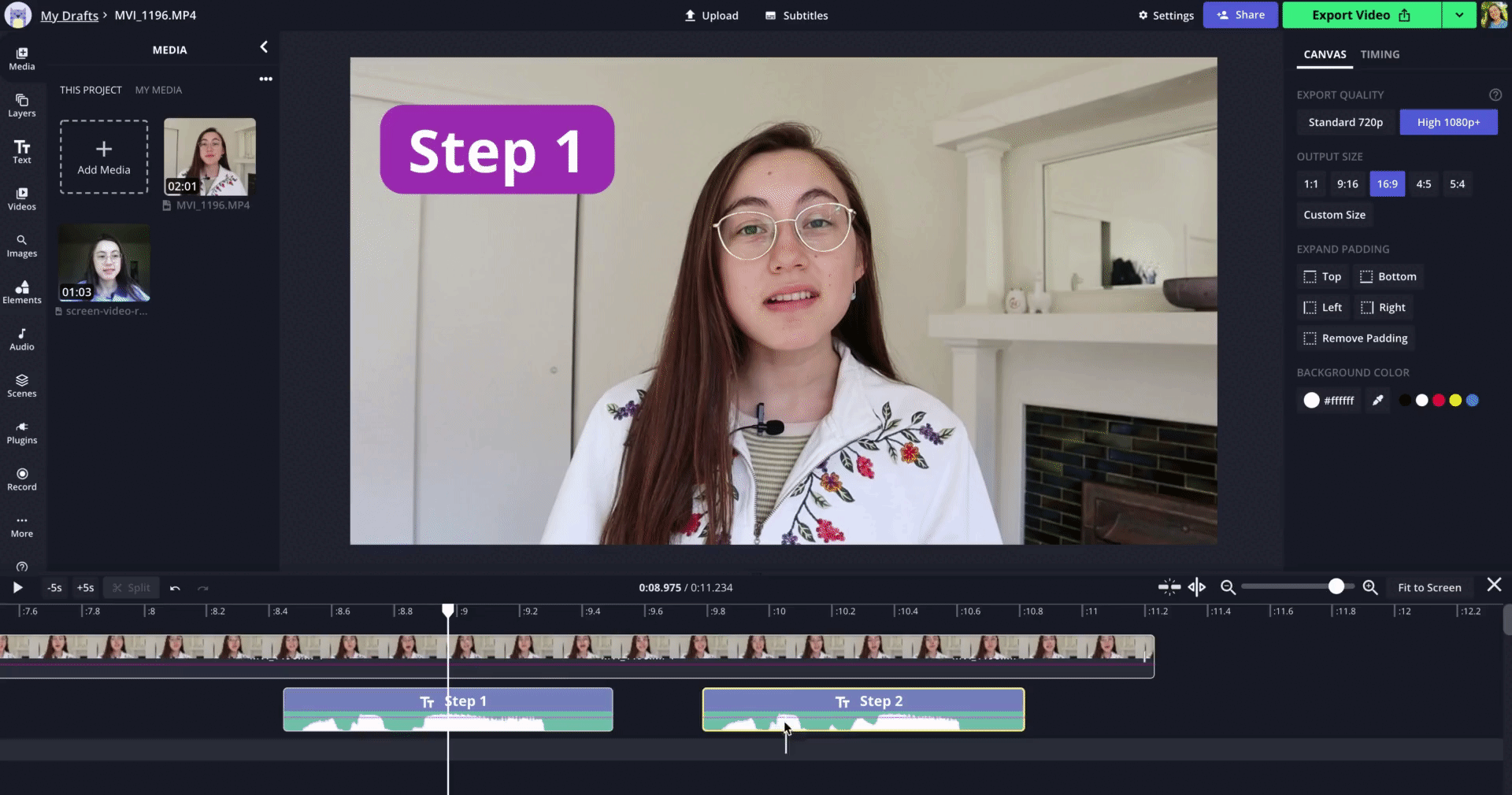
Pinning (in beta)
We're bringing motion tracking technology to Kapwing with Pinning! This feature helps you pin static elements like text and images onto moving objects in videos for when you want to labels to follow characters, create funny moments for memes, or censor moving people in videos. Pinning is currently in beta and we hope to continue improving it over time. Learn how to use Pinning here.
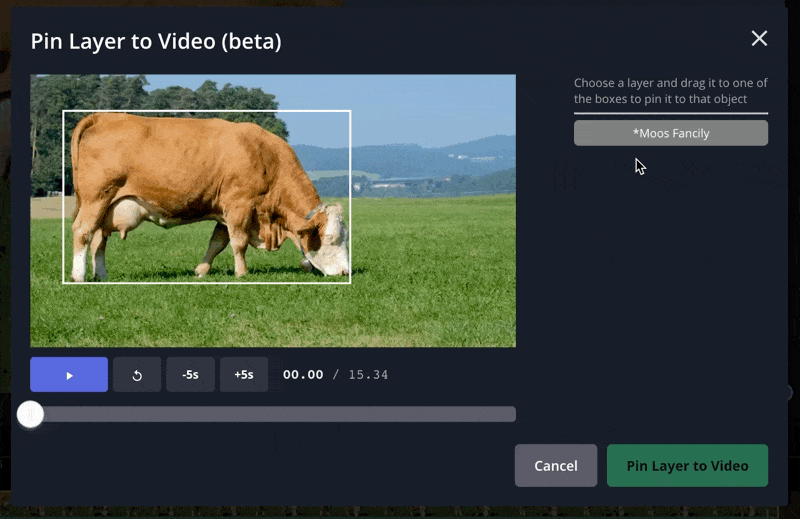
Kapwing app in the Google Play Store
Say hello to the Kapwing app for Android and Chromebook devices! 👋 Our official app provides a direct pipeline to your content and Kapwing. In one click, you can now start creating content, find free assets, collaborate with teammates, and discover templates. Download it from the Google Play store here.
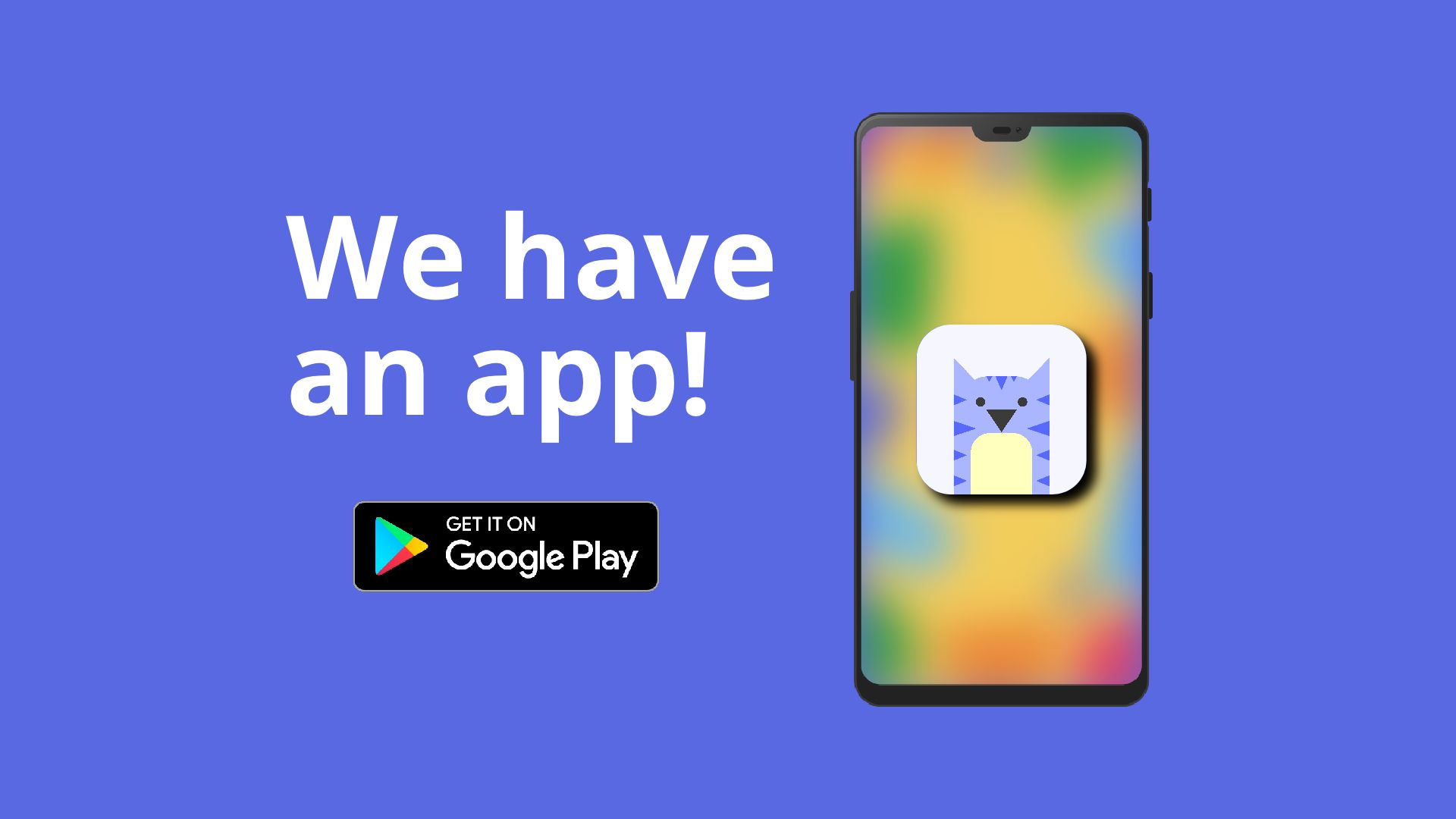
Freeze Frame
Capture a moment of your video with Freeze Frame. This feature turns one frame of your video into an image when you need to highlight a moment or annotate a part of the clip for tutorials, memes, vlogs, and more. To add a freeze frame, upload a video in a new Kapwing project, then move the playhead in Timeline to the frame you want to capture. Head to the Timing tab and click Freeze Frame, or right click in the Timeline and choose Freeze Frame. A screenshot of the video will be created and added to the Timeline, which you can trim and rearrange as needed.
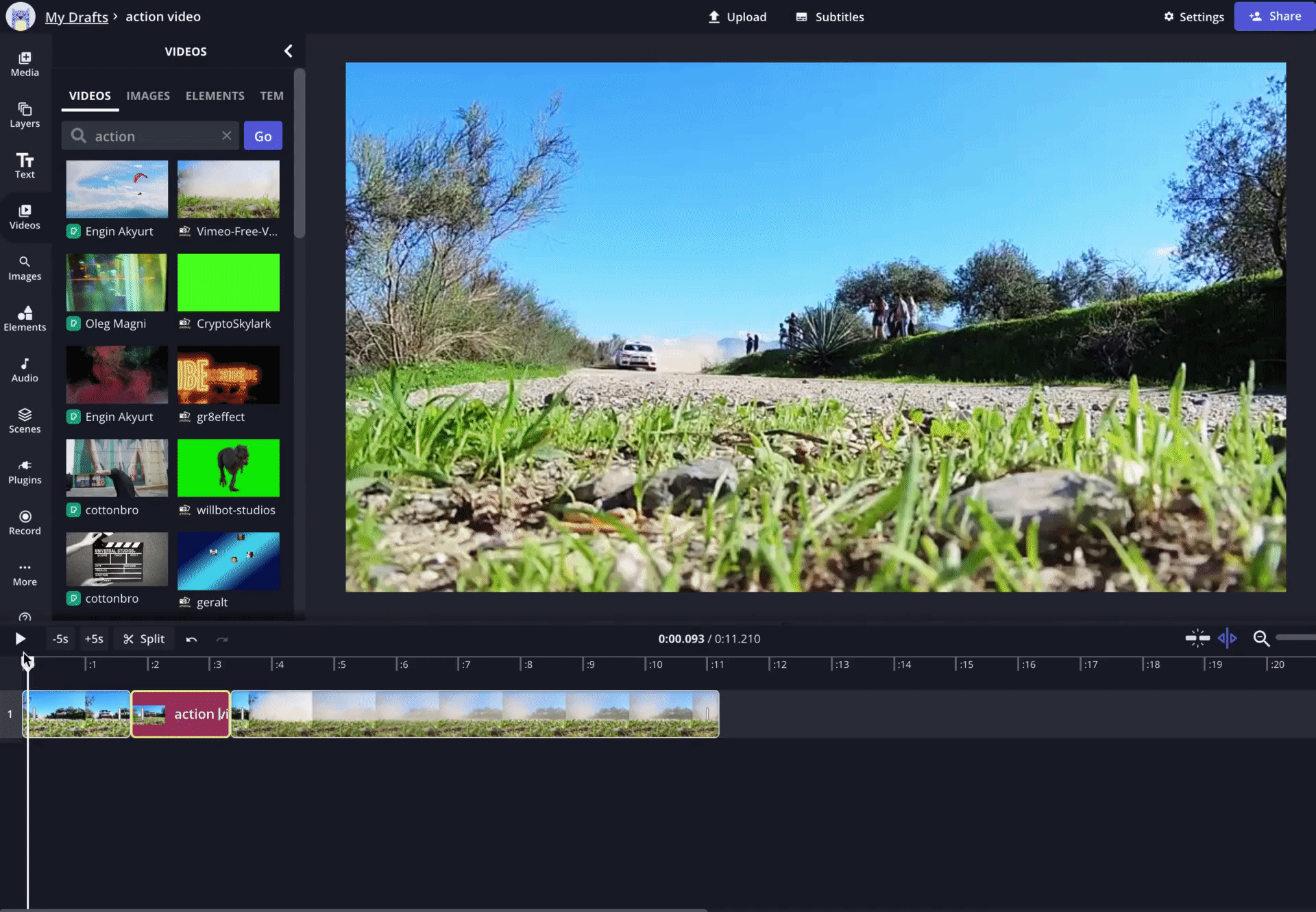
Multi-Select in Folders
Multi-select makes it easier to organize projects in your folders. Instead of moving or deleting projects one by one, you can do it in bulk! There are a couple methods for selecting multiple projects in a folder: hover over them and click the radio button, click and drag a box around the projects you want to select, use Command + A on your keyboard to select all projects, or hold down the shift key and select the projects. From there, use the bar that appears at the bottom of the screen to move all selected projects to another folder or delete them.
Video edited on Kapwing
Shared with Me Folder
Projects and folders that have been shared with you via link or email will now show up in the Shared with Me folder on the left side of your Kapwing workspace. This provides an easier way to separate projects that you've created from ones that other people have invited you to. Projects shared from the final video page will not appear in Shared with Me at this time.
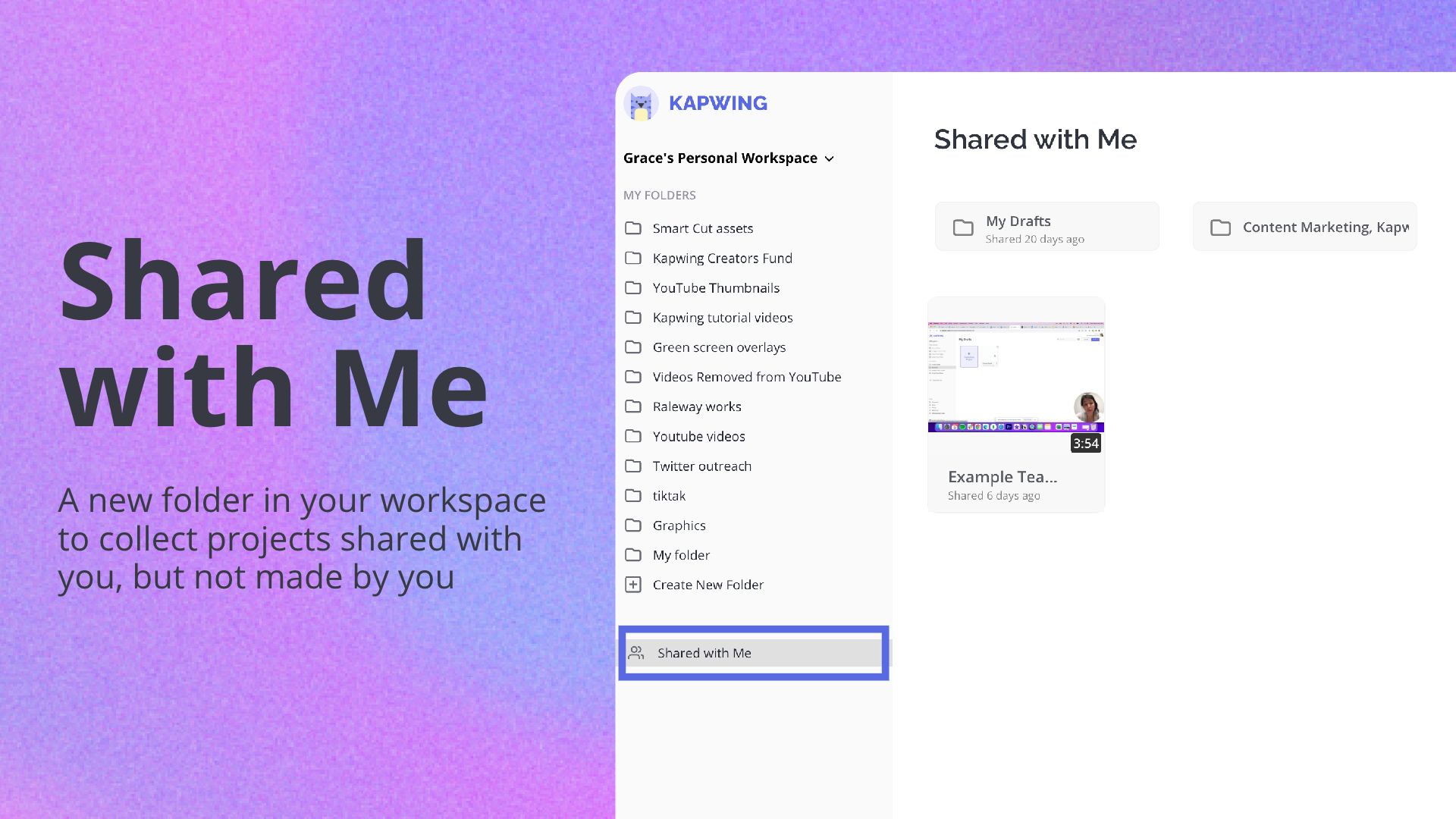
Bug Fixes & Improvements 🛠
- Infinite scroll in your Workspace – Projects in your workspace now load automatically as you scroll down the page! No more clicking "Load more" buttons.
- We added a help menu to your Workspace – This menu is in the bottom right corner of your Workspace to make finding resources easier.
- We added support for WebP file types – Now you can upload or paste a link to WebP uploads.
Pricing Changes 💳
- We changed our watermark policy – click here to read more about when watermarks are added to Kapwing projects, how they affect free plan users, and why we made this decision.






