Kapwing May 2022 Release Notes

Last Updated: May 22, 2022
Catch up on the newest Kapwing features and fixes to level up your editing workflow! In these Release Notes, we go over the latest changes to Kapwing, how to use new features, and any known issues. This page is updated with each Kapwing release which generally happens every two weeks. Receive notifications for new updates by subscribing on YouTube and following our Twitter!
New Features ✨
Compress Videos and GIFs
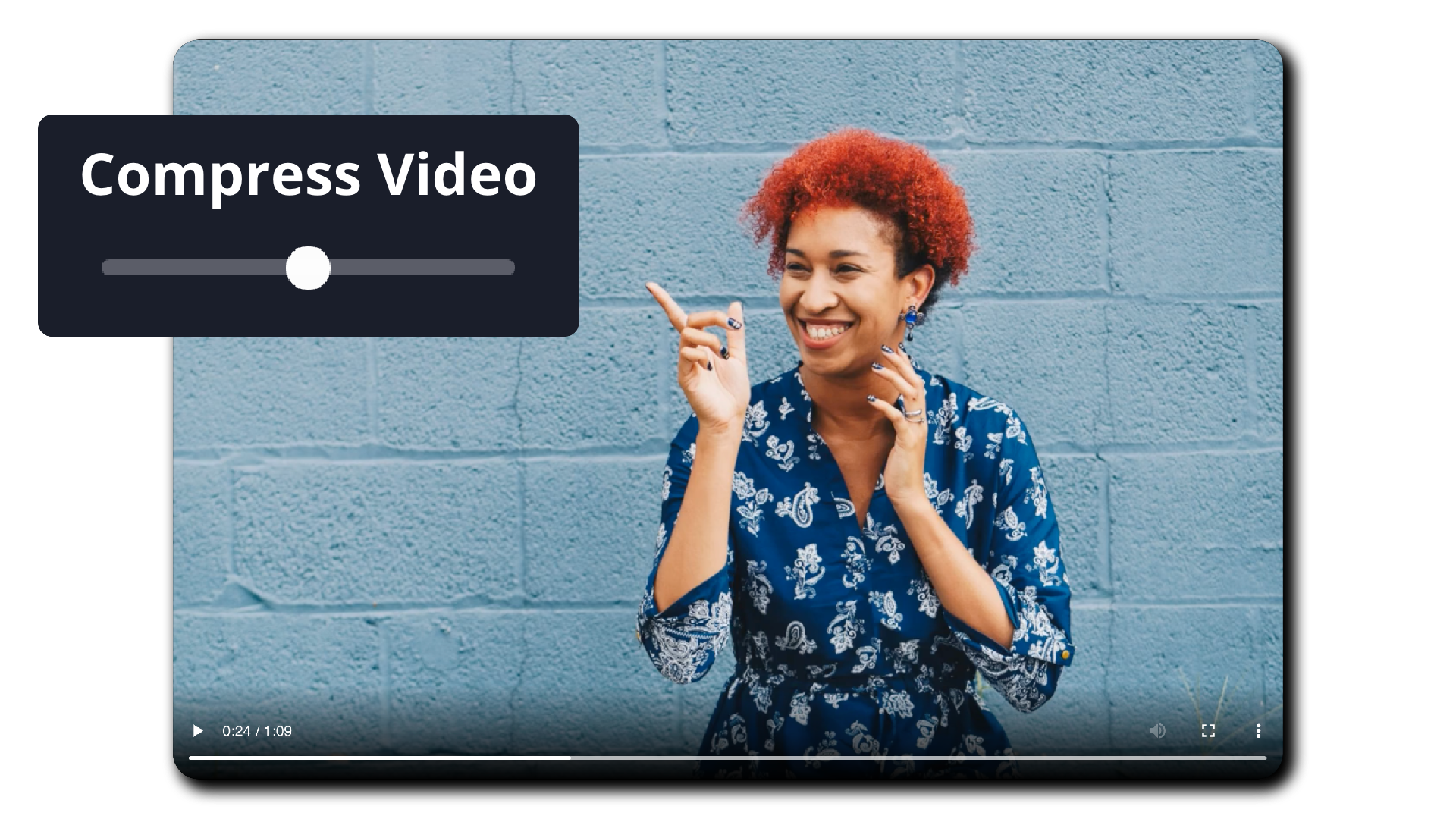
Getting hit with a "your file is too large" message when trying to share a video or GIF online can be frustrating. We added the ability to compress these types of files so you never run into that problem again. You can adjust how small to compress the video or GIF while still maintaining the best possible quality. To compress files, upload your video or GIF to Kapwing, then hit the Export button in the corner. From there, you can specify the compression settings or even convert the project to another format. Click Export once you're done and your file will process for you to download. Sharing videos and GIFs on through email and on messaging platforms like Slack and Discord has never been easier.
Playback Speed
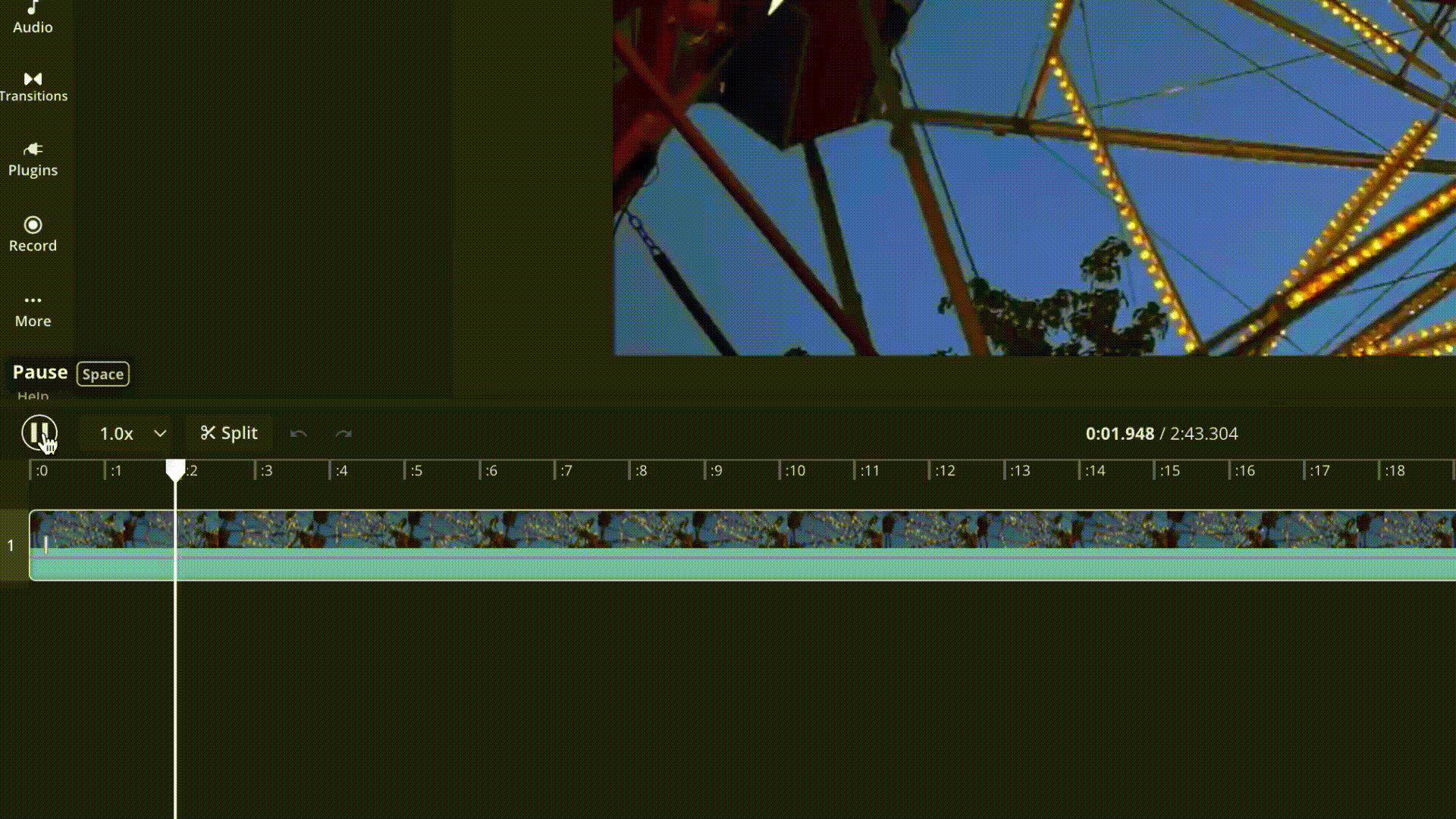
When you start a project with a lot of raw footage, it can take a while to watch it all and find the gems to include in your final video. To save time, we added playback speed options for when you're viewing content in the Timeline. Now you can increase the speed that footage plays in the studio up to 4x, so you can watch through it at a faster rate. You can also reduce the speed to 0.5x to watch certain sections slower and in more detail. While you can watch it at different speeds in the editor, the video will play at a normal speed once you export. To adjust playback speed, go to the drop down next to the Timeline play button towards the bottom left corner of the studio.
Bug Fixes & Improvements 🛠
- Choose your output type and resolution when exporting – we moved the options to convert your project to a different file type and select resolution to appear when you export each project.
- Add Filters to assets faster – we moved the Filters tab out of the Adjust menu and into the main Edit tab on the right side so you can quickly apply visual effects to assets in your projects.
- New layers will try to fit into existing rows in the Timeline – newly inserted layers on the timeline will attempt to fit themselves on a row with a layer of the same type (image/video/text/etc.) instead of automatically creating a new row each time. If a row is currently selected, the new layer will still try to fit into that row first.
- Improved performance for remove background effect – the background removal feature now is more accurate and works faster.
- New appearance for loading tracks – tracks that are still loading in the Timeline now show a shimmer effect until they're ready for you to watch and edit.
- We said goodbye to Scenes – we removed Scenes to streamline creative workflows in Kapwing, but you can still do everything you could with the feature in the Timeline. Read more about this change and how to make videos without Scenes.






