Keyboard Shortcut Guide for Kapwing
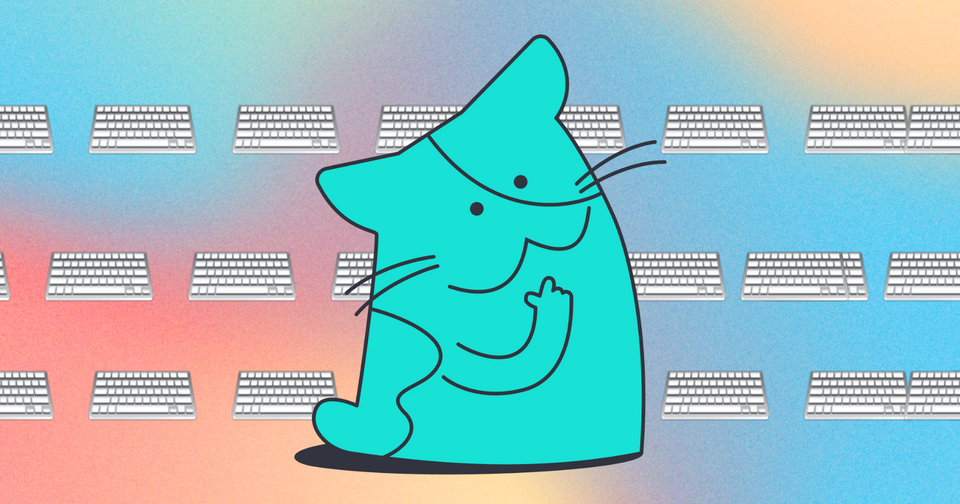
Kapwing Shortcuts Guide
Here is a comprehensive list of keyboard shortcuts you can use in Kapwing to streamline your workflow. These shortcuts are grouped based on the context in which they can be used. There will be shortcuts that can do different things depending on what is selected in your project.
General Shortcuts (Always Available Except in Text Box)
- Space: Toggle play/pause
- Command + A (Mac): Select all layers in the scene
- Control + A (Windows): Select all layers in the scene
- Command + Z (Mac): Undo
- Control + Z (Windows): Undo
- Command + Shift + Z (Mac): Redo
- Control + Shift + Z (Windows): Redo
- Control + Y (Windows): Redo
When Any Group is Selected
- Backspace: Delete selected layer
- Delete: Delete selected layer
- Command + ] (Mac): Bring selected group forward
- Control + ] (Windows): Bring selected group forward
- Command + [ (Mac): Send selected group backward
- Control + [ (Windows): Send selected group backward
- Command + Option + ] (Mac): Bring selected group to front
- Control + Option + ] (Windows): Bring selected group to front
- Command + Option + [ (Mac): Send selected group to back
- Control + Option + [ (Windows): Send selected group to back
- Command + G (Mac): Save selected group
- Command + Shift + G (Mac): Ungroup selected group
- S: Split selected layers
- H: Hide selected layers
- Command + Delete (Mac): Ripple delete selected layer
- Command + Backspace (Mac): Ripple delete selected layer
- Control + Delete (Windows): Ripple delete selected layer
- Control + Backspace (Windows): Ripple delete selected layer
- Command + Option + √ (Mac): Paste layer modifications (Note: '√' character used by Mac users for cmd + option + v)
- Control + Option + V (Windows): Paste layer modifications
- Arrow Left: Move group left
- Shift + Arrow Left: Move group left with shift
- Arrow Right: Move group right
- Shift + Arrow Right: Move group right with shift
- Arrow Up: Move group up
- Shift + Arrow Up: Move group up with shift
- Arrow Down: Move group down
- Shift + Arrow Down: Move group down with shift
When Any Gap is Selected
- Backspace: Delete selected gap
- Delete: Delete selected gap
When Any Row is Selected
- S: Split selected layers
- H: Hide selected layers
- Arrow Left: Move seeker left by a small increment
- Arrow Right: Move seeker right by a small increment
- Arrow Up: Jump to the previous track
- Arrow Down: Jump to the next track
When Any Magic Subtitle is Selected
- Backspace: Delete selected magic subtitle layer
- Delete: Delete selected magic subtitle layer
- H: Hide magic subtitles
When Any Waveform is Selected
- Backspace: Delete selected waveform layer
- Delete: Delete selected waveform layer
Additional resources:
How to Add Subtitles
Getting Started with the Kapwing Studio
How to Undo or Redo on Kapwing
Looking for more help?
Check our Release Notes for tutorials on how to use the latest Kapwing features!






