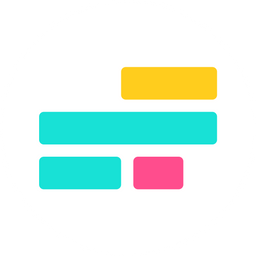How to Add Transitions on Kapwing
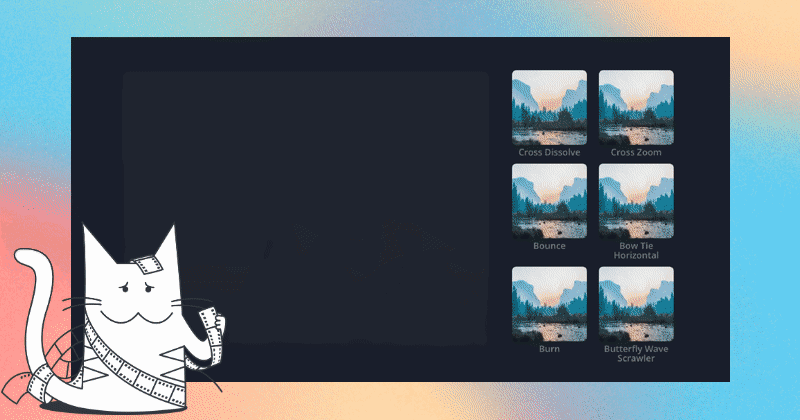
Make your videos look professional and engaging by adding transitions! Read on to learn how you can add transitions to your videos on Kapwing.
What are transitions and why do we use them?
Transition effects are added between videos to seamlessly join them together. The most common transition used is a straight cut, where one image goes to the next. However, some creators like to add additional effects; like fading, cross dissolving, blurring, wiping, and more. Stylized transitions are used to create a better flow from one image to another.
To insert transitions:
1. Upload two videos in Kapwing's video editor by pasting a link, dragging and dropping, clicking to upload, or using the media library.
2. Once both of the videos have fully uploaded, in the Timeline editor, arrange the layers so that they're on the same track, if they're not already on the same track. The clips must be side-by-side with no gap in between.
3. After the two videos are arranged on the same track, navigate to the transition library in the left sidebar, or the transitions tab in the right sidebar.
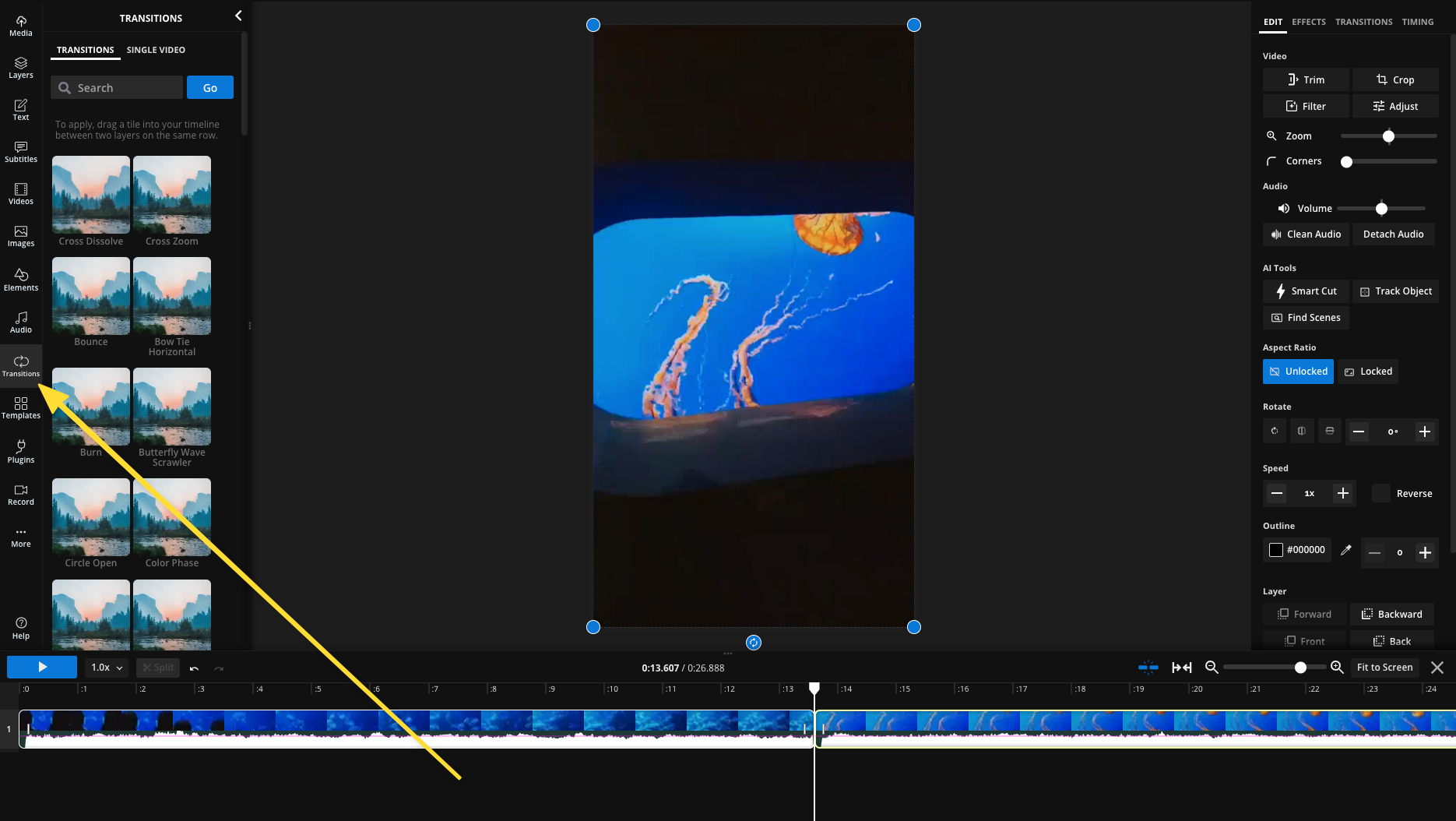
4. Kapwing's transitions library contains more than 70 transitions and effects for you to use in your videos. Once you find a transition you'd like to use, drag and drop the transition between the two layers until the blue + becomes green. You can also apply transitions, such as fade, for the intro or outro of a single video in the tab called "Single Video" in the top left corner.
To replace transitions, drag and drop the new transition to where the old one was in the Timeline.
OR you can use the right side panel to apple your transitions without drag and drop by selecting the asset on the timeline then clicking the transition icon which looks like a bow tie.
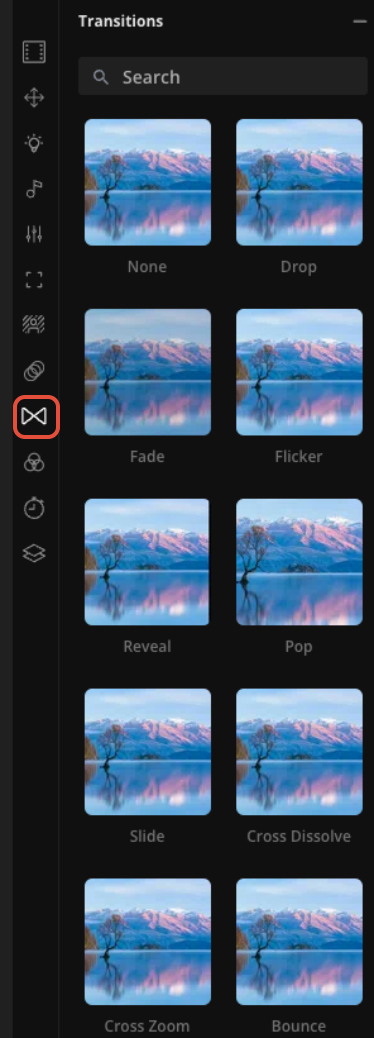
5. Adjust the speed of the transition by clicking on the transition icon and choosing "slow", "default", or "fast" in the side bar.
6. Once your transitions have been added, edited, and adjusted to your liking, you can export your video by clicking the green "Export Video" button at the top of the editor.
Can I add transitions between two image layers?
Yes - you absolutely can add transitions between two image layers!
1. To start, upload your images, and make sure that they're on the same track, just like you did for videos.
If you upload multiple images at one time, you can select a duration to be applied to the group of images all at once:
2. Follow the same instructions as adding transitions to videos above - find a transition you like, drag and drop it between your image layers, edit, and export!
Related Articles:
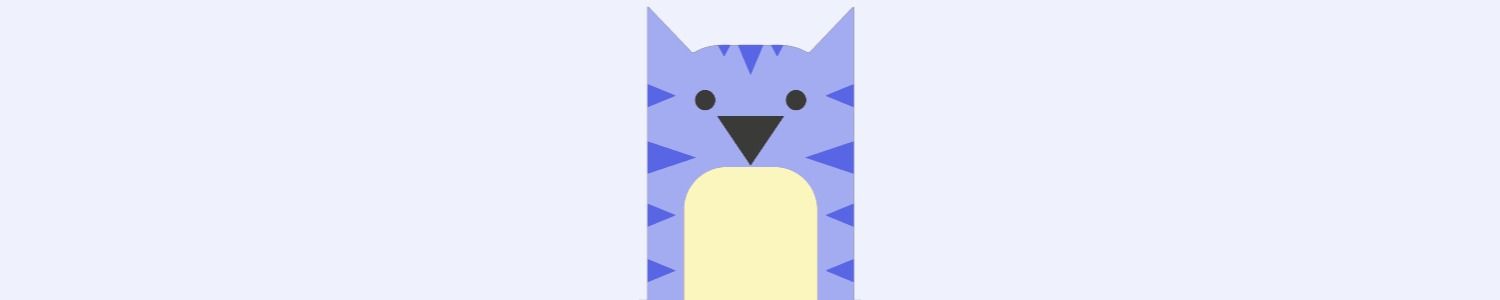
Looking for more help?
Check our Release Notes for tutorials on how to use the latest Kapwing features!