How to Edit Videos Faster: 10 Ways to Speed Up Video Production
Feeling like creating video content is taking too much time? Read this article for 10 tricks and skills that will save you time when producing video for your small business or organization.

I'm a former product manager and the founder of Kapwing, a startup based in San Francisco. To grow my business, I've learned a lot about producing videos on YouTube, Instagram, and LinkedIn.
My cofounder and I have had a few videos about our business that have gotten more than 14,000 views on LinkedIn in the last year, and we've grown our YouTube channel to more than 1,700 subscribers. We consistently make and publish videos about our company and our product.
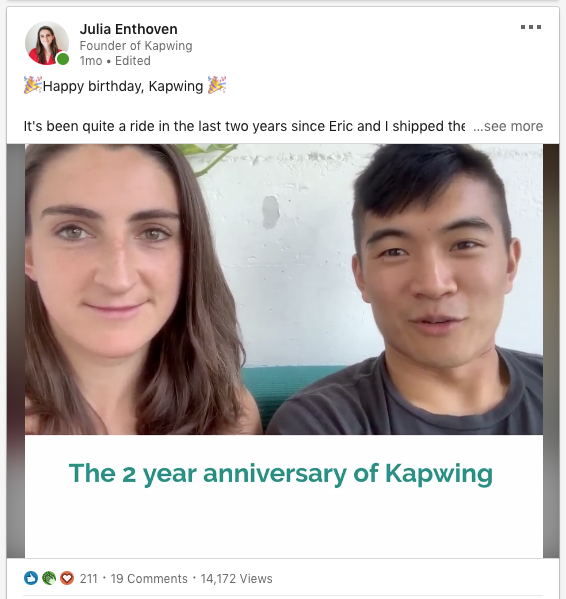
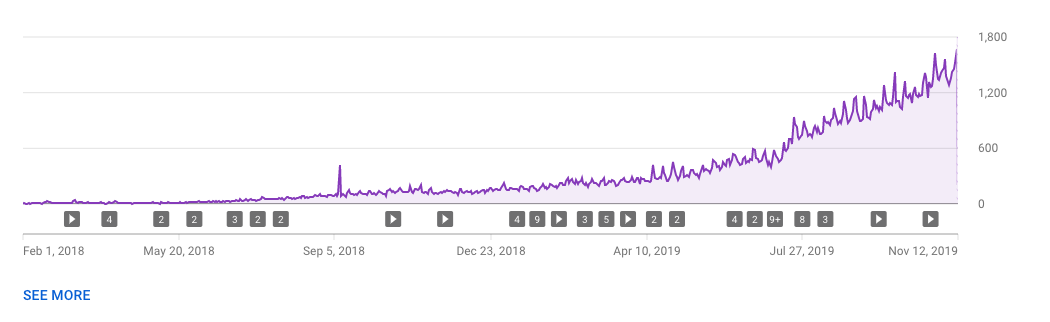
LinkedIn video with >14,000 views and our YouTube subscriber base
Other entrepreneurs and small business owners I meet complain that making videos takes too long, that video production feels slow or expensive. It's true that producing videos takes some practice, but, if you give up, you are missing out on the power of raw, low-production footage and the stories that you can share about your brand online.
In this article, I'll share 10 tips for how you can speed up video production to make content faster for your business, organization, or personal passion.
1: Bulk Filming
For most people, filming is the hardest and most time consuming of video production. Filming video footage on a camera, phone, or webcam takes a certain setting and state of mind. You need to set up a stage, express energy and enthusiasm, and smile with your eyes.

Video experts and social media coaches recommend bulk filming, meaning that you shoot footage for many different video clips at once rather than filming for a shorter amount of time at regular intervals. For example, Gary V's team films eight hours of video in one day, then spends the rest of the week doing post-production edits to make content optimized for Instagram ads, LinkedIn, Facebook, etc.
Takeaway: Film lots of footage at once instead of doing a small amount each day.
2: Automatic subtitling
Subtitles give content a serious engagement boost on social media, but manual video transcription can suck time out of your day. To speed up the subtitles process, publishers can leverage machine-learning technology to generate captions automatically. New algorithms powered by Google can convert the audio track of a video into text.
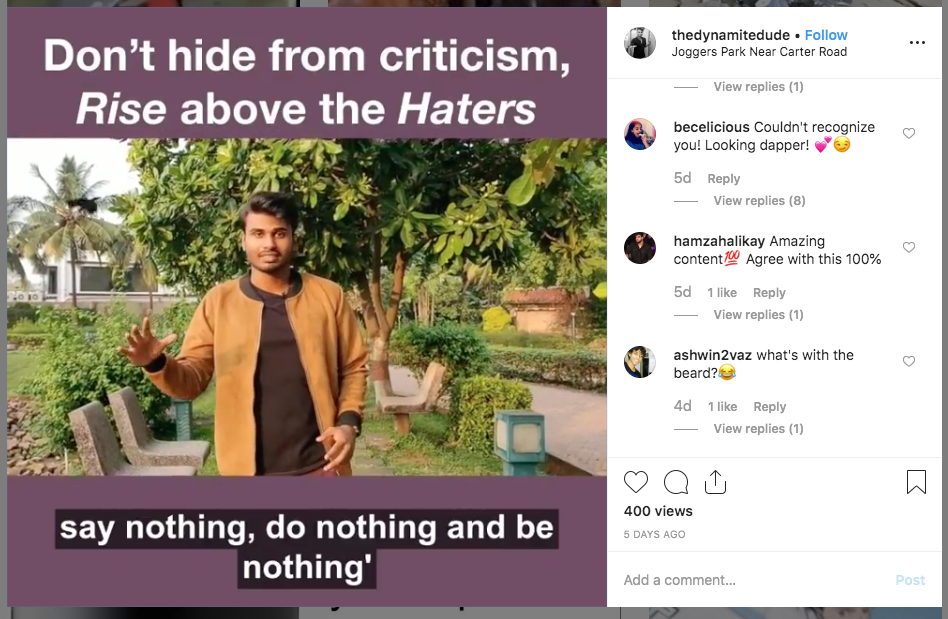
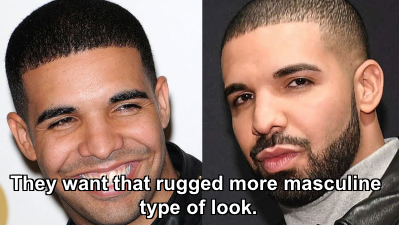
To access this magical tool, open Kapwing's Auto Subtitle Generator and upload the video that you want to add subtitles to. Then, click the green "Auto-Generate" button and choose your language to get a pre-filled set of subtitles. The auto transcription is only about 90% accurate, but you can clean up the typos and edit the timings manually to make sure the subtitles look perfect before embedding them in your video.
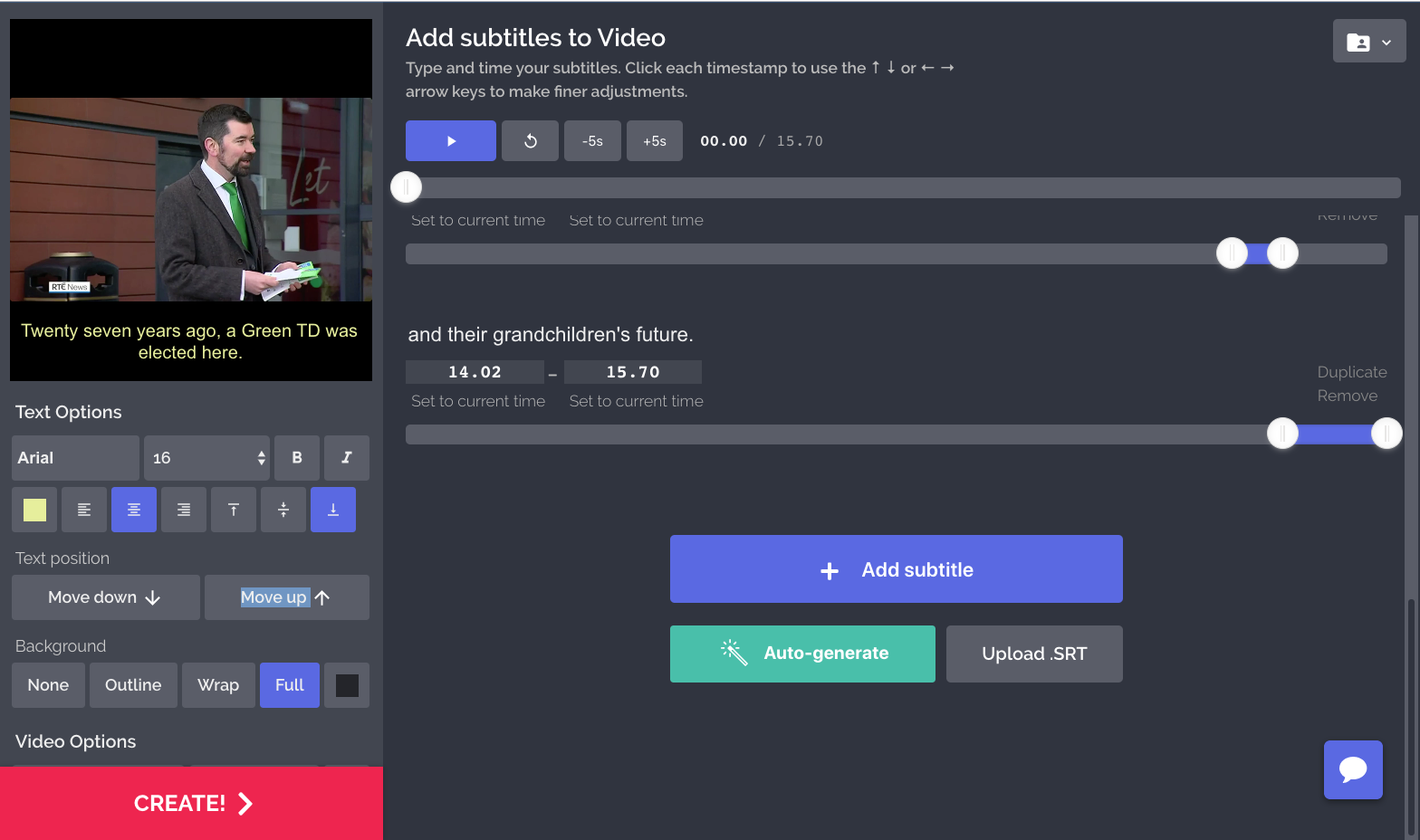
Auto-generating subtitles for a video speeds up the post-production process significantly. Instead of transcribing the dialogue from scratch, modern Video Caption Generators only need to clean up the machine-generated suggestions, add stylistic flare, and publish. If you have a Kapwing Pro workspace, you can also download the SRT file to publish the auto-generated subtitles as closed captions.
Takeaway: Get back the hours spent manually subtitling videos by leveraging smart technology.
3: Instant resizing
After you've created a great video ad or piece of content marketing, reformatting the video to different aspect ratios can be a pain. Creators have to duplicate large video projects and re-export using different file settings.
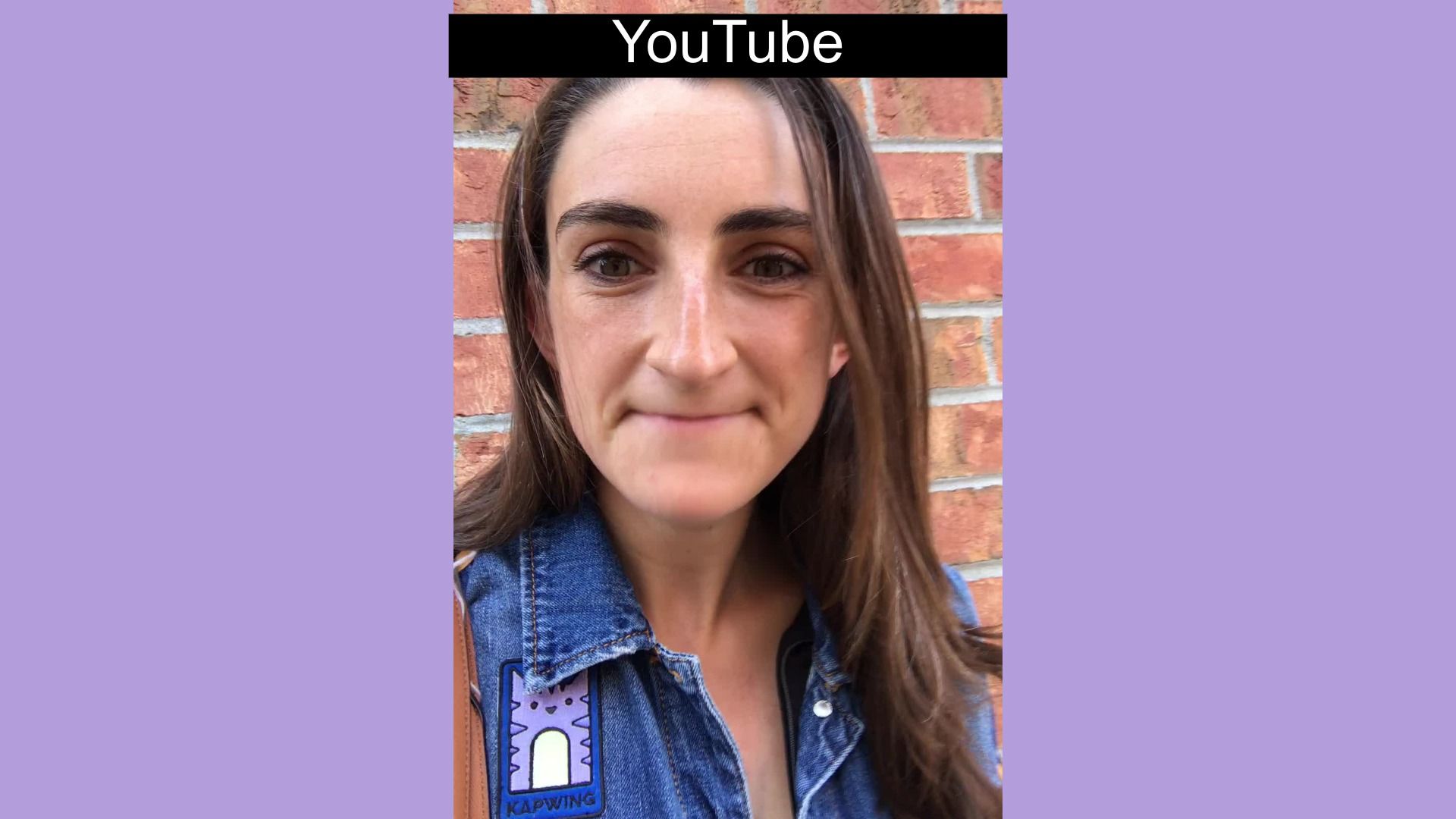
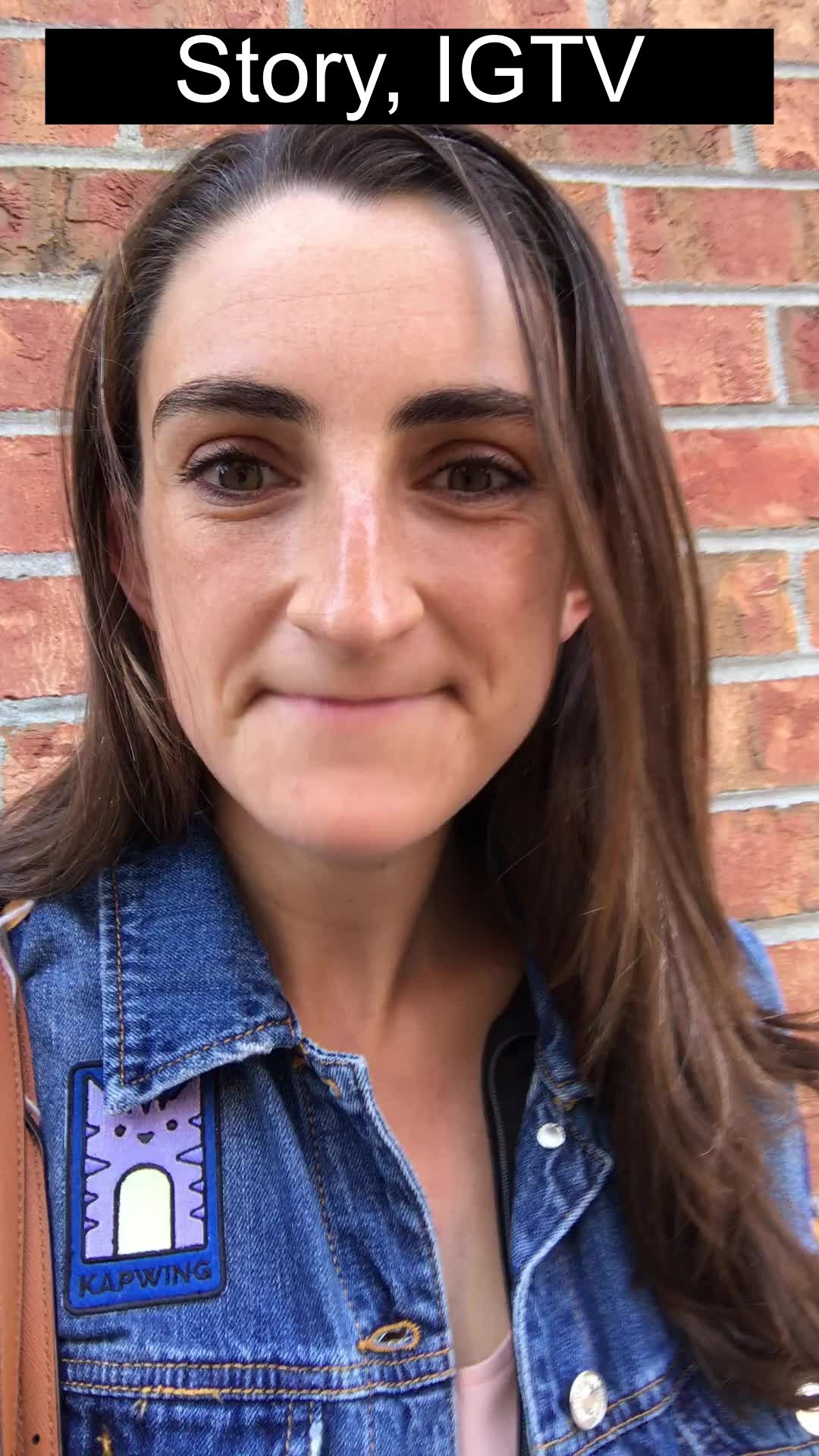
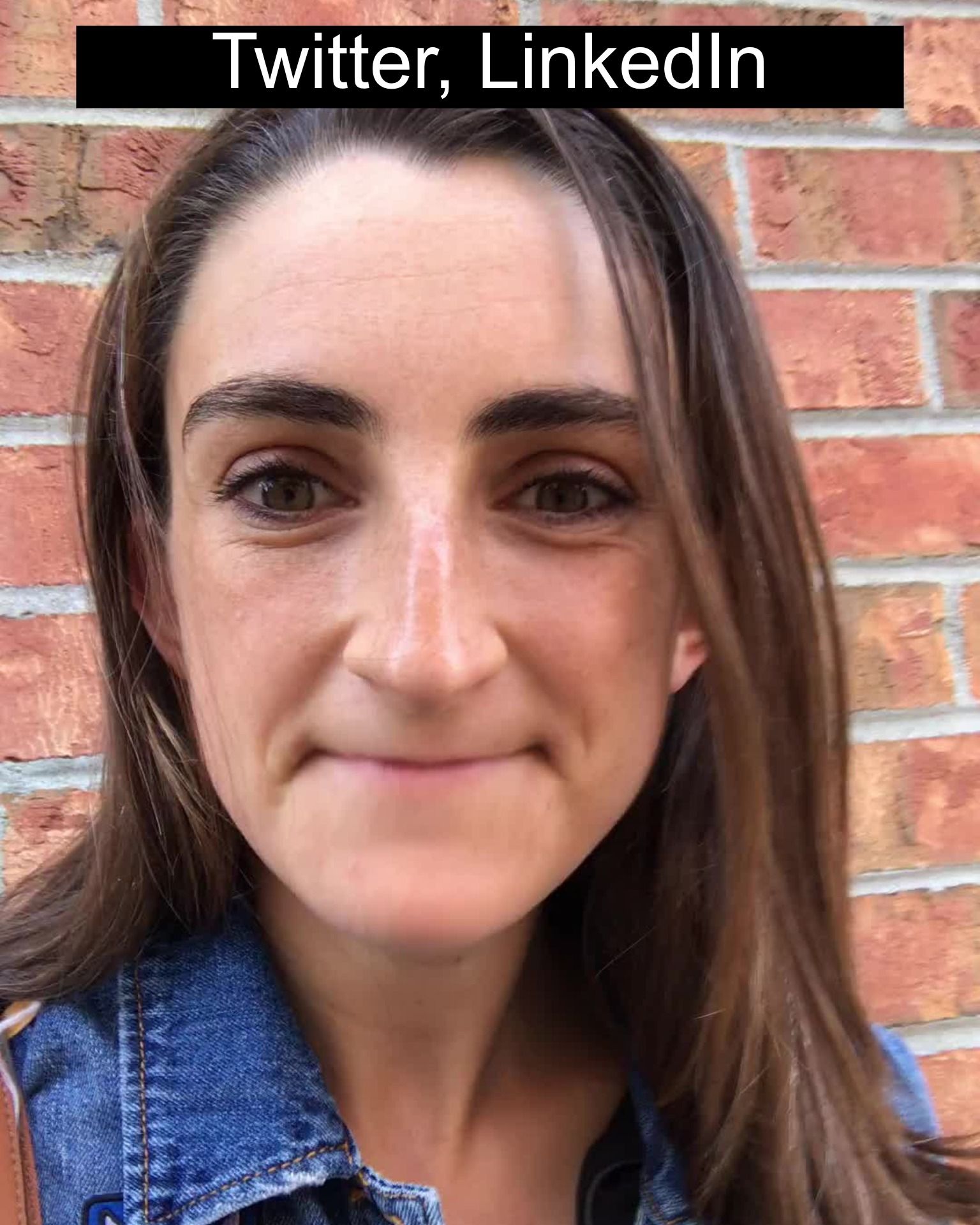
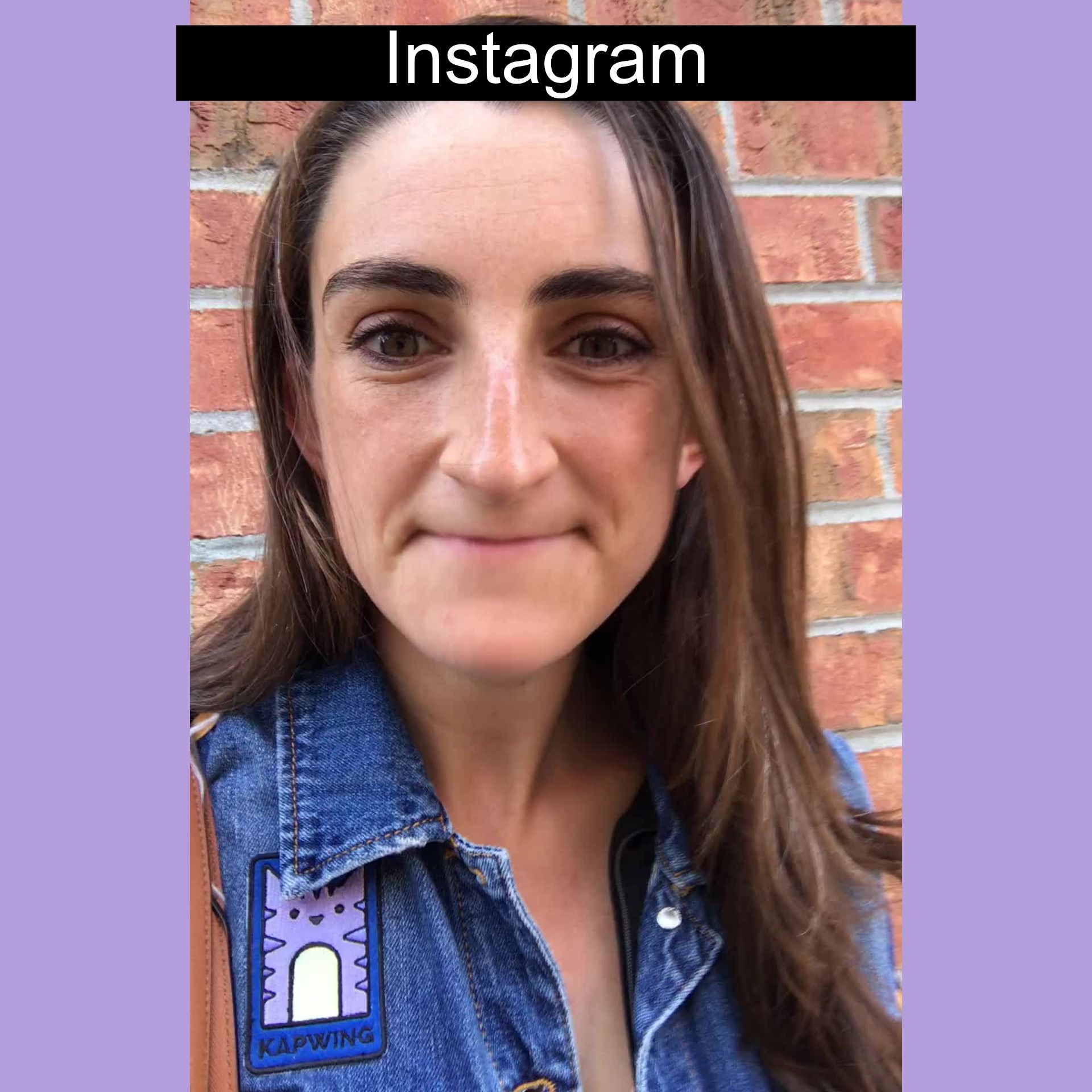
Different aspect ratios
Kapwing's resize video tool, alternatively, allows publishers to instantly resize a video for all social media formats in a matter of clicks. Optimize the same video for Instagram Story, Twitter, Facebook, and LinkedIn without wasting time to get more content out across platforms faster. You can choose to add padding around your video to avoid cropping or crop and zoom the video to a new size.
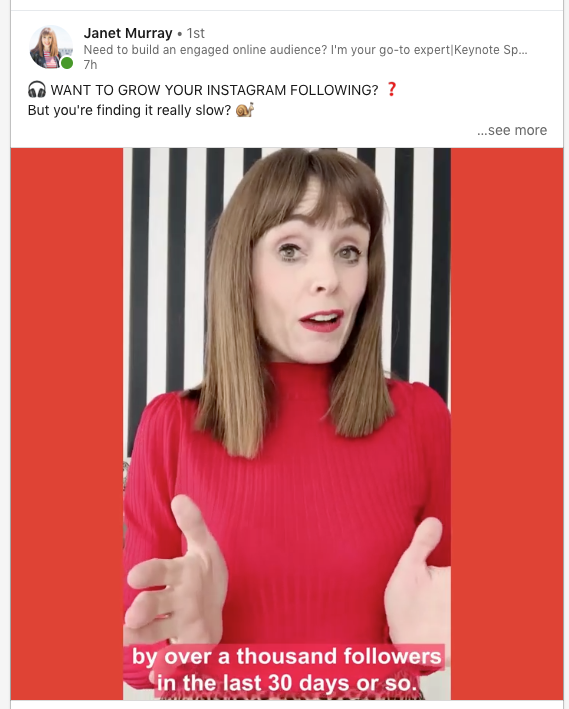
Takeaway: Cut out the time you would have spent in professional video editing software by resizing online for all platforms.
4: Natural lighting
Setting up a well-lit video studio at home or in your office can be an expensive hassle. The hardware and equipment needed to light up a space goes a long way to improve the quality of your video, but isn't accessible to a DIY creator. If you can't film with good lighting, you can lighten the video after filming with post-production software, but the work of adjusting brightness takes time.

Instead of relying on lamps or retroactive edits, take advantage of natural light to speed up the filming process. Move your shot to the streets or the park during a quiet time of day, like early afternoon or morning. Or, set up your video by a large natural window during a soft-light part of day like a couple of hours before sunset. The natural light will highlight your best features and make even selfie-style videos look more professional and attractive.
Takeaway: Save time in Studio setup and takedown by using natural light instead
5: Incorporate Multimedia
Many marketers know that video posts often do better than static images and graphics. But videos can also be harder to capture and edit. Text, photos, and images can require less effort.
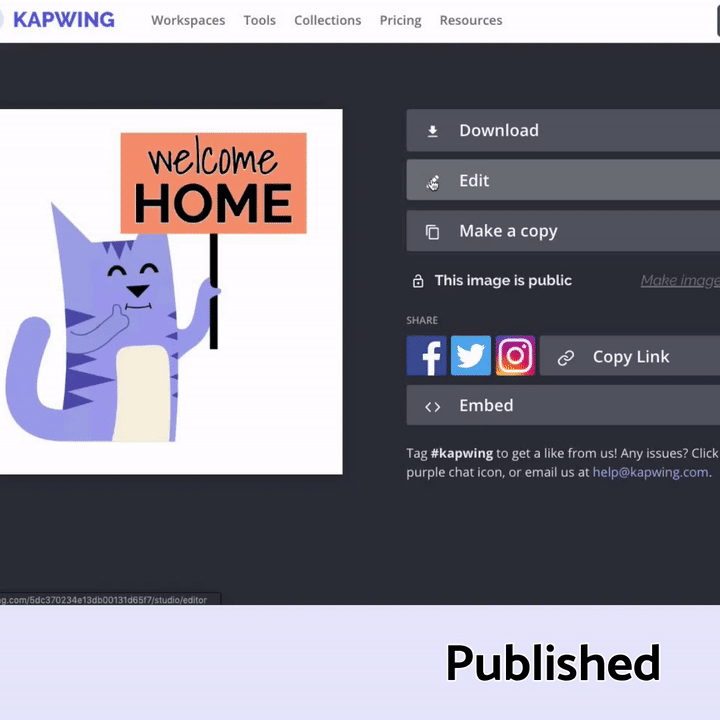
One way to save time on video production is to leverage your multimedia assets when creating video. For example, social media producers can make:
- Photo slideshows that feature recent events or moments
- Quote videos or text slideshows with animated text
- Audiogram videos (an image with an audio overlay and subtitles)
- Cinemagraph: A video of a looped GIF
- Animated posters and banners
Bonus: If you need a quick cheat code one day, you can convert an image to a video or loop a short GIF to trick the social media algorithm.
Takeaway: Save time by repurposing other assets - quotes, music, podcasts, etc - as videos.
6: Pre-made templates
Saving and reusing pre-made templates allows you to easily drop in new footage without reinvent the wheel every time you make a new video. You can save branded templates that use the right font, color, and watermark or reuse common video blocks like intros and outros.
For example, you can create a YouTube thumbnail template with your standard brand font and colors, the reuse or make a copy of the template whenever you publish a YouTube video. We reuse the same YouTube thumbnail template, OG Image template, and IGTV thumbnail template every time we post new content so that we preserve the style and format on our channel and feed.
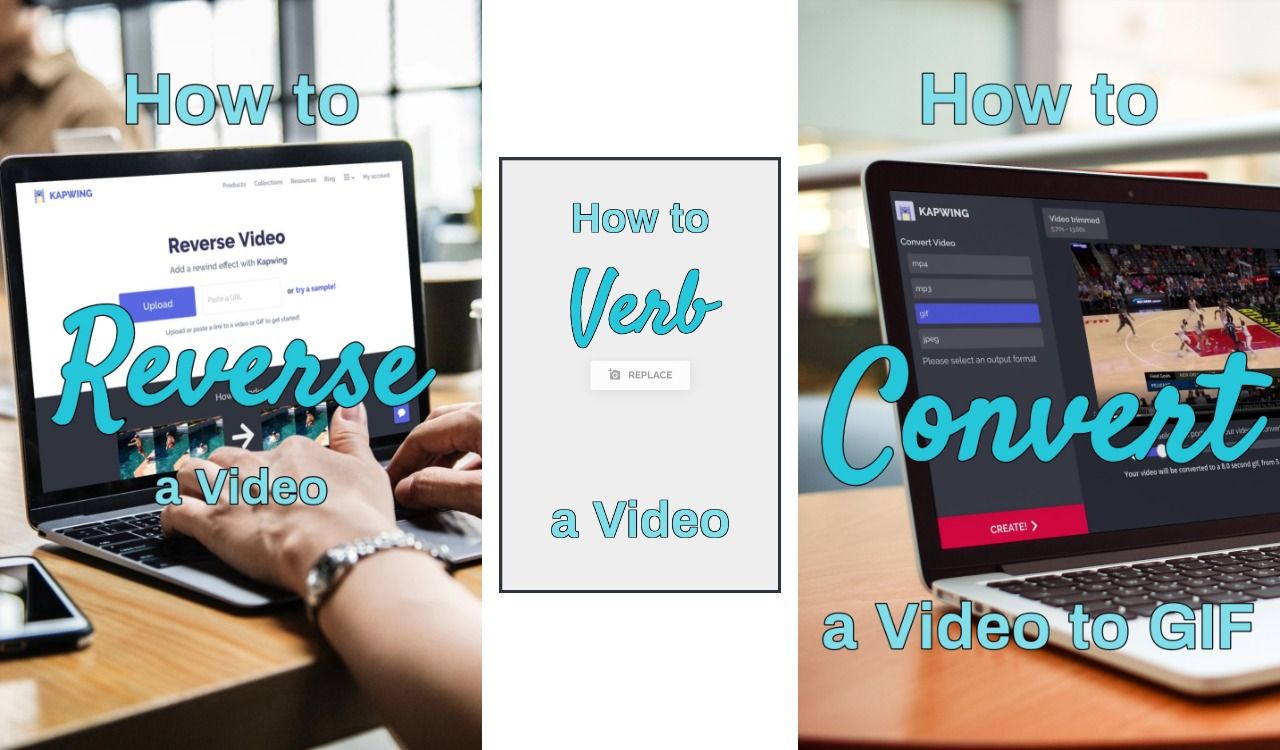
On Kapwing, video projects are saved to the Kapwing Workspace, so you can "Make a Copy" of any projects and replace the main layer without reinventing the wheel. Online video editors allow you to preserve most of the video's design and formatting while changing dynamic elements like the title text or bottom third.
If you don't want to craft a custom template, browse through Kapwing's existing template collections like their Instagram Story Templates, Animated Text Templates, Collage Templates, and Meme Templates. These collections are a great place to get quick ideas and pre-made video formats.
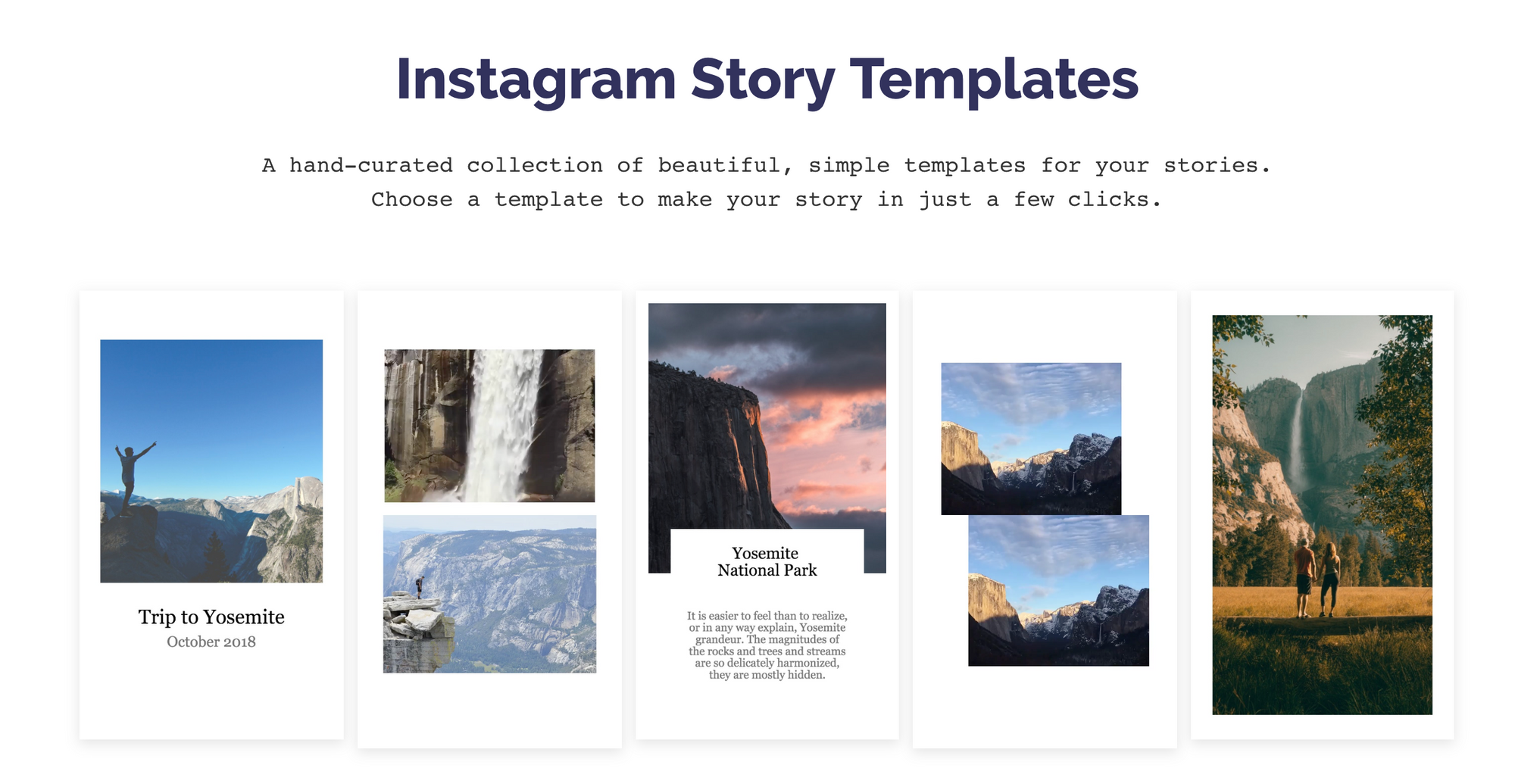
Takeaway: Reuse designs and video formats for visual consistency without the time cost.
7: Reuse existing content
Instagram, YouTube, Twitter: oh my! How is a content marketer supposed to support so many video marketing channels when each have their own formats and requirements?
A tried-and-true strategy is to syndicate your content across social media platforms. You can use Kapwing to clip, crop, and trim down old home videos, YouTube videos, or ads. Syndicating existing video content across new channels can help you save time, grow a following, and reach more viewers. It's much faster and cheaper to repurpose existing video content into clips you can use on other channels since you don't need to plan, shoot, and edit a video from scratch.
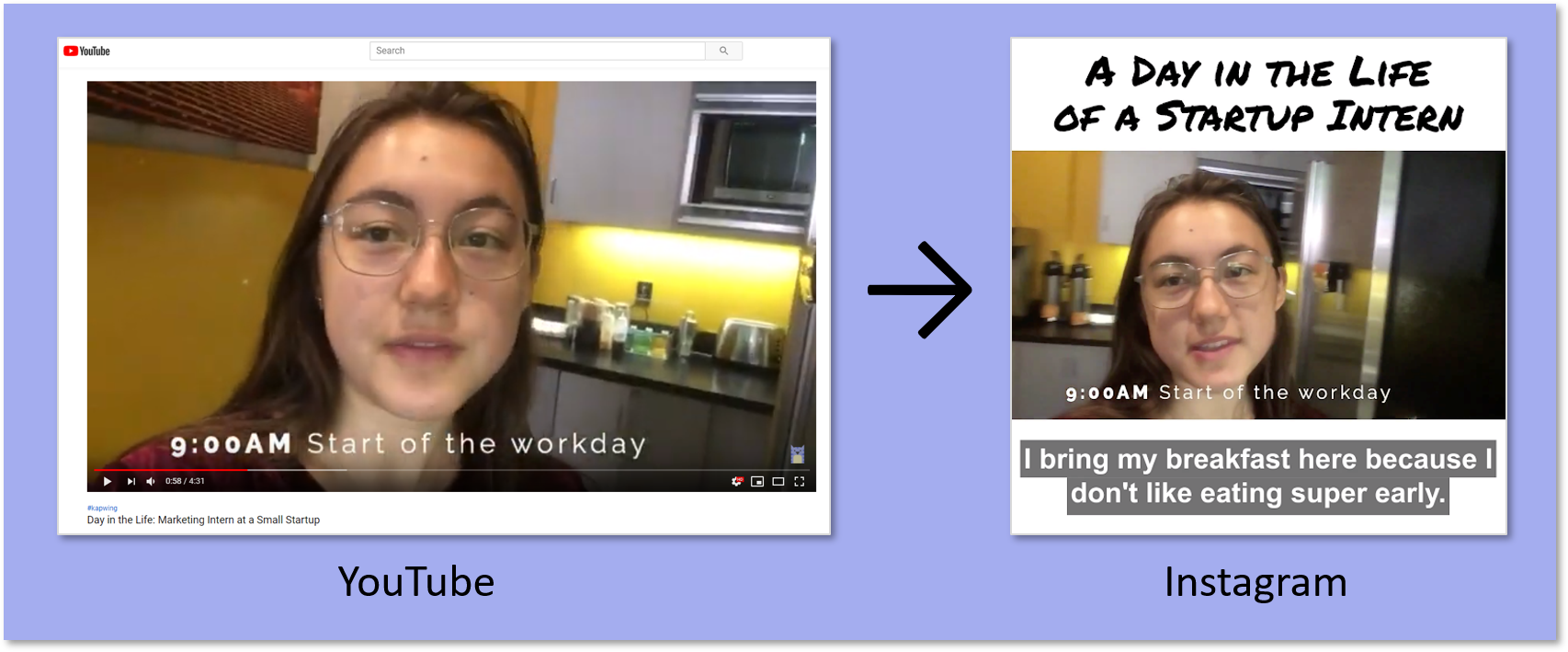
For example, we repost YouTube video content on Instagram in 1-minute clips and share 15-second clips on our Instagram Story. We resize to square, add a title above the video, and add captions below to make it into a "meme style" video that performs well on Instagram and LinkedIn.
Takeaway: Already made videos somewhere else? Repost them on your YouTube channel
8: Import from YouTube
Instead of spending time downloading YouTube videos or screen recording to re-use existing video and audio assets, Kapwing allows creators to import both video and music from YouTube directly. Just copy the URL and paste it into Kapwing to upload the video and edit it directly.
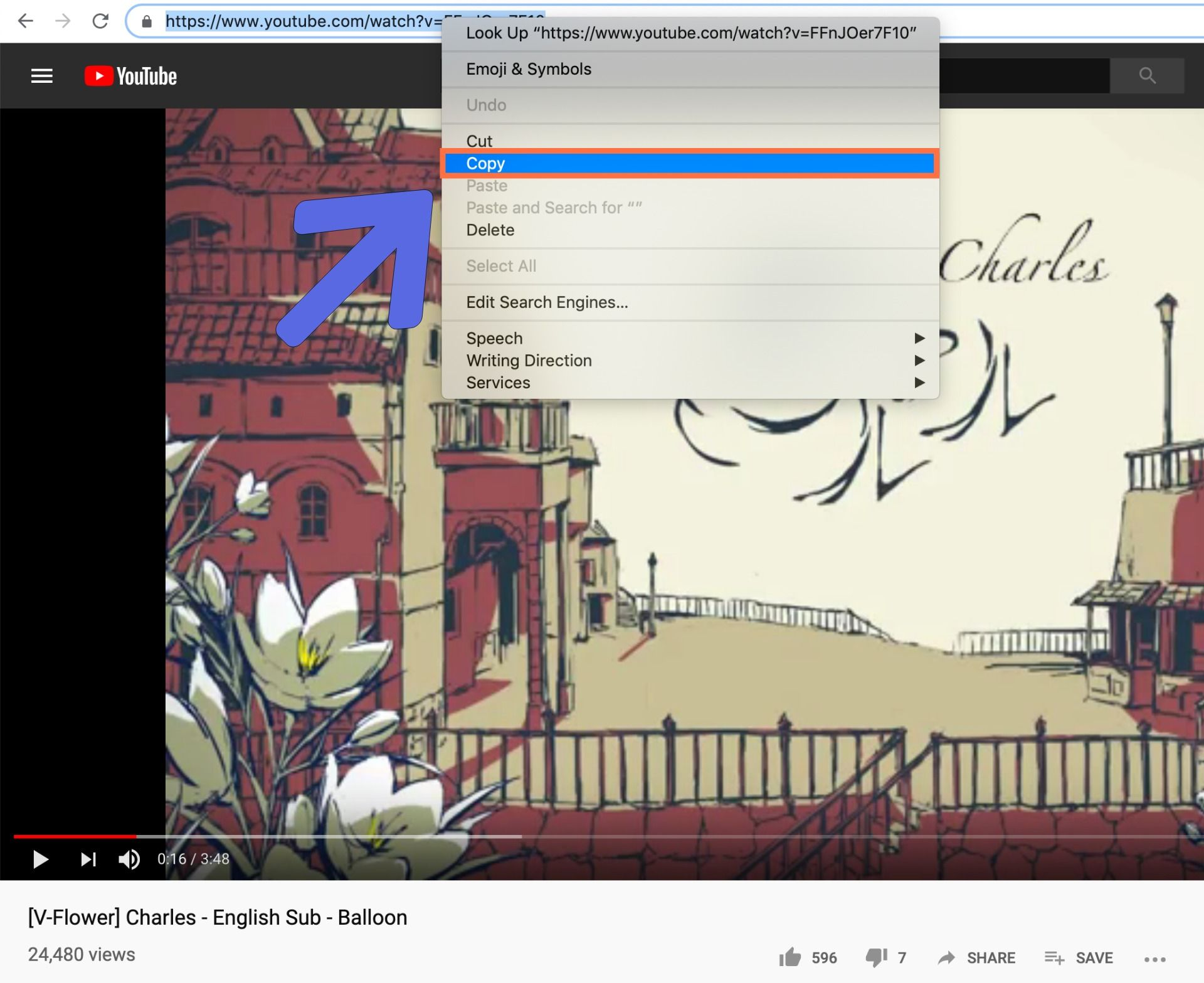
Importing directly from a URL saves you time in uploading and downloading video files, managing media on your computer, and deleting clutter. Kapwing also supports importing from Google Image Search, Google Photos, Twitter, Vimeo, Imgur, and other social media networks. It's quick and free to re-post other's content and re-mix popular media like music, TV shows, movies and memes.
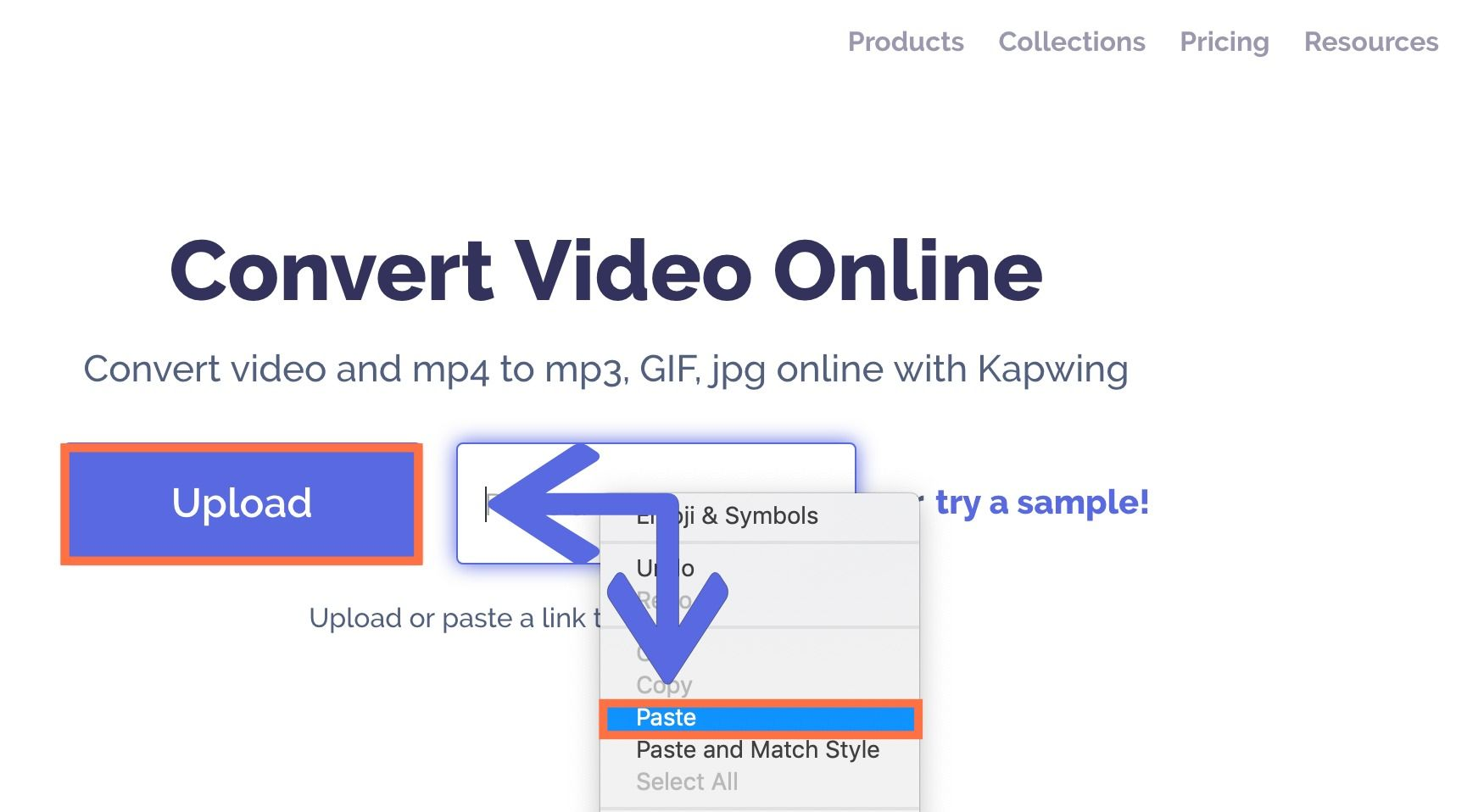
Takeaway: Use music and video assets from other sites, as long as you have permission from the original creator, to inspire and enhance your content.
9: Collaborate with a Remote Team
Since post-production work can take a long time, you may consider hiring a virtual assistant or intern to help you edit videos. Because the files are large and the most popular editing software is offline, it can be cumbersome to collaborate with others on editing tasks. But, with the right software tools, bringing a team onboard can save a lot of time. Since its tools are online, Kapwing can save you hours when collaborating with other people.
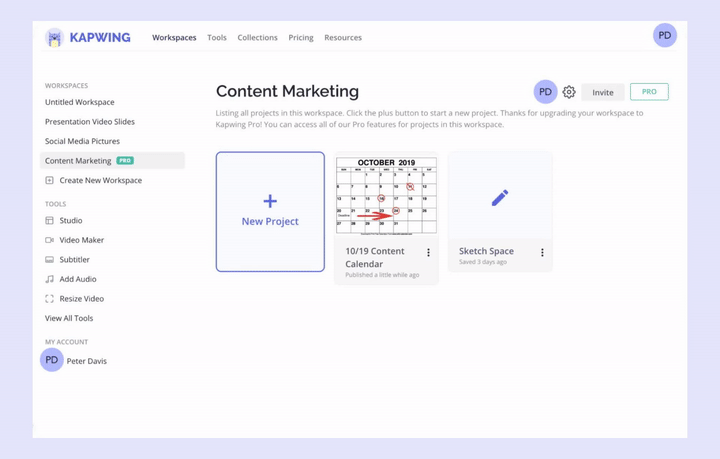
For quick collaboration, people need tools to share and work together on video projects. Kapwing's Shared Workspaces allow you to synchronize projects with a remote team. If you invite someone to a Workspace, you and the person you invite can review, save, and edit all of each other's projects on Kapwing, making collaboration much simpler. The shared digital space saves time in working with others:
- Community managers can download and post content made by the creative team
- Graphic designers can give their managers visibility into their process and get continuous feedback
- Team members can duplicate and edit content to optimize for different social media platforms.
Kapwing's Studio and other tools enable creative teams to work together in real-time. If someone makes changes, those adjustments are immediately visible to everyone else in the group. This reduces version control headaches and allows for group members to contribute and review throughout the process instead of only at the end.
For example, creators can hire a transcription assistant to tweak and proof-read any captions on social media posts. Instead of spending time yourself combing through an auto-transcription, pay someone a small amount to correct typos and adjust the timing and styling of the text.
Takeaway: Work with a colleague or friend to optimize and edit the videos after you've filmed them. Get feedback in real time.
10: Use Jump Cuts to Remove Mistakes
When someone is nervous about making a mistake, they're less confident and photogenic. Learning to use and rely on jump cuts – a post-production technique where you cut out any mistakes, stutters, or awkward pauses in your footage – will make you more confident and reduce the number of takes you need.
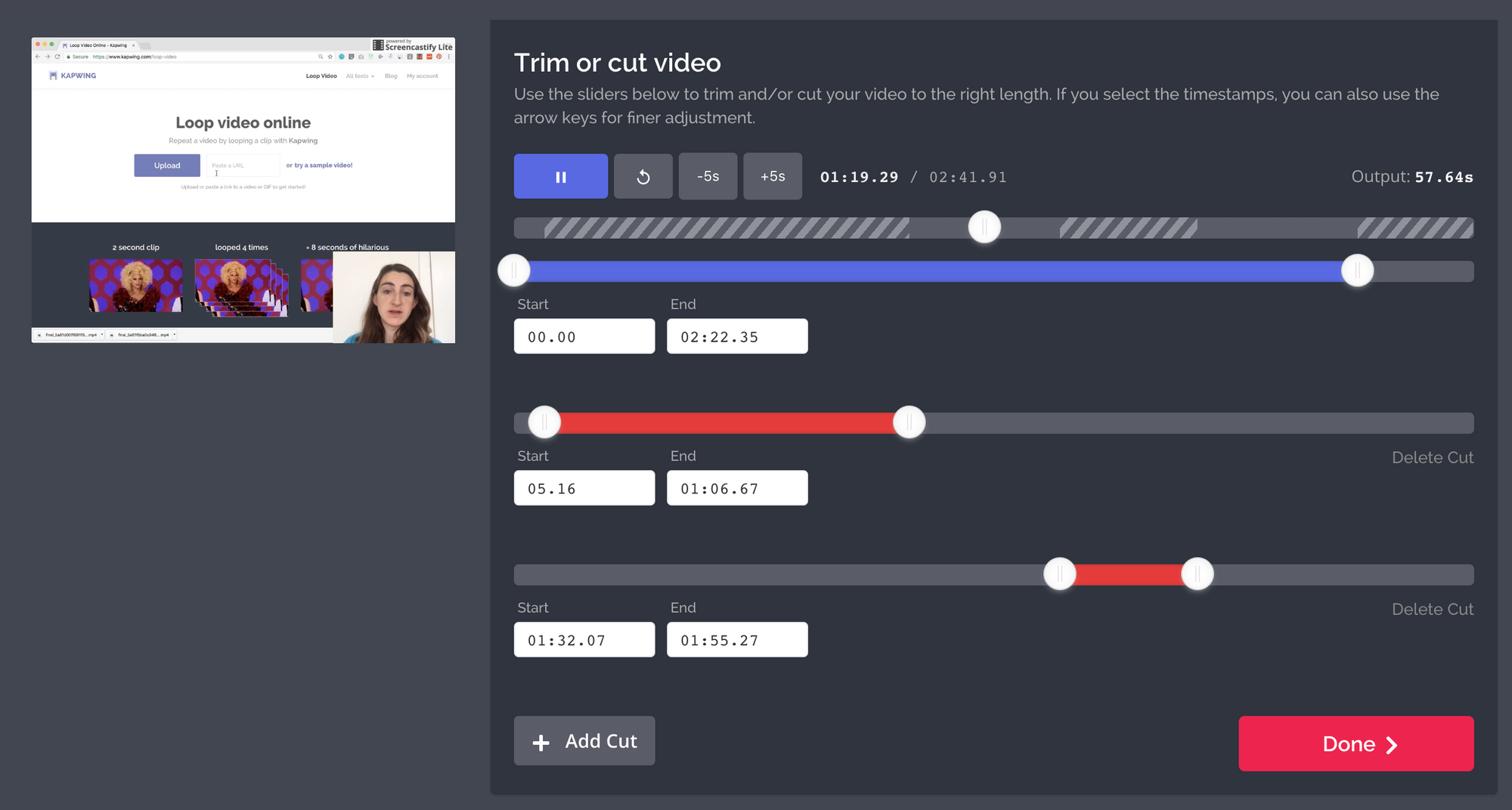
Try out Kapwing's Trimmer to shorten a video and cut out your mistakes. Just upload your video then use the "Add Cut" button to take out a middle part of the video and merge the other parts together. With Kapwing, you can add as many cuts as you like to pick up the pace of your video.
Takeaway: Stop stressing about perfection by learning to cut out mistakes during post-production editing.
Conclusion
Thanks for reading! I hope that these tips help you speed up video marketing and focus on the storytelling, community, or mission that you're trying to promote. Whether you're a real estate agent, a teacher, an insurance broker, or a car salesman, creating videos can help you inform others and accelerate your business. By relying on quick software like Kapwing, you can get through video creation and post-production faster and cheaper than with traditional video editors.
Disagree? Have ideas for how we could make it better? Please reach out to Kapwing over email or DM to let us know what you think of the product – we love to hear from our users.

Related Articles:









