Add a Freeze Frame to your Video for Free Online
Make your video pause on a specific frame by adding a freeze frame effect in this free online video editor.
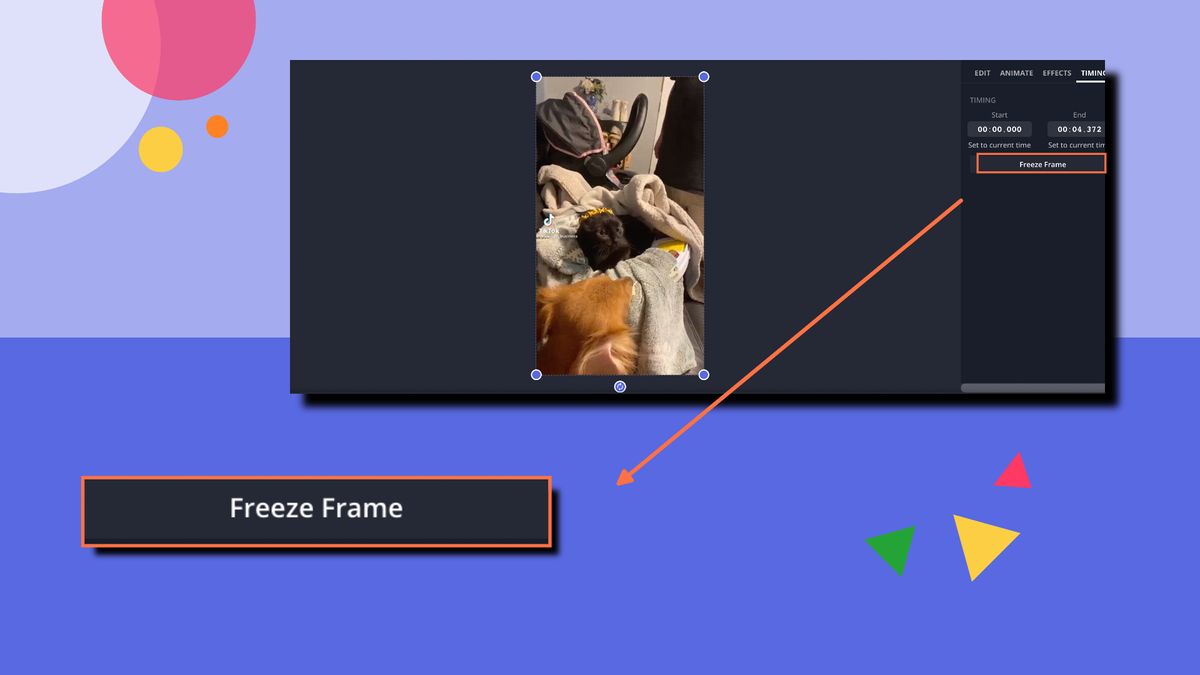
The world around us keeps on going. Time never stops. Luckily, in film and video, we can take a pause with a simple, but powerful, video effect: the freeze frame.
The freeze frame video effect is a technique that stops the moving image of the video and holds it still onscreen. This pauses the world the video is living in, letting the audience fully process the scene and gain more context.
In this article, we'll explore how to create freeze frames for an effect that will completely add more depth to your video.
- Use Kapwing to upload and edit your video.
- Add a freeze frame effect to your video.
- Export and download.
Step 1: Use Kapwing to upload and edit your video.
To get started, you can use Kapwing, a free online video editor.
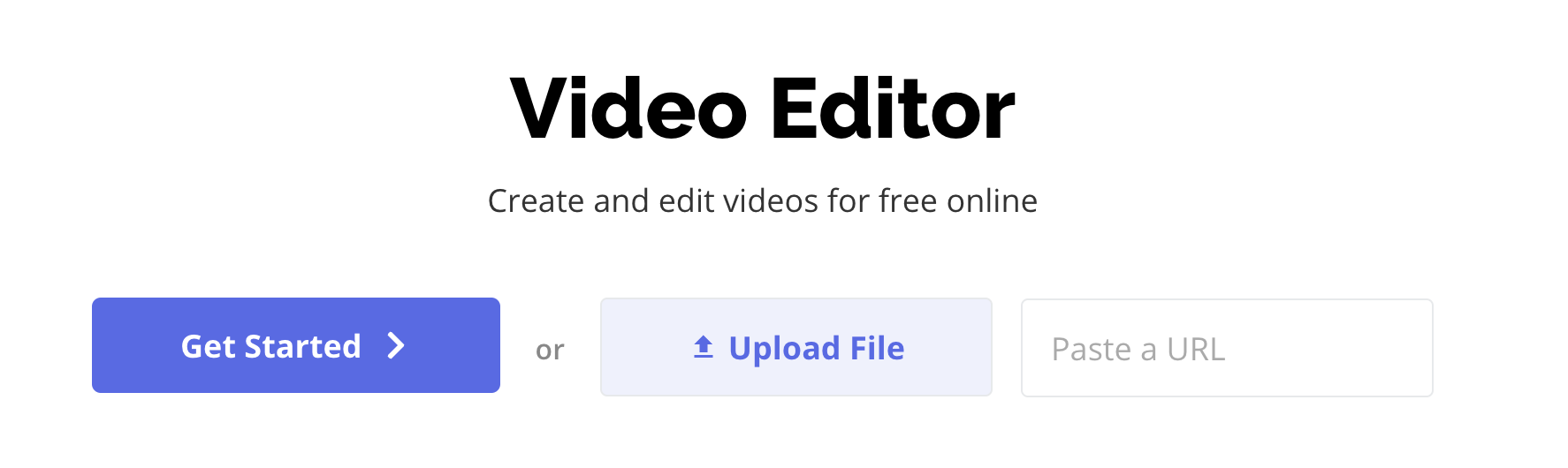
Choose to click "Get Started," upload a file directly from your device, or paste a video link from an external source like YouTube, Vimeo, or even TikTok. Either way, you'll then be taken to your own video editing studio.
Step 2: Add a freeze frame effect to your video.
Once you've uploaded your video into Kapwing, select the "Timing" tab in the right navigation bar and click "Freeze Frame."
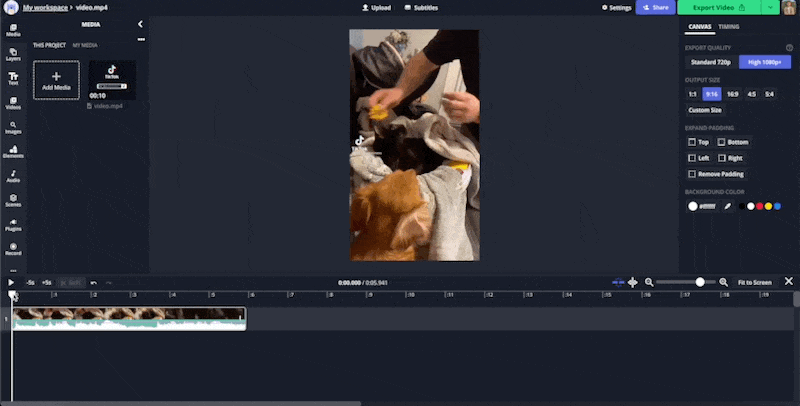
As you can see, when you click "Freeze Frame," an image layer for the frame your timeline slider was on is automatically created. To adjust how long the freeze frame is, click on the image layer and select from the "Duration" dropdown menu under the "Edit" tab in the right navigation bar. Or, you can simply click and drag the image layer on your timeline.
And that's it!
(BONUS) Add other elements to your freeze frame video.
Since Kapwing is an all-in-one workspace for images, videos, GIFs, and animated effects, have some fun with your project!
In my example, I added audio to the video with a record scratch and the line "Yep, that's me. You're probably wondering how I ended up in this situation" by pasting this YouTube video link into the "Audio" search bar in the left navigation bar.
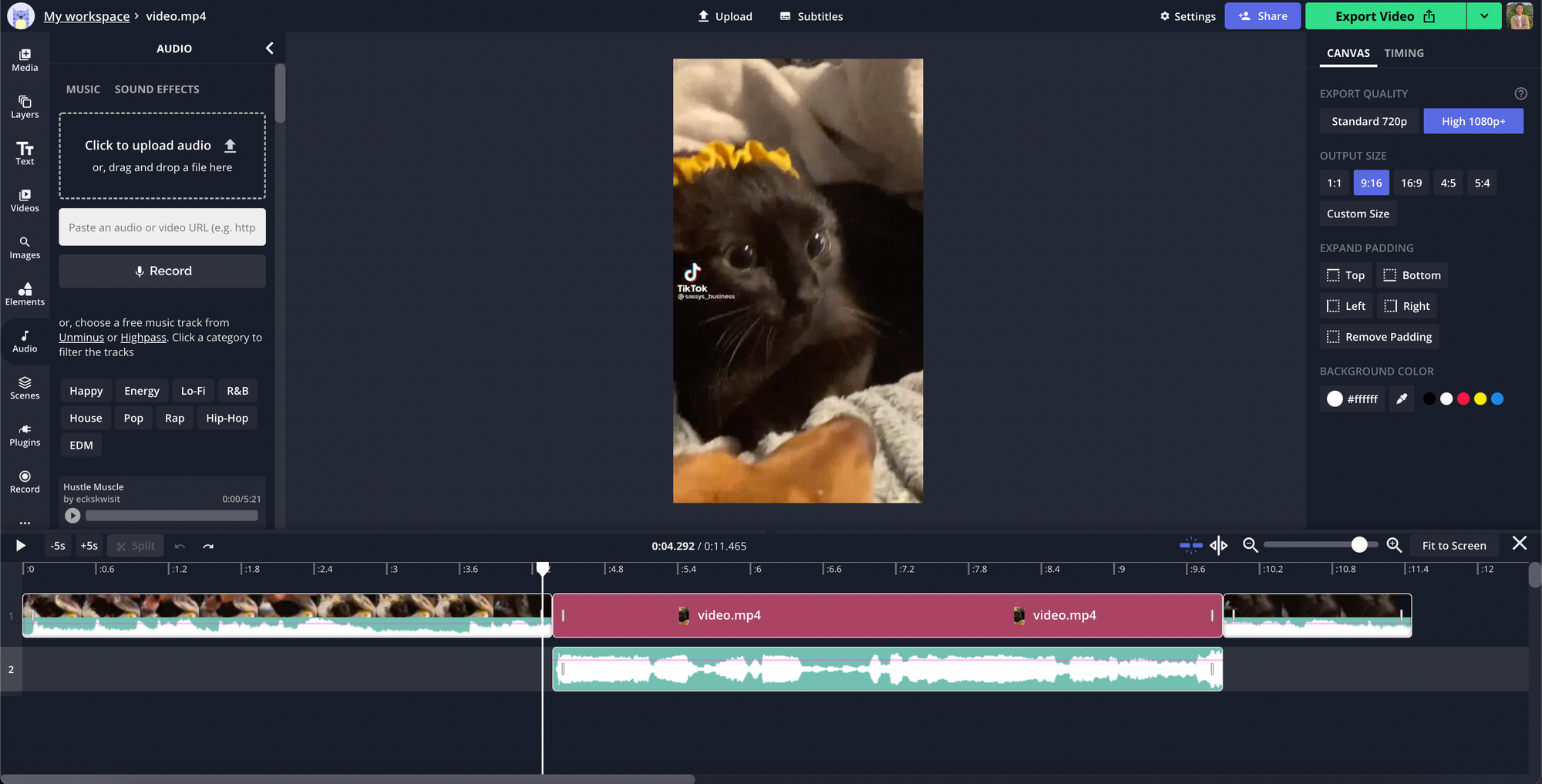
Explore your creativity here! In Kapwing, you can add a funny zoom-in effect or even animated text if you want. Search through the endless supply of copyright-free images, GIFs, stickers, and animation in the left navigation bar under the tabs "Videos," "Images," "Elements," and "Audio."
Step 3: Export and download.
When you’re happy with your video freeze frame, click "Export Video" in the top right-hand corner of your video editor. From there, you can choose to download your video, create a URL link for your video, or share directly across social media to Facebook, Twitter, or TikTok.
Here's the final product of my freeze frame video:
I hope you enjoyed this article and that it helped you add freeze frames to your videos and make better videos because of it! Whether you wanted to make a dramatic or comedic effect, making a pause in your video to give your audience more context is a good way to go.
To learn more video editing techniques, visit our Resources Library or our YouTube channel. Stay updated with new features we launch in our video editor by following us on Instagram or Twitter @KapwingApp!









