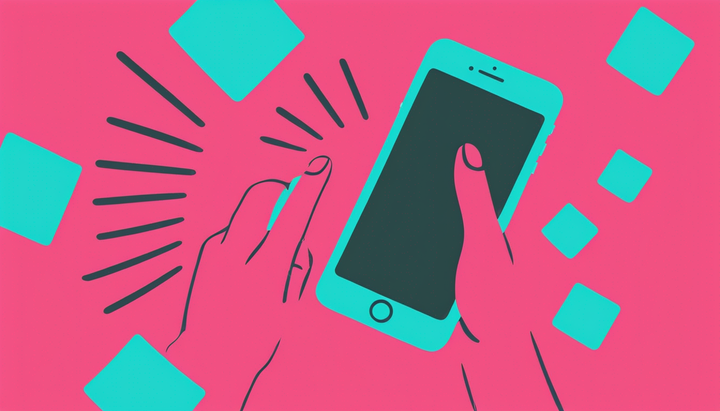How to Add a Speech or Thought Bubble to a Photo or Video
Put a speech or thought bubble into your video using this free online tool. Make your subjects think or say something by adding a sticker and adding text. Perfect for making comics, animations, memes, and more.

A picture is worth a thousand words, but sometimes, adding words to a picture adds context or humor that would otherwise be missed. A thought bubble or speech bubble is a bubble of text ascribed to a certain individual in the scene that derives from comic books.
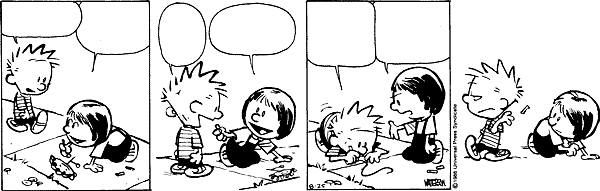
You can use a thought bubble to show what someone is really thinking, without them having to verbalize it in video or having to use captions.
Here’s how to add a speech or thought bubble to your photo or video in 3 steps:
- Choose your photo/video
- Add your speech/thought bubble(s)
- Finish and share
Step 1: Choose your photo/video
Upload your content to Kapwing’s Video Collage Creator.
Using the resize tool, change your photo or video dimensions as desired. 1:1 format is best for Instagram. 9:16 is portrait mode dimensions. 16:9 is the standard landscape mode dimensions. There are also special dimensions for social media available, or create your own custom dimensions!
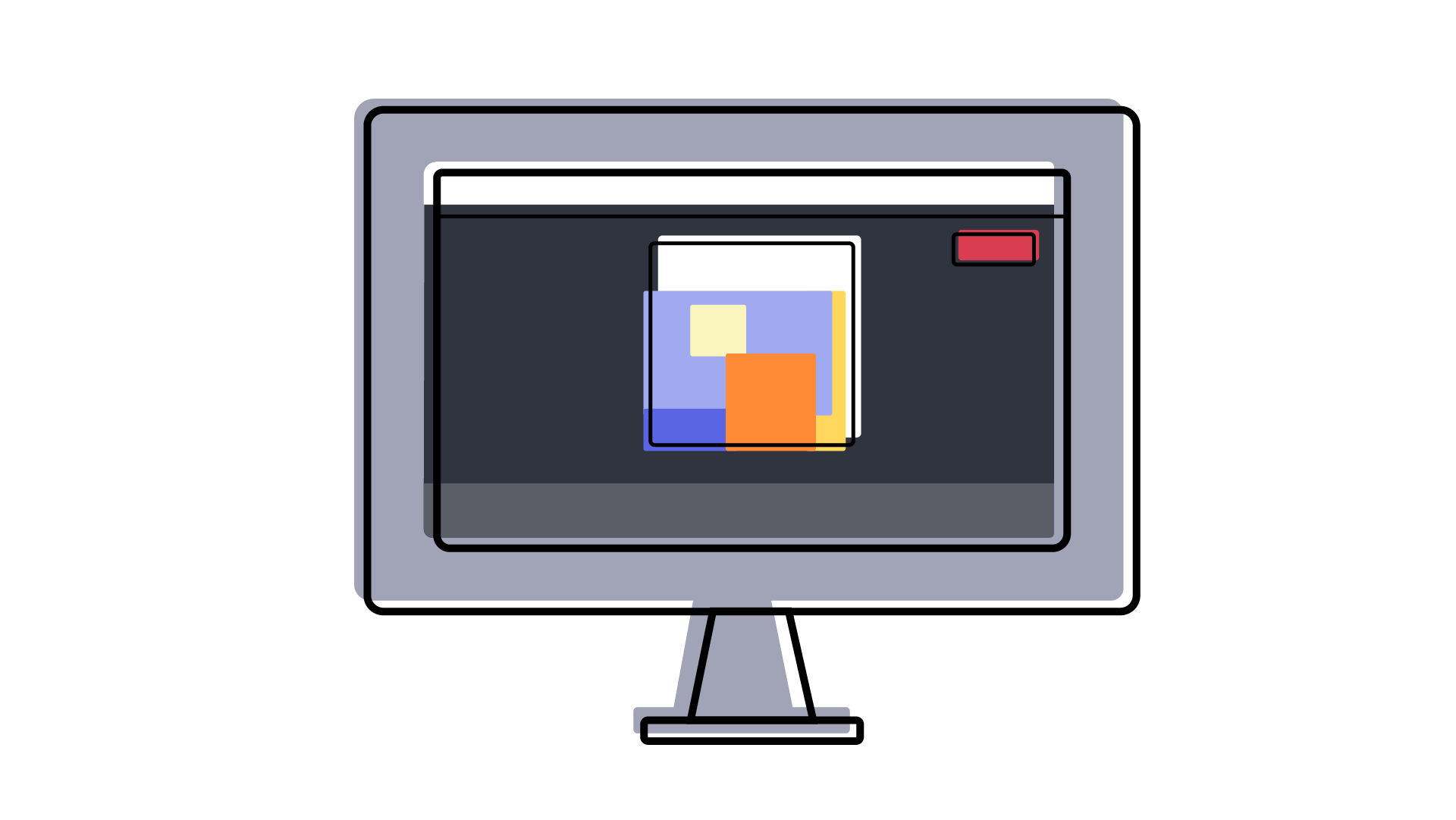
Step 2: Add your speech/thought bubble(s)
There's many different ways to add a speech bubble inside of the Kapwing Studio:
- Image Search: Go to the "Images" tool in the main toolbar and search for “speech bubble” or “thought bubble” to find those images. Make sure the image is transparent or use the "Erase" tool to remove the background from the sticker. You can also add the keywords “transparent,” “png,” or “svg” to find more transparent images.
- Emoji: Add a speech or thought emoji by clicking "Images" and the "Emoji" tab. Kapwing has the full library of Apple iOS emojis built in. Then, scroll down to find the thought bubble emoji and add it to your picture or video.
- Upload: Find a speech bubble PNG that you want to use on Google Image search or anywhere else online and upload that file to Kapwing. You can also copy/paste the image from your clipboard.
- Shapes: Kapwing has a speech bubble shape in the "Shapes" tab. You can add the speech bubble and change the fill and outline color.
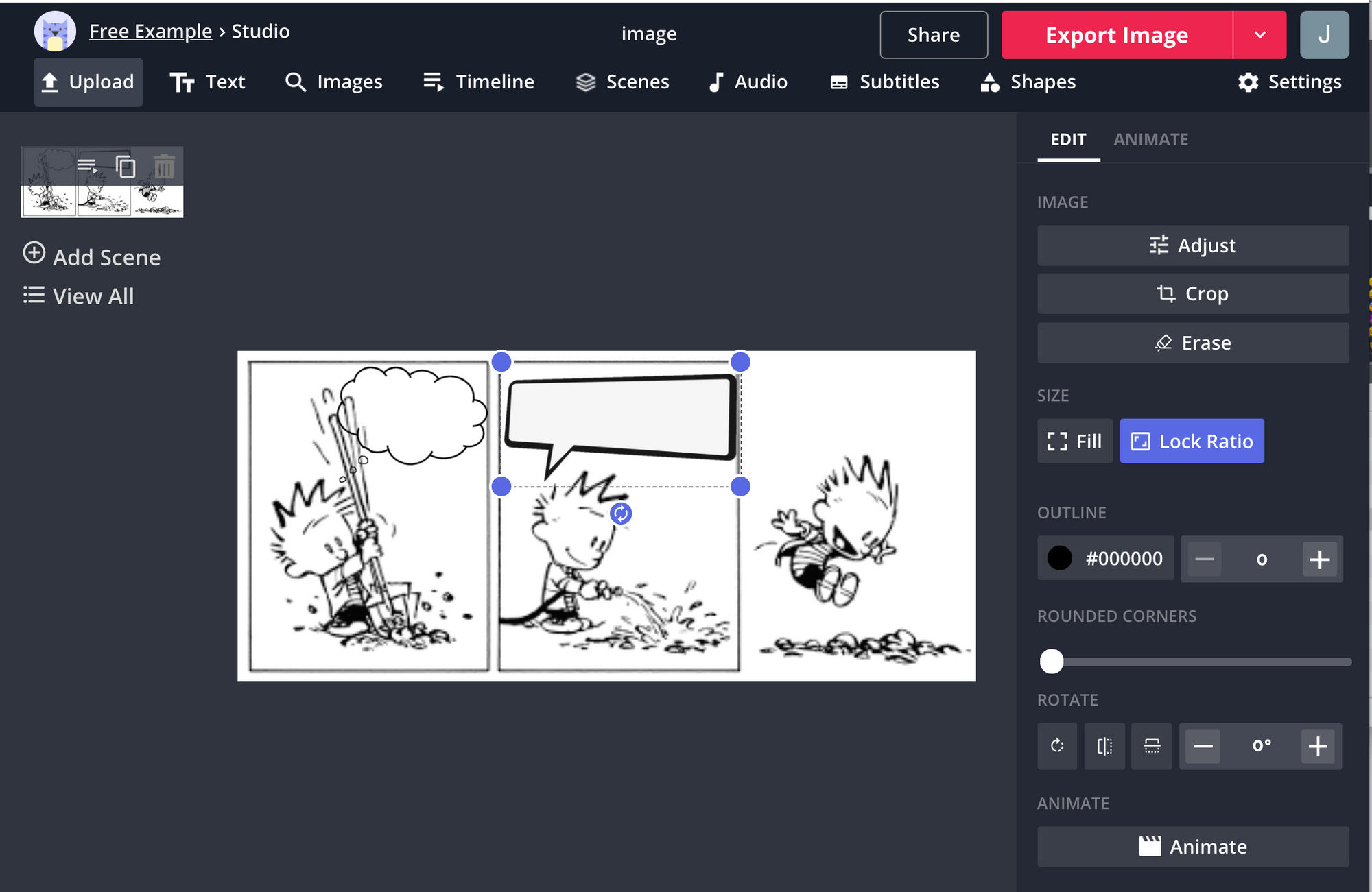
After you add the speech or thought bubble, click on your image overlay to resize and position it on the image or video.
Once you are happy with your bubble, click “Add Text” to add its contents. Add anything or everything you are thinking or feeling to your image. Then, style and resize the text so that it fits within the speech bubble.
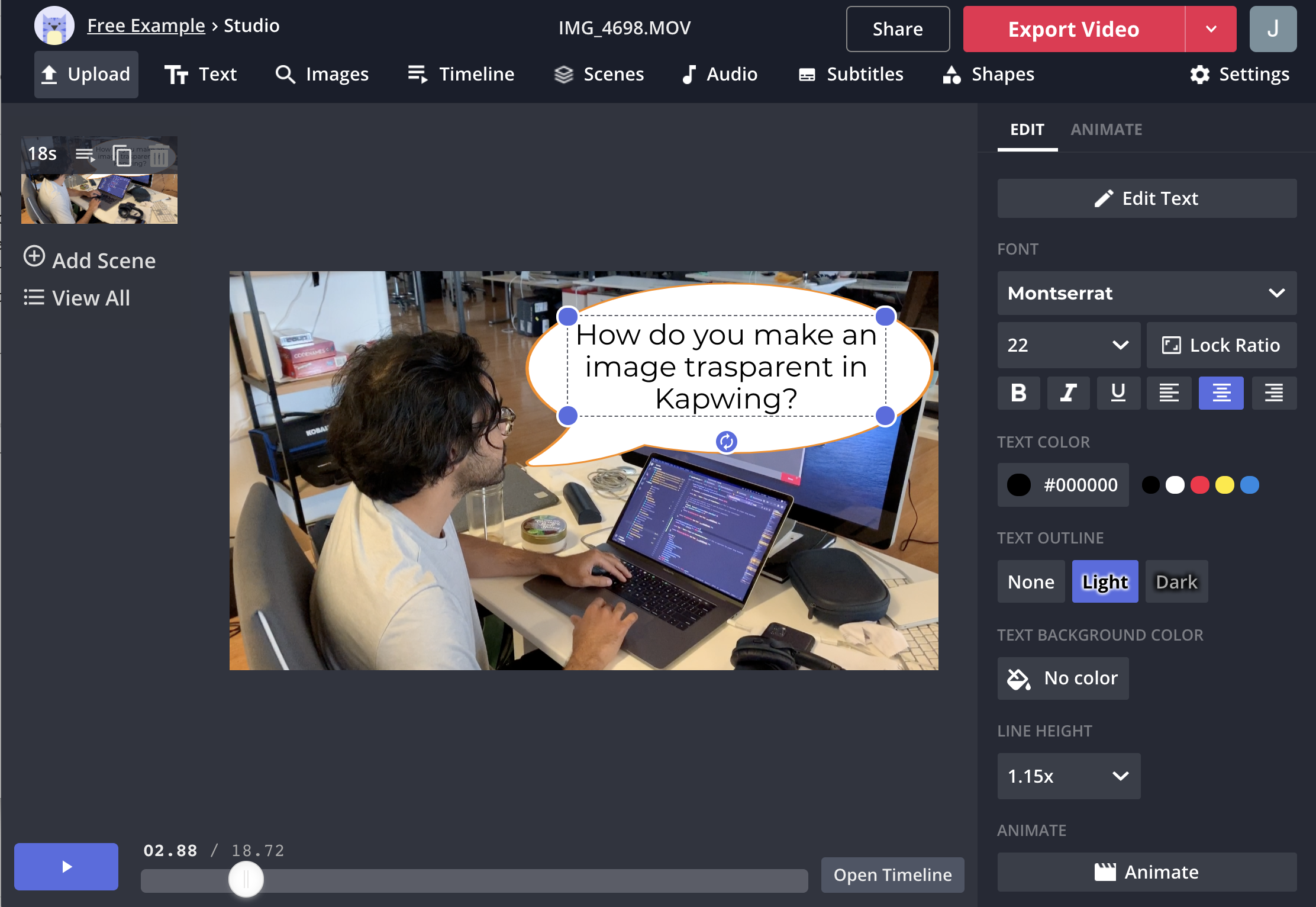
If you are adding bubbles to a video, check out the timeline feature in the bottom panel to time your bubbles to appear and disappear as the video plays. You can use the "Timeline" button in the main toolbar. In the example below, I added a speech bubble for a short part of the video using Timeline.
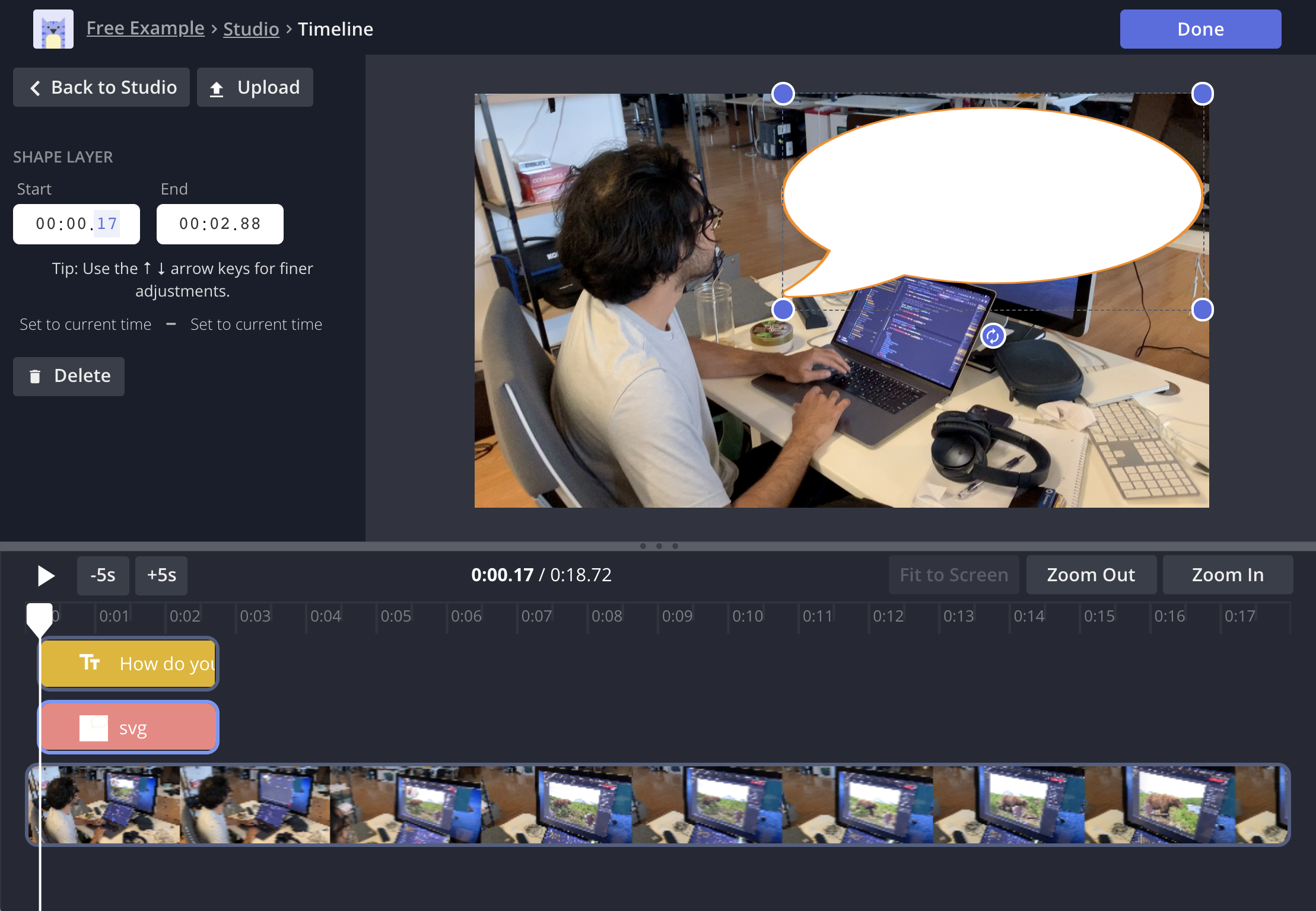
Step 3: Finish and share
Once you are happy with your image or video, click Export in the top corner of the screen. After a few moments of processing, Kapwing will return the file that you can save to your computer or phone. Download or share the Kapwing link with your friends!

I hope you enjoyed this tutorial. Share your work with us by tagging us Instagram or Twitter @kapwingapp, we would love to see it! Let us know if you have any thoughts or feedback in the comments.