How to Add a Custom Thumbnail to an Instagram Video
If you want to add a custom cover image to a video post on Instagram, you will need to add an image to the video using another app. Here's how you can do it online.

People put tons of effort into the appearance of their Instagram profiles. Some profiles are almost entirely built around the aesthetic they have when people scroll through them, with blank photos being used to frame actual posts.
But with video posts, it's a bit harder to control the aesthetic of your IG profile, since Instagram doesn't have an option for you to add a custom thumbnail image for your videos, like YouTube does.
In the Instagram app, you can choose a frame out of your video to be the thumbnail or “cover” frame, or the frame that the user sees when browsing the grid. But if you want to add a custom cover image, you will need to add an image to the video using another app.
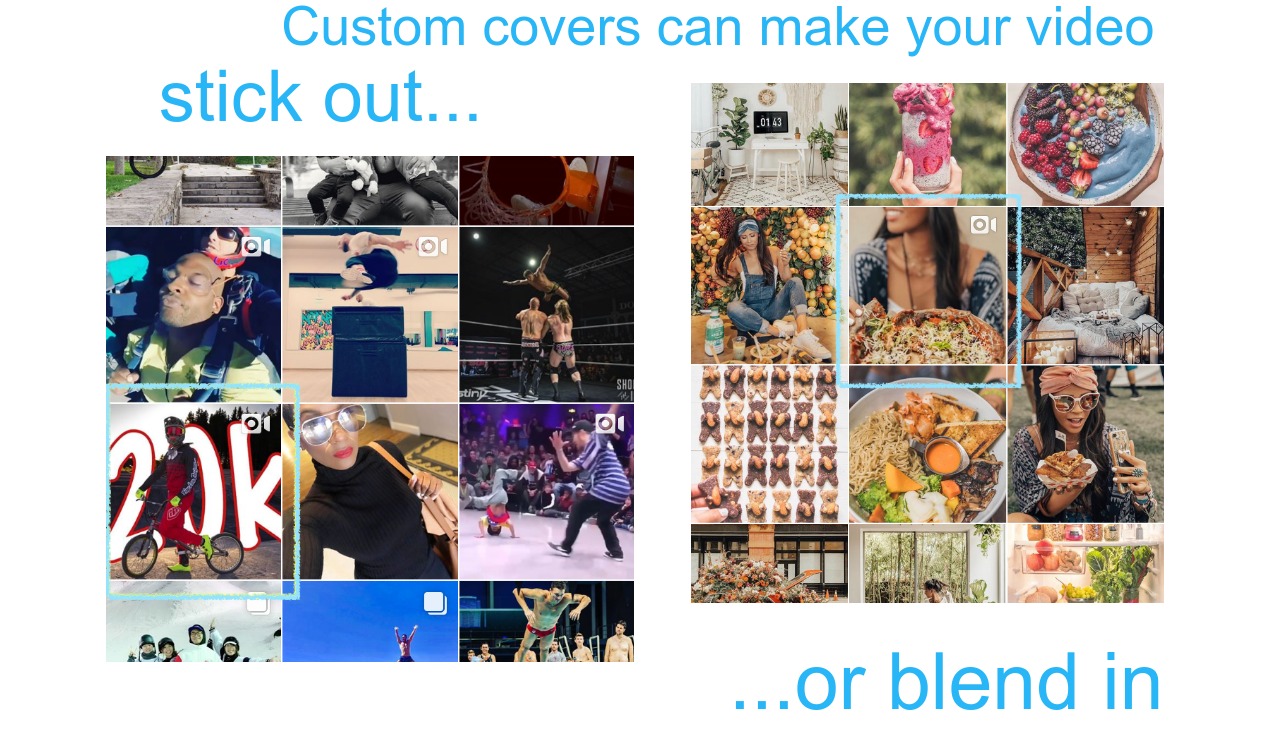
In this blog post, I’ll show you how to set a custom cover on an Instagram video using Kapwing’s studio to create a cover image and merge it with your video clip before publishing.
- Make custom cover image
- Add your video clip
- Download and publish to Instagram
Get Started Now: Use this free Instagram Video Thumbmail Maker to get started right away.
Try these trending Instagram tools:
- Free Online Video Resizer
- Online Instagram Video Editor
- Instagram Reels Safe Zones Template
- Repost YouTube Videos to Instagram
- Video Progress Bar Generator
Step 1: Make a cover image
Design a frame in Kapwing’s Studio. Upload your image and use the bottom panels to add text, transparent images, and more to your collage.

Click the background size buttons to choose a 1:1 or 4:5 ratio for Instagram. Or, click "Custom Resize" to make your output exactly 1080x1080, the maximum size allowed by Instagram.
Once you've designed the image, you need to append the frame to the front of your video. Click Timeline and make your cover 0.1 seconds so it just flashes. Then, "Add a scene" and upload your video to join the two together.

Remember to make your cover the same aspect ratio as your Instagram post so that that you don’t cut out good content. On Instagram, the best cover frames include a human face and some interest.
Step 2: Add your video clip
Add a new scene in Studio by clicking Add Scene. Upload or paste a URL to your video into the new scene by clicking Upload.

Drag the blue corners on the corners of your video to make it larger or rotate it. You can also crop, mute, trim, add background music, or add collage elements to your video.

Step 3: Download and publish to Instagram
Once your video is finished, click Publish to combine the image and video clip together. The Kapwing Kittens will process your video and return it to you as an MP4.
If you're not signed into a Kapwing account, sign in or sign up using your Google or Facebook account – once you've signed into a Kapwing account, the watermark in the lower right corner will be removed from your final video.

Here is what the video clip I made looks like:
Download the MP4 and open the Instagram app to publish the video with a custom cover. Instagram automatically selects the first frame of the video as it’s cover, but you can always drag it to the very front to be sure.

That’s all you need to put a custom thumbnail image on your Instagram videos! I hope this helps media companies, influencers, and brands step up their Instagram game to make videos look more polished and attractive in the feed.
Related Articles
• How to Make Custom IG Story Highlight Covers
• How to Make Instagram Story Templates Online
• How to Make a Thumbnail for IGTV Videos









