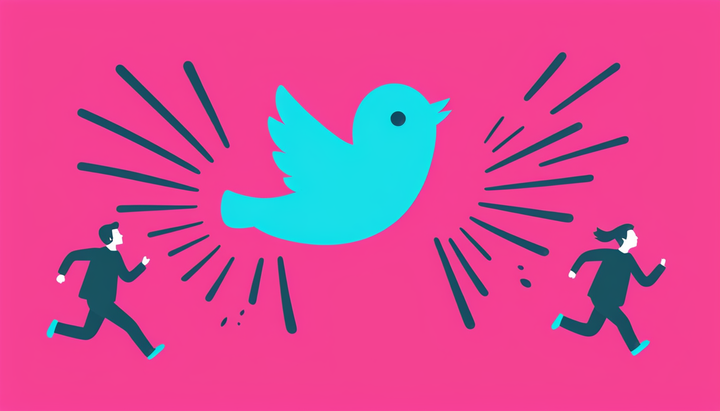Best CapCut Alternatives for Android and iPhone in 2025
It's time to find the best mobile CapCut alternative
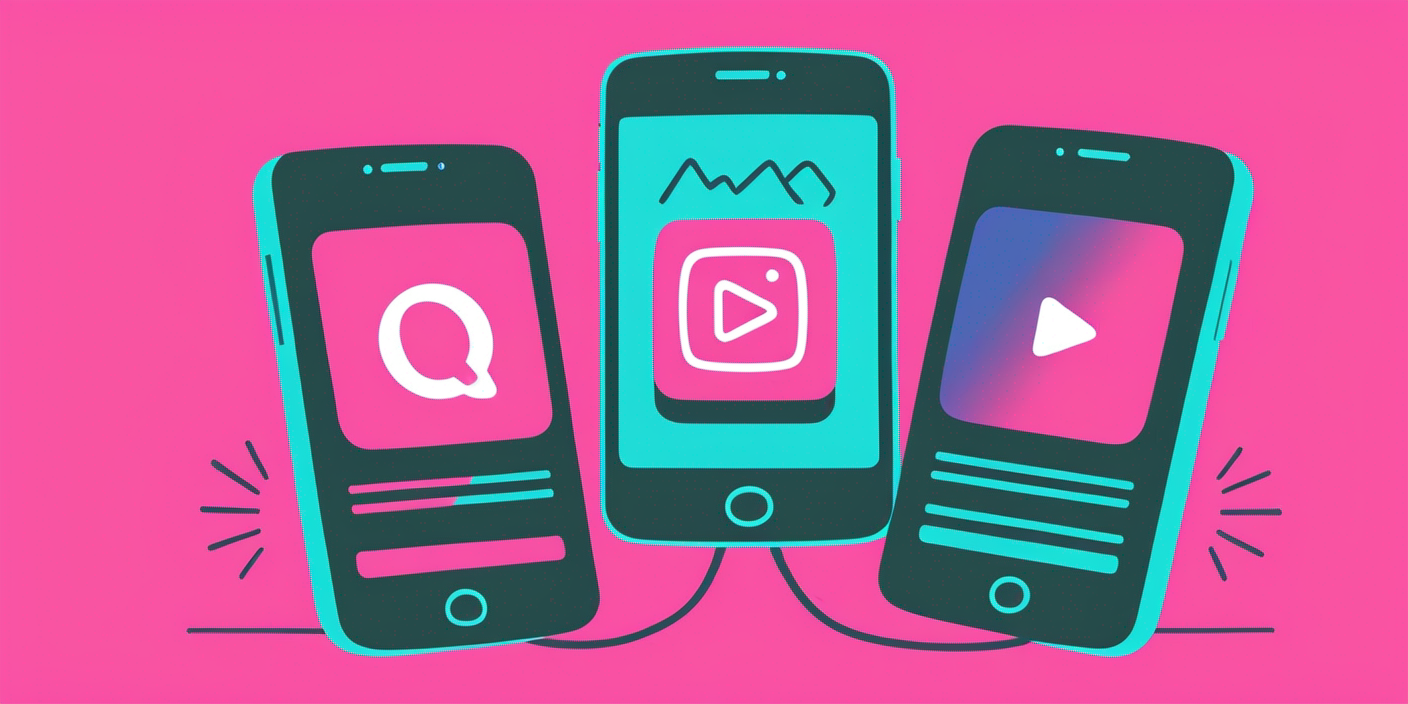
With 500 million active monthly users, CapCut has become a leading name in video editing, largely due to its seamless integration with TikTok. Owned by ByteDance, CapCut allows users to edit and export videos directly to TikTok, making it a popular choice for social media creators.
However, CapCut was banned (briefly) on January 18th alongside TikTok and a host of other ByteDance products. While both TikTok and CapCut were reinstated within a few days, the drama helped highlight the need for a solid backup strategy — both by downloading TikTok videos to secure valuable content and by building a presence on alternative social media platforms as a dependable fallback option.
Fortunately, whether you’re editing videos on Android or iPhone, there are many powerful video editing tools to consider. Regardless of what the future holds for TikTok and CapCut, 2025 might be the perfect time to find a new video editor and perfect your video production.
Table of Contents
- Filmora: Beginner-Friendly Editing
- Kapwing: All-in-One Mobile CapCut Alternative
- VN (VlogNow): Familiar Interface for CapCut Users
- InShot: Free Editing Alternative with Paid Templates
- KineMaster: Full-Screen Layer Editing
- Splice: TikTok-Optimized Mobile Editor
- LumaFusion: Advanced Editing for Long-Form Projects
- Our Top CapCut Alternative
Mobile Devices vs. PCs, Desktops, and Macs
While desktop video editors offer greater processing power and advanced editing tools, mobile editing apps have become the go-to choice for creators producing content for platforms like TikTok, Instagram, and YouTube Shorts. Mobile editors prioritize speed, convenience, and built-in social media optimization — an essential factor given that an estimated 90% of daily internet traffic is directed toward short-form videos.
CapCut remains one of the most popular mobile editors due to its seamless integration with TikTok. However, several alternatives improve upon its design by offering more accessible advanced tools, simplified user interfaces, and features tailored for quick content creation.
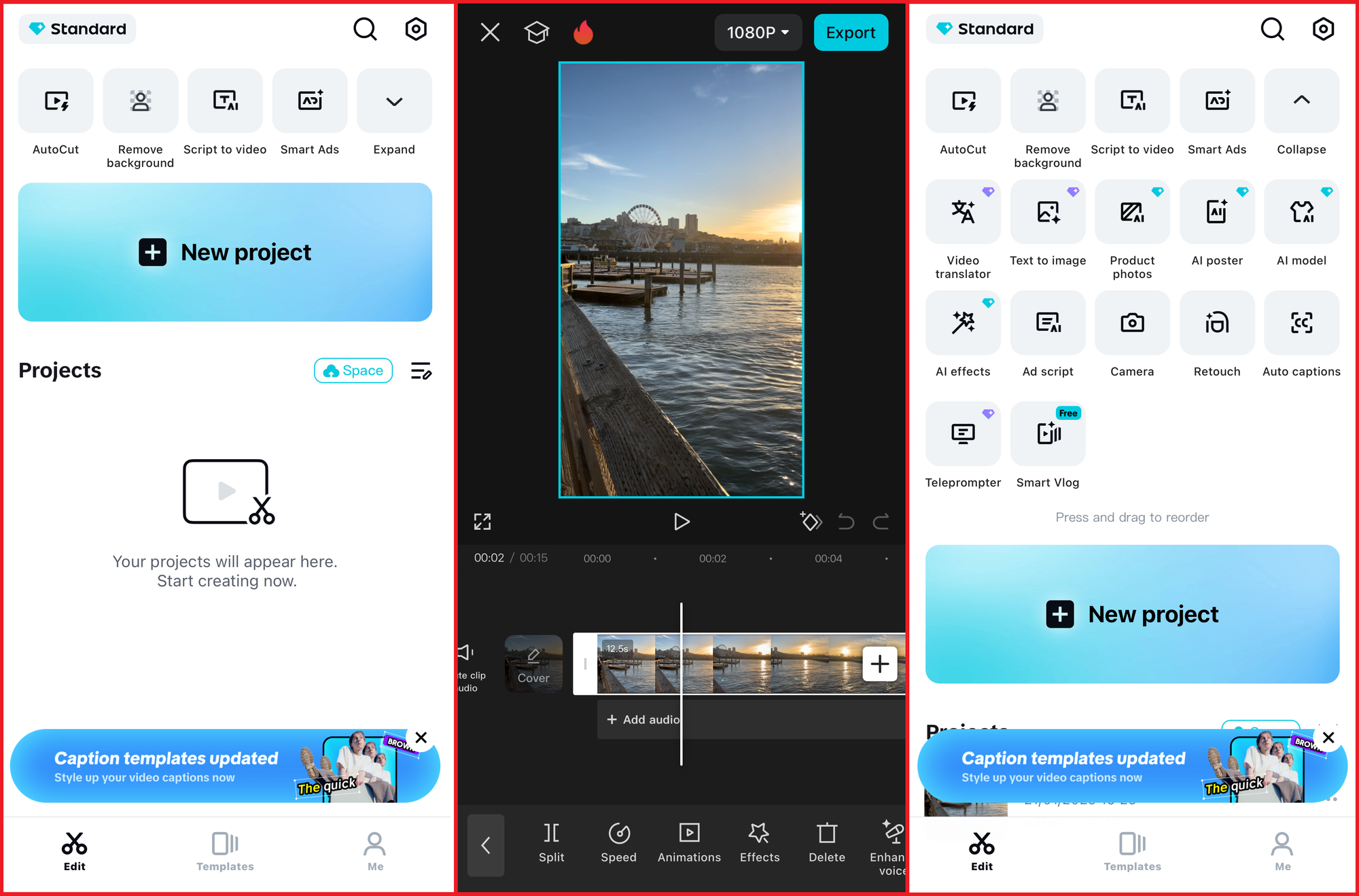
The following mobile editing platforms provide a range of options, from AI-powered editing tools to professional-grade features, while maintaining an intuitive user experience.
While desktops may still be necessary for high-end production, mobile editors offer unmatched accessibility for creators focused on social media engagement.
Filmora: Beginner-Friendly Editing
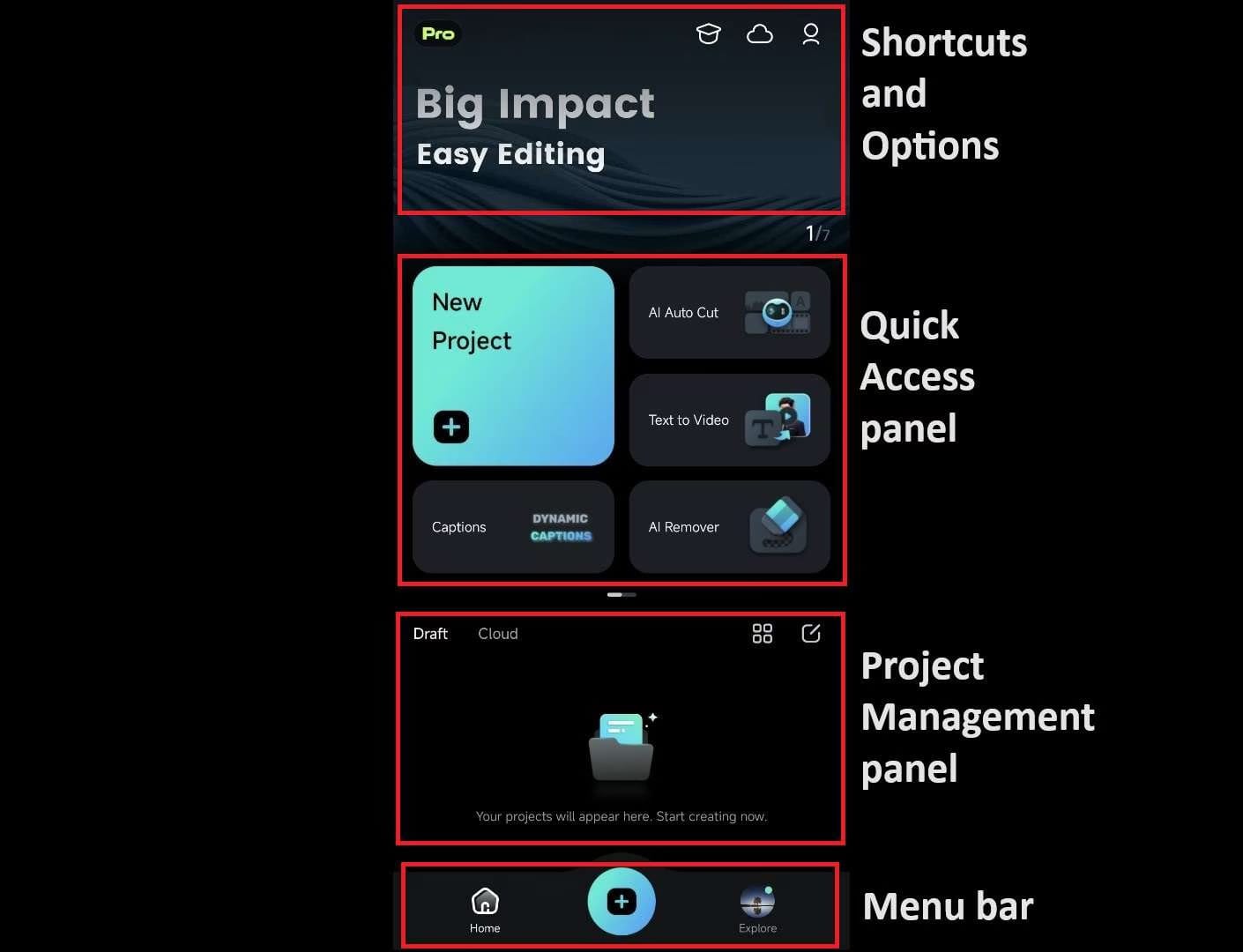
CapCut Alternative Rating: 3.5/5
Filmora is an excellent choice for creators who want an intuitive video editing experience without the complexity of professional-grade tools. Its drag-and-drop interface makes it especially user-friendly for beginners and casual editors.
However, the free version has limited features, and the platform is best suited for basic edits. If you need simple, quick edits, Filmora is a solid choice. But for content creators and marketers producing professional, scalable content, it may not be the best CapCut alternative.
Key Features
- Drag-and-drop interface.
- Extensive library of music and effects.
- Advanced text and title customization.
- Ideal for beginners.
- Video and Image editing
Pricing
Filmora offers a free trial with full feature access, though exported videos include a watermark. Paid plans start at $49.99 per year, unlocking the Filmora asset library, multiple video formats, and watermark-free exports.
Kapwing: All-in-One Mobile CapCut Alternative
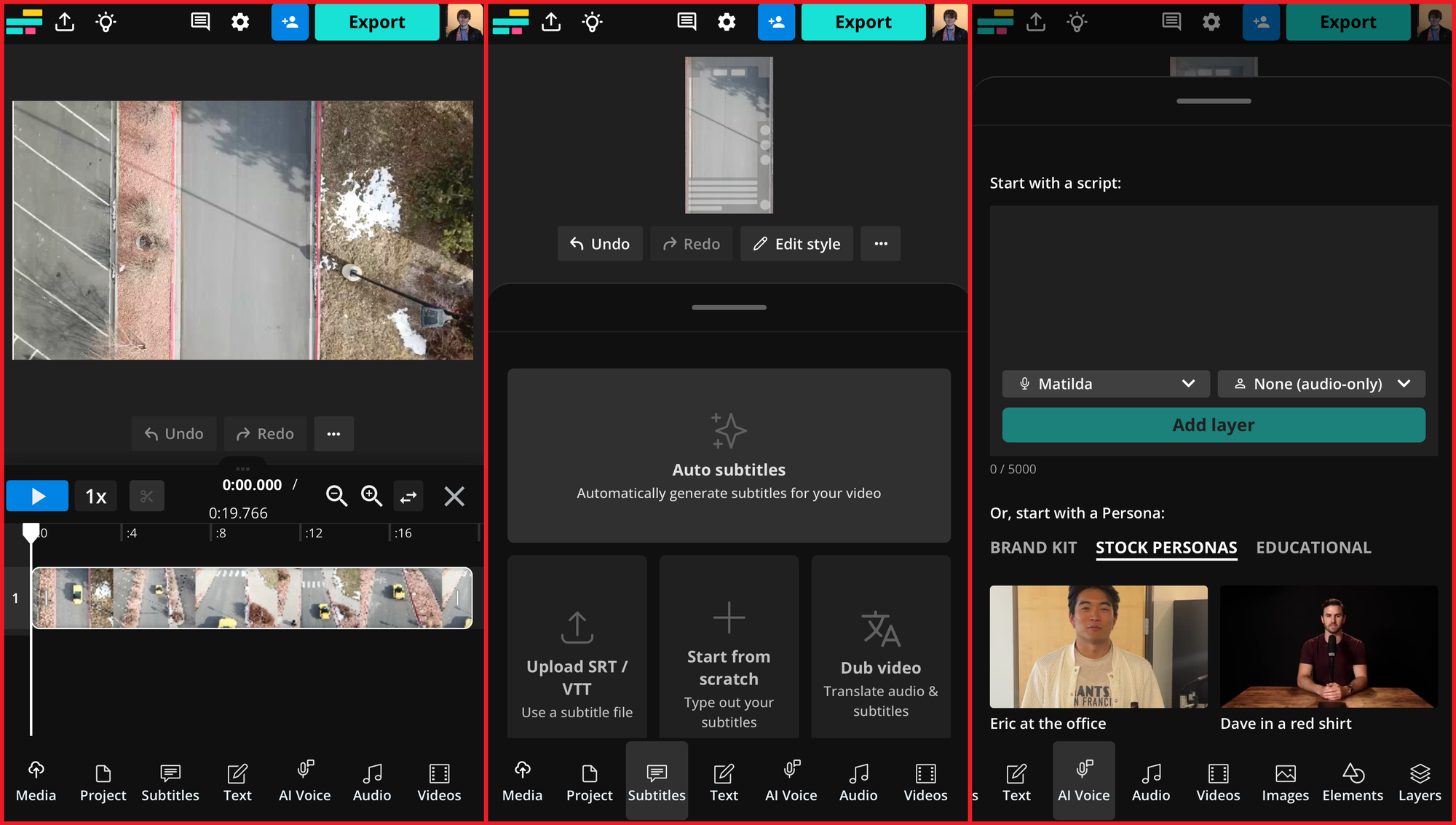
CapCut Alternative Rating: 5/5
Like CapCut, Kapwing is designed for social media content creators, making it an excellent choice for editing TikTok videos. As a cloud-based platform, Kapwing is accessible from any device, without taking up storage space or relying on your device’s processing power. This makes it easy to edit and export high-quality content without performance slowdowns.
For CapCut users, Kapwing offers a familiar editing interface, integrating AI tools to expedite your content workflow. A standout feature is the Auto Subtitles tool, which automatically generates video captions with 99% accuracy. This tool also offers automatic video dubbing, translating your video into over 70+ languages to help you effectively communicate with any audience.
For creators looking to repurpose long-form videos for platforms like TikTok and Instagram, the AI-powered Clip Maker scans long videos, such as 60-minute interviews, and automatically creates 15-30-second clips complete with subtitles and transitions. This tool, along with the 200+ other tools available in the Kapwing studio, makes it an ideal alternative for CapCut users seeking the perfect mobile solution.
Key Features
- Easy-to-use timeline editor.
- Cloud-based, accessible from any device.
- AI-powered tools for accurate subtitles, translations, and dubbing.
- Extensive library of templates for social media platforms.
- Automatic photo and video resizing.
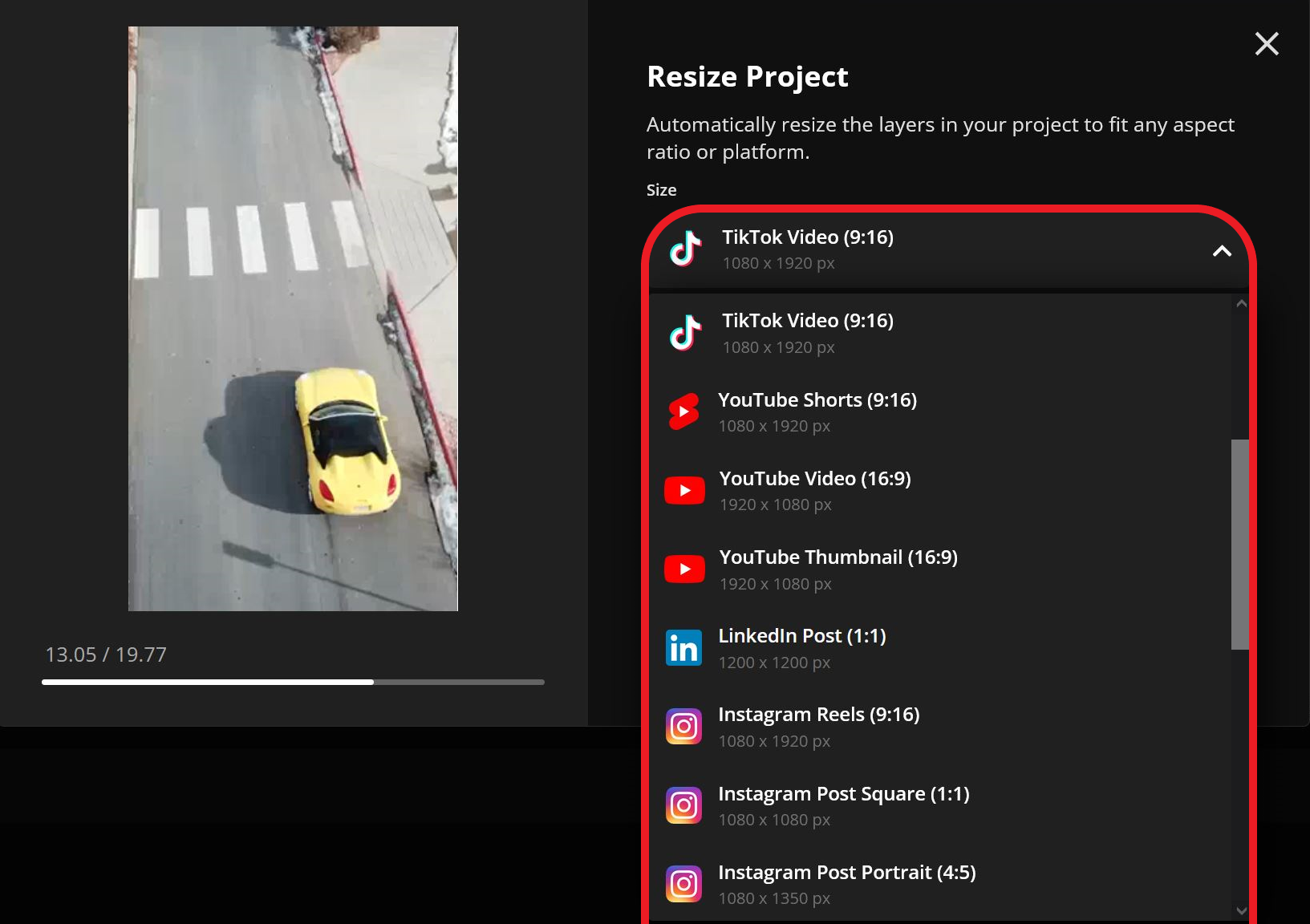
Pricing
Kapwing's pro plan starts at $16 per month and grants access to more AI tools with higher usage limits than other competitors in this list. A premium subscription also lets you access unlimited cloud storage, a Brand Kit, 4k video exporting, and more.
VN (VlogNow): Familiar Interface for CapCut Users
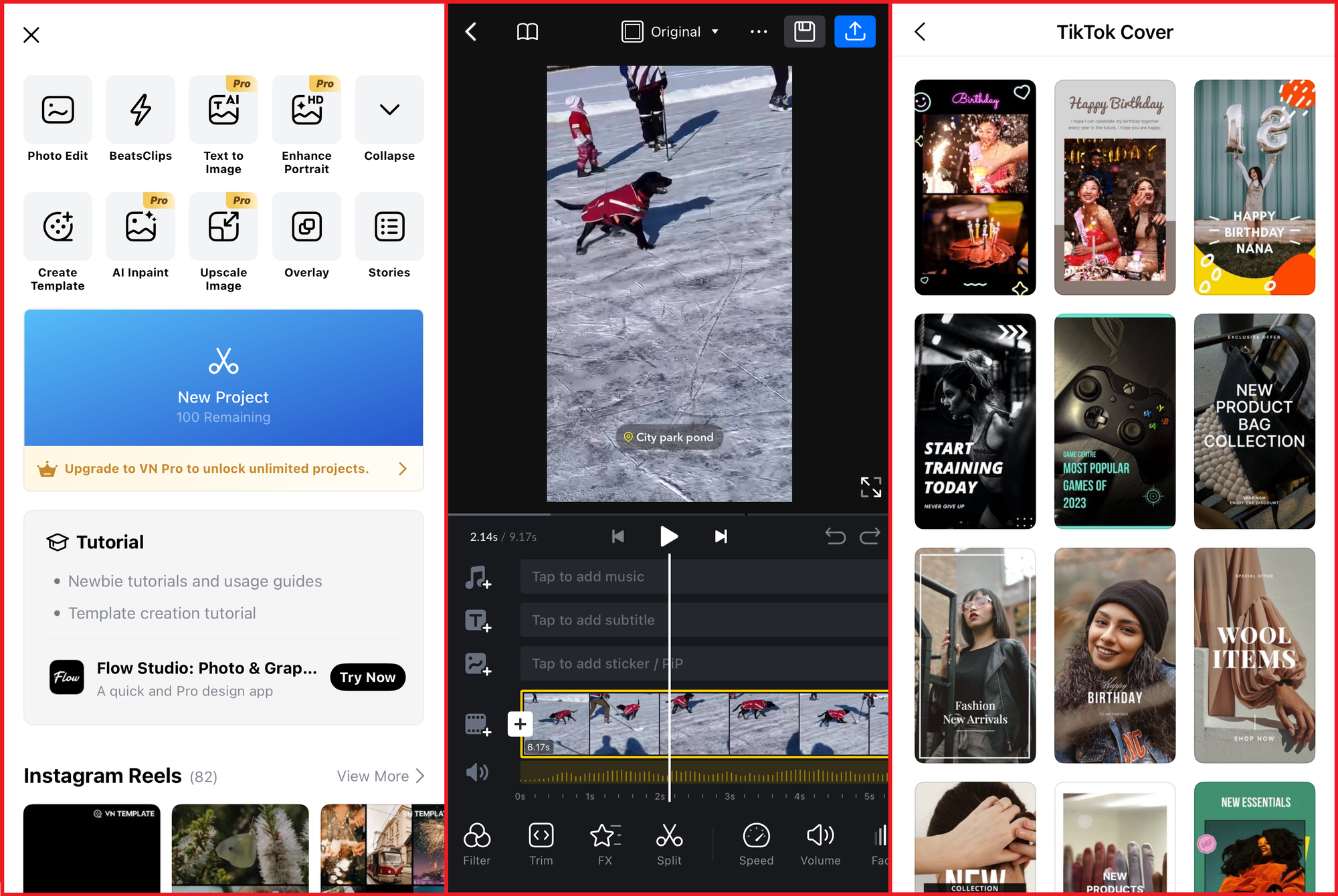
CapCut Alternative Rating: 4/5
The VN Video Editor offers a smooth transition for experienced CapCut users, featuring AI templates and a simple interface similar to CapCut. However, VN is not cloud-based and may impact device performance, occasionally running slowly during use.
While VN lacks the advanced options and precision of professional editors, it offers a solid selection of paid "Pro" tools, including text-to-image generation, image upscaling, and automatic AI editing. These features are user-friendly and ideal for creators seeking simple, efficient editing solutions.
Key Features
- Multi-layer timeline editing.
- Pre-built transitions and effects for polished videos.
- No watermark on exports, even in the free version.
- Large template library.
- User-friendly interface that mirrors CapCut's mobile design.
Pricing
VN offers different subscription tiers with each subsequent tier providing greater access to AI tools and higher generation limits. Prices range from $3.99 to $21.99 per month.
InShot: Free Editing Alternative with Paid Templates
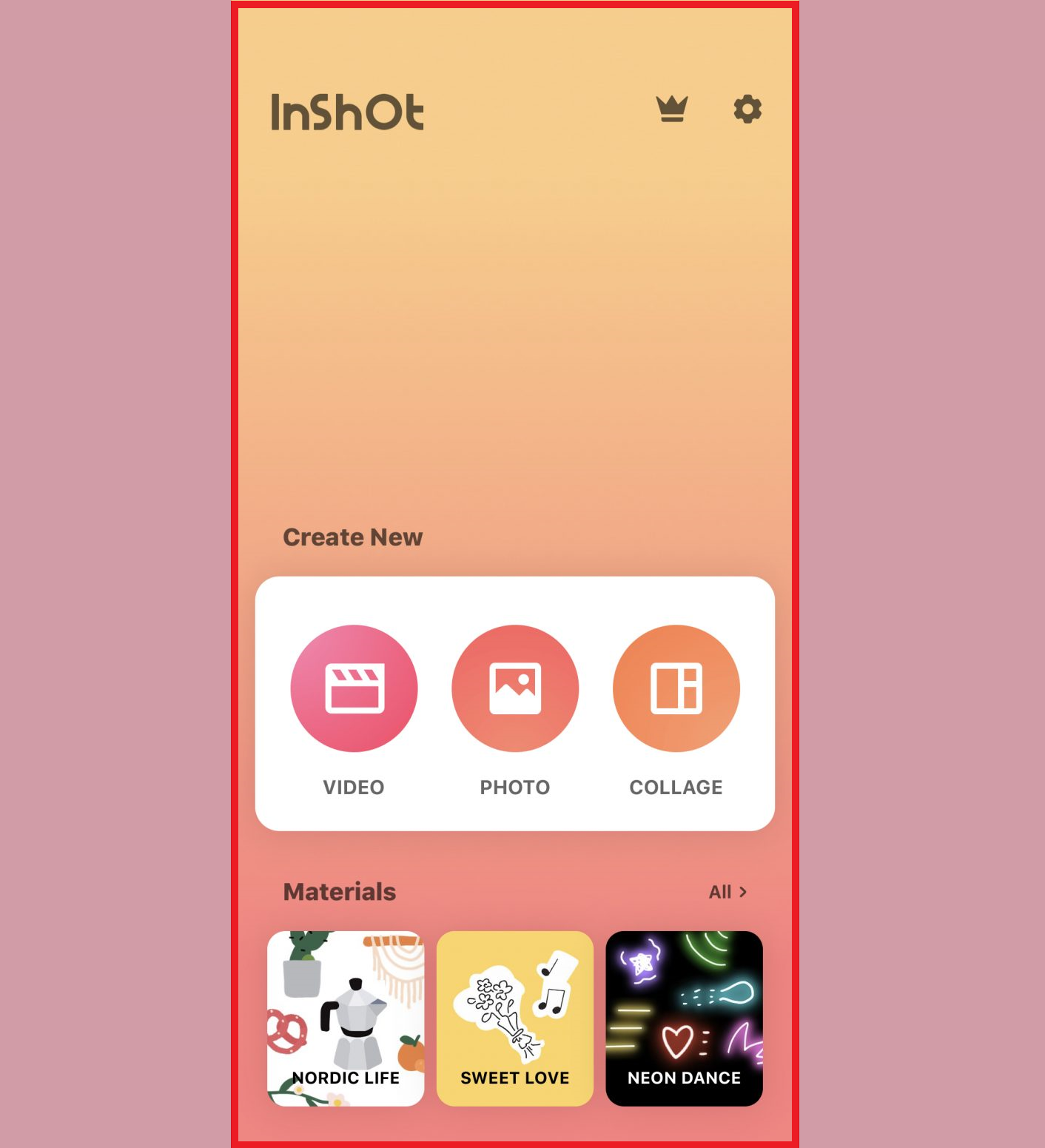
CapCut Alternative Rating: 3/5
InShot is a versatile, user-friendly app designed for quick edits and social media content creation. It includes essential tools like resizing, trimming, and video effects but fails to offer an extensive range of features.
Focused on social media, InShot offers filters and effects similar to those on TikTok, Instagram, and Snapchat. Its straightforward interface makes it ideal for beginners or anyone looking for a simplified, no-frills editing experience.
Key Features
- Simple interface with optional advanced settings.
- Integrated filters and video effects.
- Perfect for quick edits and social media-focused content.
- Includes a wide variety of aspect ratio presets for different platforms.
- Paid templates available.
Pricing
While InShot markets itself as a free app, many advanced features are locked behind a paywall. A general subscription starts at $3.99 per month, but certain features, such as custom templates and graphics, require additional purchases beyond the subscription.
KineMaster: Full-Screen Layer Editing
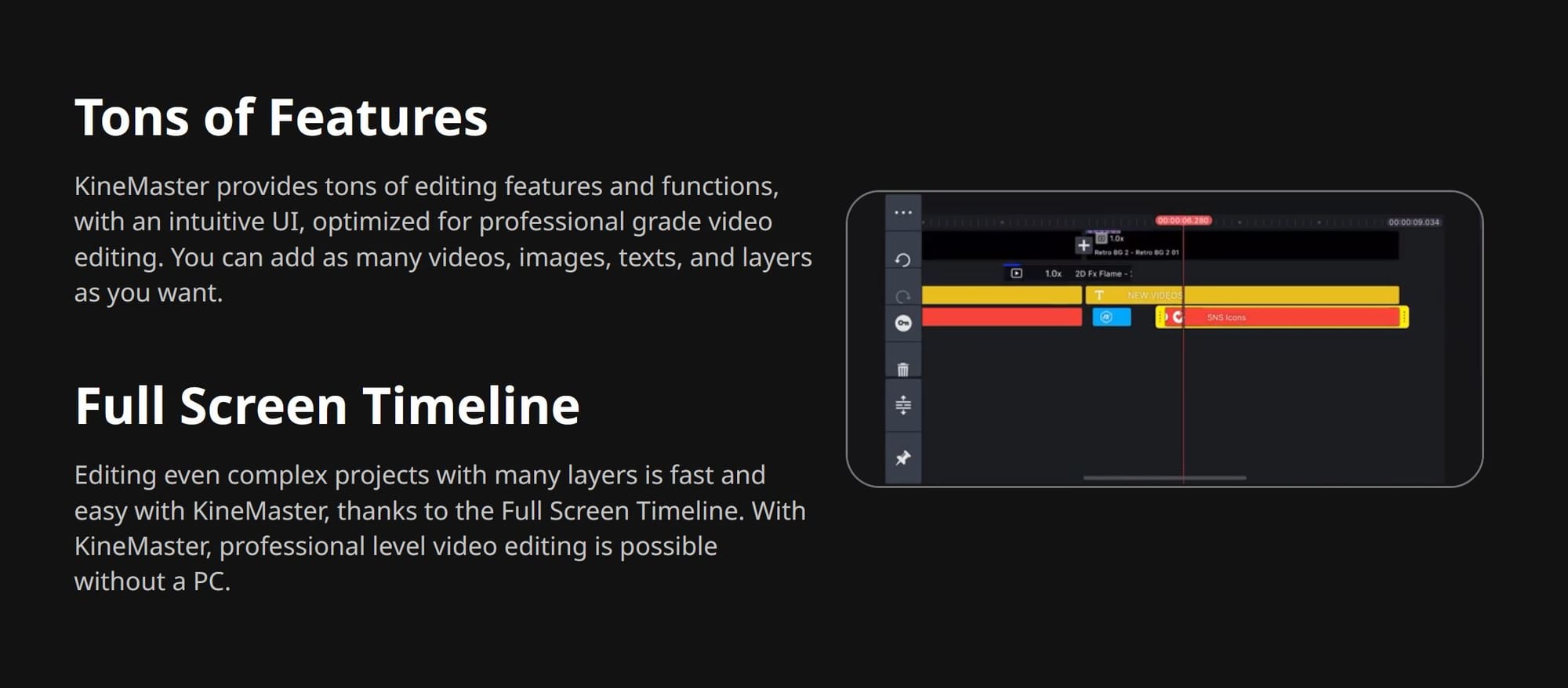
CapCut Alternative Rating: 2.5/5
KineMaster is a feature-rich mobile video editing app, offering one of the most comprehensive toolsets available for Android and iOS users. With professional-grade features like multi-layer editing and chroma key support, it’s a top choice for creators seeking advanced functionality on a mobile platform in 2025.
However, its extensive features can make navigation challenging, particularly for beginners. The interface, while powerful, can feel complex on smaller screens, and the presence of ads in the free version can disrupt the editing experience. Despite these drawbacks, KineMaster remains a popular choice for creators looking to produce high-quality content on the go.
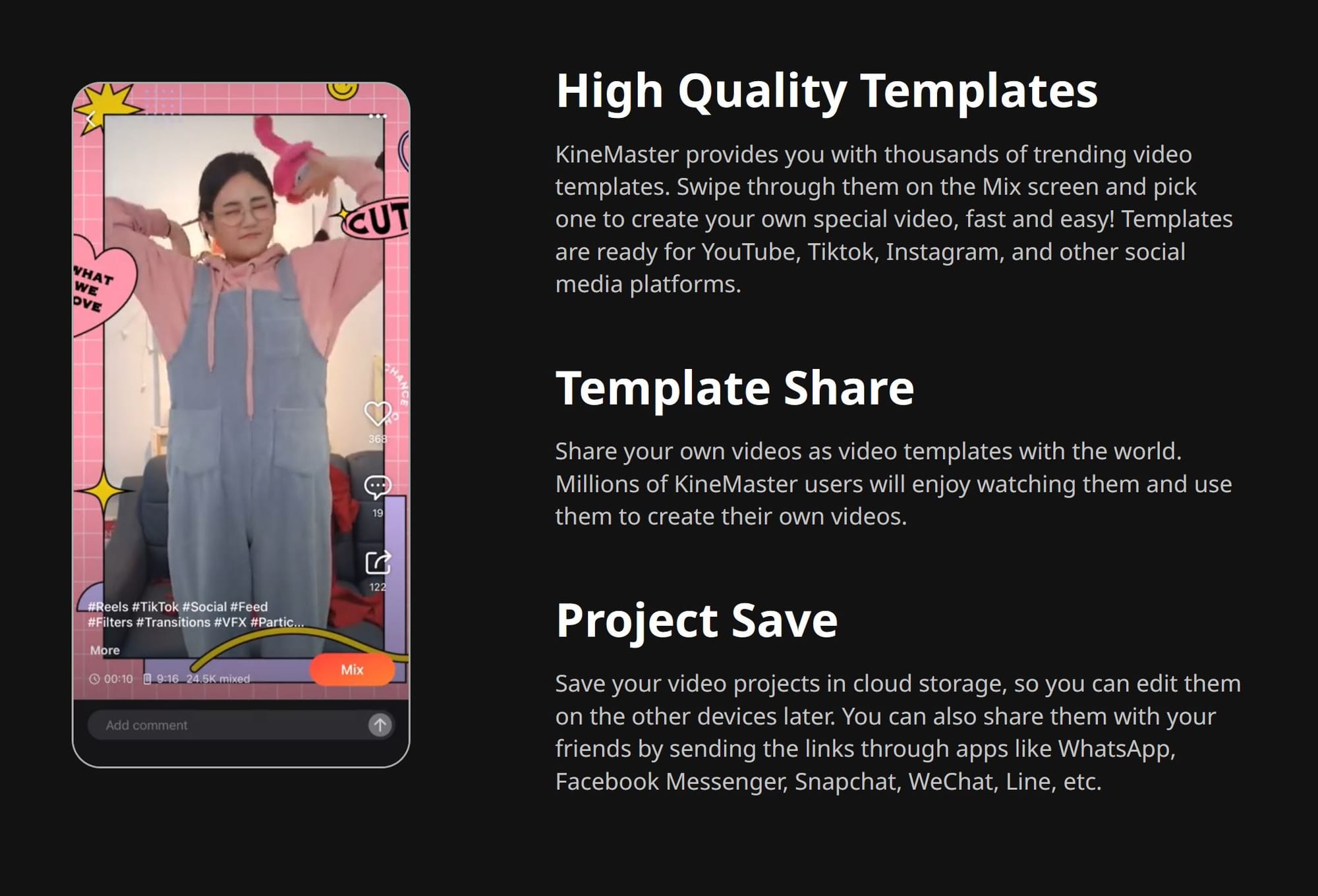
Kinemaster is less similar to CapCut than other alternatives, such as Kapwing and VlogNow; however, it offers more advanced editing tools for creators looking to produce professional videos on the go.
Key Features
- Full-screen multi-layer editing for precise control.
- Chroma key (green screen) support for creative projects.
- Access to an extensive asset store with effects, music, and more.
- Large template library.
- Instant voiceover recording.
- AI background removal.
Pricing
Kinemaster offers both free and paid plans, but the free version includes advertisements that can disrupt the editing workflow. Paid plans start at $8.99 per month, removing ads and watermarks while providing 10GB of cloud storage and access to the Spring editing app.
Splice: TikTok-Optimized Mobile Editor
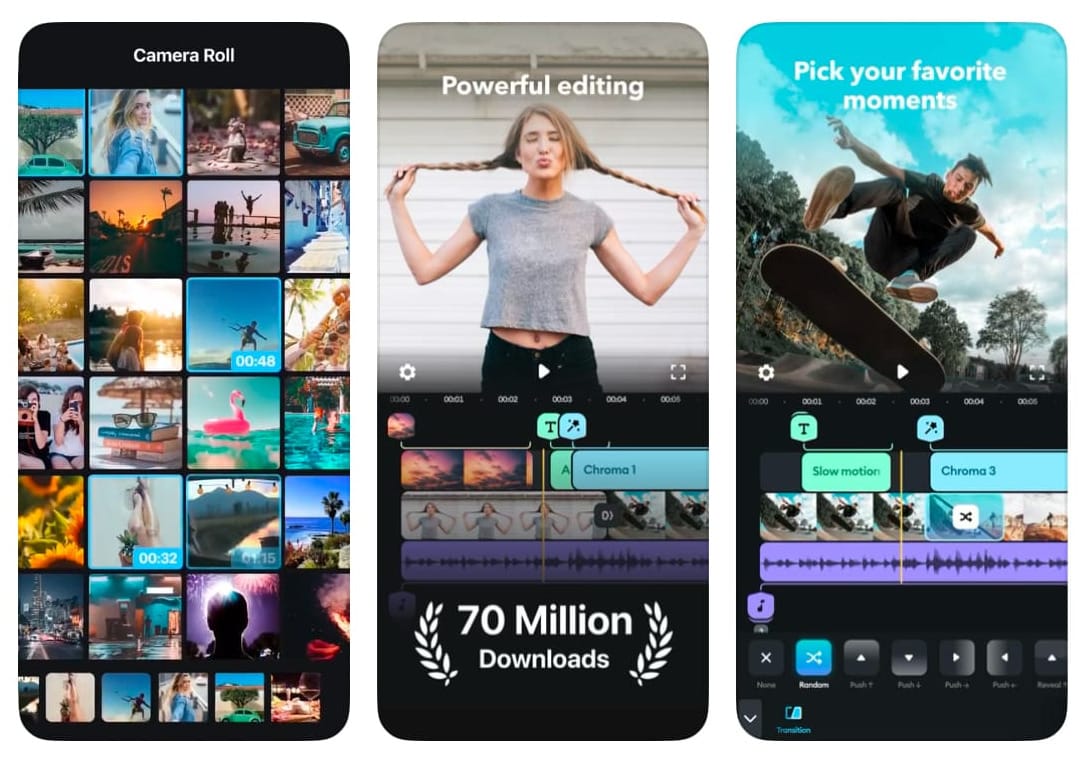
CapCut Alternative Rating: 3.5/5
Splice is a well-regarded mobile video editing app that combines advanced tools with an easy-to-use interface. For TikTok creators, Splice offers a variety of templates tailored specifically for the platform and even maintains an official TikTok account to connect with creators and provide video inspiration
However, Splice is primarily designed as a paid tool, requiring a subscription to unlock its full potential. Like InShot, the free version includes basic editing tools, but advanced features and custom graphics are only available through a subscription or one-time purchase.
Key Features
- Multi-layer editing mirroring CapCut's interface.
- Large royalty-free music library.
- Advanced transition effects to enhance video quality.
- Intuitive interface ideal for beginners and casual creators.
Pricing
Splice offers different subscription tiers, with the lowest tier priced at $9.99 per week. Users can also purchase individual assets within the app, regardless of their subscription status.
LumaFusion: Advanced Editing for Long-Form Projects
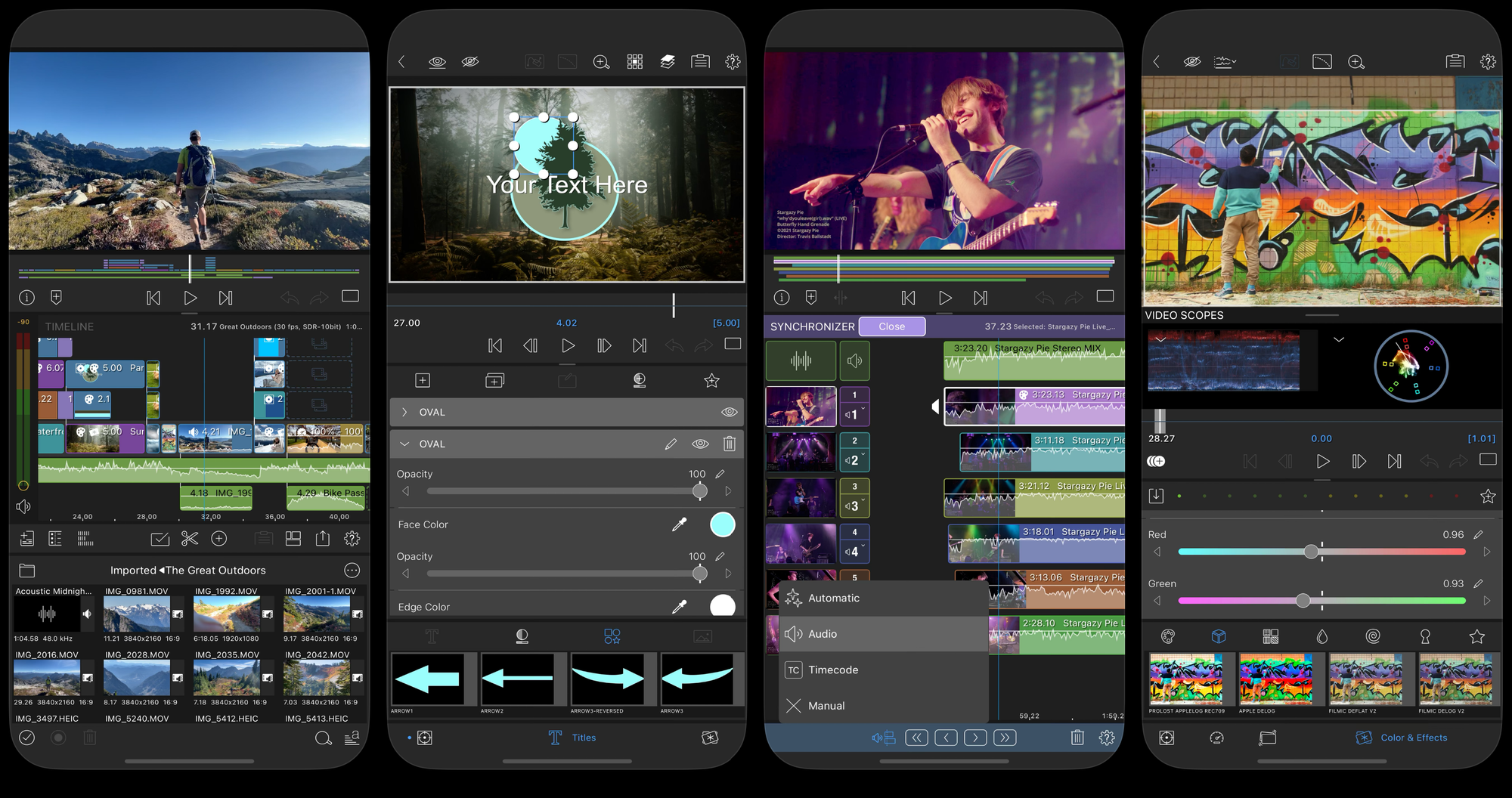
CapCut Alternative Rating: 4/5
LumaFusion differs from CapCut in that it is not primarily designed for social media content creation. Instead, it caters to professional video editors, offering an advanced editing platform optimized for mobile use on iOS. While LumaFusion is a highly capable tool, it is far less beginner-friendly and requires practice to master.
Key Features
- Multi-track timeline for intricate edits.
- Advanced audio editing with detailed controls.
- Pro-level color correction tools for cinematic results.
- Chroma Key functionality.
- Broad exporting options.
Pricing
LumaFusion is available for a one-time purchase of $29.99. Additional in-app purchases offer expanded editing features, though most social media creators will not require them.
Our Top CapCut Alternative
For mobile creators looking for a CapCut alternative, Kapwing provides a powerful editing experience that works across devices while maintaining the ease of use that mobile editors prioritize. Unlike CapCut, which is primarily designed for mobile-first editing, Kapwing offers a fully cloud-based platform, meaning you can start editing on your phone and seamlessly continue on a tablet or desktop without losing progress.
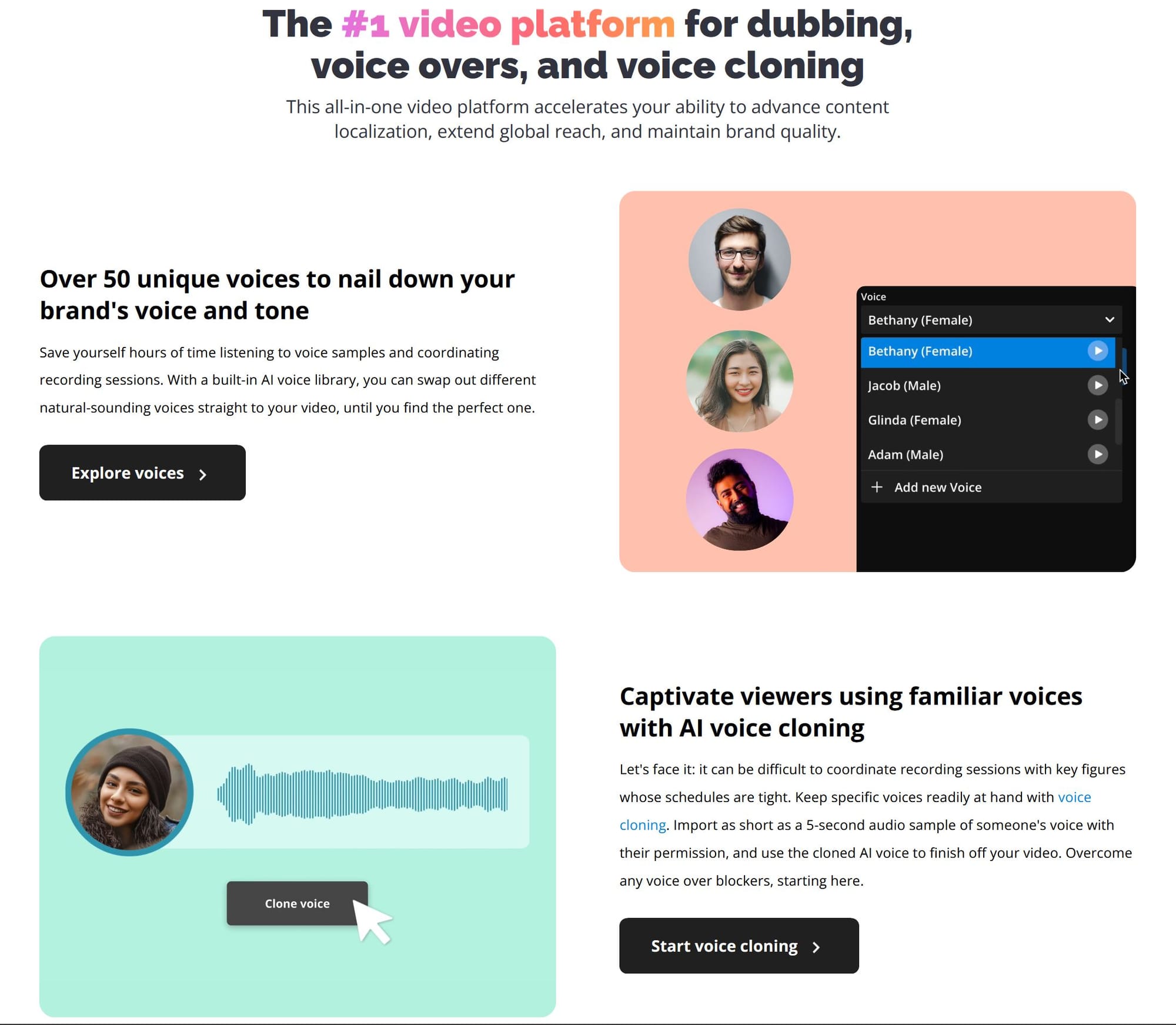
Kapwing enhances mobile video creation with AI-powered tools that automate tasks like captioning, resizing, and background removal — saving time while improving video quality.
Additionally, its collaborative features make it ideal for content teams or influencers who need to share and edit projects together. For creators who want the flexibility to edit anywhere without sacrificing advanced tools, Kapwing is the go-to alternative.
Read our blog on desktop and Mac CapCut alternatives to ensure you have the complete package of video editing tools across all your devices.