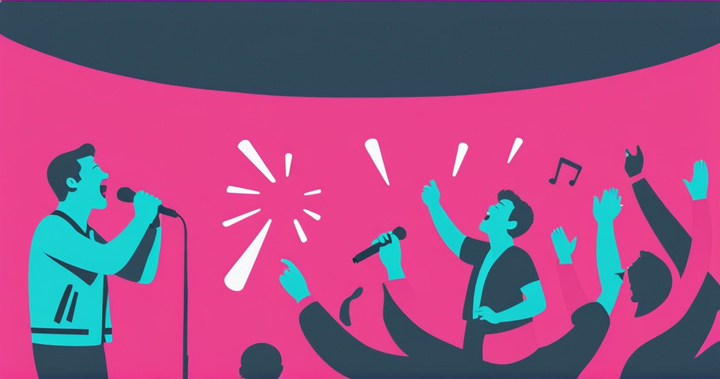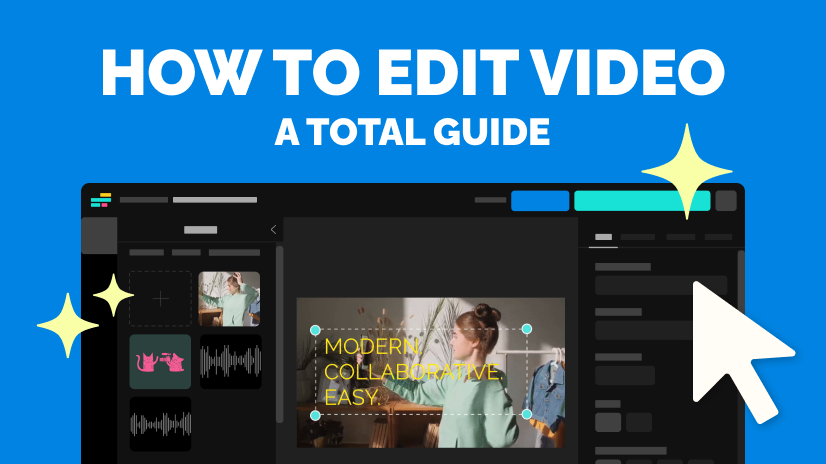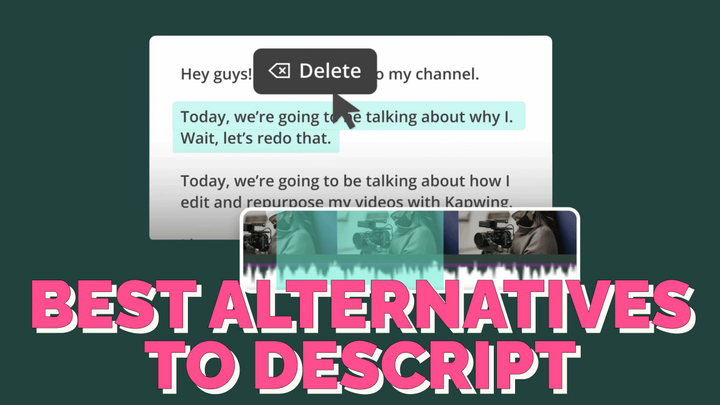The 6 Best Video Editors for Chromebook in 2023
What are the best video editors for Chromebook users? We reviewed the best video editing software for Chromebook users and rated them based on speed, features, and usability.
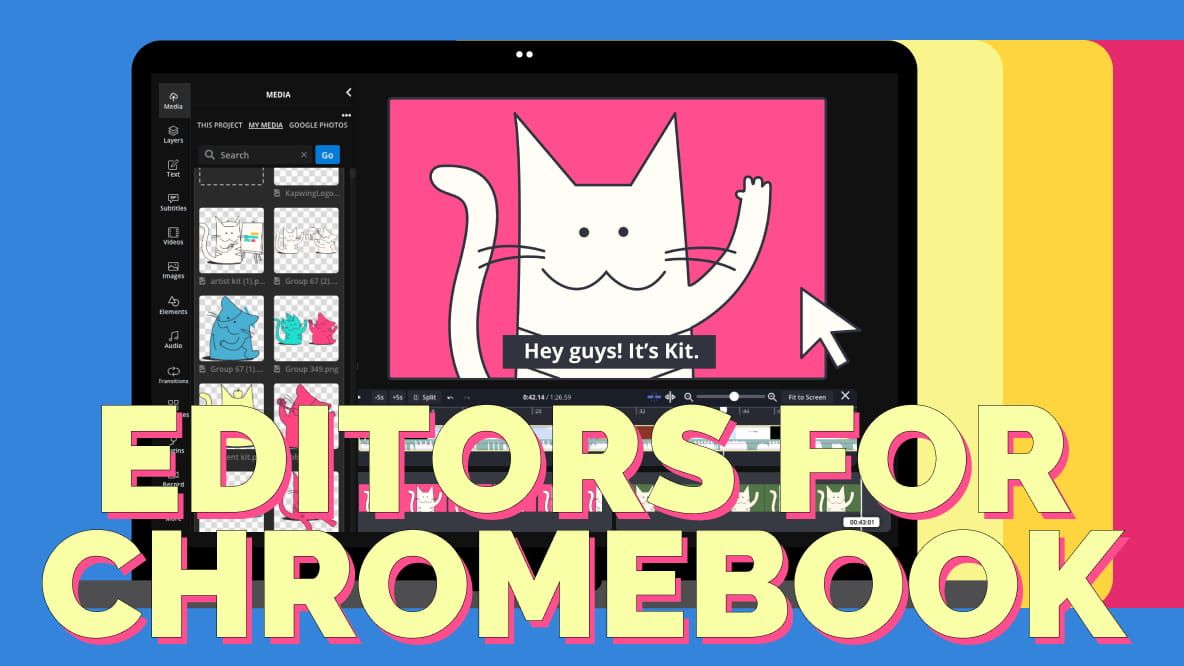
You like your Chromebook because it's affordable, lightweight, and portable. Add to that, the main downside of Chromebooks—that they're unable to install software to a local desktop hard drive—has continued to feel less like a compromise with most popular software moving online.
There was one exception to this rule: video editors. The majority of video editing software used to be heavyweight and required lots of processing power; running the software locally on a souped-up rig was your only real option. But now, you don't need to swap your laptop to start editing: there's a new class of video editors available that are perfect for web-based laptops like Chromebooks.
We decided to explore the best editors available for Chromebook users today. And yes, that includes our own product! To do that, we tested six of the best video editors for Chromebook users and summarized our experience below.
The best video editors for Chromebook in 2023
1. Kapwing
The best overall video editor for Chromebook
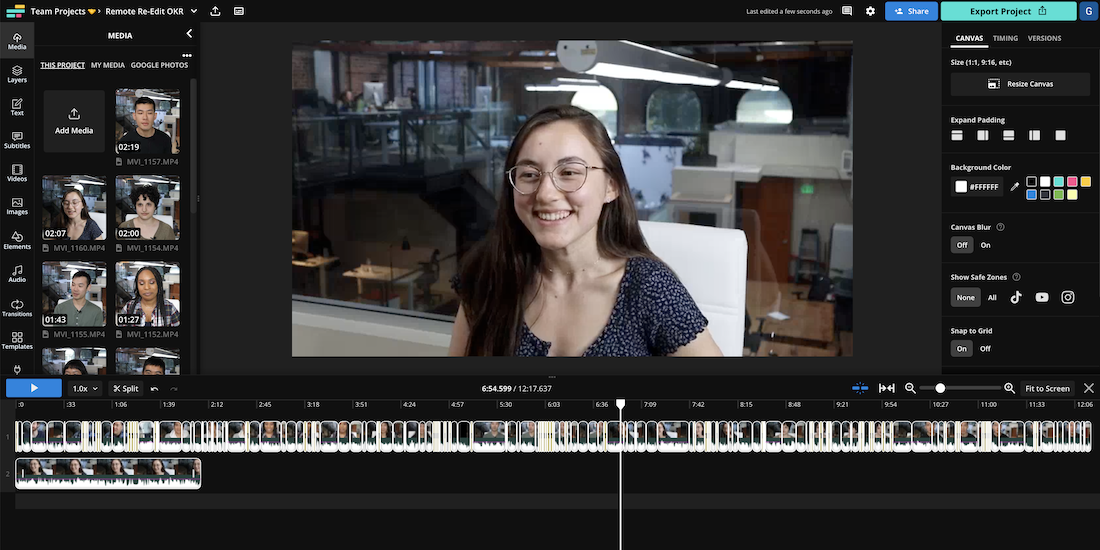
Yes, we're listing our own product. We built Kapwing, our cloud-based video editor, specifically to be lightning-fast and feature-rich for online users, so we know our product stacks up well against the competition—and that it's perfect for anyone using a Chromebook. Keep reading and see if you agree.
Kapwing is a superfast online video editor that features a huge variety of time-saving creative tools like our automatic subtitles, video converter, background remover, and AI-powered tech like Smart Cut—the first web-based editing tool that automatically removes silences from your videos.
We've tested Kapwing against traditional desktop software and found our editor uses much less CPU, no local storage (of course), and our exports are less of a drag on battery life. Kapwing is built for speed, too—our editor loads fast and comes with many built-in tools to reduce or wholly eliminate the grunt work of video editing. You'll finish video edits faster than you thought possible.
The free plan lets you edit videos up to 4 minutes long and export in 720p to start, and you can automatically subtitle up to ten minutes of footage per month. The Pro plan unlocks the bevy of other features listed below, and if you want to try out Kapwing's editor before you sign up, you can jump right into the Kapwing Studio and start editing without an account.
Key features:
- Unlimited cloud storage for all of your video files
- Unlimited automatic subtitles for all of your videos
- Export videos in up to 4k resolution
- Turn-key Brand Kit tools and custom fonts
- Background removal, keyframe animation, and motion tracking tools
- AI tools like Smart Cut for automatic edits
- Trim, resize, and reformat videos across every platform
- Nothing to download!
Pricing:
- Pro: $32/seat/per month ($16 when billed annually)
- Business: $64/per user per month
2. Vidmix
The best no-cost video editor for Chromebook
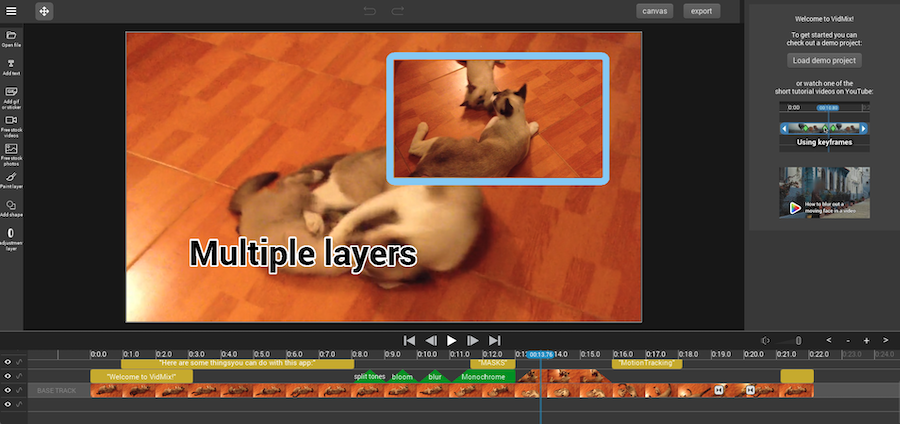
Vidmix is a solid no-frills video editor for quick, scrappy changes—think of it as the Windows Movie Maker for online editors. You can hop right into the editor from the homepage, as there's no signup required, and start uploading your files. Or, you can familiarize yourself with the interface using the sample video.
Vidmix boasts keyframe animations, filters, multiple layers, basic motion tracking, and custom transitions. What you see is what you get: there's not much else to the editor other than integrations with platforms like Pixabay for free stock photography and videos, which is convenient.
The ideal user for Vidmix is a Chromebook owner who needs to get a really simple video edit done and doesn't care all that much about polished effects. Quick and painless edits are what Vidmix is best for, especially if you're just making a video for family and friends. But if you need more functionality, it's better to look at other premium options.
Key features:
- No account required—though this also means no storage
- Keyframe animations and animated text
- Multiple filters to apply and custom transitions
- Basic motion tracking features at no cost
- Pixabay integration for free stock videos
Pricing
- Free
3. OpenShot
The best open-source video editor for Chromebook
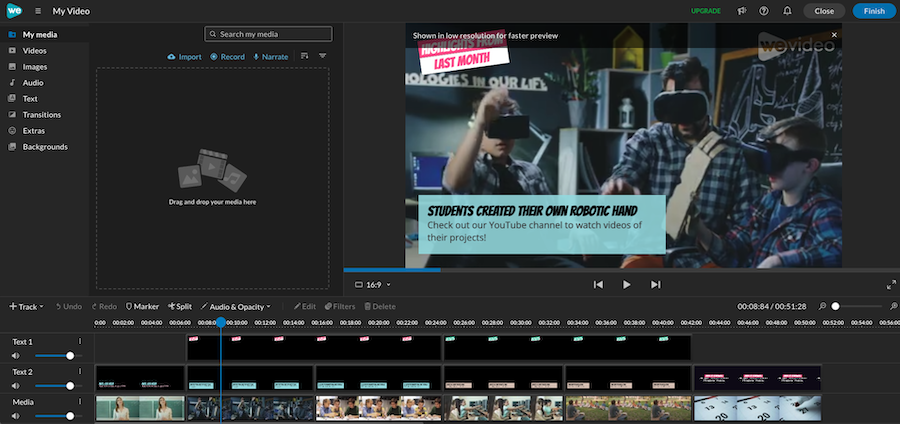
OpenShot is a solid video editing app that's open-source and, since it's Linux software that works on Chrome OS, compatible with Chromebook. As an open-source platform, there is no premium version, though OpenShot is still reasonably feature-rich for beginner editors.
Though it may not boast as many features as some paid video editors, OpenShot does offer advanced capabilities like Bezier curves, keyframe animation, and audio waveforms. It includes essential editing tools such as trimming, rotation, scaling, and snapping, as well as color adjustment options like brightness, gamma, hue, and greyscale.
With support for multiple video and audio codecs, such as AVCHD, WebM, AAC, and LAME, effects and transitions, and unlimited layers and tracks, OpenShot is a good choice for those seeking a cost-effective (read: free) video editor for Chromebook laptops.
Key features:
- Available in 70+ languages with multilingual support
- Keyframe animations for all projects
- Unlimited tracker: watermarks, background videos, audio tracks, etc.
- Remove backgrounds, invert colors, or adjust brightness
- Audio waveforms to visualize audio files
- Title editor with custom templates
- 3D animated titles and other effects
Pricing
- Free, though OpenShot does accept donations
4. LumaFusion
The best Android-based video editor for Chromebook
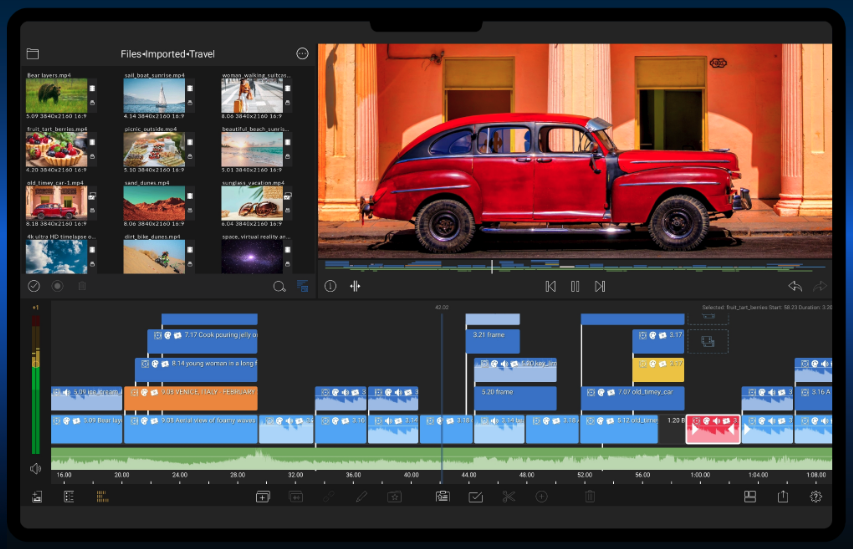
LumaFusion is a professional video editing app for journalists, filmmakers, and aspiring creators using Chromebook. This Android (and MacOS) based video editor offers an enhanced magnetic timeline and versatile editing tools.
With LumaFusion, users can fine-tune audio using a feature known as Graphic EQ, apply layered effects, or stabilize videos with the integrated Lock and Load Stabilizer. The editor supports various frame rates and aspect ratios, and enables smooth slow-motion editing with 120 and 240fps files.
LumaFusion's built-in media library provides access to royalty-free music, sound effects, videos, and backgrounds. The Titler feature allows the creation of multilayer titles with customizable font, color, face, border, and shadow. LumaFusion also offers project management and sharing capabilities, including exporting at various resolutions up to 4K, as well as archiving projects for backup or editing on another device.
LumaFusion offers video tutorials, support, and an active community to help users enhance their video editing skills. The app is regularly updated, which makes it a pretty popular and reliable video editor for Chromebook users.
Key features:
- Adjust audio with LumaFusion's Graphic EQ
- Layered effects: green screen, luma/chroma keys, blurs, distortions, styles, colors
- Lock and Load Stabilizer for video stabilization
- Fluid slow motion with 120/240fps files
- Font, color, face, border, and shadow settings
- Export videos in up to 4k resolution
- Includes a collection of royalty-free music, sound effects, videos, and backgrounds
Pricing:
- $30 one-time fee
5. WeVideo
The best multi-platform video editor for Chromebook
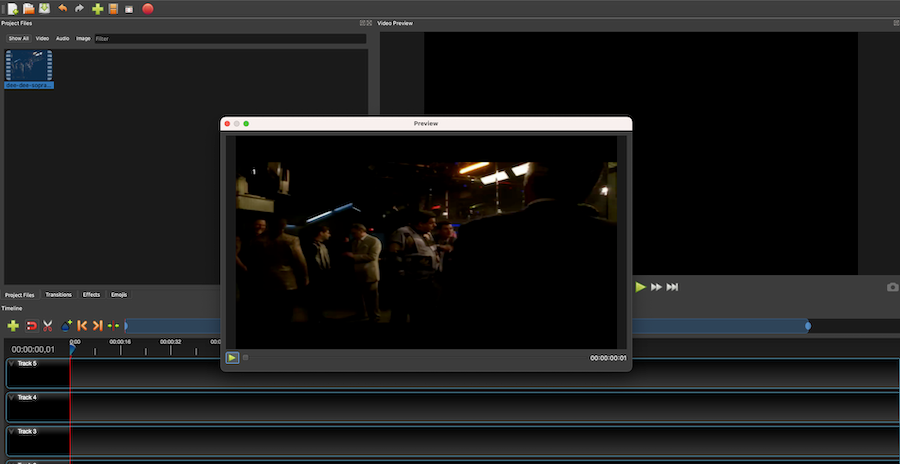
WeVideo is an online platform that simplifies the process of creating and editing videos for various industries, particularly EDU. The platform offers basic editing tools like trim, split, and merge, helping users edit videos quickly, along with templates for social media videos, marketing videos, and memes.
With access to over a million stock media clips, users can choose from copyright-free images, videos, and audio clips. WeVideo also allows users to incorporate text, music, and voiceovers into their videos. Additional features include green screen video creation, simple animation tools, and screen recording capabilities for instructional videos.
WeVideo supports multi-track editing and provides built-in audio effects along with tools to enhance audio fidelity. Users can create a consistent brand identity with the Brand Kit, which allows for logo uploads, watermarks, and brand color and font customization so there's a visual consistency across your videos.
WeVideo also has iOS and Android apps that allow users to create content away from their desks. Lastly, the platform also enables the creation of interactive video content and provides video analytics for informed decision-making.
Key features:
- Video templates for social media, marketing, and memes
- Basic editing tools like trim, split, and merge
- 1M+ stock media clips and options for text, music, and voiceovers
- Green screen capabilities, animation tools, and screen recording
- Multi-track editing and audio effects
- Motion titles, transitions, and collaboration features for streamlined workflows
- Real-time viewer engagement and analytics
Pricing:
- $10/month for Power users
- $40/month for Pro users
6. Adobe Express
The best simple video editor for Chromebook
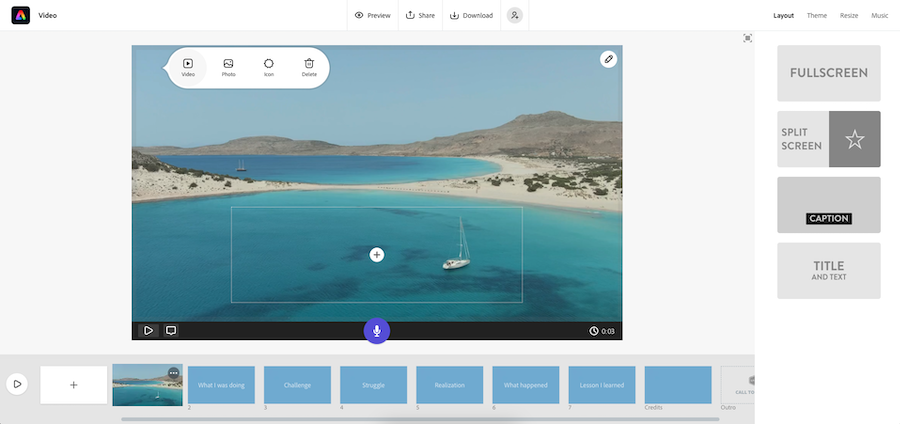
Don't think of Adobe Express as an Adobe Premiere Pro alternative for Chromebook users. It fills an entirely different editing niche: simple, light-weight editing in a convenient, on-the-go package.
Adobe Express is an online video editor that allows users to create video stories and motion graphics without any design expertise. This easy-to-use editor is free and doesn't require a credit card—though it does require an Adobe account to start editing. It is ideal for creating slideshows, teaser videos, explainer videos, recap videos, or promo videos.
Users can trim videos quickly, add music from a library or their own files, and include messaging with text overlays, captions, or voiceovers. Additionally, they can incorporate images from their photo library or Adobe Express stock photos, merge video clips and apply seamless transitions, and resize videos to fit different formats such as square, widescreen, or vertical.
The editor allows customization of themes, fonts, and colors to match the video's mood and color palette. Adobe Express is available for both web and mobile use, enabling users to edit videos for various social platforms, including TikTok.
The free plan offers basic editing tools, numerous templates, over 2,000 Adobe Fonts, 2GB of storage, and access to Adobe Stock royalty-free photos. The paid plan unlocks the rest of Adobe Express Premium, which includes premium templates and 100GB of storage.
Key features:
- Very simple and user-friendly video editing interface
- Video trimming for selecting important scenes
- Add music, text, captions, or voice recordings
- Insert personal or stock images into videos
- Combine video clips with smooth transitions
- Adjust video dimensions for different platforms
- Modify themes, fonts, and colors for text and other assets
Pricing:
- $10/month for Adobe Premium, which unlocks paid features
Which Chromebook video editor is right for you?
Chromebook users have significantly better and more varied options for video editors these days. Choosing the right video editor for your needs starts with what you're trying to achieve—with options like Kapwing, OpenShot, and Adobe Express, there's bound to be a solution that suits you.
But that all depends on whether you need professional features, quick editing tools, team collaboration, or budget-friendly solutions. Once you know that, you'll have a much easier time narrowing your options and choosing a fast and Chromebook compatible editor that has just the features you need.
Read these next: