Bluesky Starter Packs Explained: How to Start Posting
Moving from X to Bluesky is the trend of 2024

More users are leaving traditional social media platforms like X (formerly Twitter) and Facebook searching for a new digital home.
With over 22 million current users and rapidly growing, Bluesky is quickly establishing itself as a significant player in the social media landscape.
As a direct competitor to X, which has lost 9% of its users over the past two years, Bluesky is attracting more content creators who are eager to build recognized brands and stay ahead of the curve.
One standout feature is its 'Starter Packs,' designed to help users quickly build a tailored following list and begin engaging with the community. These curated collections of accounts make it easy for new users to build connections and jump-start their Bluesky experience.
Table of Contents:
- What is Bluesky?
- What are Starter Packs on Bluesky?
- Get Connected: How to Find Large Starter Packs on Bluesky
- How to Use Bluesky #Feeds, Lists, and Content Tools
- Setting up Your Bluesky Account
- Setting up Your Handle
- How to Post, Reply, and Interact
What is Bluesky?
Bluesky is a decentralized alternative to popular text-based social media platforms like X (formerly known as Twitter) and Threads. Created in 2019 by Jack Dorsey, the former CEO of Twitter, Bluesky allows you to share images and videos while offering a unique, customizable approach to social media.
Unlike other platforms, Bluesky isn't controlled by one central algorithm; instead, it enables users to personalize their experience according to their preferences. Where BlueSky really starts to shine over its rivals is in the custom Starter Packs, #Feeds, Lists, and Tools, which allow users to quickly build a network, configure the content they see, and moderate interactions with other users.

What are Starter Packs on Bluesky?
Starter Packs are an excellent way to discover content creators you might enjoy. These are curated lists of accounts created by individual users and displayed publicly on their profiles. Users can create multiple Starter Packs to organize accounts into specific groups, making it easier to sort and explore content.
When browsing someone else's Starter Packs, you have the option to select 'Follow All' to instantly follow every account included or manually choose individual creators to follow.
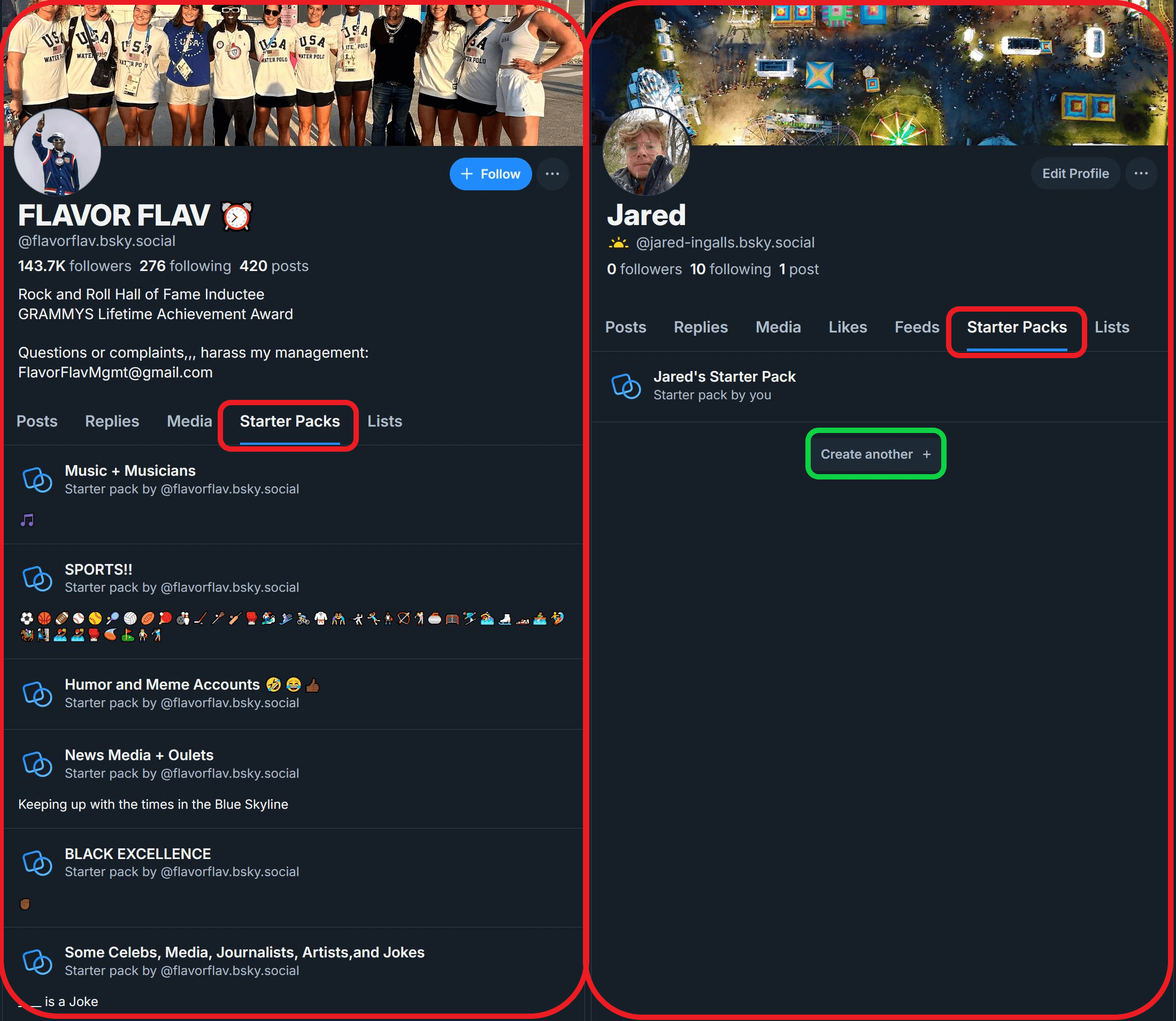
To create your own Starter Pack, head to the Starter Pack menu on your profile. From there, you can name and describe your pack, then manually add users or let BlueSky automatically include users based on your following list.
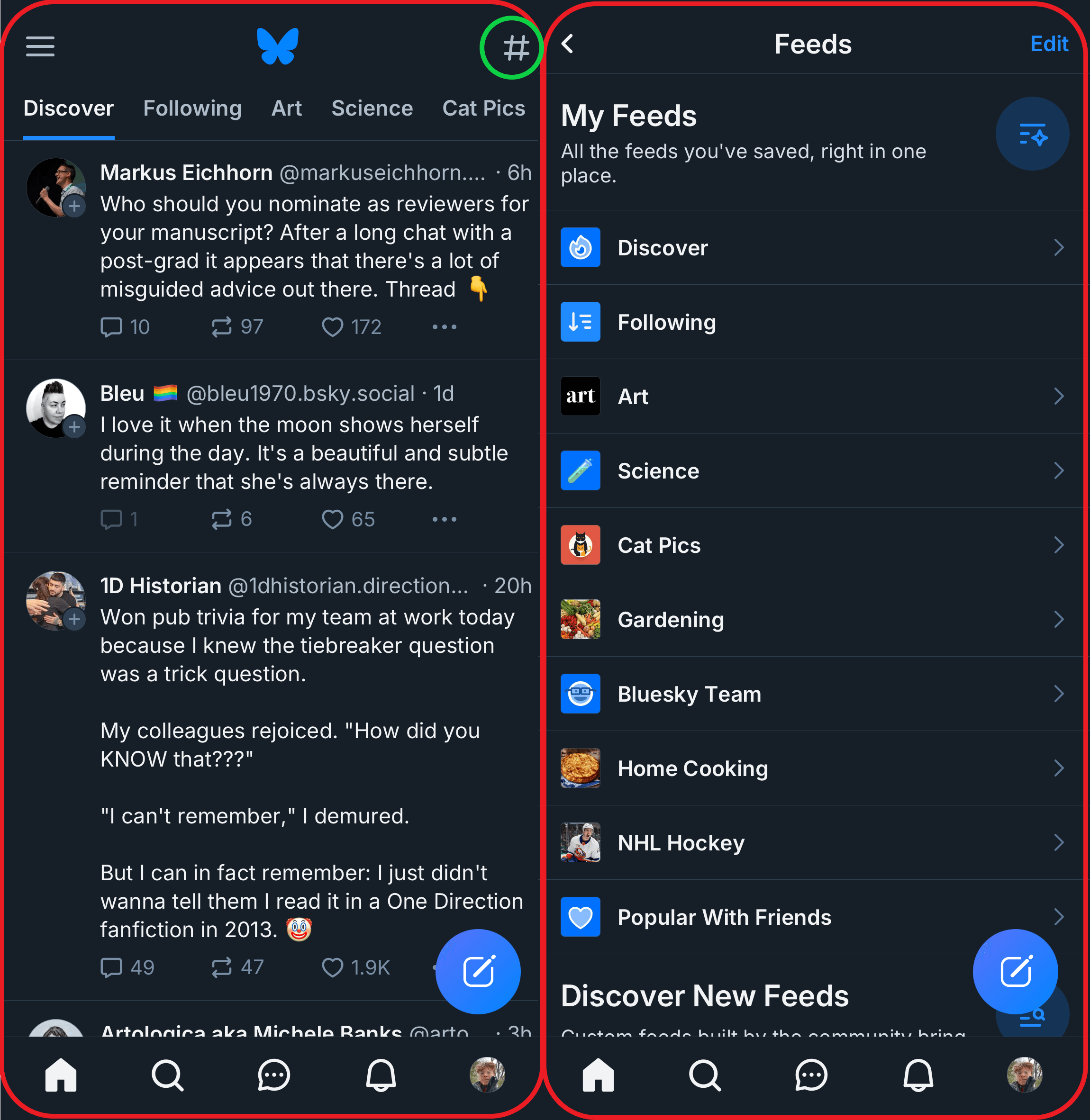
Get Connected: How to Find Large Starter Packs on Bluesky
Starter Packs on Bluesky are a great way to quickly find and follow creators in areas you're interested in. With over 182k starter packs available in the Bluesky Directory in a variety of categories, you can easily discover new content in any field. Some examples of popular Bluesky Starter Packs include:
Media & News
- News Sources: Trusted news outlets providing current events and breaking news.
- Academic Journals and News: Popular-selected academic journals and news accounts in various fields.
- Media Industry Scholars: Researchers, instructors, and writers discussing media trends and studies.
- Weather Roundup: Chasers, photographers, meteorologists, and climate scientists sharing weather updates and discussions.
Sports
- Football Pages Starter Pack: Professional football clubs, journalists, and content creators sharing football news.
- Baseball: Major League Baseball players, staff, organizations, and journalists covering everything baseball.
- Hockey: Journalists, players, news outlets, and clubs providing updates and content about hockey.
- Cricket Part 1: Cricket enthusiasts, clubs, and players sharing posts and news about the sport.
Entertainment
- Gaming YouTubers: A curated list of major gaming YouTubers currently active on Bluesky.
- Music Sky Starter Pack: Musicians, critics, and industry professionals sharing music content.
- Celebrities: A selection of celebrities, musicians, actors, authors, and politicians sharing updates and insights.
Technology & Development
- Tech: Developers, engineers, and graphic designers discussing the latest in tech innovations.
- Video Games and Studios: Developers, video game studios, and creators discussing the latest in gaming.
- Artificial Intelligence Research & News: Accounts related to artificial intelligence, machine learning, and technology news.
Creative Arts & Photography
- Photography: Suggested active Bluesky photographers sharing their work and insights.
- Artists Who You Should Be Following: Illustrators, writers, developers, and cartoonists posting art related content.
Business & Marketing
- Marketers Marketing: Accounts of brands and individuals focused on marketing and professional networking.
- The Council of Erics: A collection of users with the name Eric.
How to Use Bluesky #Feeds, Lists, and Content Tools
Using #Feeds to discover content
#Feeds serve as content hubs that curate and display posts based on user attributes. When you join a feed, you won't automatically follow other accounts, but you will see their posts when browsing within the feed. Discover new feeds or explore the ones you already follow by navigating to the #Feeds menu.
The #Feeds menu also allows you to customize your list, including adding/removing feeds, editing the order in which they're displayed, and pinning your favorite feeds to the top.
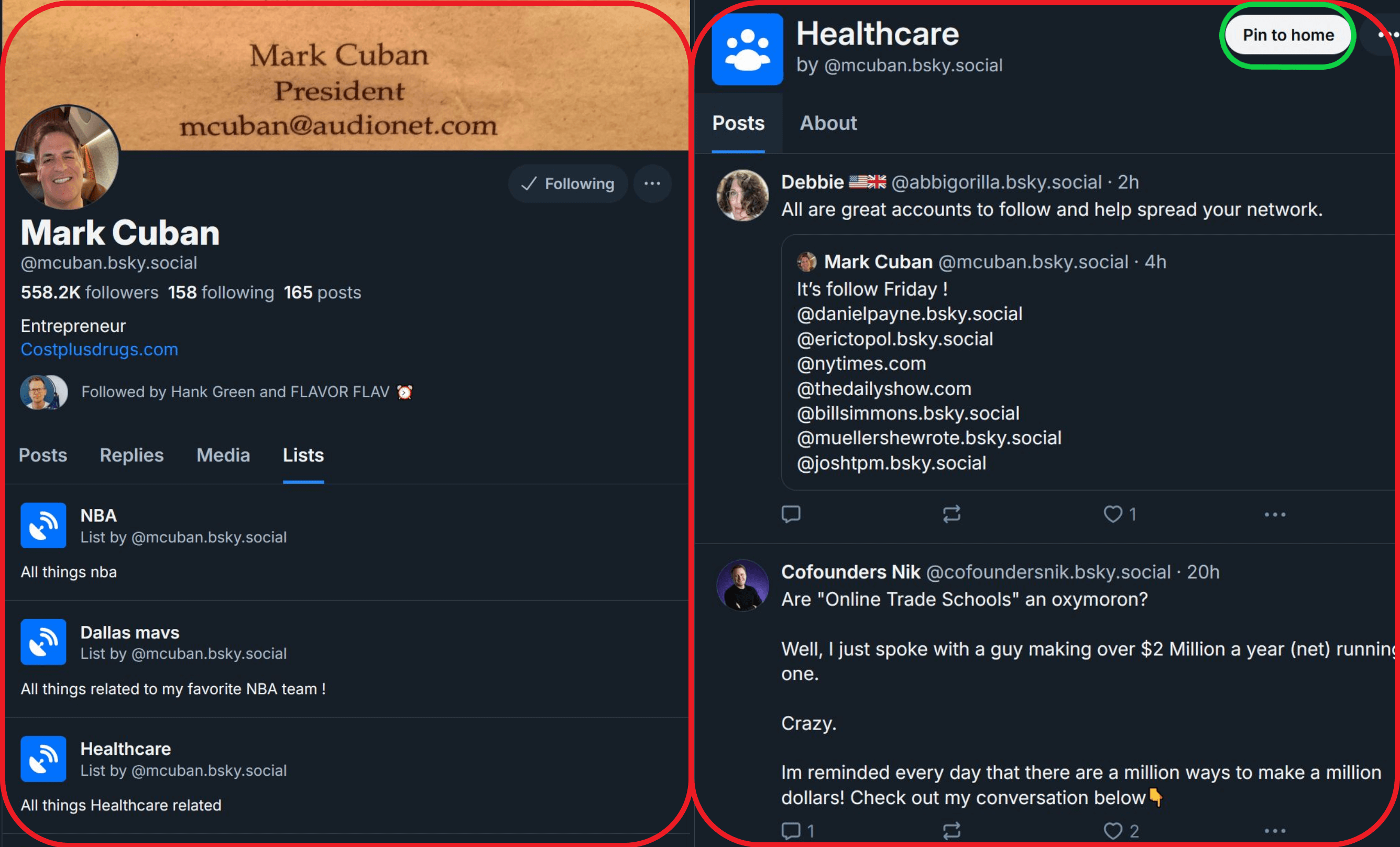
Navigating Lists for Personalized Posts
Lists offer a unique way to personalize your content experience by combining features of #Feeds and Starter Packs.
While Starter Packs help you find new accounts to follow and #Feeds showcase posts on specific topics, Lists allow you to curate a feed of posts exclusively from selected accounts. This feature lets you create a highly tailored content stream based on your preferred users, making it easy to focus on the creators that matter most to you.
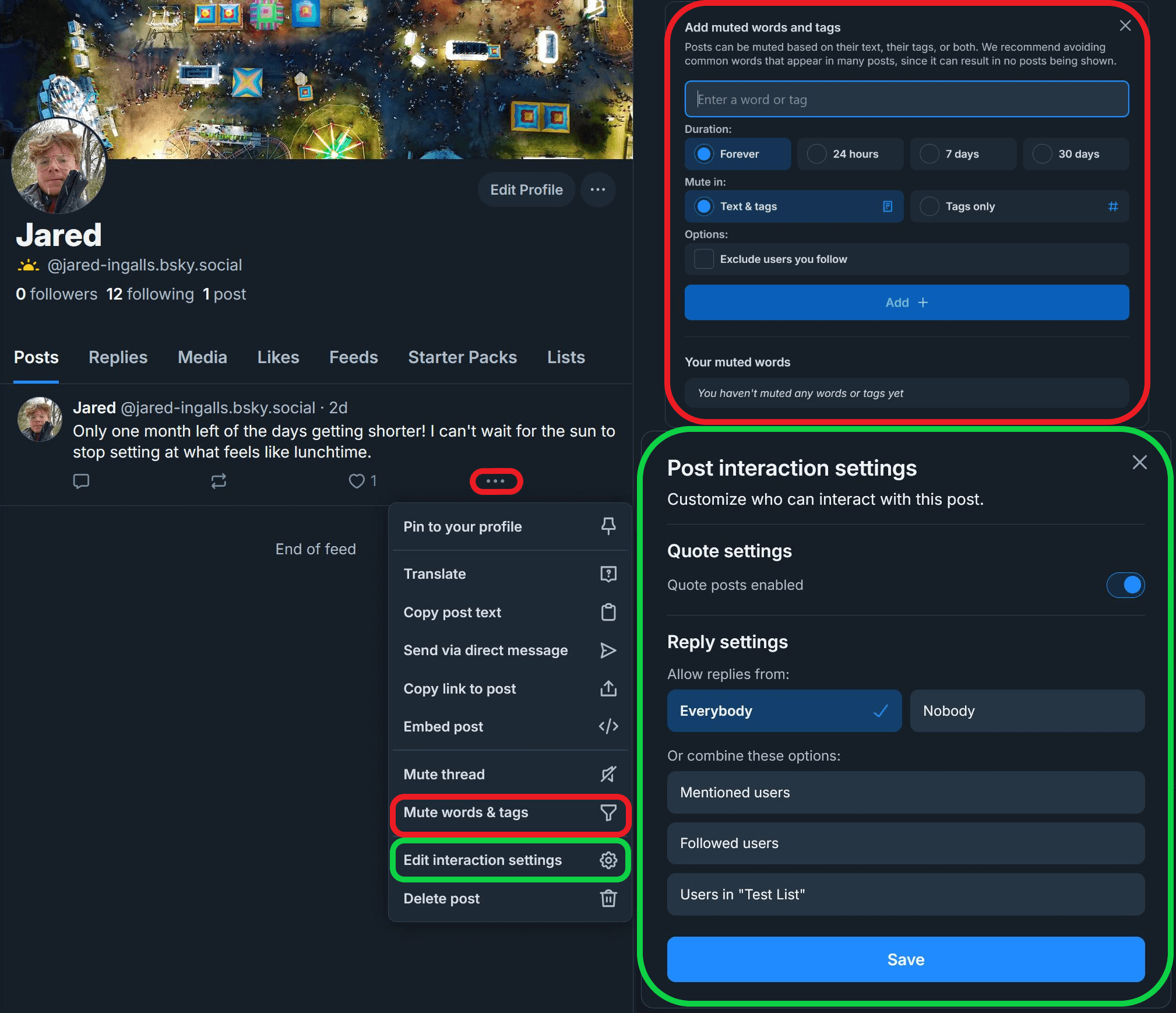
Using Tools to Control Your Content
Tools on BlueSky let you filter what you see and control how others interact with your content. To access these tools, click the three dots on any of your posts to expand the menu. Inside, you'll find a few particularly useful options:
- Mute Words & Tags: This tool lets you filter out posts based on specific words or tags. For instance, if your feed is flooded with posts about an upcoming solar eclipse, you can mute any posts that contain the word "eclipse" or its associated tag. You can even set a duration for the filter, so it automatically disables after a set time.
- Edit Interaction Settings: This tool allows you to control who can interact with your posts. You can restrict replies to groups such as your followers or specific users on custom lists, giving you greater control over your engagement.
Third-Party Apps to Enhance the Bluesky Experience
As an open-source platform, BlueSky offers a growing selection of 3rd party tools to simplify and personalize your experience. Here's a quick overview of some of the community-made tools currently available:
- ClearSky: View your block list, see who’s blocking you, and check which lists you’re on.
- SkyFeed and DeckBlue: Apps that provide configurable user interfaces for advanced users.
- BlueSky Thread Reader: Fully expands BlueSky threads, making them easier to read in their entirety.
- Awesome BlueSky: A curated list of additional tools and resources to help you further customize your experience.
Setting Up Your Bluesky Account
How to Sign Up to Bluesky
Initially, Bluesky required an invite code to create an account, allowing limited access to users who served as beta testers during its early development. However, invitation codes are no longer required, allowing any user aged 13 or older to create an account.
To begin, you’ll need to navigate to https://bsky.app/ on either desktop or mobile. On either platform, you’ll be greeted by a sign-in page that allows you to create an account or log into an existing account.
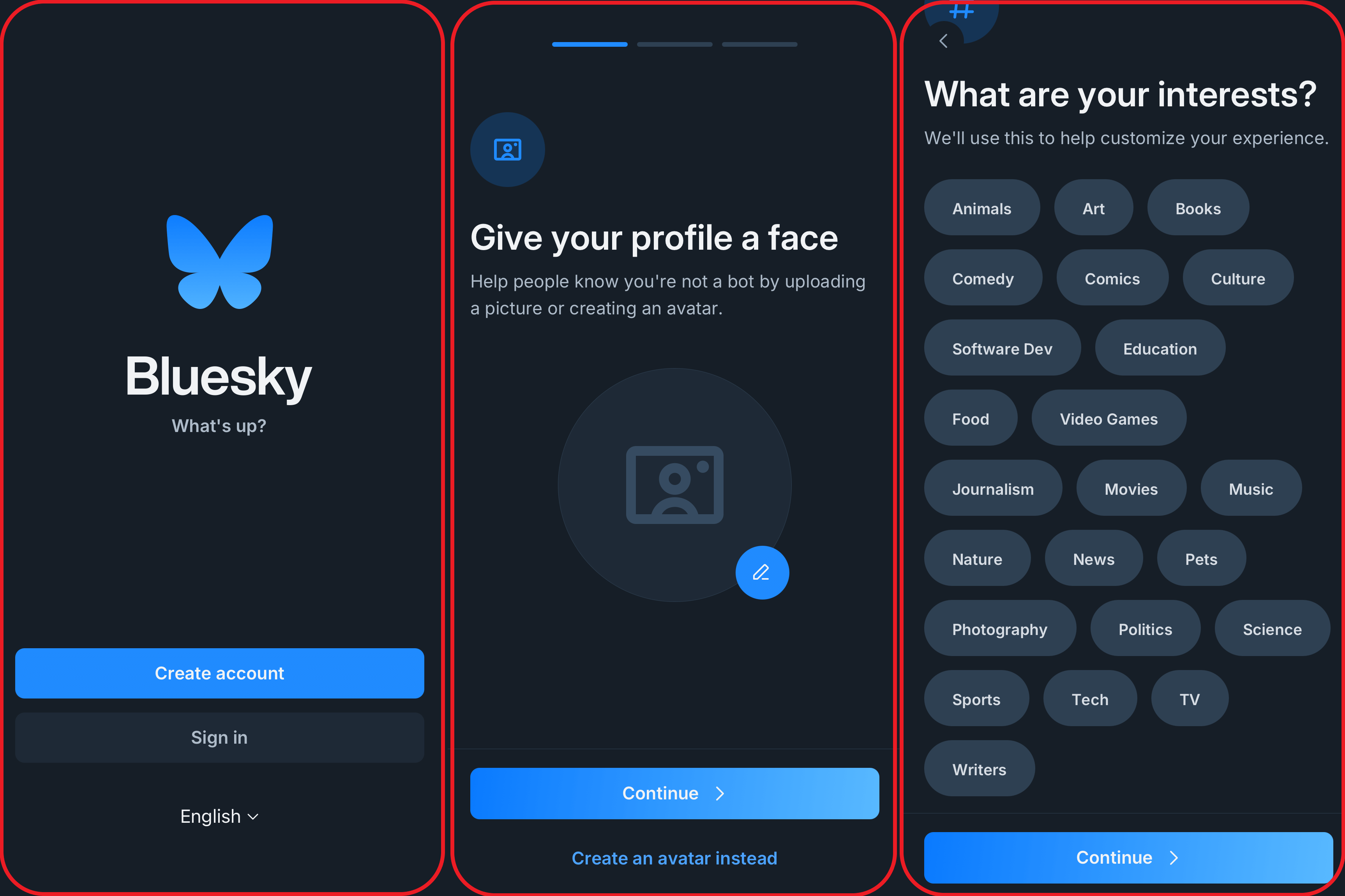
Setting up an account on Bluesky is quick and easy. The platform will walk you through three simple steps to personalize your profile. During this process, you can customize your profile picture, choose a custom handle, and select interests that will influence your feed.
How to Find Friends on Bluesky and Expand Your Network
There are a few different ways to find friends on Bluesky after you've created your account:
- Use third-party tools: Transfer followers from platforms like X using tools specifically designed for account migration, such as Sky Follower Bridge
- Search directly: Look up your friends by name or handle if you know it.
- Explore Starter Packs: Check out the Starter Packs on your friends' profiles. Since individual users curate these, you might discover familiar accounts or find new creators who share your interests.
A few additional tools are also available to help you quickly build and manage your BlueSky network:
- Sky Follower Bridge: A browser extension that finds and follows accounts you currently follow on X (formerly Twitter) who also have BlueSky accounts.
- BlueSky Follow Back All: Automatically follows accounts that follow you but aren’t yet in your following list.
- BlueSky Network Analyzer: Identifies accounts followed by similar users to yours but not yet followed by you.
How to Block People on Bluesky
While Bluesky's built-in tools minimize negative interactions, you may still encounter accounts you'd prefer to block. To block someone, go to their profile, click the three-dot menu icon, and select 'Block Account.' Blocking ensures the user cannot reply to you, mention you in posts, or interact with your account in any way.
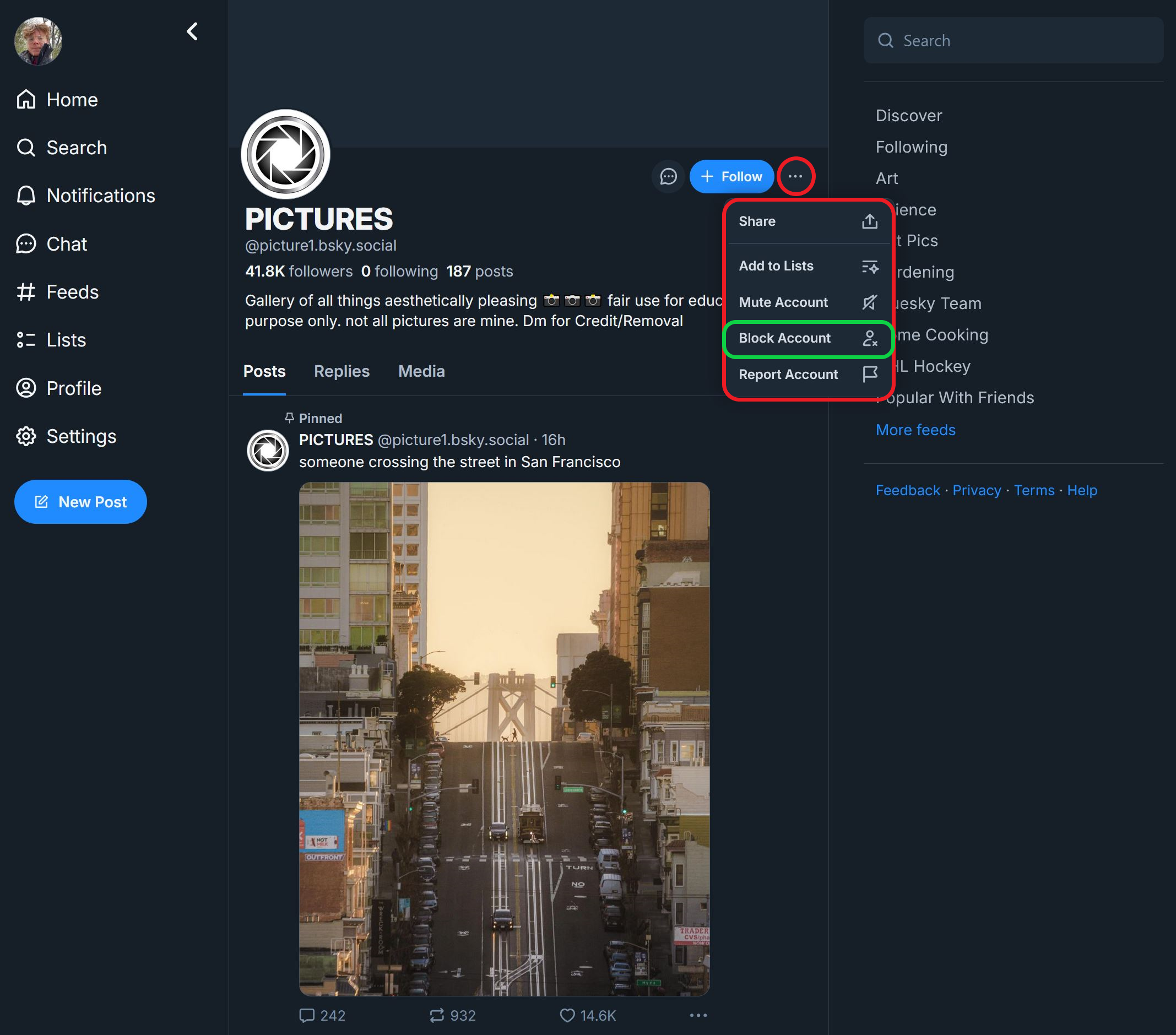
Setting Up Your Handle
How to Fix "Invalid" Error Message
A lot of users have reported experiencing an "Invalid Handle Error" message after setting up their. If this happens to you, there is no need to panic, and an official BlueSky post provided a simple solution:
- Navigate to Settings > Account > Handle > Type your current handle > Save.
For users with a custom domain handle, the fix is similar:
- Navigate to Settings > Change My Handle > Type your current handle > Verify DNS Record > Update.
How to Change Your Bluesky Handle
To change your handle on BlueSky, simply navigate to the settings menu. From there, select 'Account', then click on 'Handle'. A dialogue box will appear where you can enter your desired handle. If the handle is available, it will be instantly applied to your account. This makes it easy to update your handle at any time.
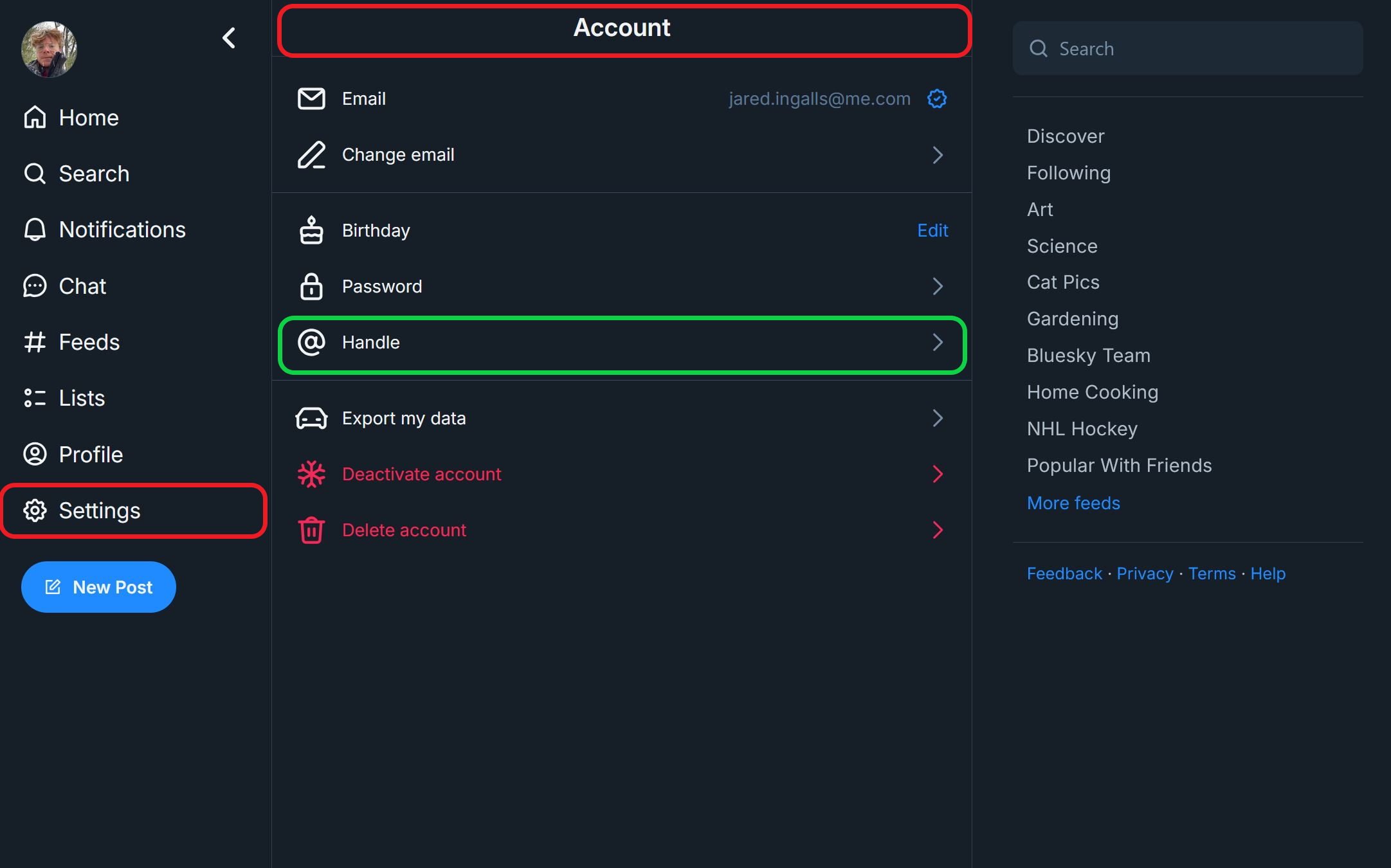
Setting up Your Profile Picture
When uploading your profile picture, use an image with a resolution of 400x400 pixels for optimal display.
Likewise, you may want to consider the use of AI in creating a unique profile picture. Instagram has been testing the use of AI-generated profile pictures, a similar feature that can be found on Meta-owned Facebook and WhatsApp.
The popularity of an AI profile picture appears to be on the rise and may be a social media norm in 2025. To stay ahead of the competition, Kapwing's AI Image Generator can help create all forms of stylistic images including cartoons, anime, hyper-realistic photos, and illustrations. The tool works by adding a short text prompt with four picture variations created.
Creating a Banner Image
For your profile banner (the image displayed at the top of your profile page), choose a resolution of 1500x500 pixels. While this isn't a standard resolution, free JPEG editors like Kapwing's make resizing any image quick and easy.
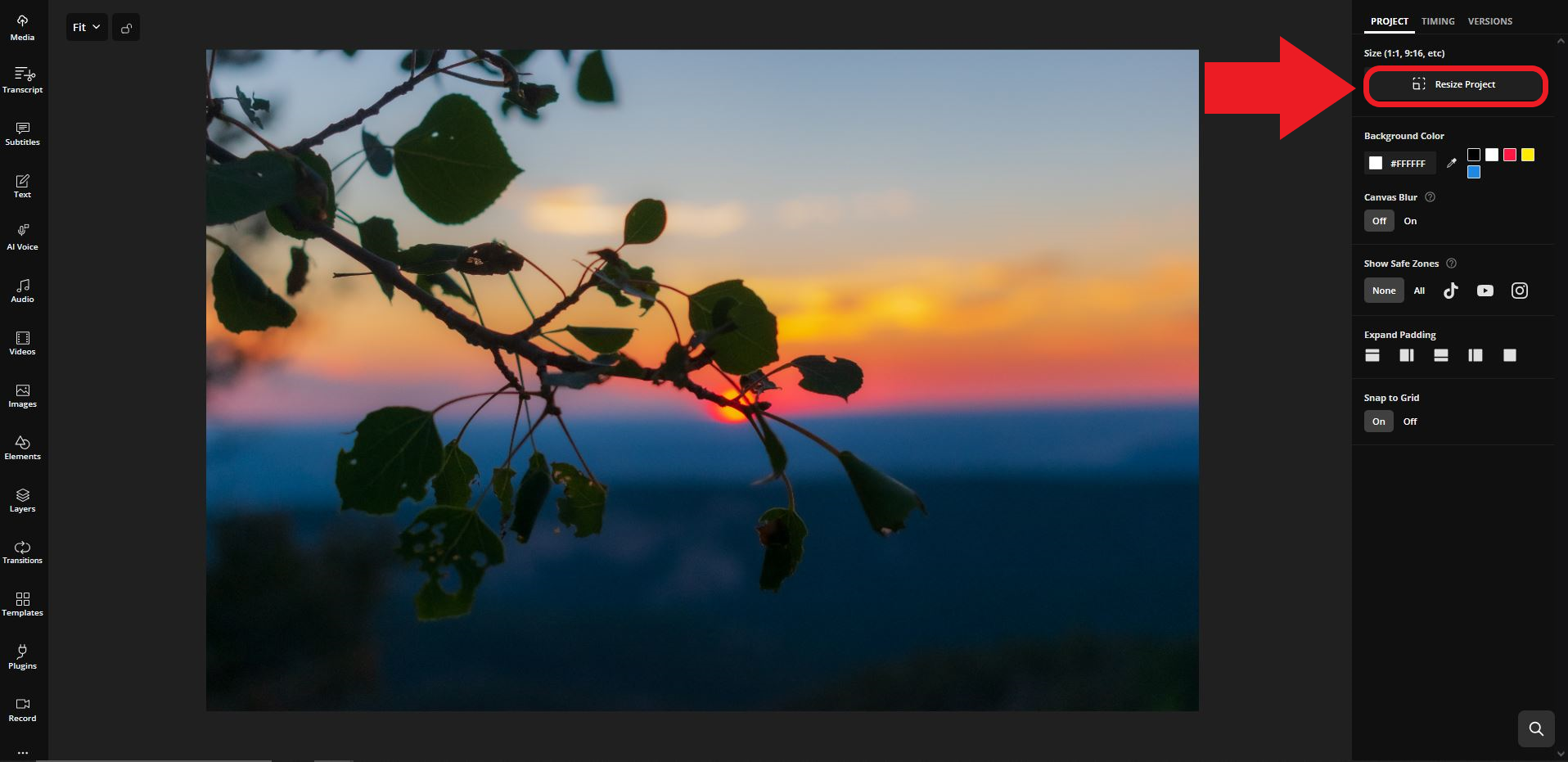
To resize your image to 1500x500 or any custom dimensions, upload your image to the Kapwing Studio. Then, click 'Resize Project' in the top-right corner, select 'Custom Size' from the size menu, and input your desired resolution.
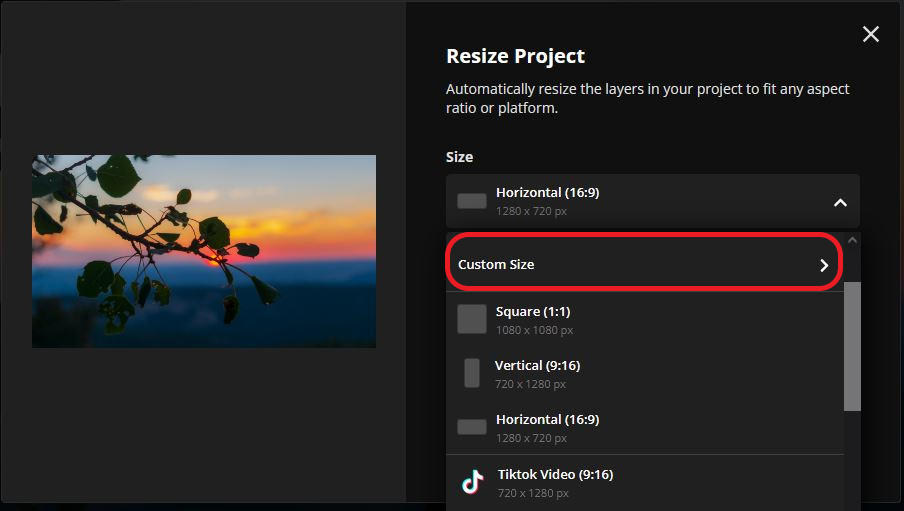
How to Post, Reply, and Interact
Navigating BlueSky: Locating Key Features
After creating your account, your home screen will be fairly empty. To start exploring the platform's features, use the menu on the left-hand side of your screen.
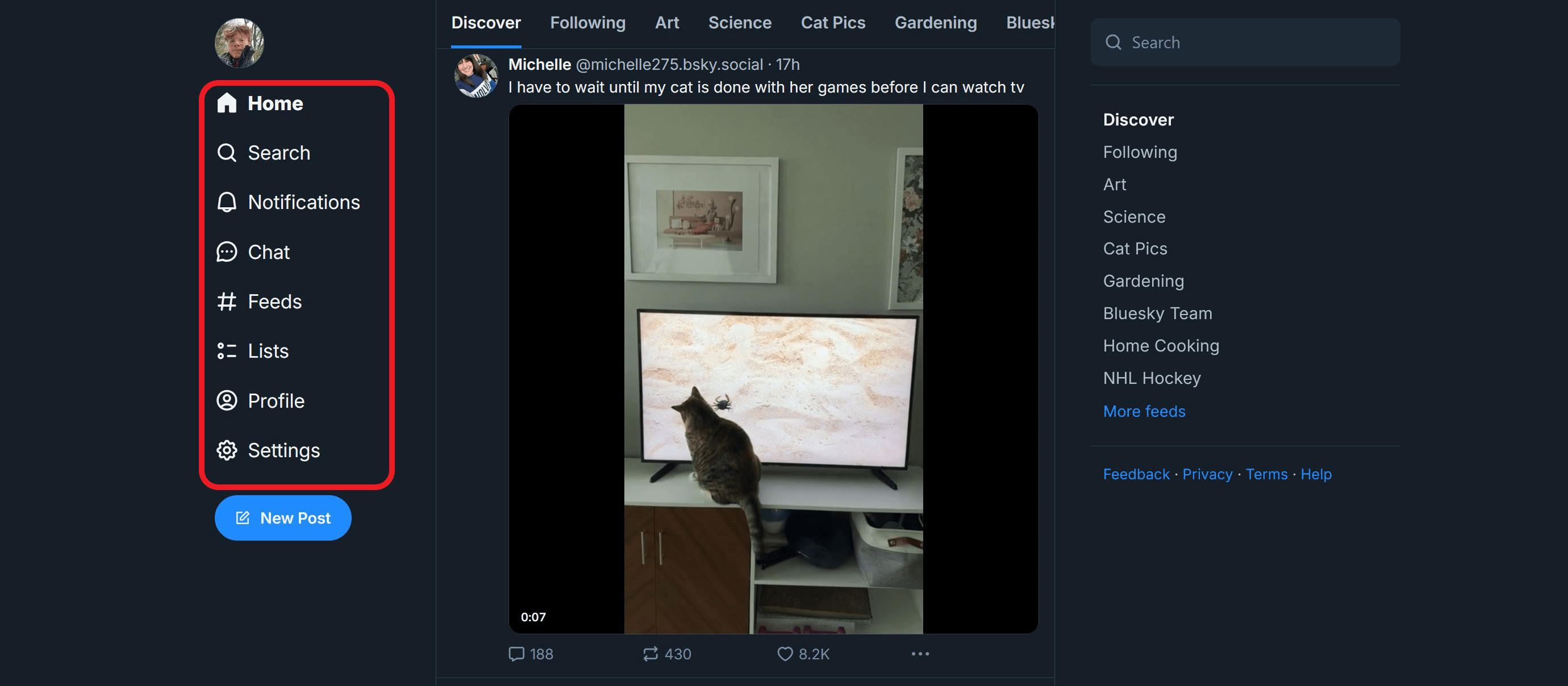
For mobile users, this menu will appear as a hamburger icon, which you can tap to open and access the same menus as on desktop.
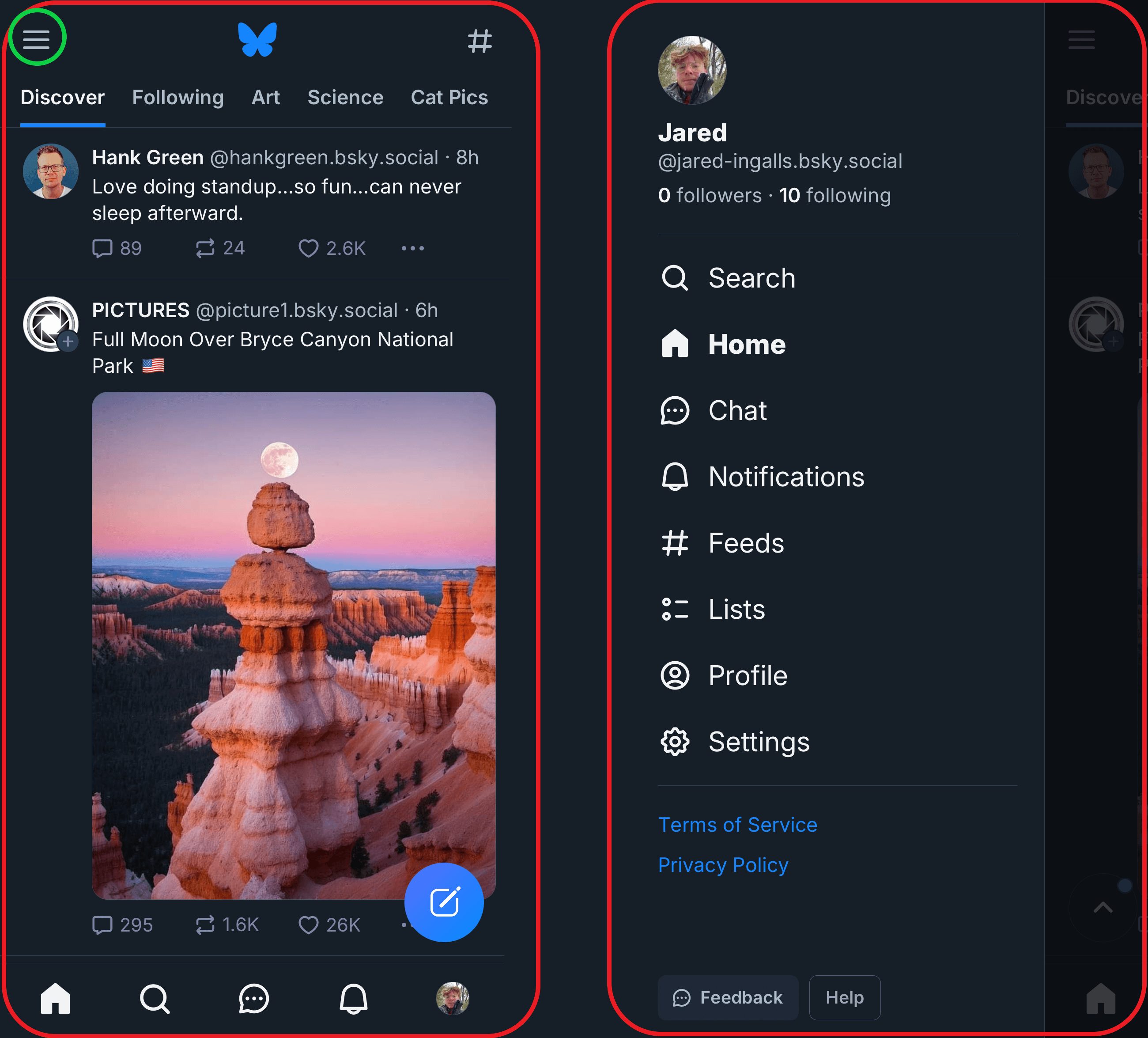
Let’s explore each page within this menu:
- Home: Your starting point. Use the Home button to return to the main feed anytime.
- Search: Find accounts, posts, or feeds by searching names directly or using keywords like "cooking" or "pets."
- Notifications: Stay updated on account interactions, such as likes, follows, and comments.
- Chat: Access private conversations with other users. Start a chat here or directly from a user's profile.
- #Feeds: Explore your list of feeds and discover new ones, similar to subreddits. This is where you access content groups that you follow.
- Lists: Organize and manage lists of specific users based on your preferences. These lists are public and viewable by all BlueSky users.
- Profile: View and edit your profile. You’ll also find your activity, including posts, replies, likes, starter packs, and lists.
- Settings: For more information about BlueSky, you can adjust your account preferences, customize the platform’s appearance, and access public resources.
Finally, remember that genuine interactions and a distinct personality will differentiate you as a community member. With BlueSky being entirely centered around its community, it is more important than ever to establish yourself as an authentic character to establish a strong, memorable presence.
For more information about BlueSky, you can adjust your account preferences, customize the platform’s appearance, and access public resources. Kapwing also has a library of info detailing how to make posts stand out on Buesky, such as posting videos with subtitles.









