How to Make a 1920x1080 Wallpaper
If you want to edit your wallpaper with filters, adjustments, text, or signatures, your photo editor might not let you export with the correct dimensions for a high-resolution wallpaper. In this article, I'm going to show you how to create a high-quality 1092x1080p wallpaper using Kapwing.
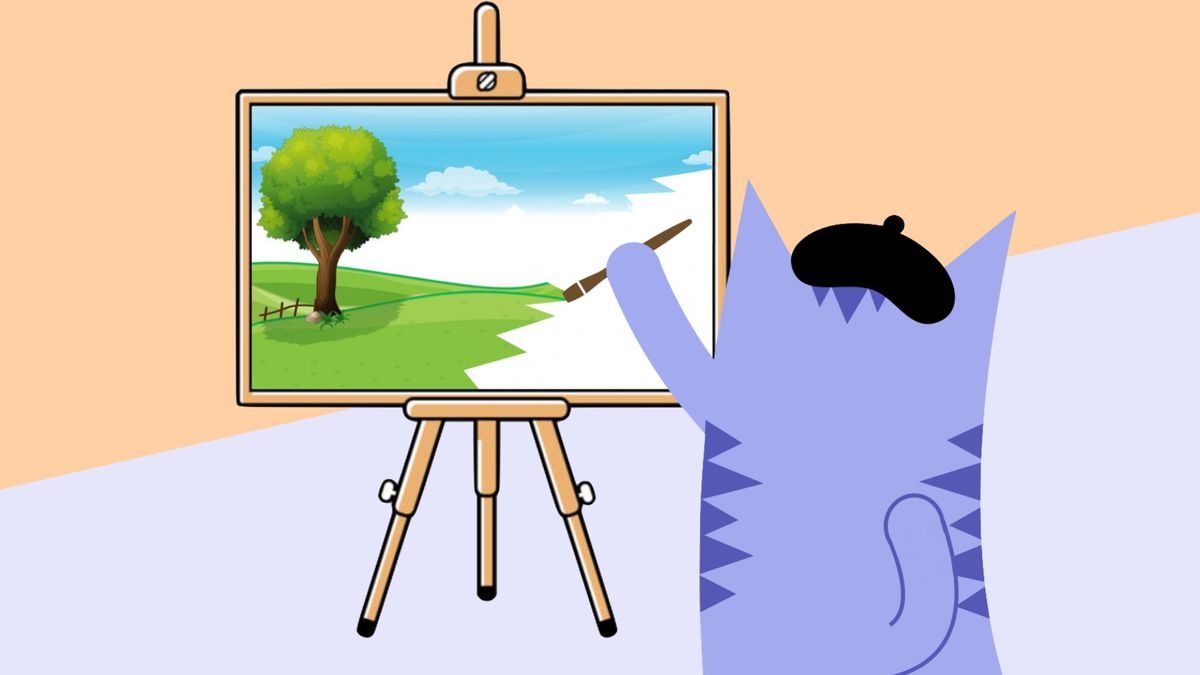
Opening your computer to a compelling wallpaper is a great sight to see before starting a long work or school day. If you're in search of the perfect picture, check your camera roll. There's a good chance your gallery is a treasure trove of potential wallpapers that beat most images found online. To get these pictures to appear crystal clear on a computer screen, proper formatting with a photo editing tool is a must. This is particularly true if you want to add filters, text, and signatures, while maintaining the correct dimensions for a high-resolution wallpaper – 1920x1080.
tl;dr – Use this free 1920 x 1080 template to resize an image to 1920x1080 in about three clicks. This template is the perfect computer wallpaper maker for your images!
In this article, I'm going to show you how to create a high-quality 1092x1080p wallpaper using a free online tool called Kapwing. I recommend using Kapwing for several reasons:
• It’s free to use
• It’s easy to learn
• It doesn’t make you download any apps
• It works well on computers, phones, and tablets
• You can upload photos, music, and videos from any source
To make a 1920x1080p wallpaper using Kapwing, you'll need to know the following four steps:
- Find your wallpaper photo
- Upload it to the Kapwing Studio
- Resize & Edit
- Publish & Download!
Step 1: Find Your Wallpaper Photo
Kapwing allows you to upload a JPEG or PNG from any device with a browser. I recommend using your own photos to create an original computer background, but you can use pictures from sources such as Facebook, Instagram, and Twitter. Alternatively, you can capture a screenshot from YouTube with Kapwing's Image to Video tool.
Within Kapwing, you can conveniently search for pictures with the image search tab or use the plugins to find a photo. Queries like "spring computer background," "simple computer backgrounds," and "quote computer backgrounds" are good examples of terms to use.
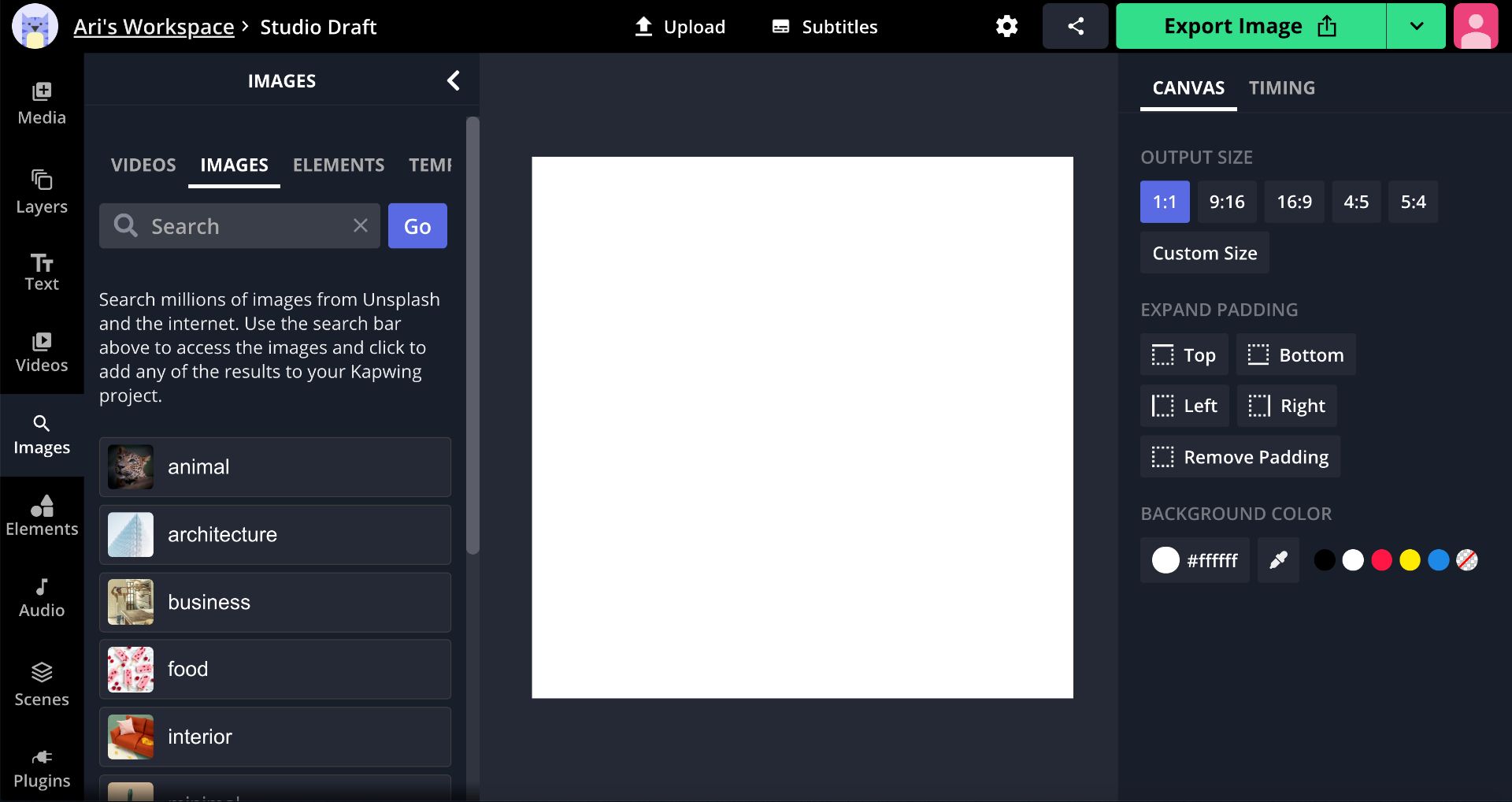
If your picture is stored on your computer or phone, make sure you can easily find it in your file browser. Try creating a separate folder that contains every picture you want to use. You can also copy and paste an image URL or click Google Drive to sign in and select your image.
Step 2: Upload It to the Kapwing Studio
When you're ready to create your wallpaper, head over to Kapwing and click "Get Started" and if you're already signed in, click "New Content." This will take you to the Studio, where you can use all of Kapwing's editing tools in one place.
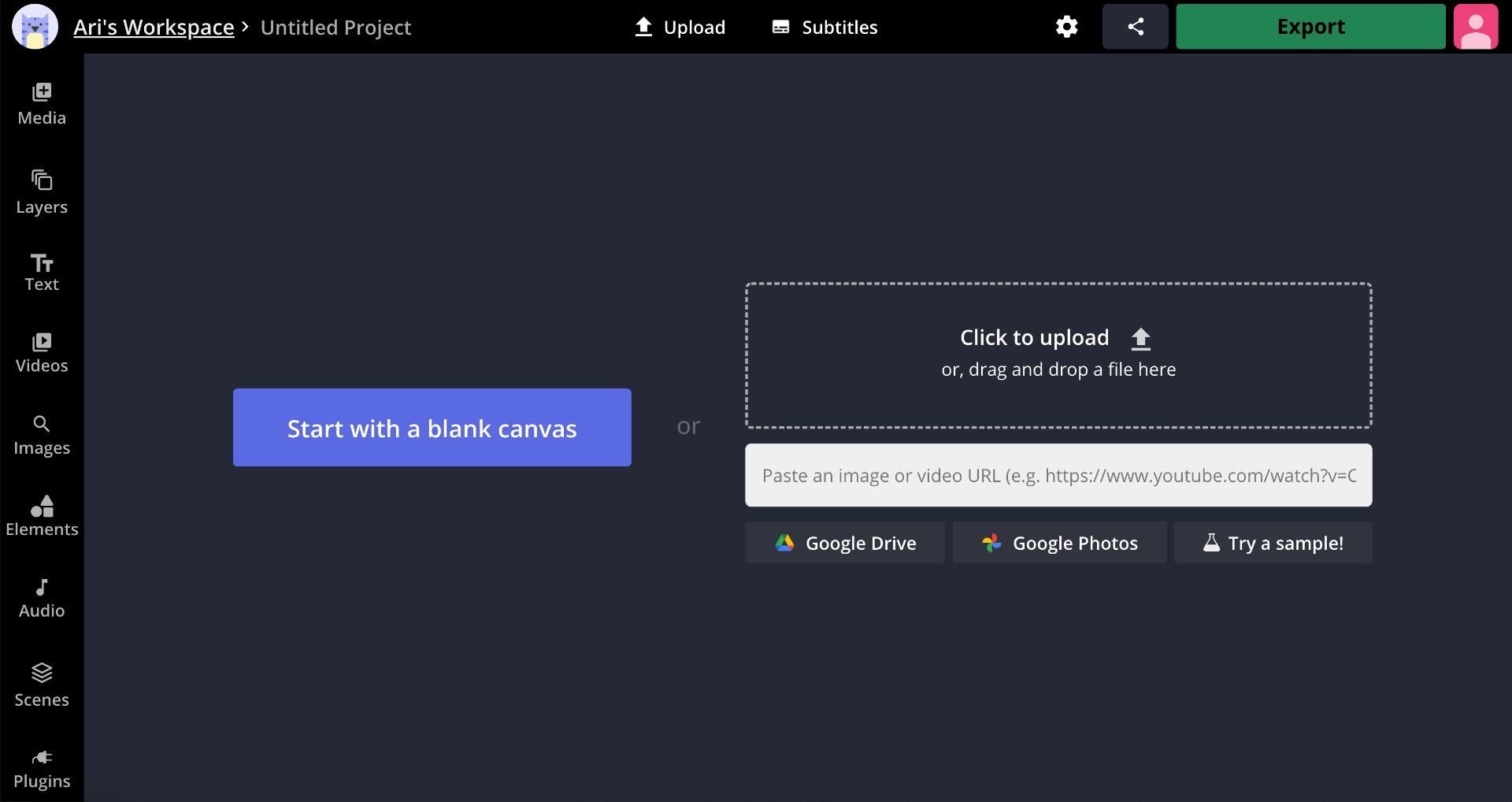
To upload your photo, either right-click on the URL field and select "Paste," or select "Click to Upload" and find the photo in your file browser. You can also drag & drop a file into the Studio window if it's accessible.
Step 3: Resize & Edit
Once you've uploaded your photo to the Studio, you can adjust its exact output dimensions. Click "Custom Size" from the toolbar on the right side of the Studio. In the Custom Resizer window, enter 1920 in the first field and 1080 in the second. Afterwards, click "Done" and your wallpaper will be perfectly resized for your computer!
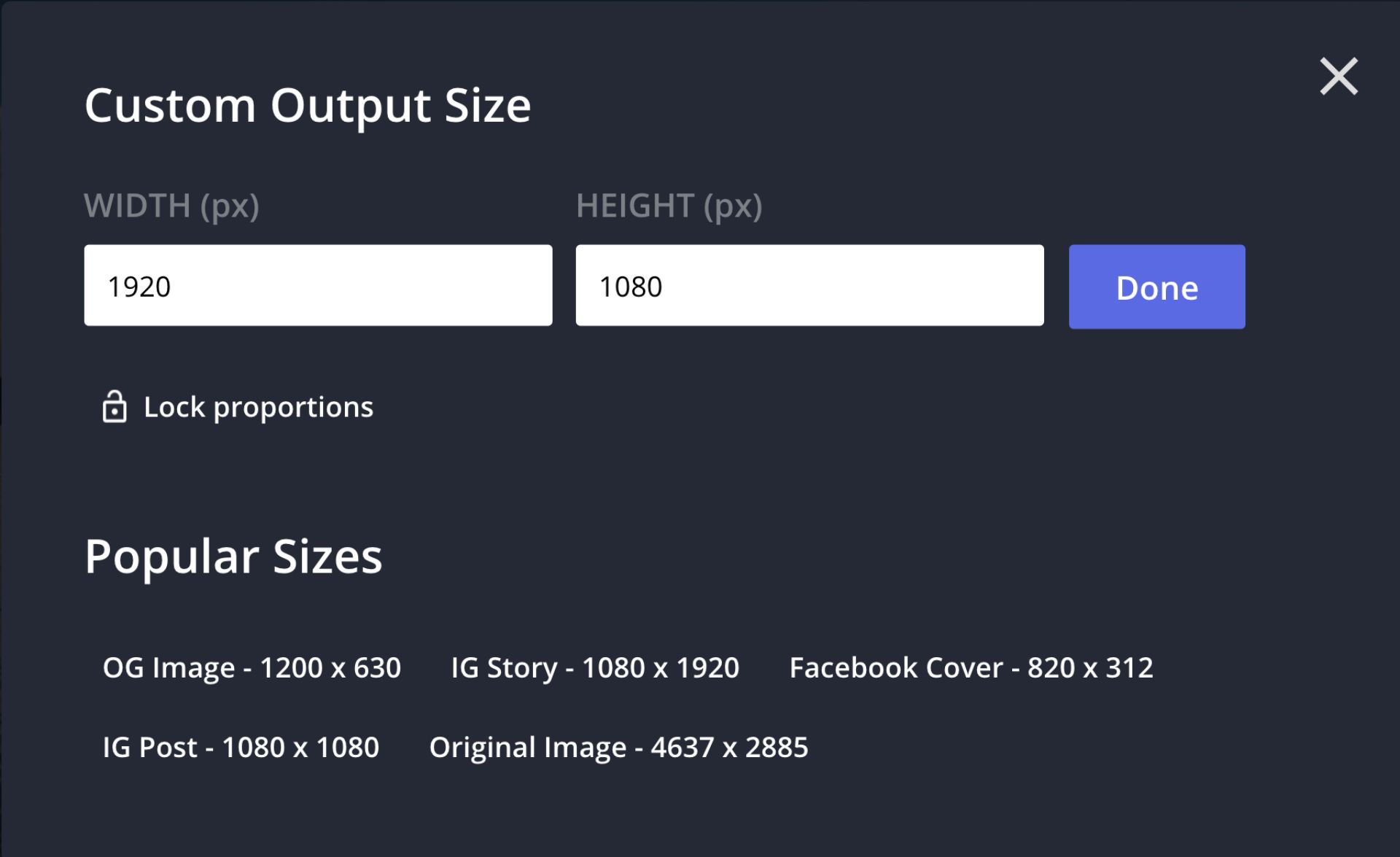
While you’re in the Kapwing Studio, you can make any other edits that you need to make the perfect backdrop:
• Add & edit text
• Add other pictures, GIFs, videos, overlays, & audio
• Add shapes
• Add text animations
• Crop & filter
Step 4: Publish & Download
Once you've edited your picture to perfection and selected the optimal size and dimensions, click "Export Image" in the upper right-hand corner. Kapwing will automatically work its magic and your wallpaper will be ready to download in no time!
When your picture is finished processing, click “Download” from the right side of the screen. From this page, you can also sign in with an email to remove the Kapwing watermark for free! This process is the same, whether you using an iPhone, Android, PC, or tablet. If you'd like to show off your high-res wallpaper, you can use direct-share buttons for Instagram, Facebook, and Twitter.
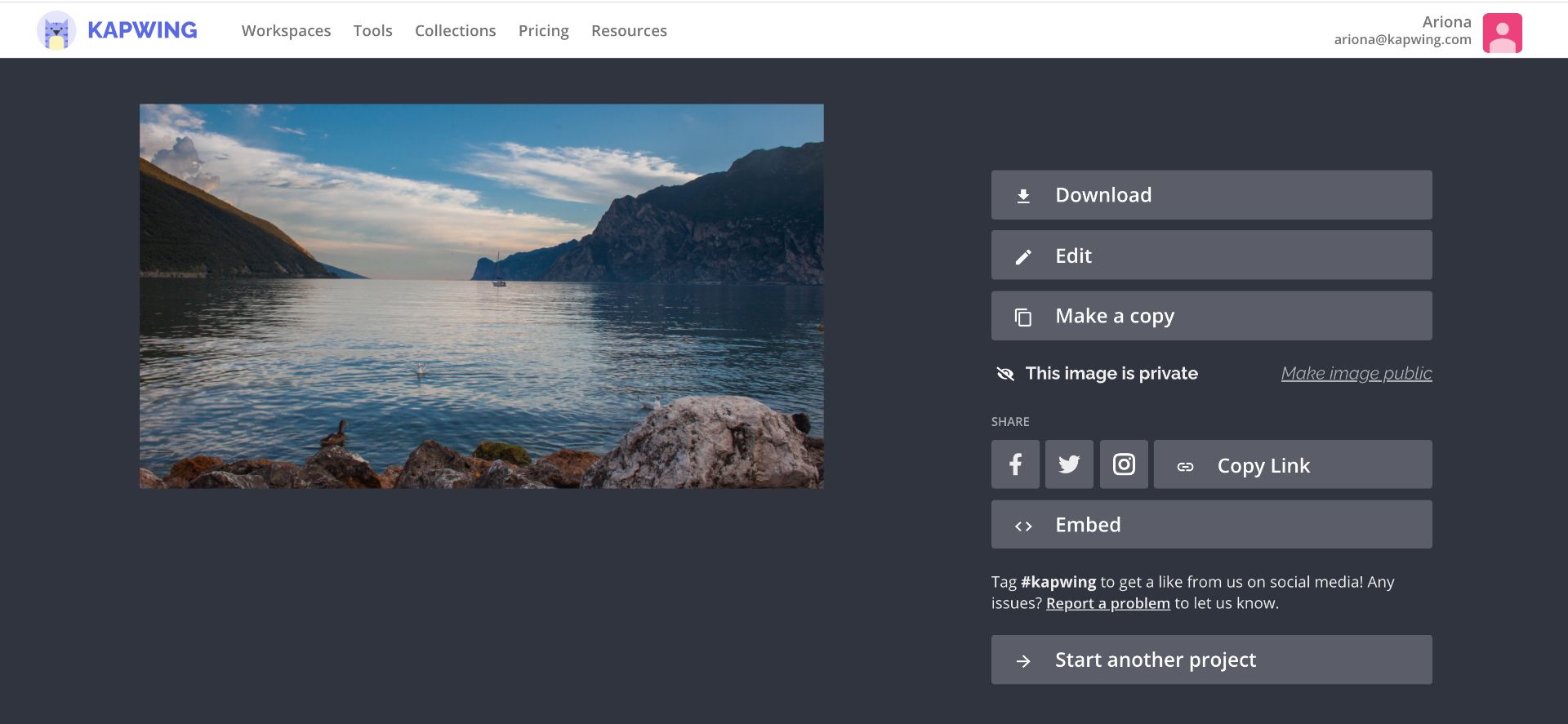
Remember to tag us @KapwingApp whenever you share your content on social media– we love to see what our creators are passionate about! And be sure to subscribe to the Kapwing Resources page – we’re constantly writing new tutorial and features to help you make the most out of Kapwing.
Related Articles:
• The Best Photo & Video Sizes for Social Media
• How to Make Videos Smaller
• Photo Resizer
• How to Fit the Whole Picture on Instagram









