What Are Reels on Facebook?
Over 200 billion Reels are played daily on Facebook alone

As short-form video took over platforms like TikTok, YouTube Shorts, and Instagram Reels, Facebook entered the mix in 2021 with its own version: Reels. Advertised by Facebook as “fun and short videos consisting of music, audio, AR effects, text overlays, and more”, Reels allow creators to share engaging content via their mobile device.
Reels are popular! Facebook is the world's third most visited website, and video consumption accounts for 40% of activity in the app. This means that creating Reels is a compelling strategy if you want to reach more viewers. A 2025 study by Sprout Social showed that Reels outperformed all other post types in terms of engagement.
In 2025, Meta announced that soon all videos published on Facebook will be Reels, that it will rename the Videos tab to Reels, and that it plans to remove the 90 second length limitation for Reels. In this article, we’ll cover what Facebook Reels are, how to watch them, who can see them, video specs to keep in mind, and how monetization works for creators.
Table of Contents:
- What Are Reels On Facebook?
- How to Watch Facebook Reels
- Who Can Watch Your Reels?
- Facebook Reels Video Spec Requirements
- Can Reels be Monetized?
- Frequently Asked Questions
What Are Reels On Facebook?
Facebook Reels are short‑form, vertical videos up to 90 seconds long (formerly 60 s), featuring music, AR effects, speed options, text overlays, and more. They're designed for mobile consumption and appear in a dedicated Reels feed—also sprinkled throughout your News Feed, Watch tab, and groups—making them easy to scroll through like TikTok or Instagram Reels.
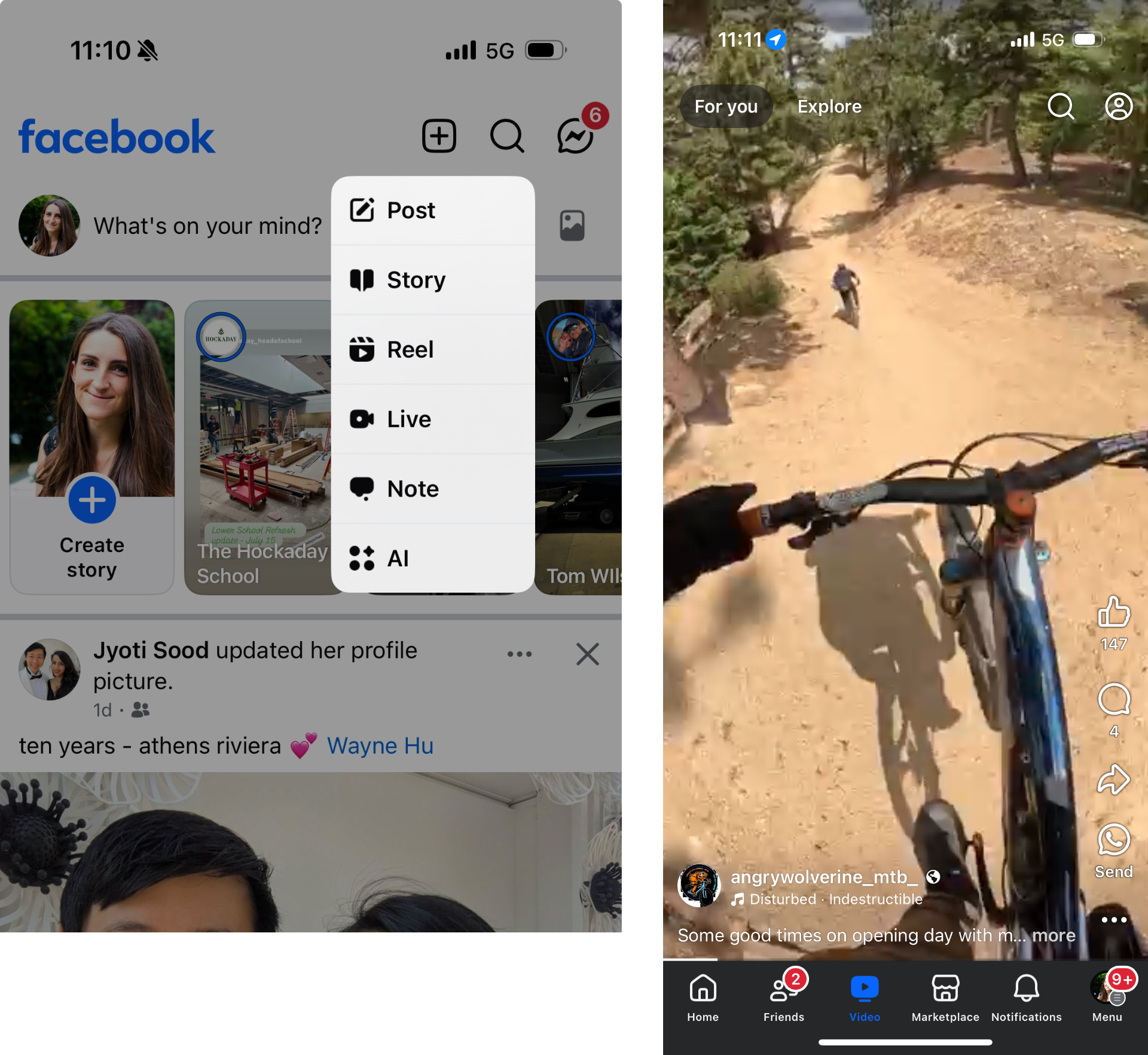
Meta originally released Facebook Reels to the US, Canada, Mexico, and India in September 2021. In February 2022, it made the feature available to 150 other countries and added monetization.
How to Watch Facebook Reels
You can view Reels videos on Facebook from any device, like your computer or a phone. Click the "Video" tab in the navigation bar to access the Reels feed. On the web, find "Reels" option the left side.

Reels are also displayed on the Facebook News Feed. Once users click a Reel, they are taken to a feed where swiping up reveals the next video, akin to many other short-form video platforms.
According to Facebook, people can discover reels based on their interests and what’s popular, both at the top of the News Feed alongside Stories and Rooms and in a new, dedicated News Feed section.
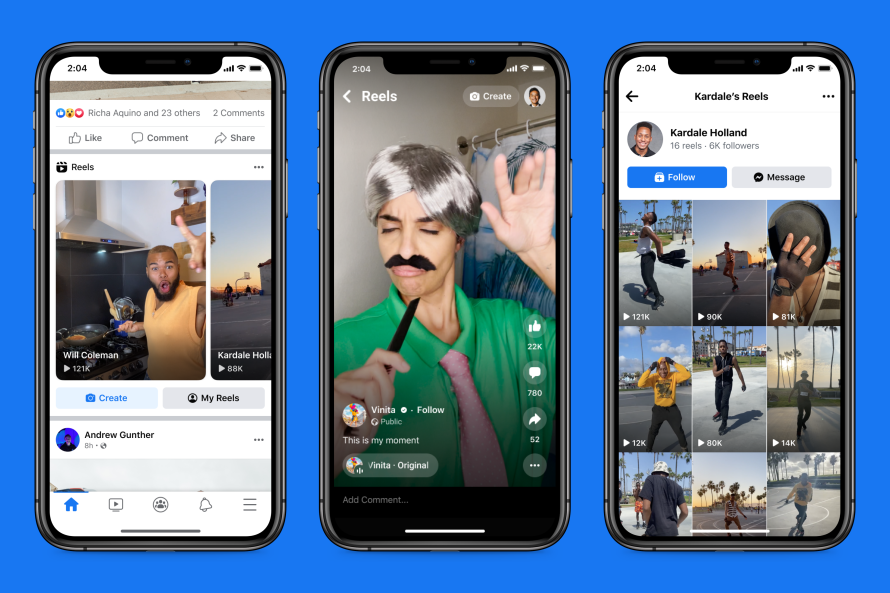
You can also create and share reels in Groups to engage with their favorite interest communities.
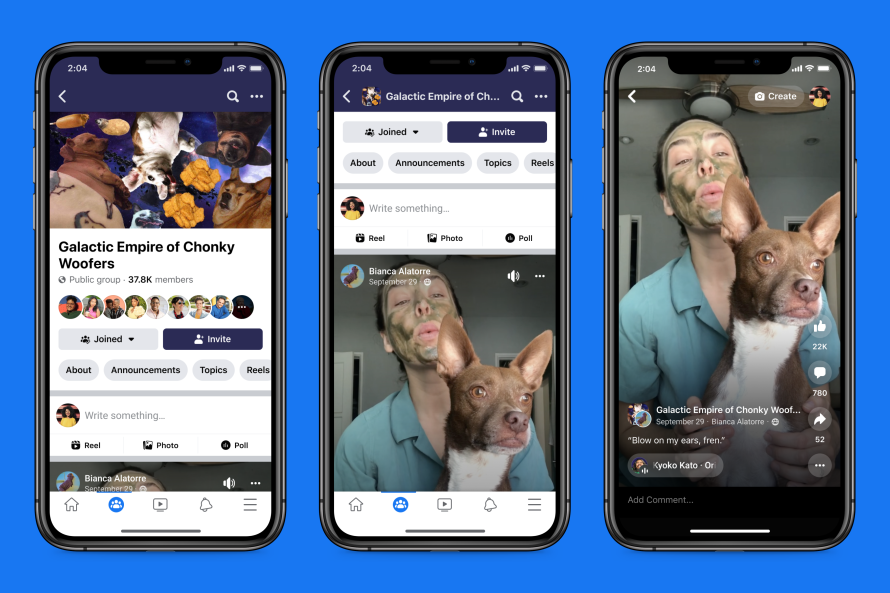
On your own profile, find the Reels you've posted under the Videos tab. Here, you can review your Reels, see how many impressions they have, and create a new Facebook Reel.
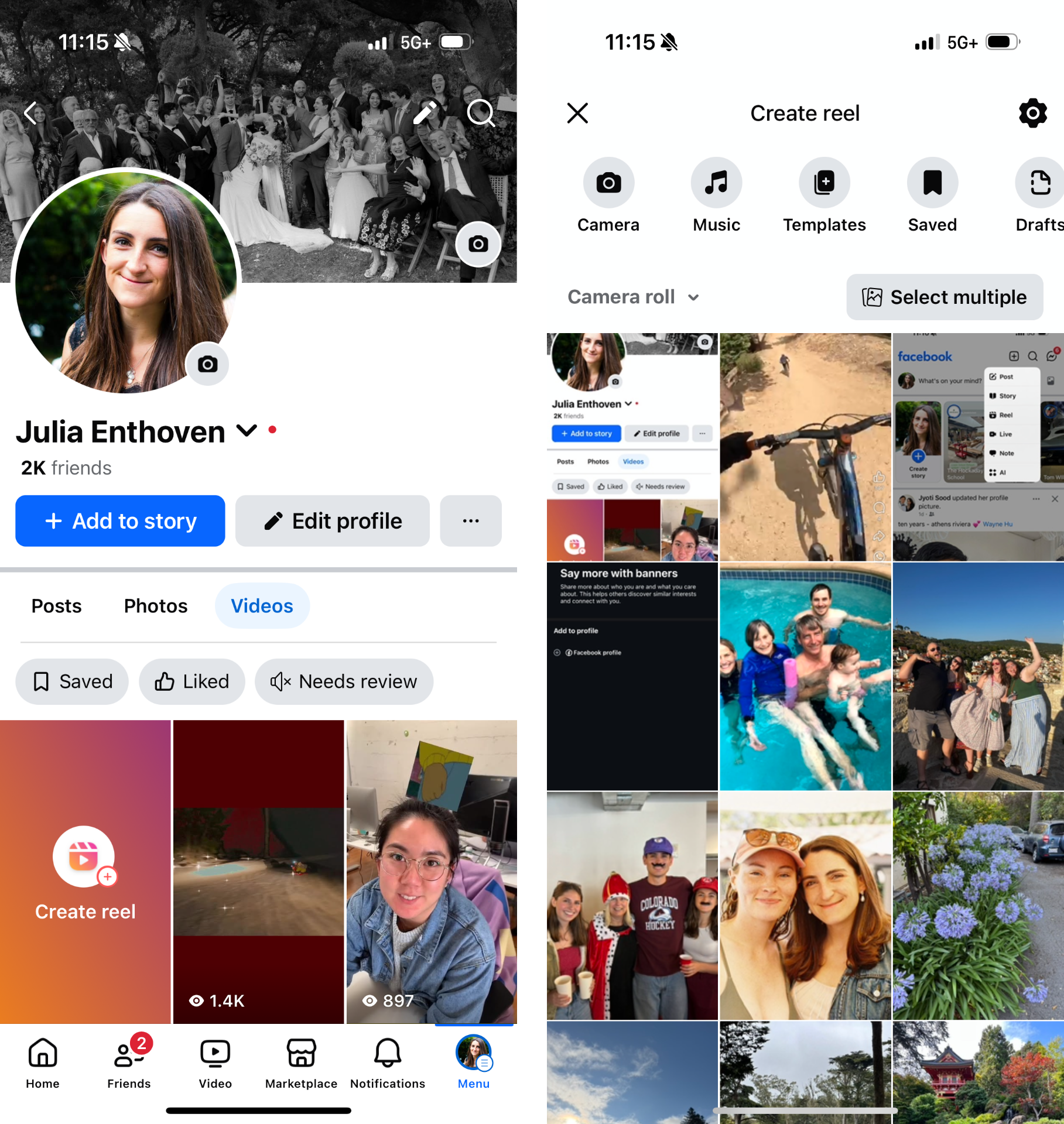
Who Can Watch Your Reels?
On Facebook, you have control over who views and can see your Reels. By default, Facebook Reels are set to be public for anyone who is over 18, but you can change the settings to limit access to friends or yourself.
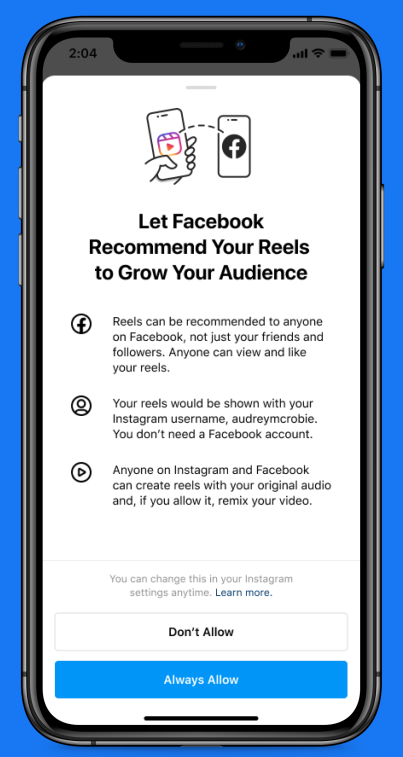
You also have the option to change the desired audience on a Reel-by-Reel basis at any time. Your Reels will then appear in the News Feed for your followers, as well as the dedicated Reels section in the News Feed for people not following you to discover.
To change the audience of a specific Reel, click on the video from your profile and click "Edit Audience." Here, Facebook users can make the Reel video available to their friends only or hide the Reel from certain people. Using the "Friends except..." button, you can define specific people who are not allowed to view the video on Facebook.
Facebook Reels Video Spec and Requirements
To ensure your Facebook Reels look and perform their best, it’s important to follow the platform’s technical guidelines. Below are the recommended video specifications for uploading Reels in 2025:
- Aspect Ratio: 9:16 (vertical)
- Video Length: Videos must be between 3 and 90 seconds long
- Supported Formats: MP4 and MOV files
- Maximum File Size: 4GB
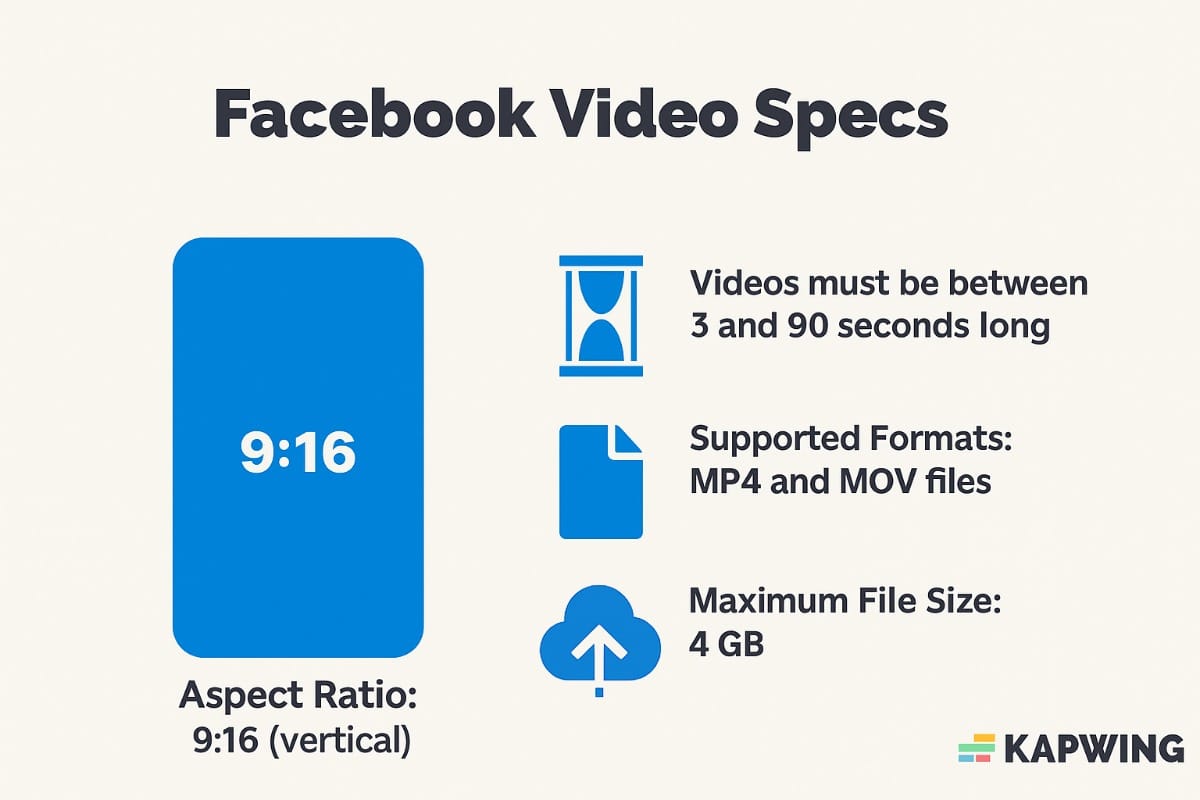
Can I post an Image as an Facebook Reel?
Yes. If you choose an image from phone's camera roll or photo library while creating a new Reel, it will automatically be converted into a video with a 3 second duration. Creators can also make a montage by selecting multiple images to combine. Use the Reels editing tools to add text, audio, or a voiceover before publish the photo as a Reel.
Can Reels be Monetized?
Yes. One option is Facebook Reels ads, which include overlay ads (like banners or image carousels that appear during the video) and post-loop ads (video ads shown after a Reel plays twice).
Facebook splits the ad revenue 55% to the creator and 45% to the platform.
To qualify, creators typically need:
- Over 10,000 followers
- Five published videos
- 600,000 minutes of watch time in the past 60 days
What Country are Facebook Reels the Most Popular?
The breakdown of Reels popularity by country is not exactly known, but Meta has revealed some data about its demographics. The top ranked countries by Reels usage are:
- India: With 150 Million daily-active users, India is Facebook's biggest market, accounting for 25% of its user base. The Indian government banned TikTok in 2020, so Reels surged in popularity.
- United States: Facebook is still the most popular in the USA, with 4.84 billion engagements with Facebook content overall.
- Brazil: A highly-engaged country for Facebook, accounting for about 10% of the Reels market share.
Mexico, Canada, Indonesia, and the Philippines are also major markets for Facebook Reels.
How to Make a Facebook Reel?
Do you want to publish a video from your camera roll as a Facebook Reel? Here's a step by step guide to publishing a Reel:
- Make a new Reel using the "+" plus button at the top of the Facebook app. Alternatively, you can click "Create New" from the Videos tab in your Facebook page or profile.
- Choose "REEL" from the four media types in the bottom slider (POST, STORY, and LIVE are the other options)
- Select the image or video you want to post
- Add edits
- Facebook Reels has a built in Audio library. If you don't find the song that you're looking for, you can use Kapwing to add music or sound effects uploaded or imported from YouTube.
- Text: Choose from a library of font options that are the same as the Instagram font options for a text overlay. Add captions, labels, or words to the video or image on Facebook Reels.
- Effects: Browse available effects, like glitch. To add transitions, you'll need to use a third party editor like Kapwing.
- Stickers: Within a Facebook Reel, you can add a custom Time or a Temperature sticker, similar to the corresponding elements on Instagram. The Add Yours feature is also available in Reels.
- Write the caption, add tags, and define the audience settings
- Publish to share
Brands and marketers can use Kapwing's video editor to make Reels and publish to Facebook directly. Rather than making videos on a phone, you can make videos on your computer or any device. Once you've designed the branded video, Export and choose "Facebook" from the Share menu.
How to publish an Instagram Reel on Facebook?
Any Instagram Reel that is on your profile can be published as a Facebook Reel if the IG account has a corresponding Facebook page. After publishing the Instagram Reel, use the "..." menu to find "Share to Facebook."
What’s the difference between Facebook Reels and Stories?
Here are a few key differences between Reels and Stories:
- Length: Stories can be 120 seconds long. Reels can be up to 90 seconds long.
- Topics: Reels often include trending effects or music, whereas Stories are generally published directly from your camera roll and are often more personal.
- Visibility: Reels remain visible on your profile (unless deleted), while Stories disappear after 24 hours
- Media type: Stories are often images, whereas Reels are all short-form videos that are at least 3 seconds long.
- Audience: Stories are shown only to your friends in the Stories area at the top of the newsfeed, whereas Reels are algorithmically surfaced beyond followers.
- Remix capabilities: When a video is published as a Reel, the audio can be remixed by any other Facebook user. Story audio, in contrast, is private and cannot be reused by others.
What’s the difference between Instagram Reels and Facebook Reels
Overall, Facebook and Instagram Reels are very similar short-form, vertical video formats. Facebook's help center article outlines a few differences between Facebook Reels and the Instagram counterpart:
- Destination: Facebook Reels are viewed in the Facebook app or website, while Instagram Reels are viewed on the Instagram app or website.
- Likes: On Facebook, you can see who liked a given Reel. On Instagram, Reels likes are private and you cannot see who liked a specific Reel.
- Profile: A creator's Facebook Reels are tied to their Facebook profile, whereas Instagram Reels are tied to the Instagram profile.
- Editing Tools: The editing tools available on Instagram and Facebook are quite different. For example, Facebook Reels has a Clip Hub for finding GIFs and stickers, whereas Instagram has stickers for location, date, and tags that are unique to IG.
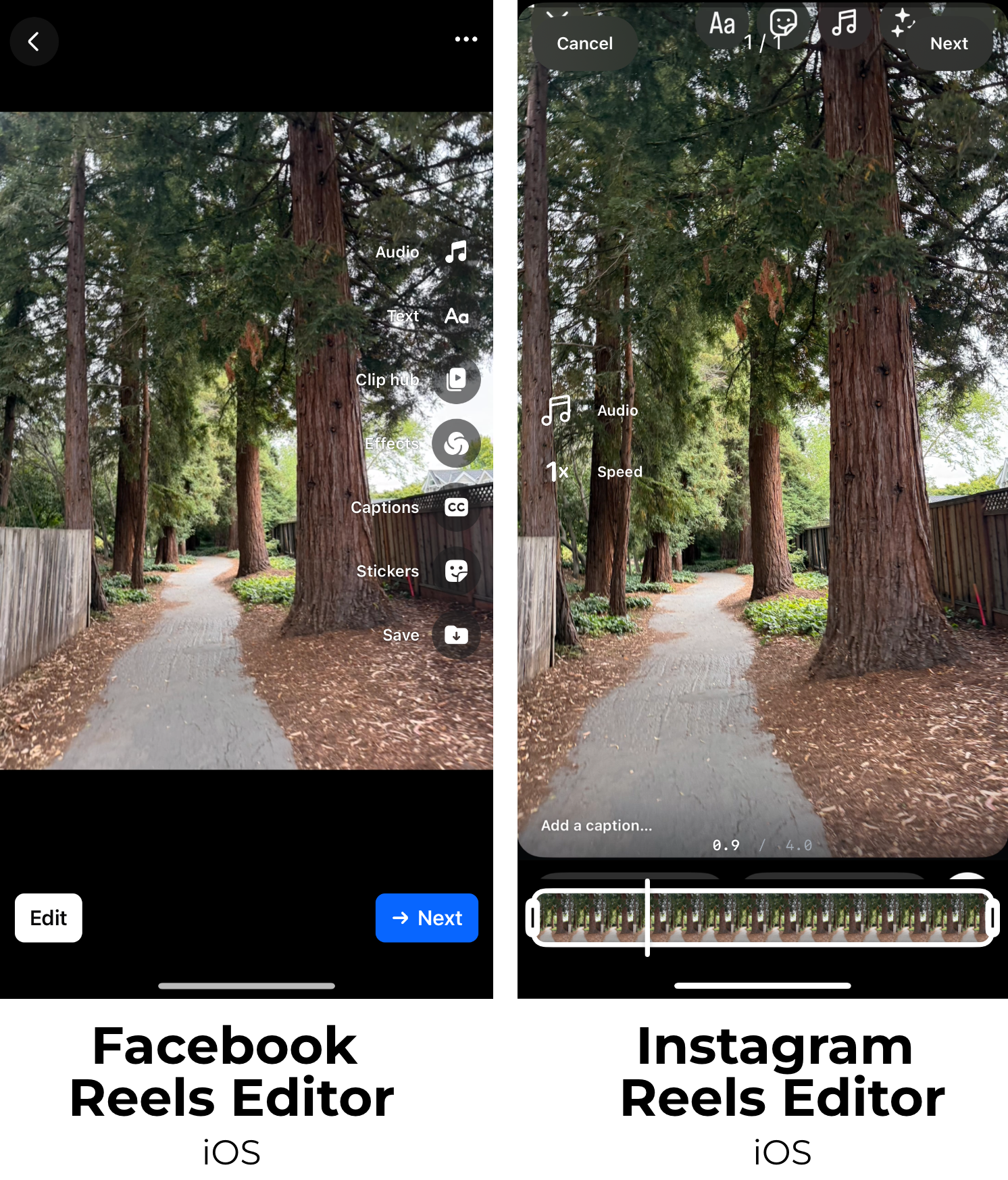
Frequently Asked Questions
Where can I find Reels on Facebook?
You can watch Facebook Reels in your main News Feed, in the Reels section of the app, on individual profile pages, or by tapping the Reels tab if available. They may also appear while scrolling through Watch.
How long can a Facebook Reel be?
Facebook Reels can be anywhere from three to 90 seconds long.
What video specs should I follow for Reels?
Reels should be in a 9:16 aspect ratio, in MP4 or MOV format, and no larger than 4GB. The recommended length is between 3 and 90 seconds.
Can I make money from Facebook Reels?
Yes. Creators can monetize Reels through overlay ads and post-loop ads. Eligibility depends on factors like follower count, video views, and engagement.
Who can see my Facebook Reels?
By default, Reels are public, meaning anyone can view them, even people who don’t follow you. However, you can adjust your privacy settings to control who sees your content.









