Free Online Mood Board Creator
Whether you want to use it for your Pinterest board, Instagram story, Twitter header, or dorm room, it's simple to edit & create your own custom mood board, all for free & online: here's how.

Serving purposes from scrapbooks to interior design plans, mood boards are equal parts utilitarian design tool and frivolous aesthetic patchwork. In the past, mood boards are scraps of paper and color swatches pinned or pasted to a bulletin board. Social media platforms like Pinterest and Tumblr have now digitized the mood board format towards multimedia collages that can be shared online.
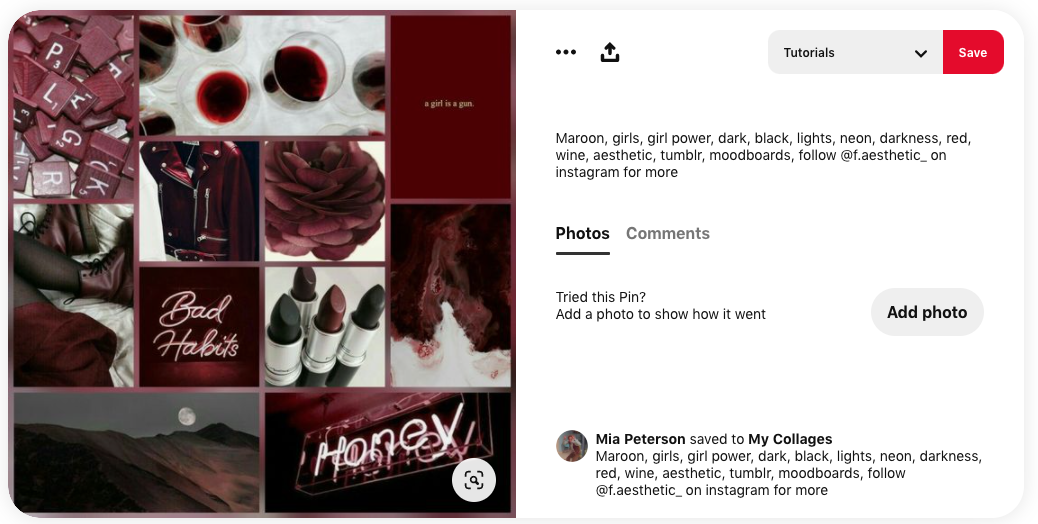
Creating a custom mood board can help you communicate visual ideas, color pallets, and design concepts more easily than text descriptions. You can brainstorm visual motifs, set the tone for decoration, setting, or experience, and share your vision with others. Here's some common reasons why people make mood boards:
- Fashion mood board: Show outfit ideas or style inspiration with a fashion collage
- Interior design: Come up with what a room, bookshelf, or space might look like
- Pin, Pinterest board, or Instagram Grid: Layout what your digital space might look like
- Event planning: Get ready for a wedding, party, or experience with unifying ideas to match the decorations and activities.
- Brand kit: Plan an aesthetic strategy for a marketing campaign or company identity
- Wallpaper, Twitter header, or poster: Make a digital asset to post or share online
- Collaboration: Work with a freelancer or designer by communicating what you want an output to look and feel like
- Social media inspiration: Inspire yourself and others by brainstorming cool creative concepts
If you're looking for a free online mood board creator, I recommend using Kapwing's Studio. Kapwing's Collage Maker lets you arrange images, color patches, textures, photos, icons, text, and more on a freeform digital canvas. You can copy/paste pictures, GIFs, and videos from around the web, which makes it easier to use than Photoshop or other heavy-weight computer programs. Kapwing is not an app, but it works on any type of phone or tablet browser.
Here's how to create a mood board:
- Brainstorm color pallet and anchor images
- Open digital canvas
- Collect digital assets: pictures, GIFs, icons, text, emojis, and shapes
- Arrange layers
- Export and share
Kapwing also has free mood board templates for a head start.
Step 1: Brainstorm color pallet and anchor images
A mood board often starts out with a color pallet and/or a few anchor images. Browse through Pinterest, Instagram, Tumblr, or Google Images Search to get some vague ideas for what you might create your mood board around. You can also check out the website Coolors for color pallets ideas.
Step 2: Open Digital Canvas
To get started, head over to Kapwing.com and click "Start Editing" to enter the Kapwing Studio. From here, you can start building your custom mood board from scratch.
Choose a size.
If you want a bit of a head start, with pre-formatted mood board-style design layouts, you can use one of our three mood board templates to begin creating your custom design. One is formatted with a square aspect ratio, perfect for hanging on a wall, posting on Instagram, or sharing on Facebook. One is 8.5:11, the exact aspect ratio of printer paper, in case you want to add it to a scrapbook or wall art. The last template is 9:16, the ideal aspect ratio for Instagram posts and phone lockscreens.

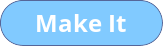

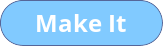

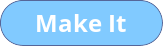
Step 3: Collect digital assets
Bring all the multimedia assets onto the canvas that you want to place in your mood board. Drag and drop pictures and screenshots. Copy and paste GIFs, PNGs, and JPG files. Add text layers with custom font and type in text snippets.
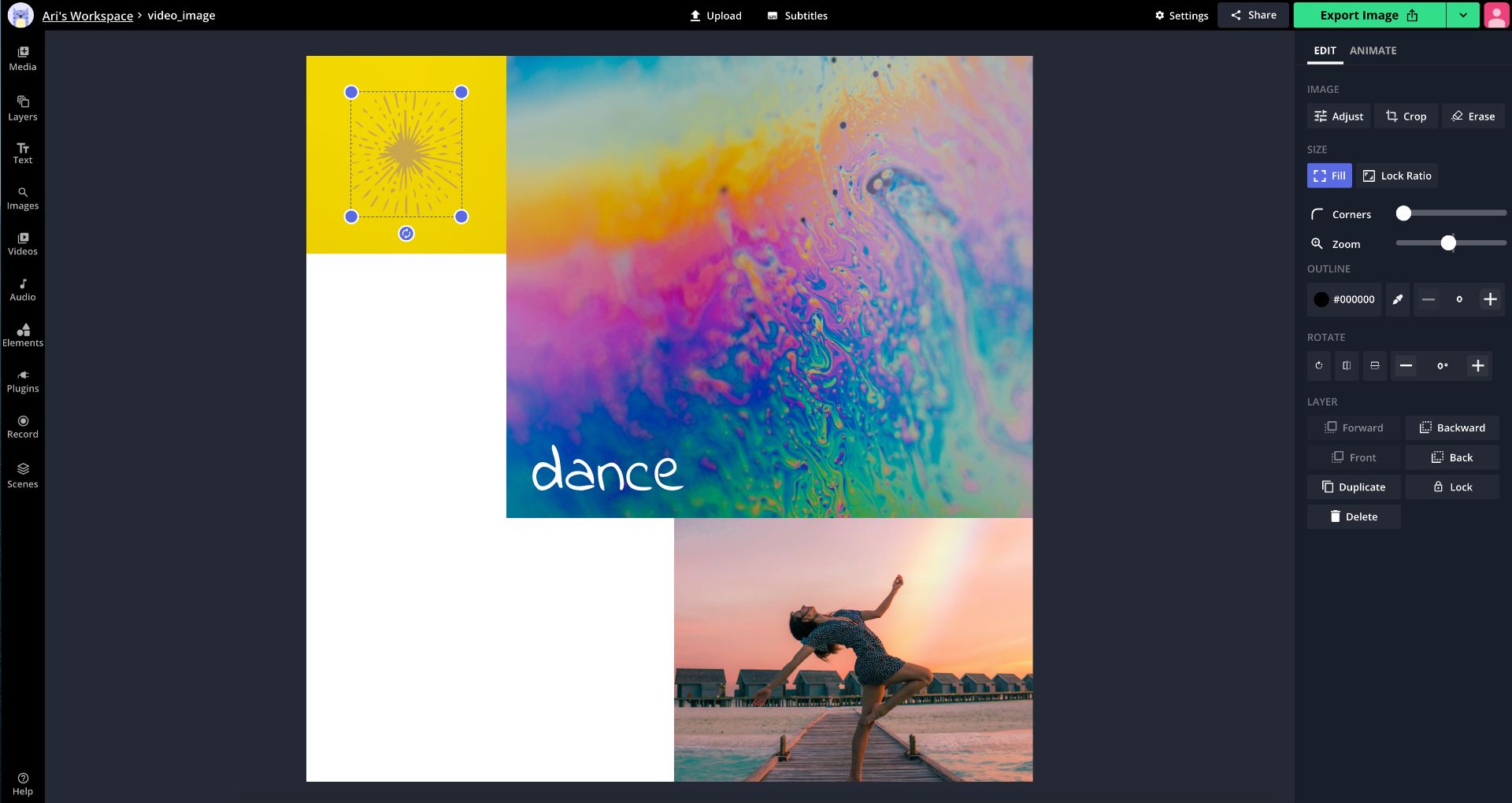
From looking over example mood boards online, we've observed a few common patterns from There are a few design principles you should follow:
- Put borders between all the sections of your mood board. The Kapwing Studio has precise editing options for your shape and photo outlines, and transparent shapes can be used as standalone borders for you to move wherever you want.
- Switch up your shapes. Not all your images should be square or rectangular, and they shouldn't all be parallel or perpendicular to the frame. Mix it up with circles, ovals, rounded rectangles, and diagonal arrangements.
- Color is key. Try to put an appealing colorway together before you create your mood board. Simply creating a color palette that you like in Kapwing will give you a good place to start creating the perfect aesthetic for your board.
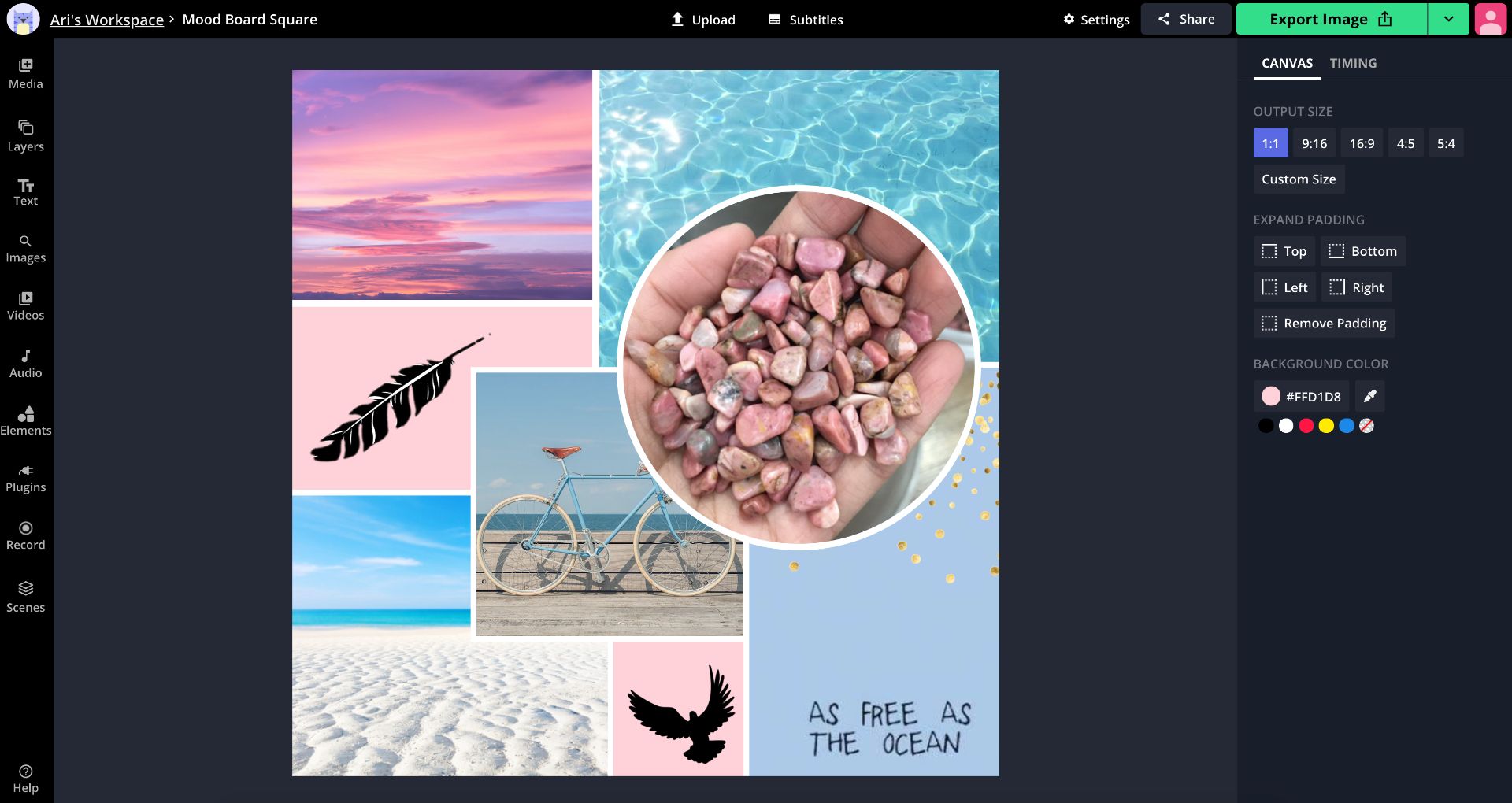
Every element of your board can be constructed with just a few clicks.
To upload images from your device or search the web for pictures, click "Images" in the upper toolbar. To add your favorite quotes, phrases, or poetic lines, click "Text" and make a text box with custom font, style, color, size, arrangement, and shadow or glow effect. For shape and border elements, click "Elements" from the top menu and experiment with different shapes, styles, and colors.
Step 4: Arrange
Once they're uploaded to the Studio, you can crop, resize, adjust, rotate, flip, and add borders to your pictures.
Step 5: Export and share
When you're done assembling and editing your mood board, just click the red Export button in the top right corner and Kapwing will process your project in just a couple seconds. Once it's ready, click "Download" on the right side of the page and your project will be saved directly to your device. When it's saved, you can upload it for any purpose: a wall decoration, Pinterest pin, computer wallpaper, phone lockscreen, Instagram post, Twitter header.
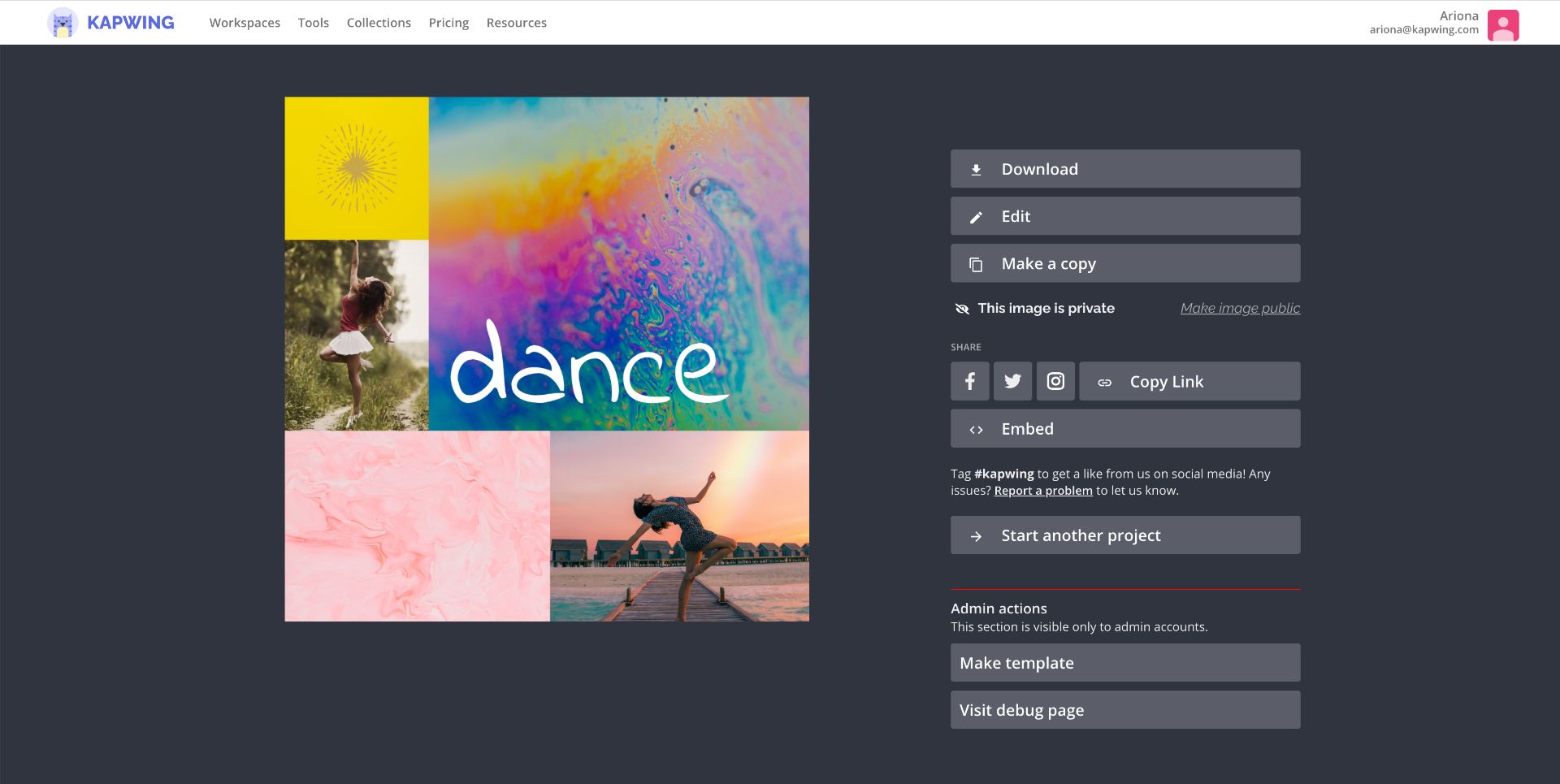
For more updates, product releases, content ideas, and creative tips, follow us on social media @KapwingApp. In the meantime, check out some other resources on aesthetic creation and design:
• How to Make Minimalist White Twitter Headers
• How to Design a Book Cover Online
• How to Design a Custom Tattoo Online
• How to Create Social Justice Slideshows for Instagram









