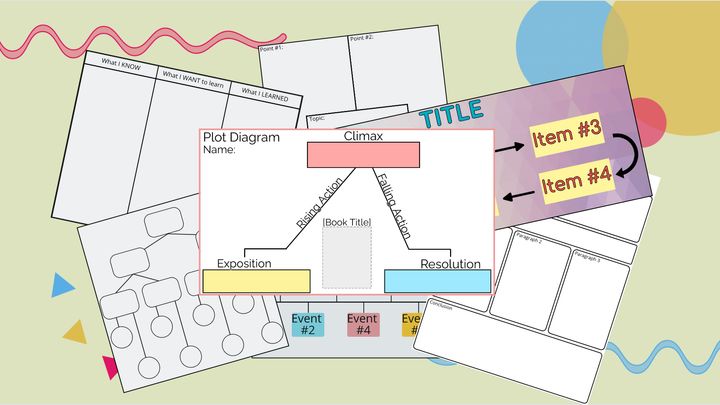Funny Before and After First Day of School Photos
Explore this collection of funny before and after first day of school pictures and learn how to make your own.

The first day of school marks the start of an exciting academic year that parents want to cherish for years to come. To remember this momentous occasion, kids pose in front of a camera, smiling from ear to ear in their best attire.
More often than not, the appearance of the star student after a long day starkly contrasts from the morning's fresh look. The once firmly pressed shirt and trousers are wrinkled, and hair is tousled. Naturally, this calls for a second photo!
In this article, I'm sharing funny before and after first day of school photos that will make you want to take your own.
All Smiles Before and After the First Day of School

When the First Day of School Takes Its Toll
When the School Day is Finally Over

First Day of School Blues
Before and After School

A Thread of Before and After First Day of School Pictures
Adding to this thread pic.twitter.com/Lnw9soDSly
— Audrey (@audrey__menke) September 4, 2019
Before and After First Day of School Picture

How to Make a Before and After First Day of School Photo
If you want to create a before and after picture for school, but lack photo editing software, I have a solution. You can create this funny school photo right in your browser using an online video editor called Kapwing. Kapwing can be used on any phone, tablet, or computer and has intuitive tools and features to bring your creative vision to life. Have your school pictures ready to get started!
- Upload images to Kapwing Studio
- Arrange and decorate
- Export and download
Step One: Upload Images to Kapwing Studio
Visit Kapwing in your browser and, click (or tap if you're on mobile) Start Editing to open the Studio. This is where all of the edits will take place. Drag and drop your images, paste an image URL, or click Upload to import your pictures onto the canvas.
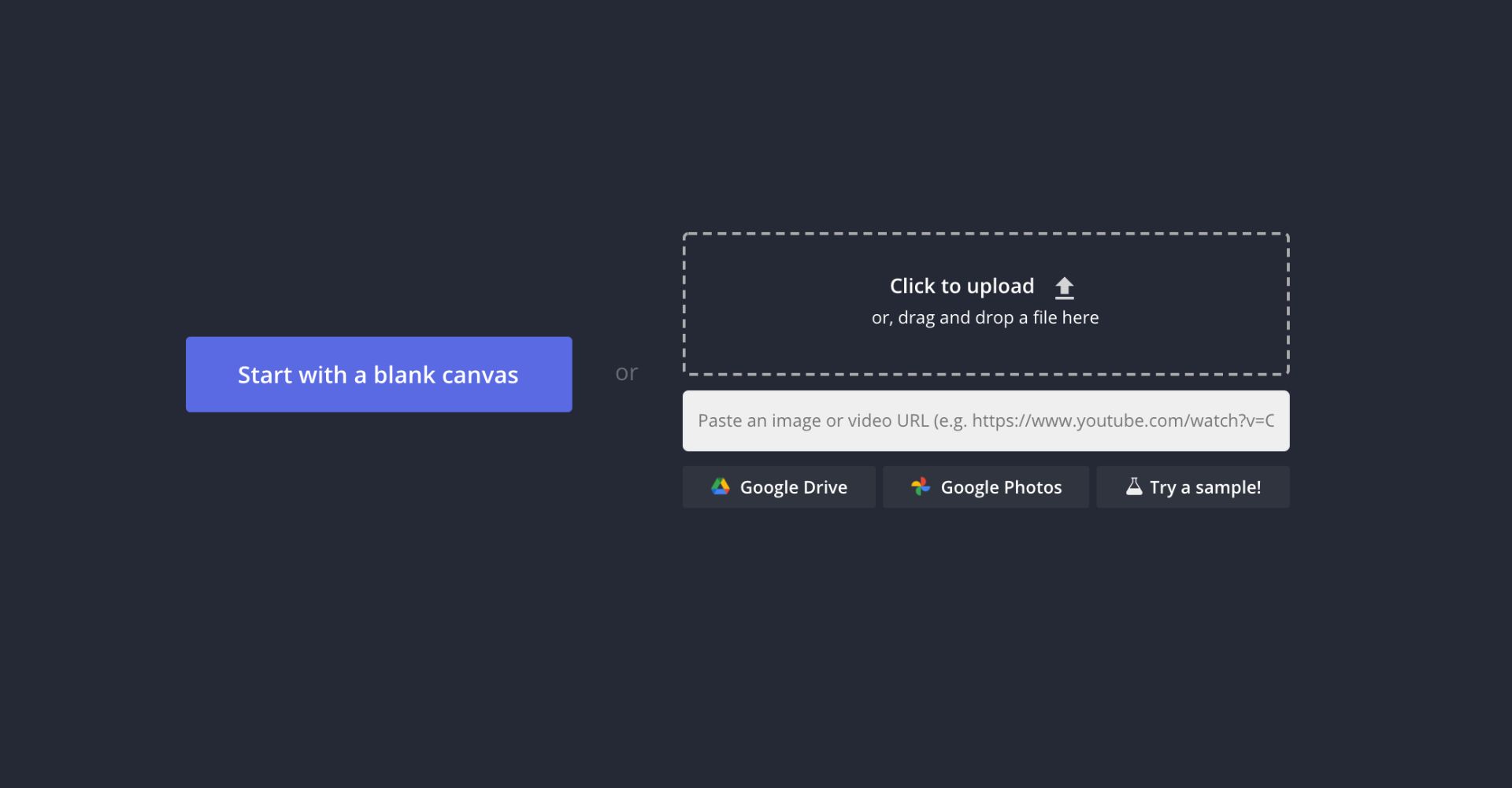
You can resize the canvas to your preferred dimensions by choosing a preset output size or click Custom to add your own width and height. For example, if you're posting the before and after school picture to Instagram, change the background size to 1:1. If you're sharing it to Stories change the background to 9:16.
Step Two: Arrange and Decorate
Move the pictures on the canvas so they're side by side and drag the blue corners to resize the photos. You can use the crop tool to highlight a section of the photo and to remove unwanted parts. This is optional, but to add a caption, click Text on the toolbar and choose a font, size, and color.
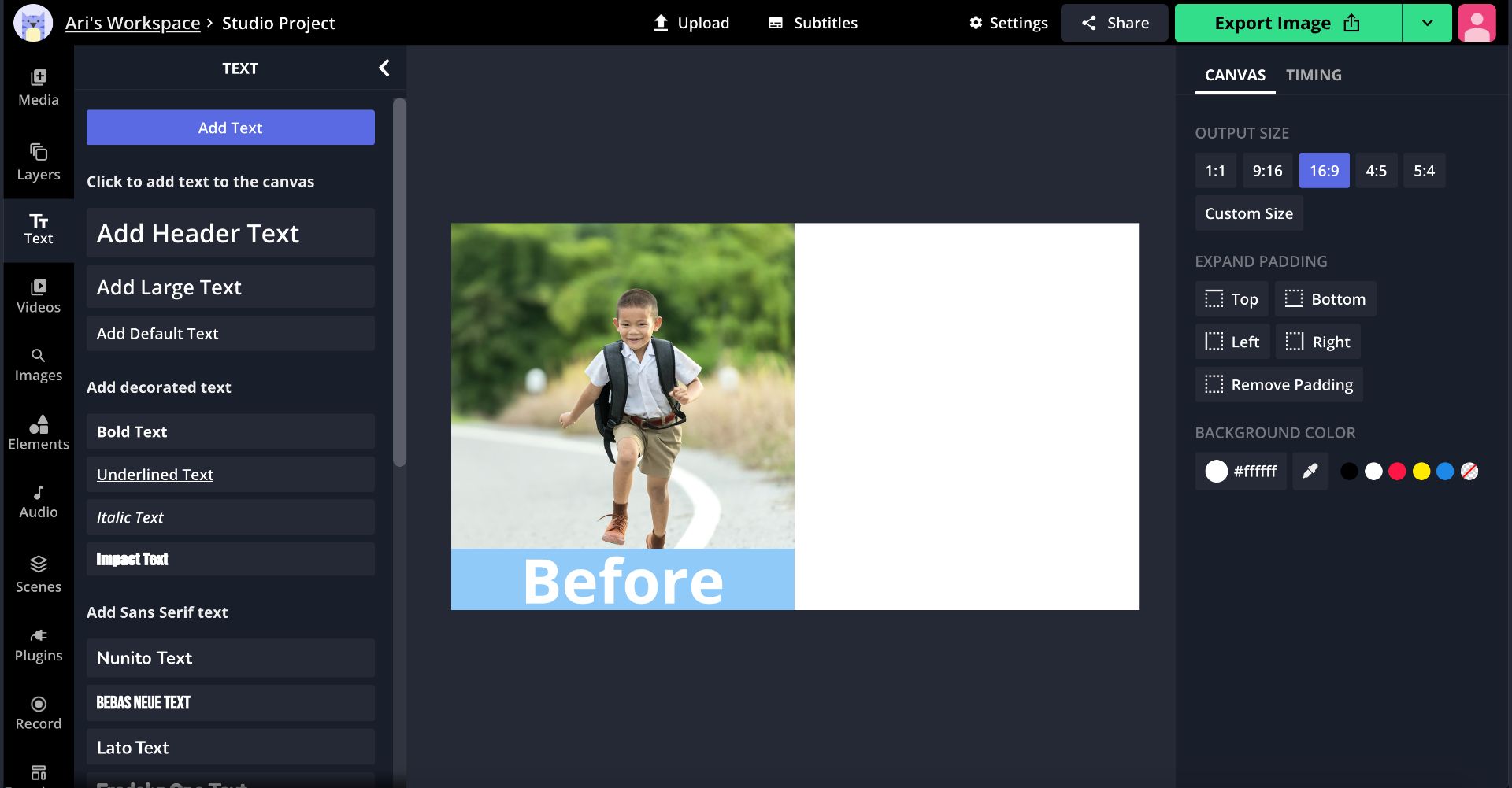
If you want to make your text pop, click Animate to add eye-catching movement like fade, flicker, and pop or click Hue Rotate to make a color-changing caption. In addition to adding text that reads,"before and after" you can include the date, school year, and a funny message.
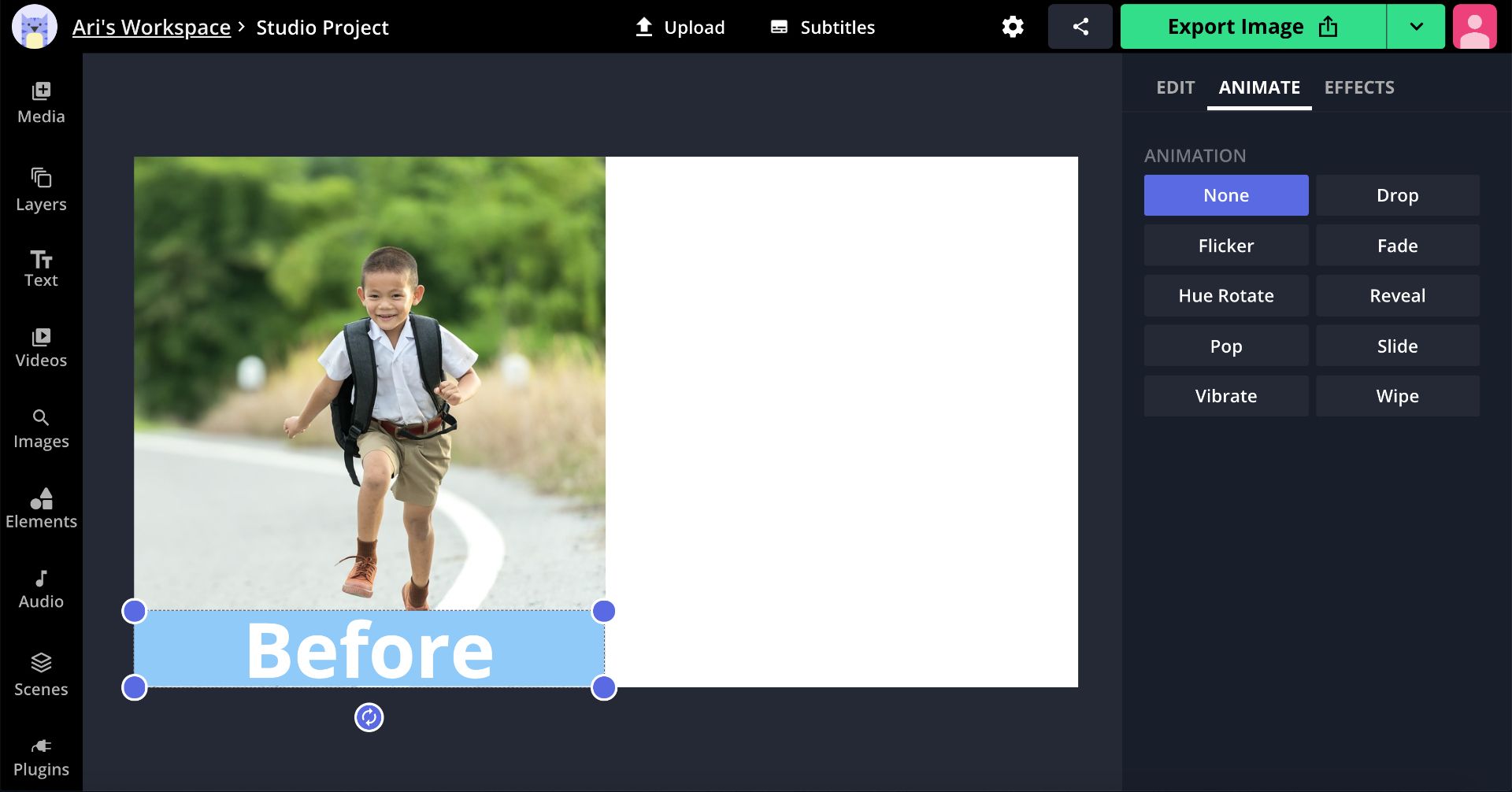
To make your picture more compelling, try adding a colorful frame or a filter to improve your image. Click Elements then type a query in the search bar or click Squares to explore existing frames within the Studio. You can change the size by dragging the ends. To add a filter to your picture, click Adjust then Filters and choose from 18 unique options.
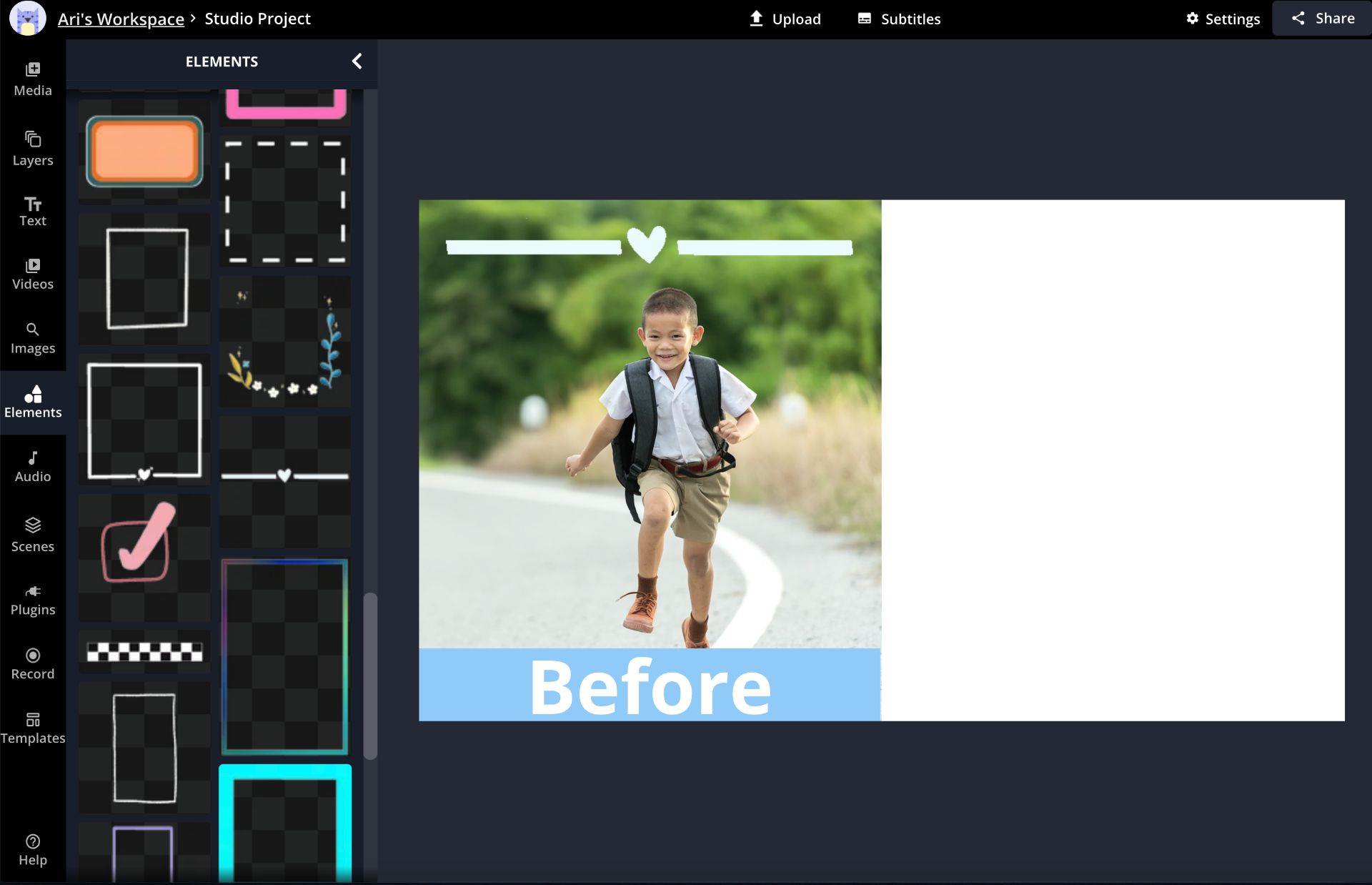
Step Three: Export and Download
When you're finished, click Export Image to process your photo, then click Download to save it to your device. If you see a small watermark in the corner, sign in with an email address to remove it then download the image.
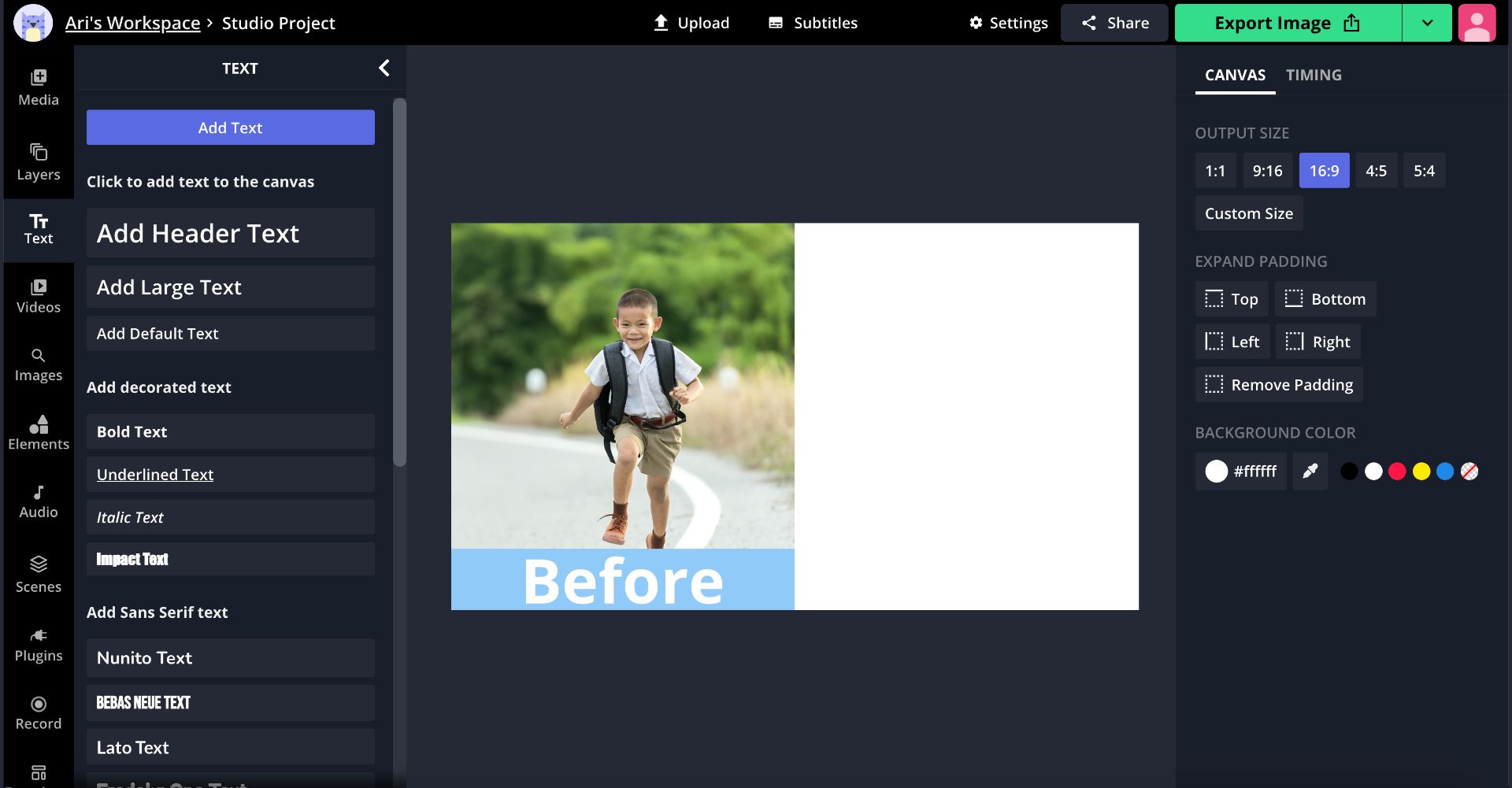
Which before and after first day of school picture is your favorite? Feel free to reach out on Instagram or Twitter with articles suggestions or feedback and subscribe to our YouTube channel for more tutorials. For more back to school content, check out the related articles below.
Related Articles