How to Add a Link to Your TikTok Bio (and Why You Should)
In this article, we discuss how to add a link to your TikTok bio for brands and creators as well as examples of how to use the TikTok link in bio feature.
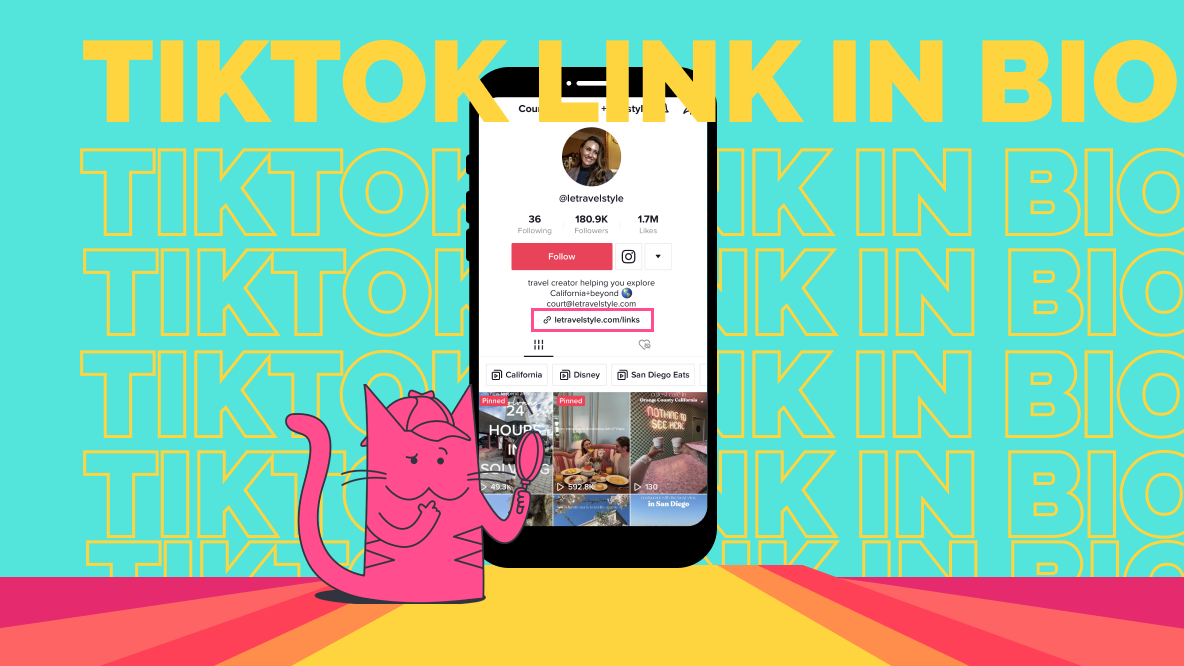
TikTok users on Android and iPhone alike can now add a link to their TikTok bio. The feature was first rolled out to Android users only in March 2020, then rolled out to iOS users in 2021. If you’re familiar with the link in the Instagram bio, the concept here is basically the same.
Brand and creator accounts alike can make the most of the traffic to their profiles by adding a link to their TikTok bios. Here’s what we’ll cover in this article:
- Why you should use the link in bio feature
- How to get access to TikTok’s link in bio
- How to add a link to your TikTok bio
- Examples of how to leverage your TikTok link in bio
Let’s dive right in.
Why You Should Add a Link in Bio on TikTok
If you’re publishing content (as a brand or as an individual creator), having a place to link to other projects, contact information, or product pages makes TikTok a much more profitable platform.
Monetizing TikTok solely based on views and the Creator Fund is difficult. But TikTok still drives a lot of revenue for brands and influencers. How? Often as an awareness channel that then pushes users to other sites where they can either directly convert (like a merch store) or where their views earn the creator more dollars (like a Twitch or YouTube).
The link in your TikTok bio is where this off-channel traffic conversion is most likely to happen. It’s an easy, friction-free way to send users to where you actually want them, instead of relying on them to remember your brand name or username and look you up on a different platform. After all, how many times have you been scrolling through TikTok, seen something and thought, “I’ll remember that” and then never thought of it again?
Try these trending TikTok tools:
- Free TikTok Video Editor
- TikTok Safe Zones Maker
- Repurpose YouTube to TikTok
- Repurpose Instagram to TikTok
- TikTok Video Ad Maker
Now that we’ve made a case for why you should add a link to your TikTok bio, let’s discuss how to do it.
How to Add a Link to Your TikTok Bio
First, you’ll need to make sure that you have access to the TikTok link in bio feature.
How to Get Access to TikTok's Link in Bio Feature
Unlike Instagram’s link in bio, which is available to all account types, TikTok’s link in bio is exclusive to business accounts with more than 1k followers. So, before adding any links, you’ll need to start creating content that gets views and followers to your page. Try strategies like using TikTok trends, TikTok hashtags, and TikTok SEO to jumpstart your account.
If you already meet the follower count criteria, here’s how to switch your personal TikTok account over to a Business Account.
- Open the Settings and Privacy menu. Click on the three line menu icon in the top right corner of your profile to see this option.
- Change your account type. Click on the Account settings option then select “Switch to Business Account.”
- Set up your Business Account. Go through the Business Account setup process. You’ll be asked to choose a category that your account falls under. Select the option that best describes the kind of business you are or the kind of content you create. If you want clients or brands to reach out to you through TikTok, add a business email. You can also opt to skip this step and set it up at a later date.
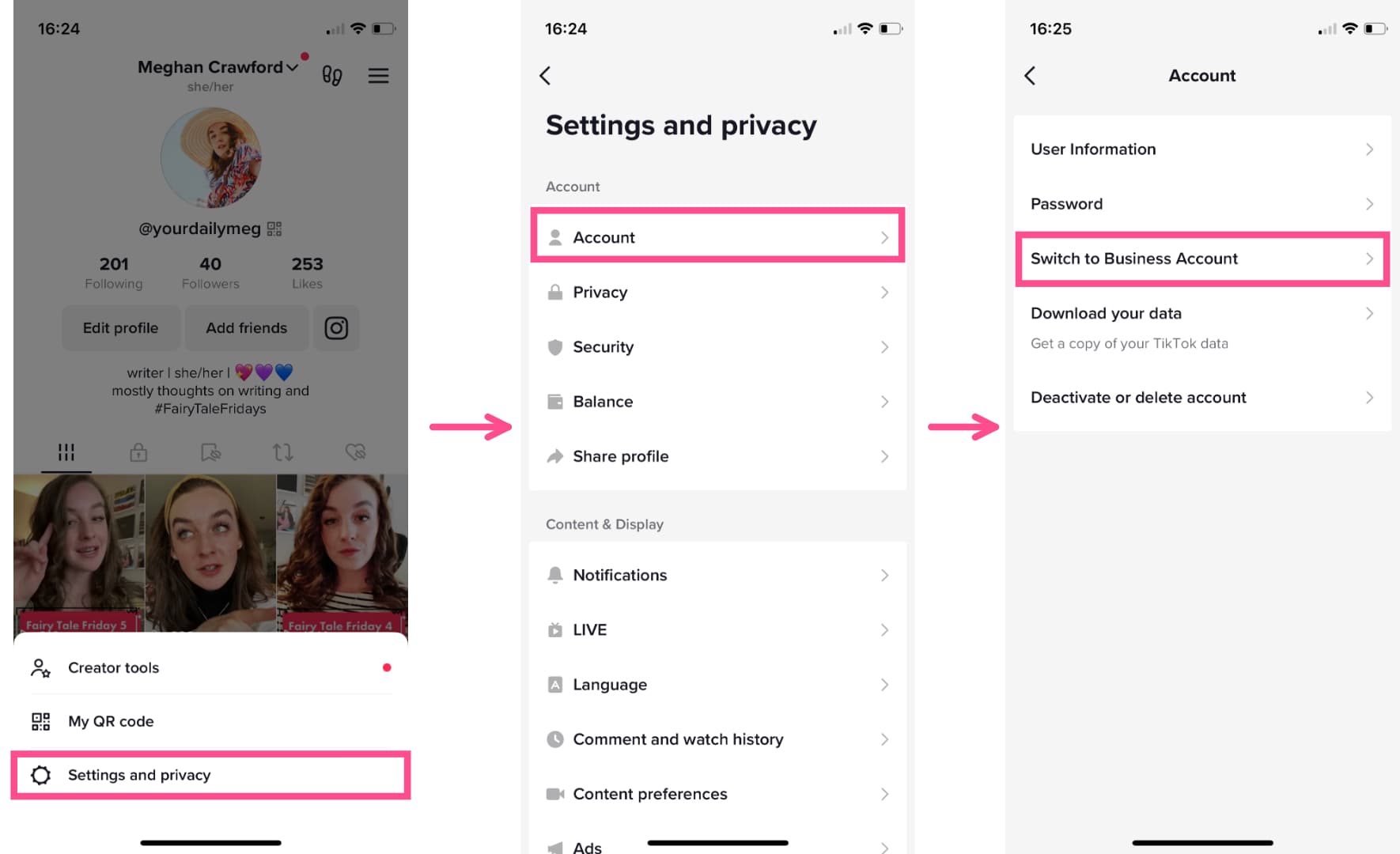
Once you’re done, you should have access to all the Business Account features, including new options in your profile. If you have +1K followers, you’ll see the option to add a website.
How to Add a Link to Your TikTok Business Account
For accounts that have access, adding a link to your TikTok profile is fairly straightforward. Here’s a quick tutorial.
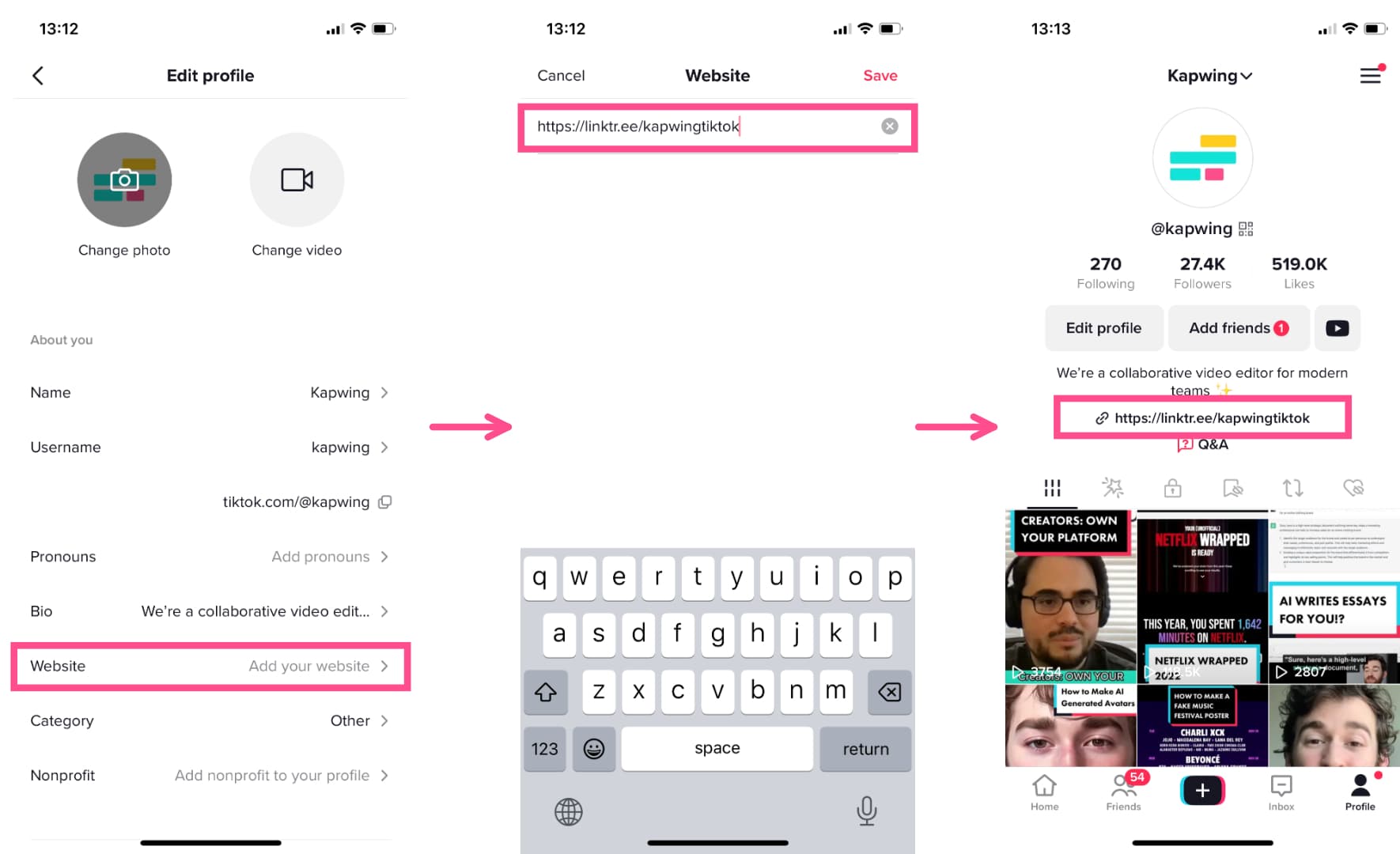
How to add a link to a TikTok bio:
- Select the Edit Profile button. On your TikTok profile page, click the Edit profile button.
- Click on the Website section. Under the “Add a bio to your profile” section, there is a field to “Add your website.” Click on it.
- Paste the URL of the site you want to link to. Copy the link to your business’s homepage, your linktree, your merch store, or any other site you want to link to and paste it here. Click “Save.”
That’s all! Now the URL you’ve added will show up on your TikTok profile, right above the grid of videos and your TikTok playlists. It's also in bold typeface, so it stands out from the rest of your bio text.
How to Make the Most of Your TikTok Link in Bio
The possibilities for what you can link to in your TikTok bio are pretty endless. It all depends on how you want to leverage your TikTok traffic and what your specific audience is looking for. Here are a few of most popular ways to leverage your TikTok bio link.
1. Link to Your Store on TikTok
TikTok has more potential as an e-commerce platform than you might think. In fact, more than 50% of users buy something after seeing a brand or product on TikTok.
Whether you’re an independent creator with a merch store or a brand with a physical or digital product to sell, linking to your storefront through TikTok is one of the most direct ways to drive revenue from your TikTok traffic. Unlike with TikTok Shopping, the in-app purchase options for e-commerce brands, linking to your own product pages means you don’t have to jump through any of the TikTok Shopping eligibility hoops or share any of the profit with TikTok.
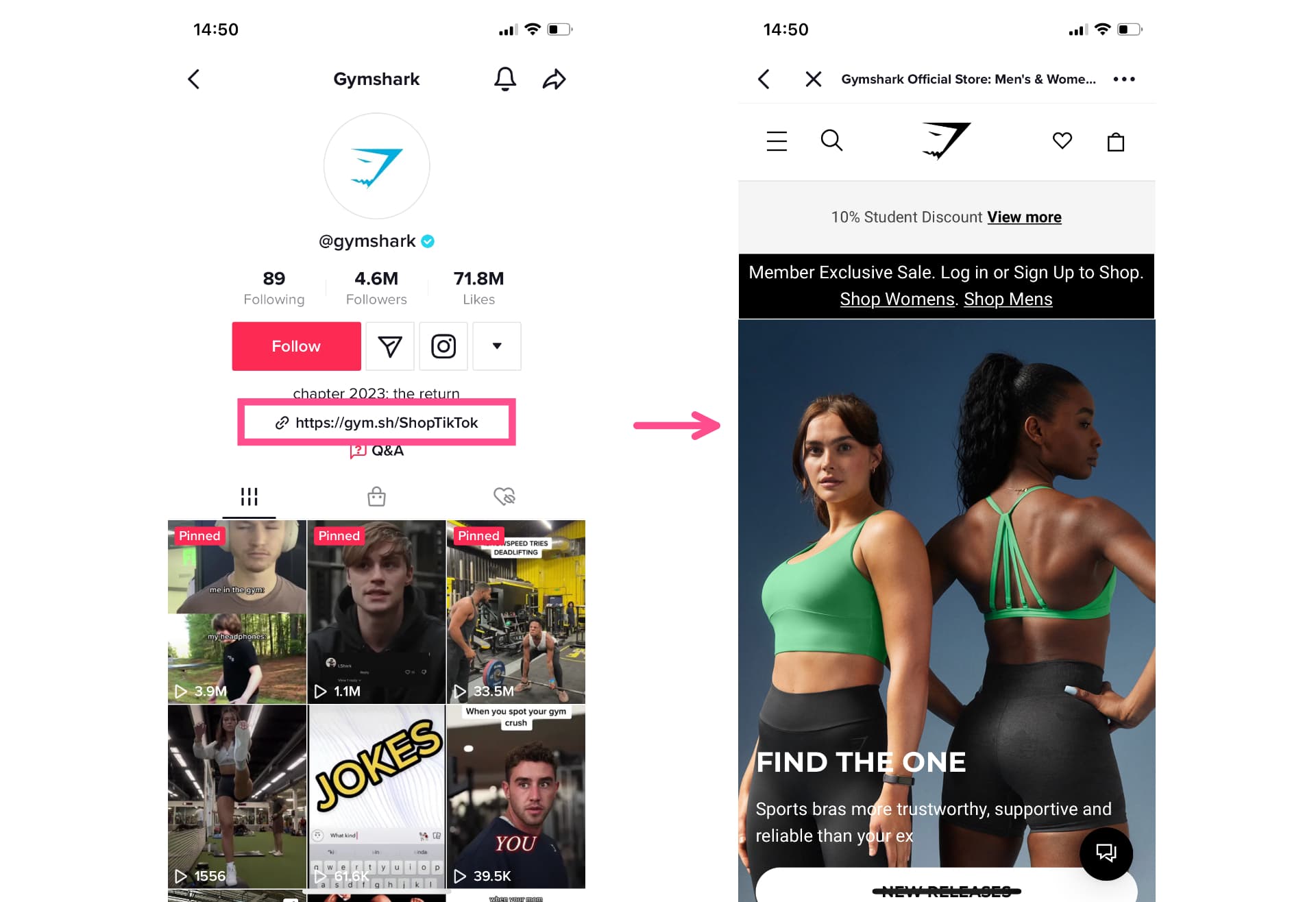
Gymshark is a brand that links directly to their product page from their TikTok bio.
2. Link to Your Latest Project
If you create content elsewhere or work with brands and/or other creators, you likely often have a new project you want to showcase. That might be your latest YouTube video, a new blog post, or a collab with your dream brand. The link in your bio is the perfect place to let people know what you’re up to and get more eyes (and wallets) looking at your latest work.
Mary Orton, fashion and lifestyle blogger, uses her TikTok link to promote her current collaborations. In this example, she’s partnered with a jewelry line to create a limited edition necklace.
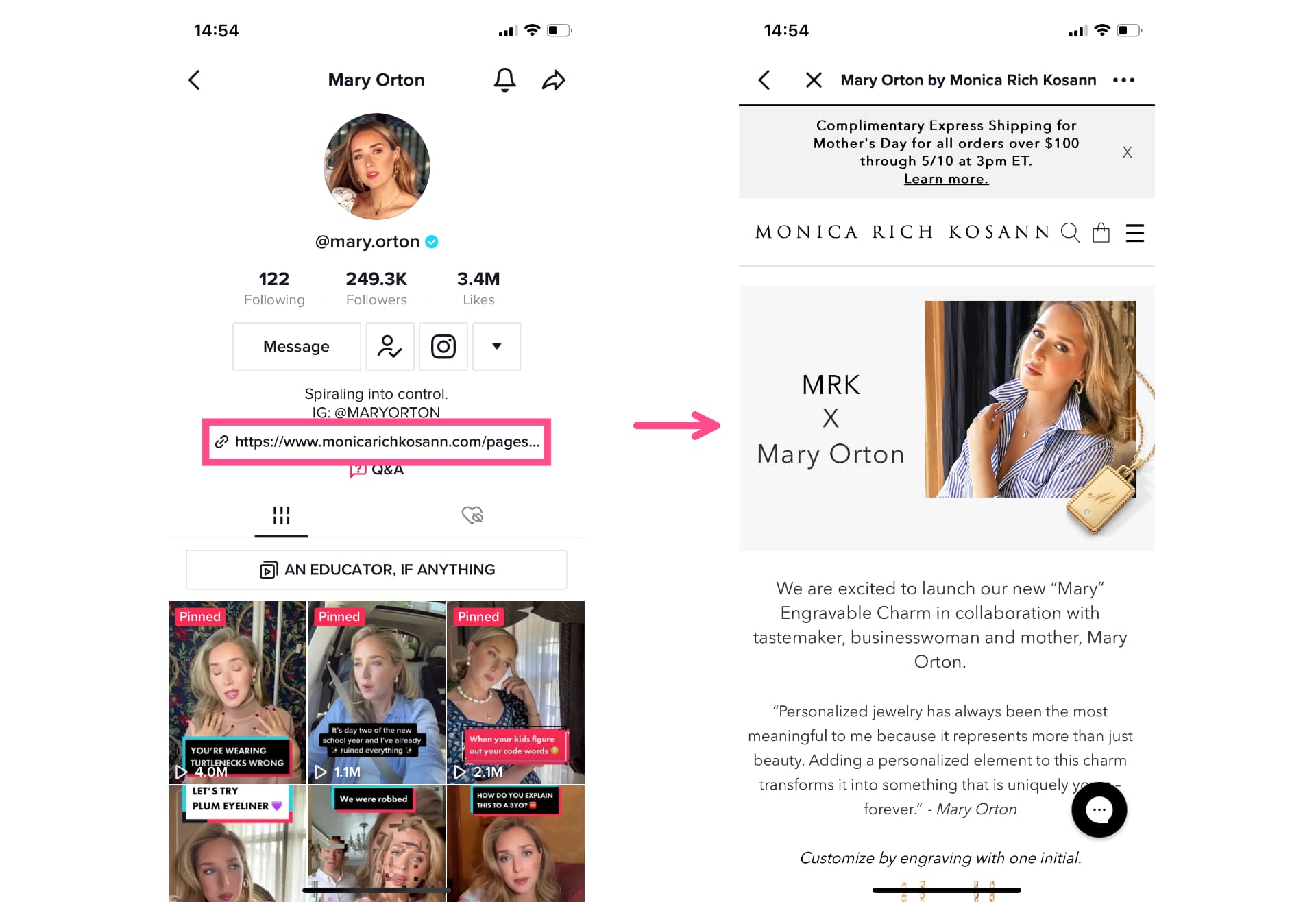
The link in bio is a great way to drive traffic to this limited offer, because it’s not a permanent fixture on her page. When the limited supply runs out, she can simply change the link. This provides a consistently good user experience, never directing users to a broken link or sold out product.
3. Link to Your Homepage or Blog
Maybe you don’t want to constantly change your link in bio to keep up with all the new content you’re putting out. Driving traffic to your homepage or your blog is another great option. Adding this kind of link will bring users to your site where they can navigate around and see all of your recent posts or products.
Food blogger and tour host, Elizabeth Minchilli links directly to her blog from her TikTok profile.
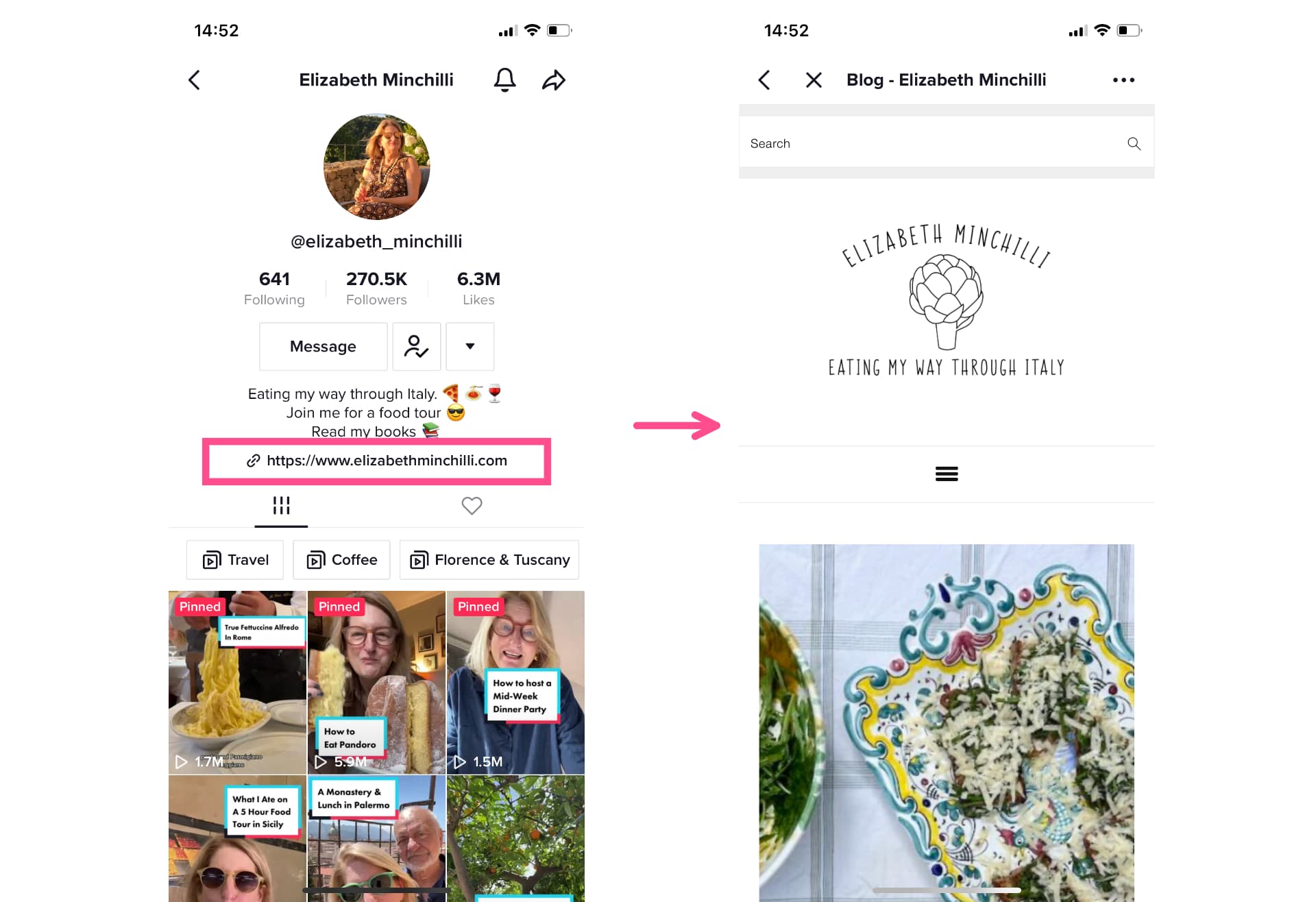
This allows users to read her latest posts or sign up for her newsletter to receive the posts via email. Since she monetizes her newsletter and announces her latest tours there as well, this is a smart way to earn new readers and revenue.
4. Add a Linktree to Your TikTok Bio
Why choose just one site to link to? Most brands and creators are present on multiple channels and juggling multiple projects. With a link aggregator tool like Linktree, you can drive traffic to multiple sites all with the same link.
Adding a Linktree to your TiKTok is by far the most popular way to use the TikTok link in bio. Most creators and many brands use Linktree to aggregate all of their projects, products, and content into one place. Check out this example from Mythical Kitchen, a food media company.
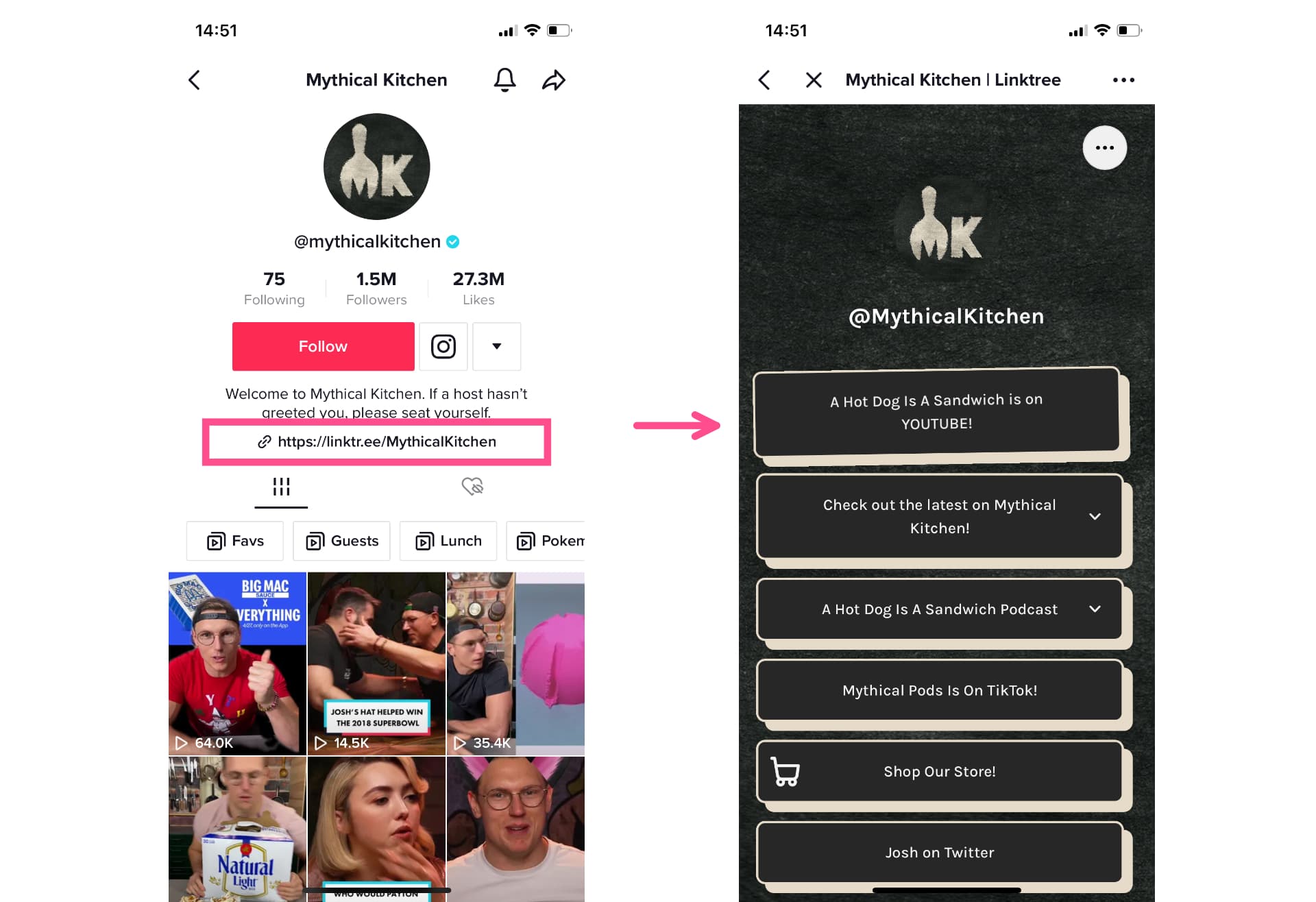
Their Linktree includes links to their YouTube channel, their latest video, their podcast, their merch store, their Twitter account, and more. It’s a one-stop shop for anything users might want to see, buy, or know about Mythical Kitchen.
Here’s how to add Linktree to TikTok:
- Sign up for a Linktree account. It’s free to sign up or you can choose from one of their three paid plans if you want more customization and analytics options.
- Add your links. With Linktree, all accounts can add unlimited links and link to multiple social media sites. Choose the most important links you want to drive your TikTok traffic to and add them. Use a compelling Call-to-Action (CTA) for each link button to encourage more clicks.
- Customize your Linktree. Use the design options to create the aesthetic you want for your Linktree. If you’re using the free plan, you’ll have more limited options for color palettes, fonts, and backgrounds. If you have a paid plan, you’ll be able to use custom branding and remove the Linktree logo.
- Add your Linktree to TikTok. When you’re happy with how your Linktree looks, copy the link and paste it into the website field on your TikTok bio. Whenever you want to update the links or aesthetic of your Linktree, you can edit it directly from the URL. This way, you don’t have to change the link in your TikTok bio every time.
Whether you’re an independent creator looking to make money on TikTok or a brand looking to turn awareness traffic into conversions, TikTok’s link in bio is an amazing tool. There are plenty of ways to use it for both top of funnel and bottom of funnel applications.
Hopefully this article has answered your most burning questions about how to add a link to your TikTok profile and given you inspiration for what to link to. If you're looking for more tips for your TikTok strategy, check out our Resources Library or try out TikTok video editing tool.
Related Article: 11 TikTok Video Ideas + Examples
TikTok Link in Bio FAQs
1. Why can’t I put a link in my TikTok bio?
If you don’t see anywhere to put a link in your TikTok bio, you may not meet the eligibility requirements. TikTok’s link in bio feature is only available to TikTok Business Accounts with over 1k followers. If you meet the follower requirements, simply switch your profile to a Business Account to see the option to add a link to your bio.
2. How do you put a link in your TikTok bio for free?
It doesn’t cost any money to add a link to your TikTok bio if your account has the option. You can add a direct link to your site (or any site) or use a link aggregator like Linktree. While Linktree does have paid versions that start at $5/month, they also have a forever free option. This is the most popular option for adding a link to your TikTok bio for free.
3. How much does adding a Linktree to TikTok cost?
Linktree has a forever free option with unlimited links, but if you want more analytics and branding options, you can choose from one of their paid plans. There are three paid tiers: Starter, which is $5/month; Pro, which is $9/month; and Premium, which is $25/month.









