How to Add Your Own Music to Snapchat
Did you know that you can add your own music to Snapchat? In this article, we'll show you how to create your own sound on Snapchat and even add trending sounds.
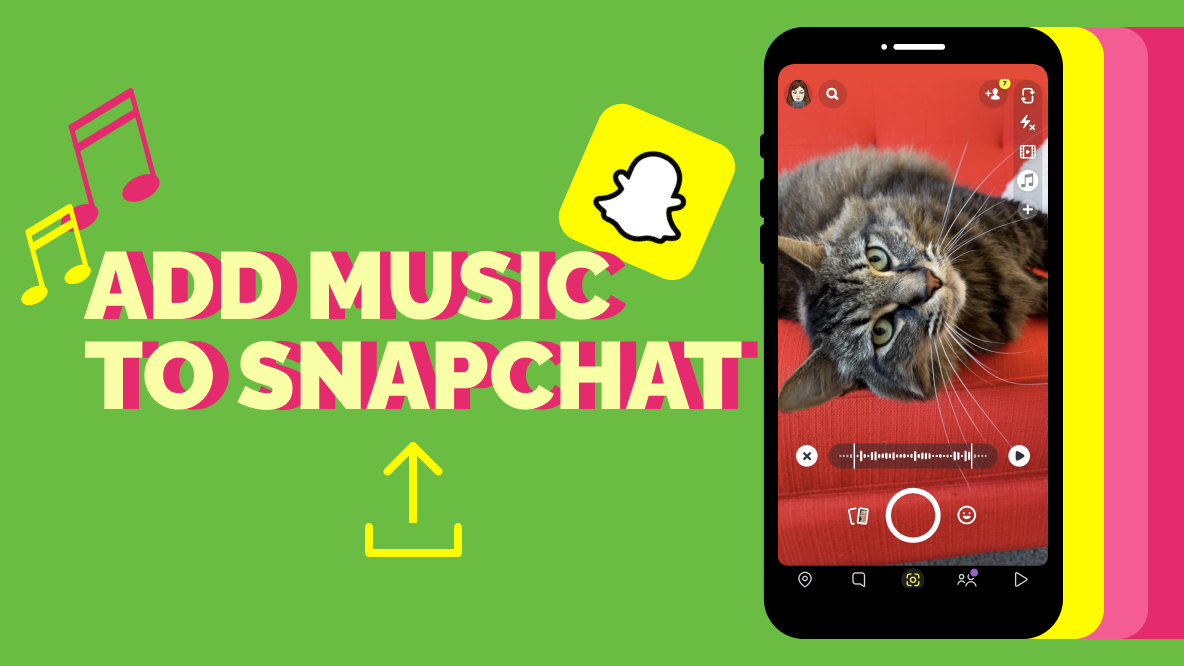
Music is a powerful tool for expression and trending music and "sounds" are one of the number one tools for discovery on social media these days. You're likely familiar with how to add music on platforms like TikTok and Instagram Reels, but did you know you can also spice up your Snaps with music?
There's a library of songs to choose from in Snapchat, but you can also upload your own audio from your device. This feature's somewhat hidden inside the app, but fairly simple to use following these tips and tricks.
So, if you want to learn how to add music and take your snaps to the next level, you’ve come to the right place!
Let's get started.
How to Add Music to Snapchat from Your Camera Roll
The “My Sounds” feature in Snapchat allows you to upload audio from your camera roll, then insert it into your Snap.
Here's how it works:
Step 1: Open Snapchat and Tap the “Music Sticker”
First, open the Snapchat app and tap the “Music Sticker,” which looks like a musical note near the top right corner of the camera screen.
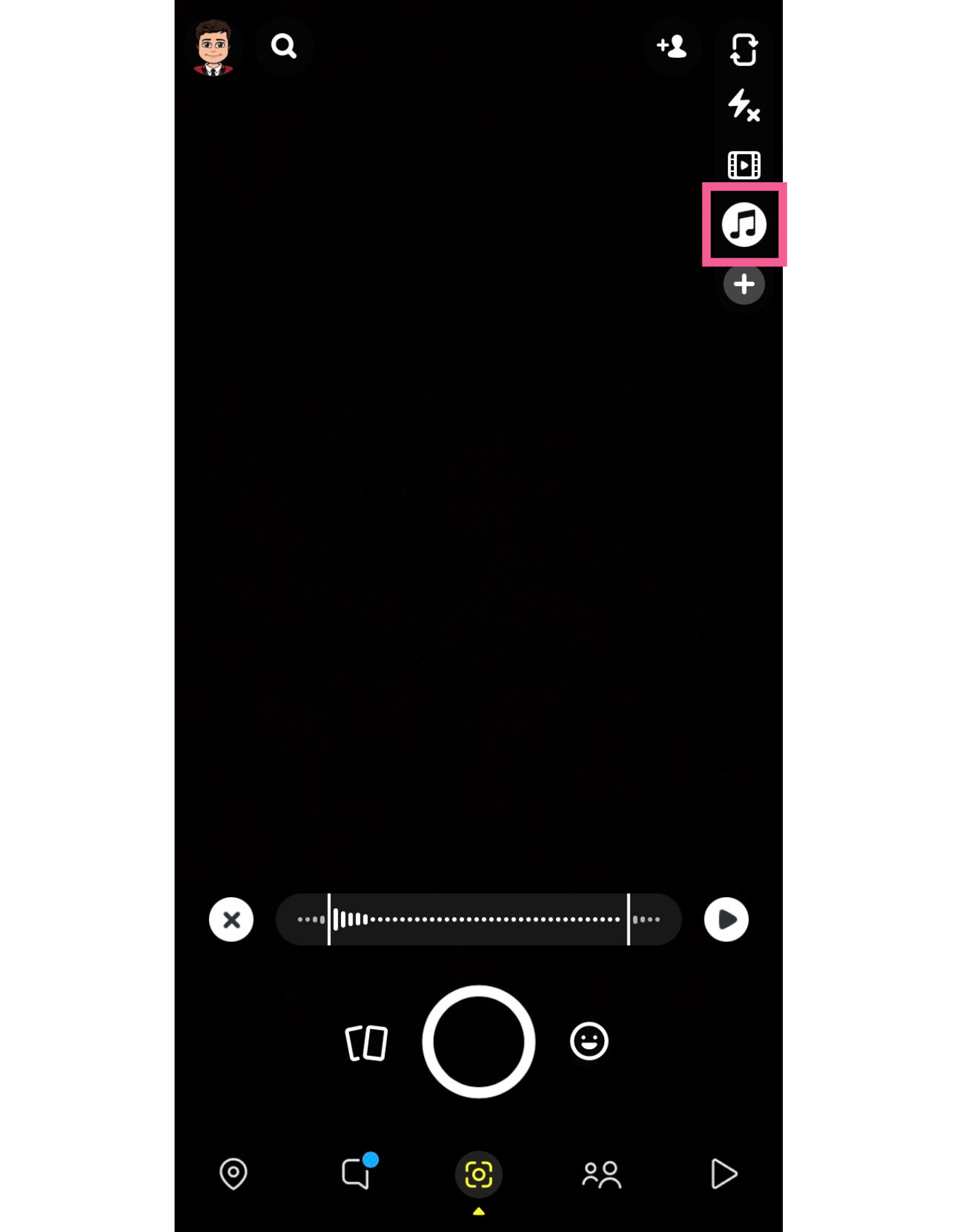
Step 2: Select “My Sounds” and Choose Your File
Within the Music Sticker menu, you'll see a drop down with a wide variety of songs and sounds that are already available for use in Snapchat. To upload your own sound to Snapchat, open the “My Sounds” tab. Depending on the size of your screen, you may need to scroll over to see the tab.
From "My Sounds" you'll have the option to "Create Sound." You can upload a sound from your Camera Roll, or even record a new sound in the moment.
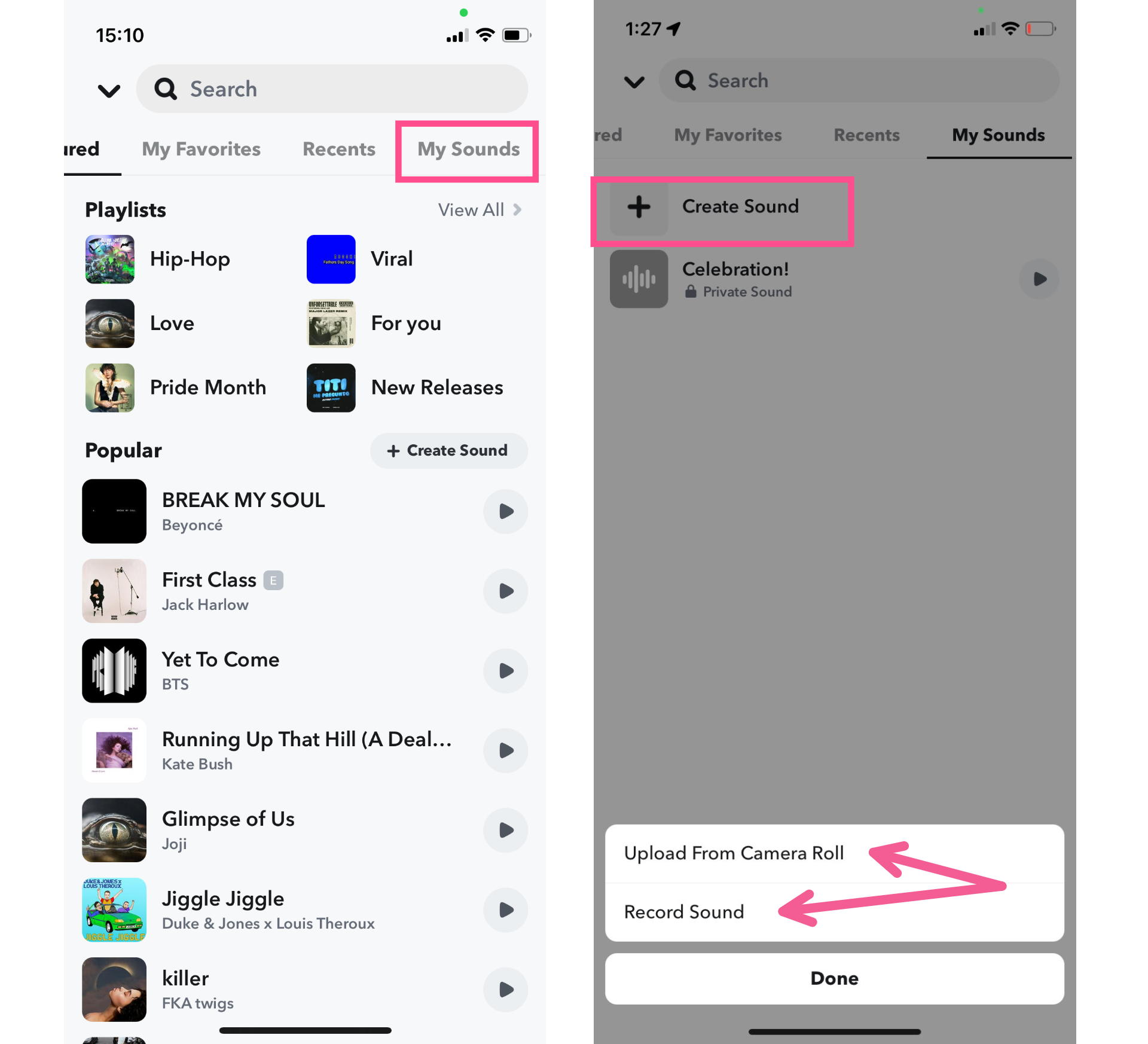
Step 3: Trim the Clip and Name Your Sound
Once you’ve uploaded a file, you have to name it before you can save it to your Snapchat account. The name should be something short and descriptive. This is especially true if you choose to make the sound public, allowing other Snappers to use it, too.
You also have the option to trim the audio before you save it, if it's too long or if you only want to use part of it.

Step 4: Use Your Original Audio in a Snap
Finally, take a photo or video. The new sound you just created will play during the Snap!
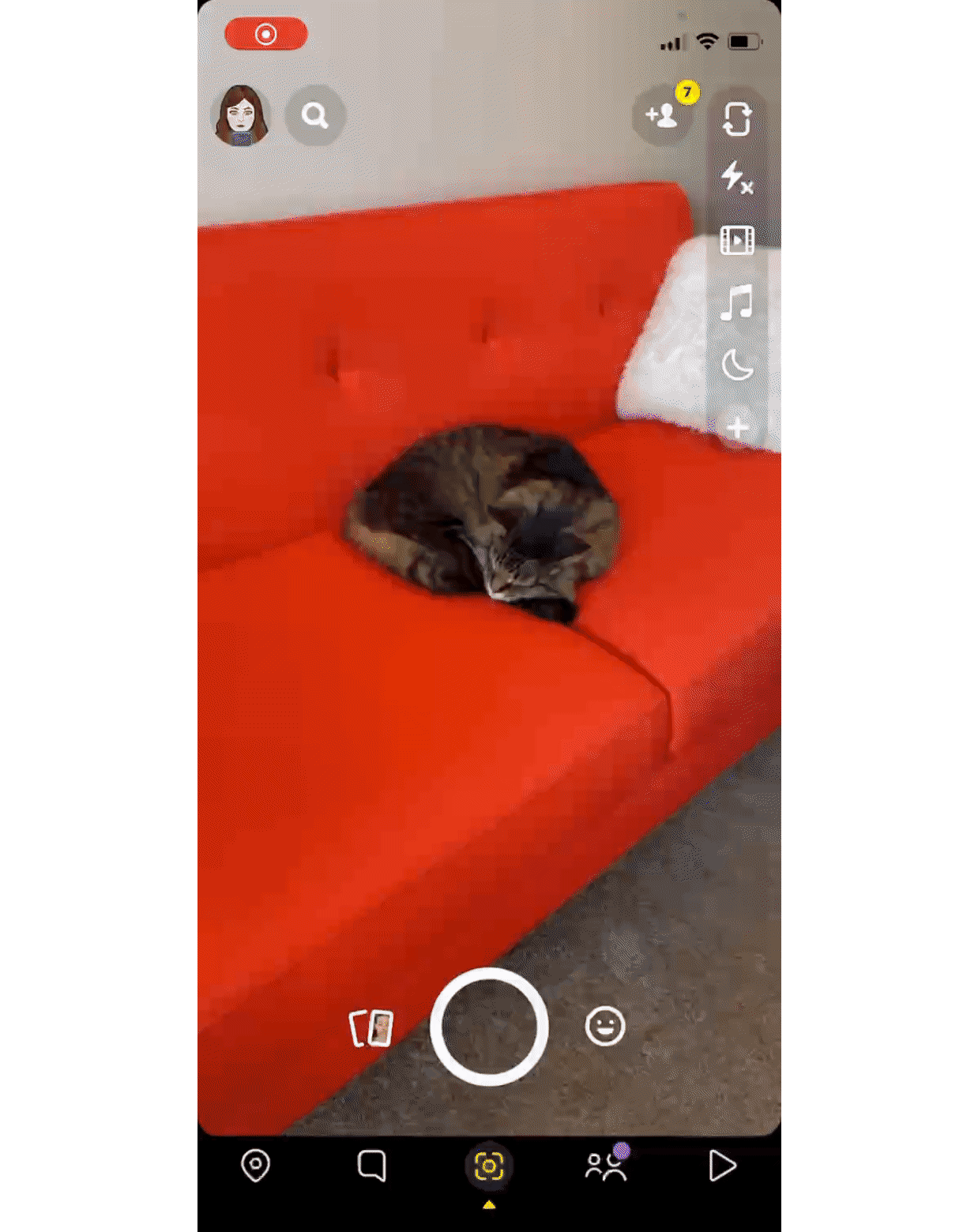
And that's it! It's that easy to upload your own music or other audio to Snapchat.
How to Add Trending Songs and Sounds in Snapchat
So, we've already discussed how to upload music, voice over, or other audio to Snapchat from your Camera Roll. But what if you want to make a Snap featuring a trending song or sound from TikTok or YouTube?
You definitely can! First, you'll need to save the video (the audio of which you'll be using) to your device.
Saving these files isn't always straightforward, though. YouTube videos can only be downloaded directly by YouTube Premium users and some TikTok videos have downloading disabled.
That might sound like a dead end, but fortunately it isn't. We'll demonstrate using Kapwing's video downloading tool how you can save an online video to use in Snapchat quickly and easily.
Step 1: Copy and Paste the Video Link into Kapwing
Navigate to the Download Video tool and click Get Started to enter the Kapwing studio.
Copy the link of a video you want to download, then paste it into the white box. Kapwing supports numerous video hosting sites including YouTube, Twitter, Instagram, and more.
Step 2: Trim and Adjust the Video
Once your video's uploaded, make any adjustments you need. If you're only using this video as a trending sound to upload to Snapchat, you can keep the edits to a minimum. We recommend trimming the length or clipping the video to just the section of the audio you'll be using. You can also adjust volume if it's too loud or too quiet.
Step 3: Export and Download the Video
Finally, hit Export Project to create your new video. In the export menu, you have a number of formats and resolutions to download your video with, and can even adjust the compression level.
Once you’ve downloaded the trending audio and stored it in your Camera Roll, open Snapchat and follow the earlier steps to use the “Music Sticker” tool. Then sit back and enjoy your new Snapchat superpowers!
If you're interested in more tips and tutorials on creating great digital content, check out the Kapwing YouTube channel, where we post multiple new videos every week.
Related Articles:









