How to Add Stickers on TikTok
Learn how to add and make custom stickers for your TikTok videos with this step-by-step tutorial.
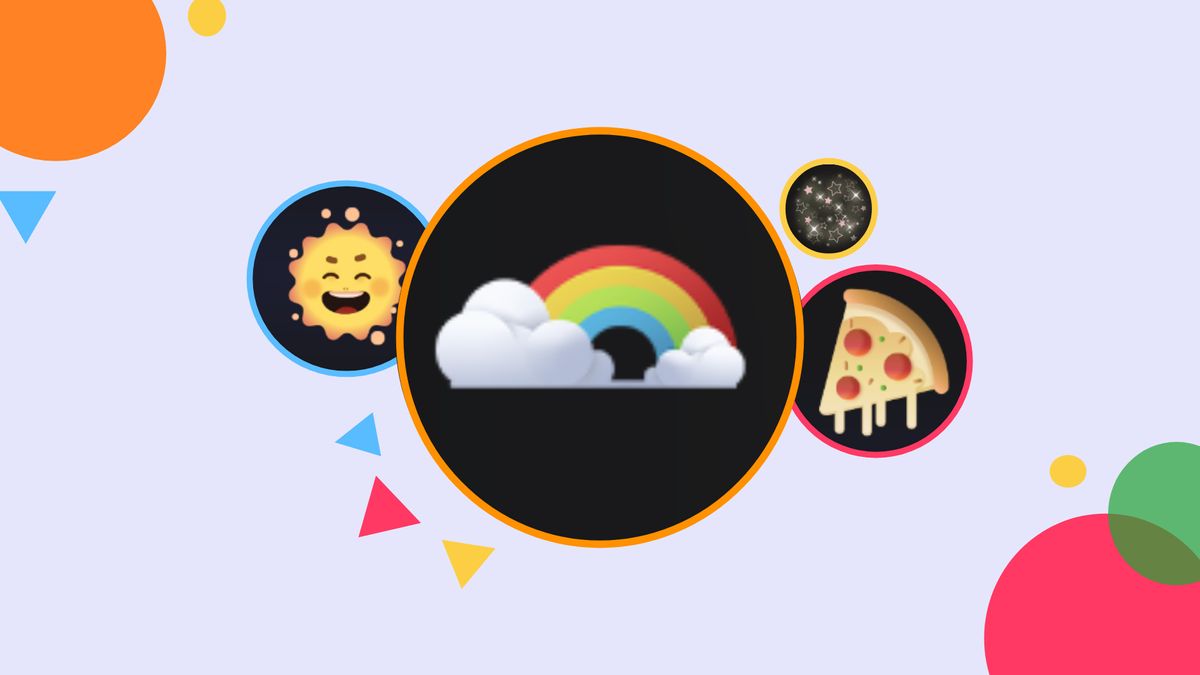
TikTok continues to develop intuitive tools for creators to make compelling videos that stop the scroll. The sticker tool does just that and more. Like Instagram Stickers, this feature lets users customize their content, and its capabilities go far beyond overlaying images onto videos.
You can mention your favorite creator to spark a conversation, bedazzle your video with eye-catching designs, and get insight into what viewers want to see with poll questions. All it takes is a few taps to access TikTok stickers, then you're well on your way to making engaging content. In this article, I'll show you how to add stickers on TikTok, then make custom stickers with a free online video editor. Let's get started!
- Open TikTok and press the + (plus symbol), then tap "Upload" or record a video by tapping the red circle at the bottom of the screen.
- Tap the red checkmark after recording or tap "Next" if you uploaded a video from your gallery.
- Tap "Next" then "Stickers" at the bottom right corner of the screen.
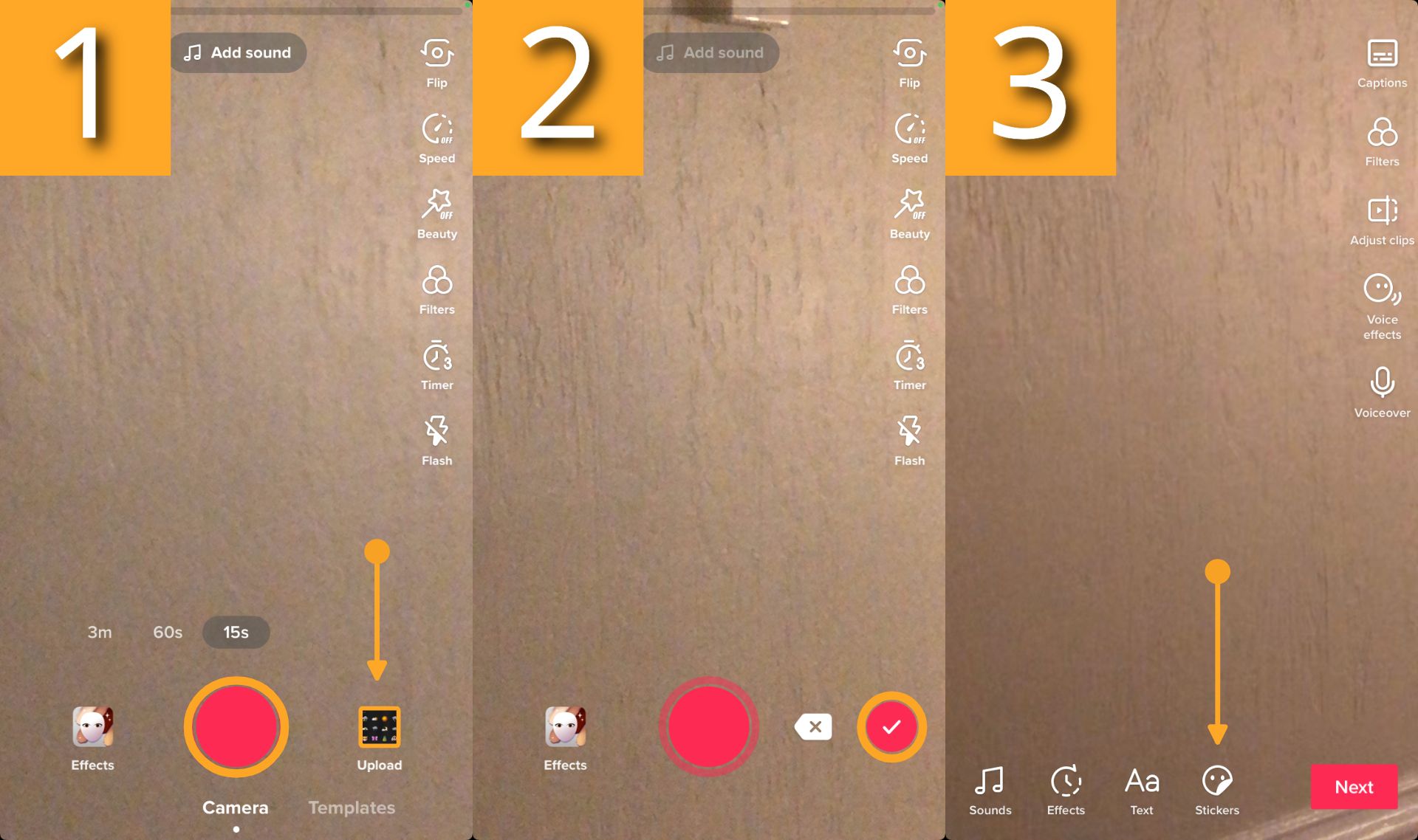
From here, you'll see the stickers tool with six emojis at the bottom categorizing each type. You can pinch the stickers to turn and resize the design, and change its position on the screen. I recommend placing stickers away from the corners so its not covered by the app's icons.
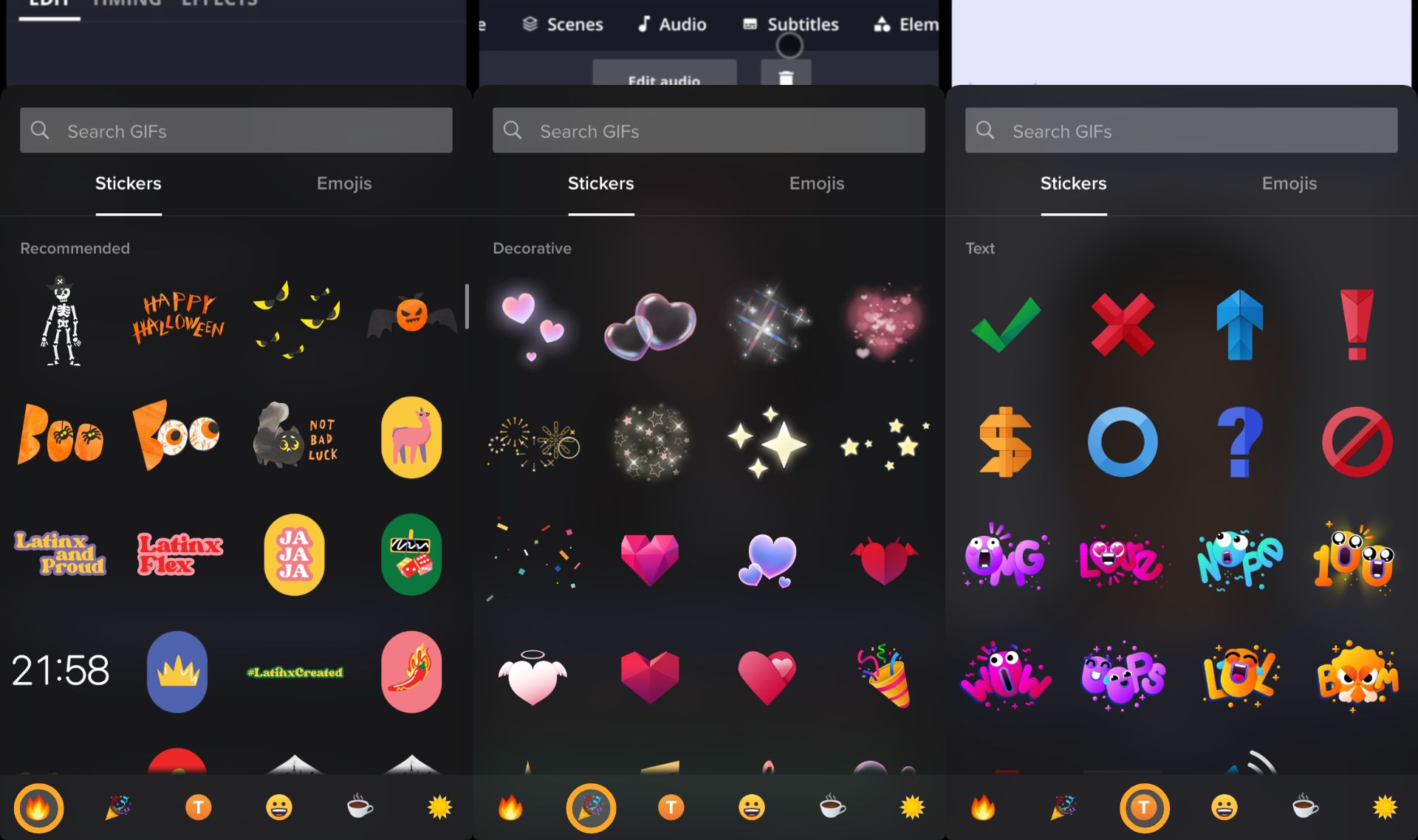
The initial screen you'll see upon tapping the stickers tab will have recommended stickers. This category reflects upcoming holidays, the current season, movements, and popular designs.
The next option, the confetti tab, displays decorative stickers such as stars, hearts, bubbles, and beauty product emojis. Next, is the text tab. Here, you'll find symbols and short phrases, perfect for emphasizing the context of a video.
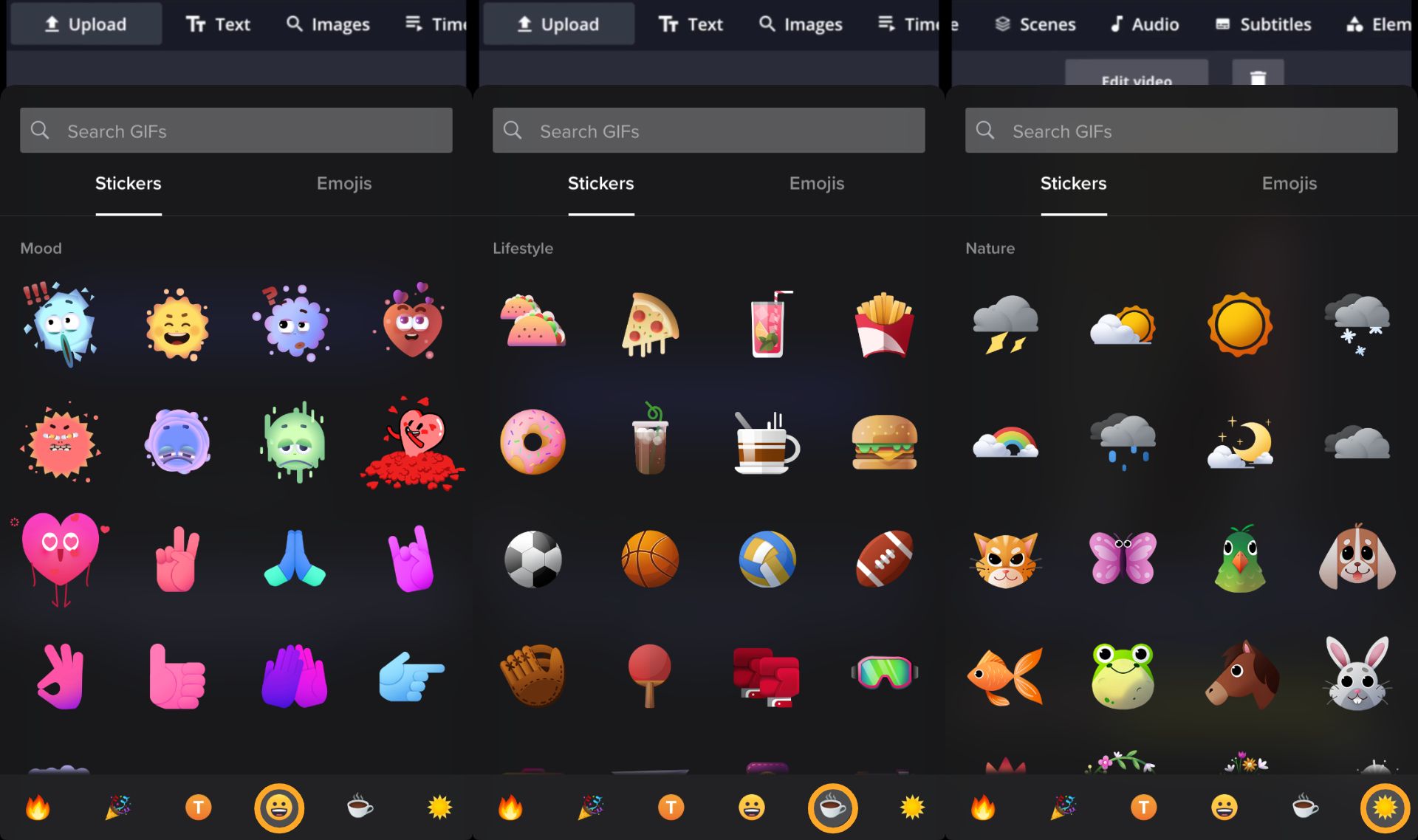
The mood tab features 17 stickers conveying different moods such as excited, angry, sad, and loving. Additionally, you'll find hand gestures like a peace sign, praying hands, and the OK hand gesture you can use on your videos.
The coffee emoji appropriately represents lifestyle stickers. You can find food stickers to accompany vlogs, sport stickers, travel related stickers, and more to elevate lifestyle content. Last, but not least is the nature category. Here, you can browse through weather-related stickers to celebrate each season.
In conclusion, TikTok stickers are striking and convenient for creators to use at all skill levels, but the number of designs is limited for each category. In the next section, I'll cover how to make custom stickers for TikTok.
How to Make Custom Stickers for TikTok
Crafting custom TikTok stickers is a great way to have more creative control over videos. Brands can drive awareness to products or events, and users won't be limited to TikTok's sticker collection. With minimal editing or design experience, I'll show you how to make stickers for TikTok videos.
Step One: Upload Image or GIF to Kapwing Studio
I'm using Kapwing, an online video editor, to make my stickers. You can use Kapwing for free on any device with a browser such as an iPhone, Android, PC, or tablet.
In this example, I'm using a laptop and my Chrome browser, but feel free to use what works best for you. Click or tap the purple Start Editing button to launch the Studio. This is where all the edits will happen to make the sticker.
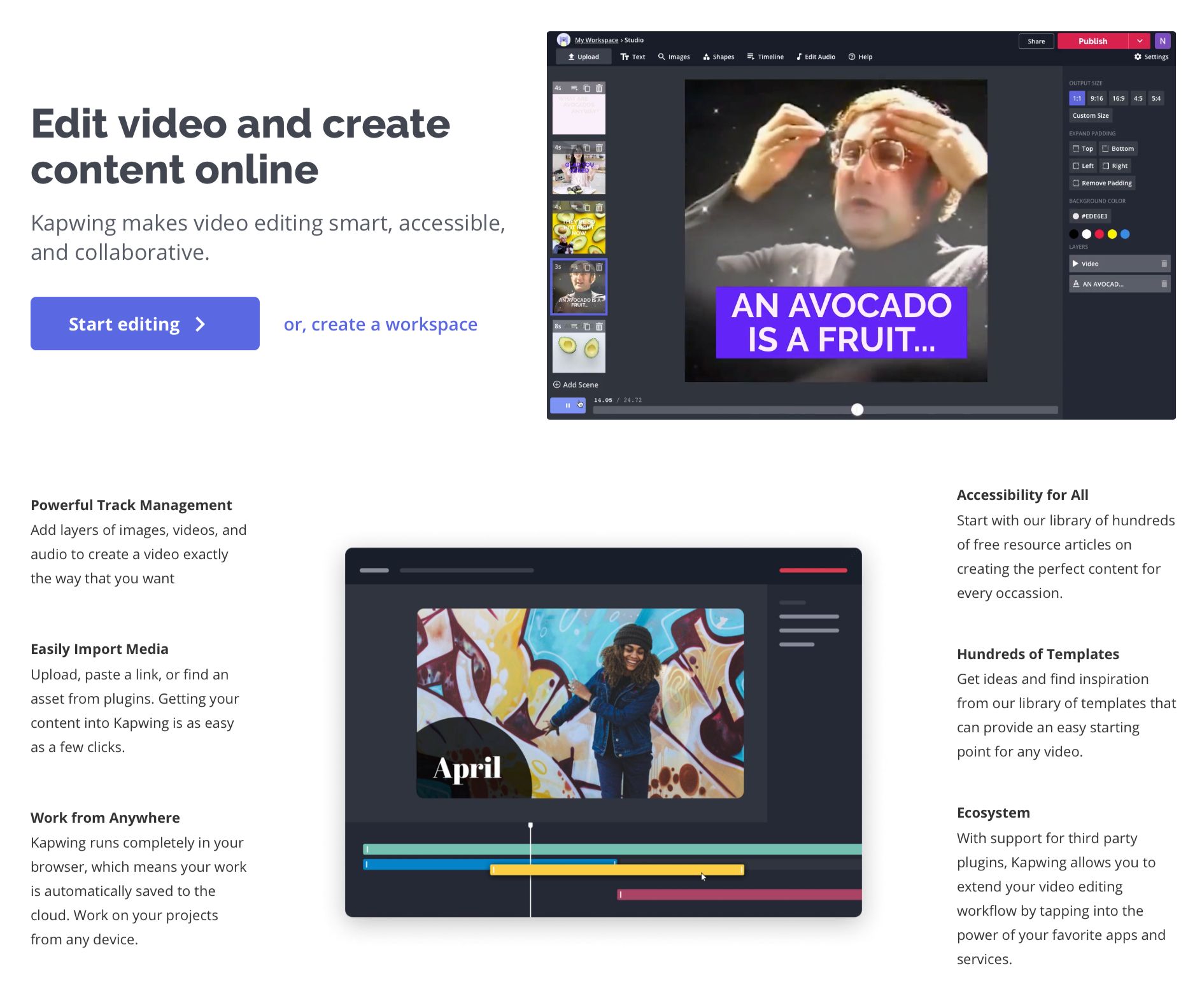
Drag and drop an image or GIF, click (or tap) Upload, or paste a link to import your assets into the Studio. You can also sign into Google Drive or Google Photos to import GIFs and Images from your account.
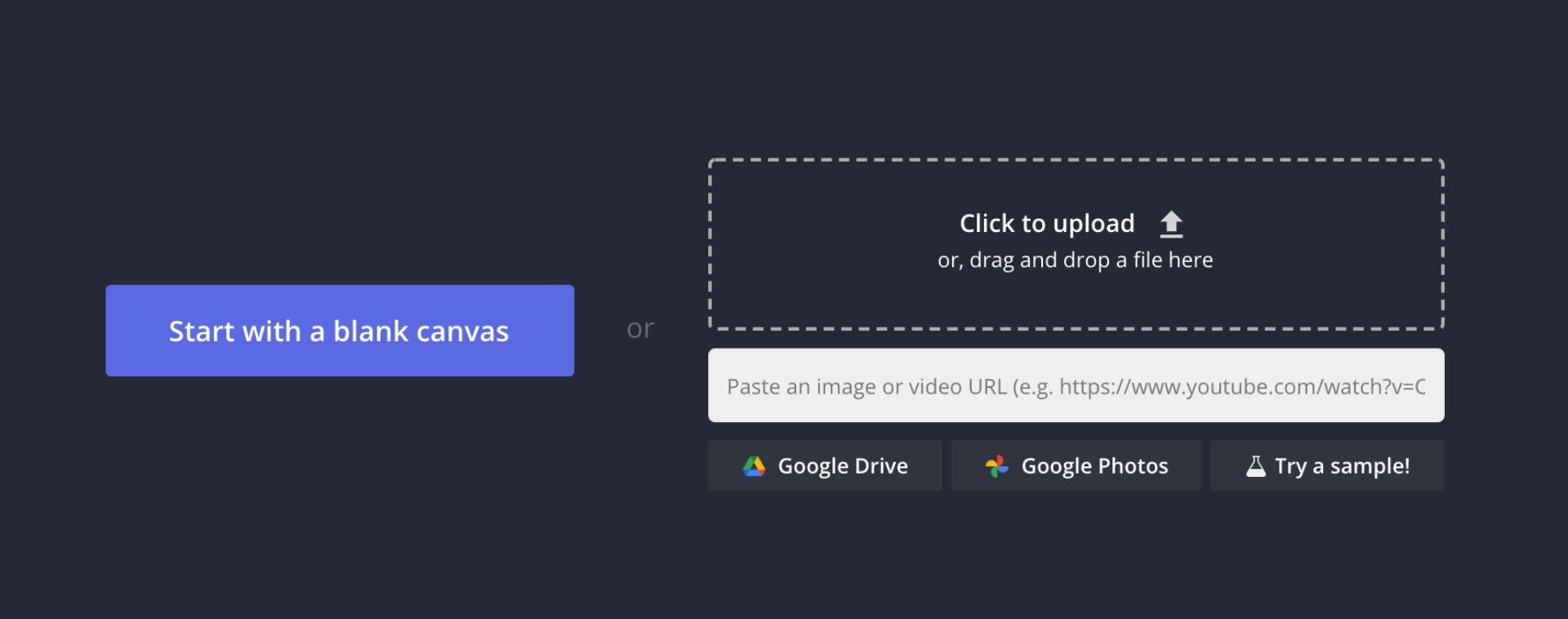
Step Two: Resize Image/GIF
You can change the size of your image or GIF by choosing a default dimension under Output Size on the right side of the Studio. Alternatively, you can click Custom and add your preferred width and height. If you're on a mobile device, tap Edit Background at the top of the screen, then choose an output size or tap Custom.
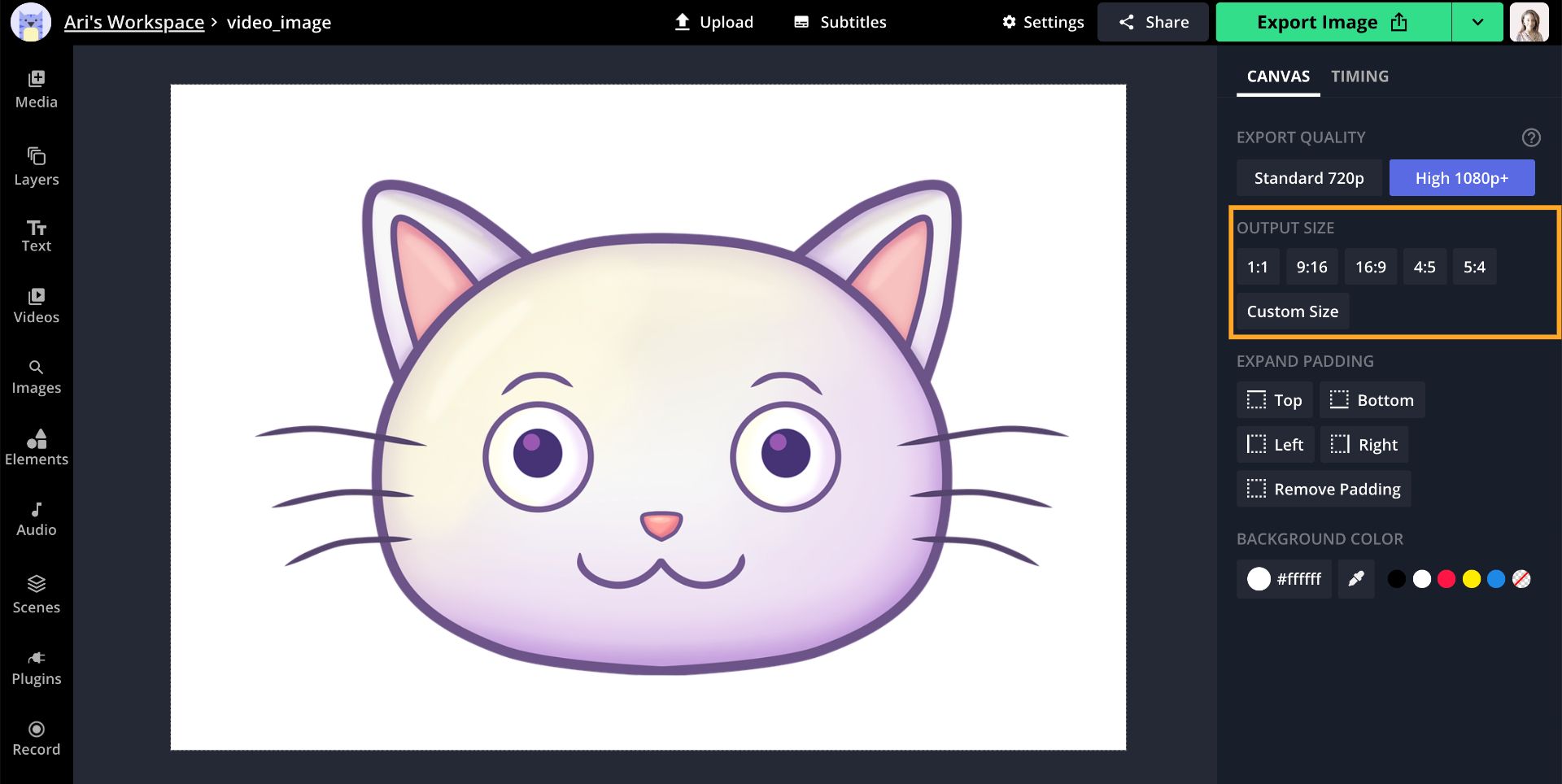
Step Three: Edit Sticker
There are a variety of tools you can use to create your TikTok sticker. I'll go over a few options to help you get started. You can use the Erase tool to remove the background and add a new image in its place.
Select the canvas then click Erase and use the magic wand tool to select and delete the background. On a mobile device, tap your canvas, then tap Edit Image, then Erase to use the magic wand tool.
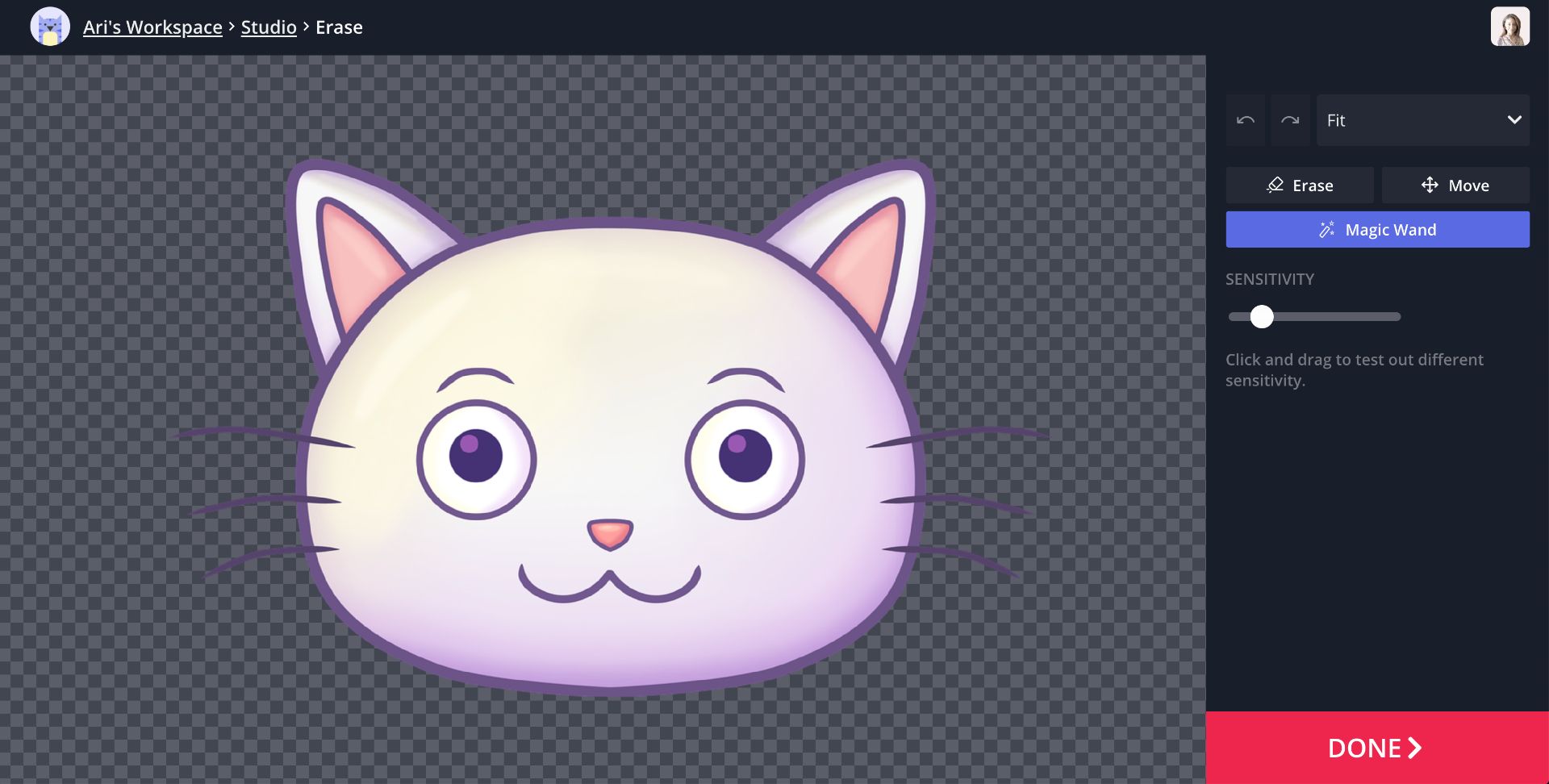
You can change the background color or upload a new image. For free images, click Plugins and browse Pexels, Pixabay, and Unsplash's collection of pictures by talented creators.
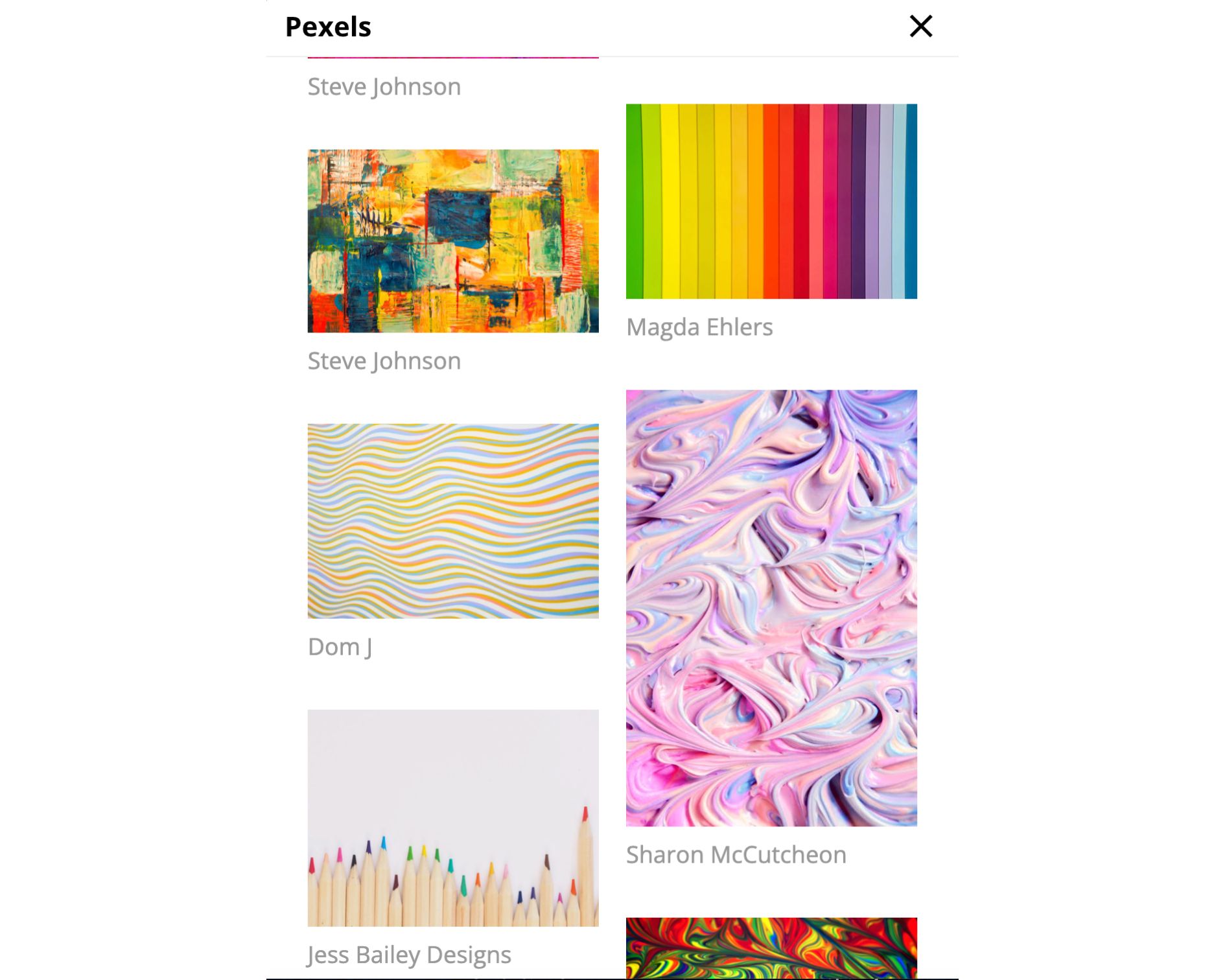
If you want to add decorative elements to your sticker, click Elements then type a query in the search bar the best describes what you want. You can also scroll down to browse backgrounds, squares, circles and more to add an eye-catching background or border to your sticker.
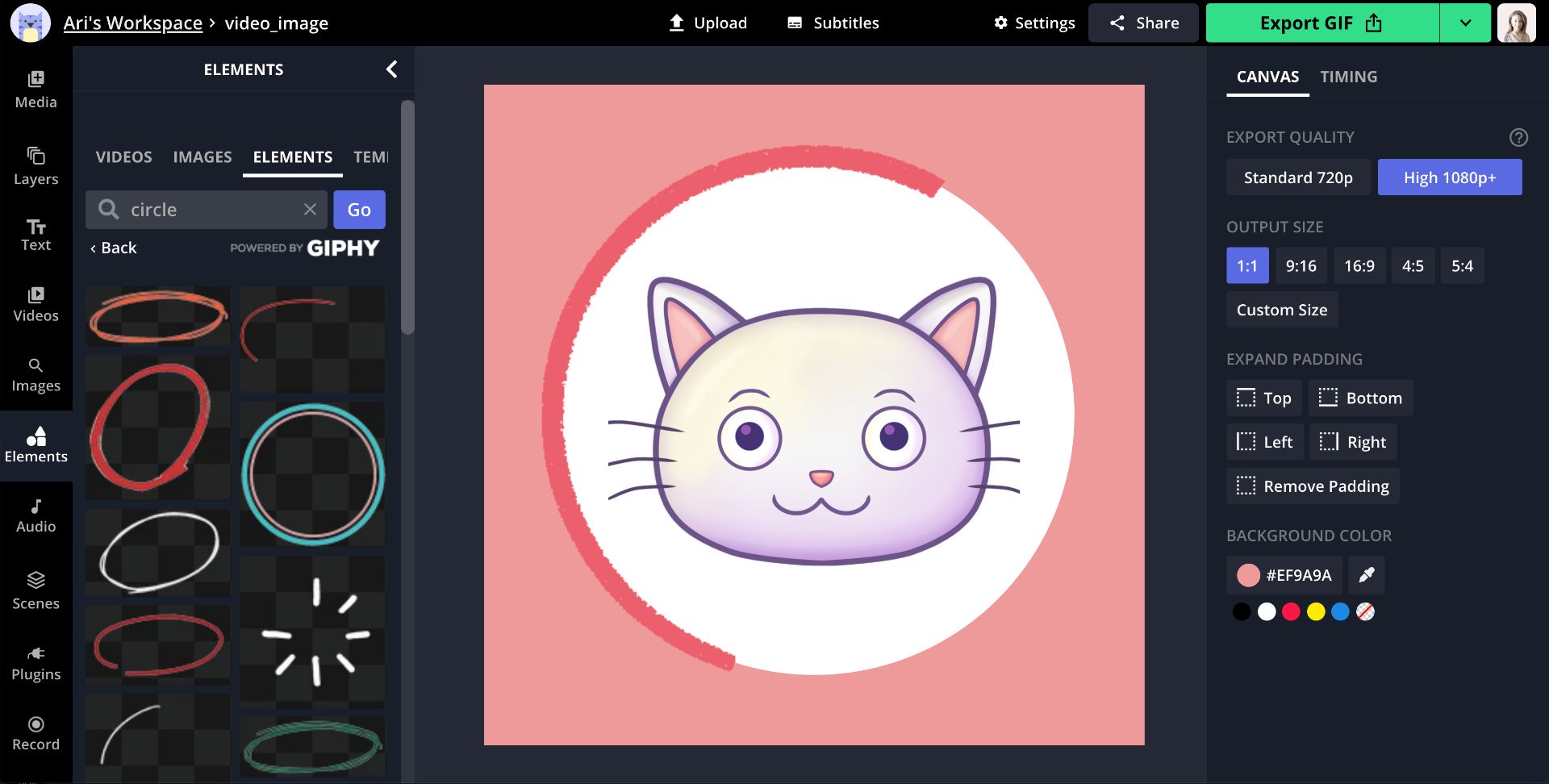
Step Four: Export and Download
When you're finished editing your sticker, click Export at the top of the Studio, then Download to save it to your device. If necessary, send the sticker to your phone.
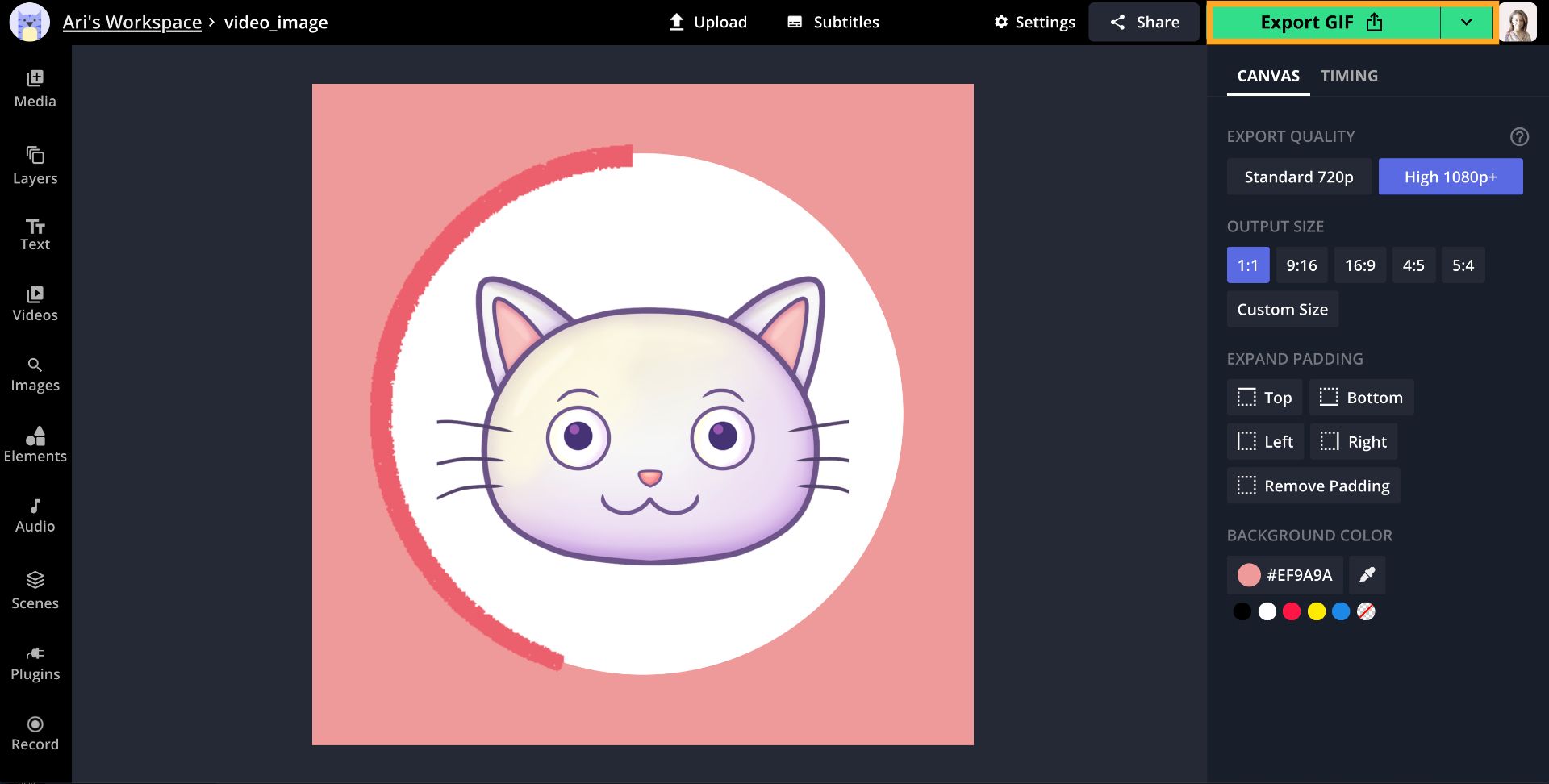
Step Five: Upload to TikTok
To use your sticker, open TikTok, record or upload a video, then tap the red checkmark or Next. Tap Stickers, then tap the photo library icon and select the sticker from your gallery, then tap OK. You can pinch the screen to resize your stickers and change the position. You're all set!
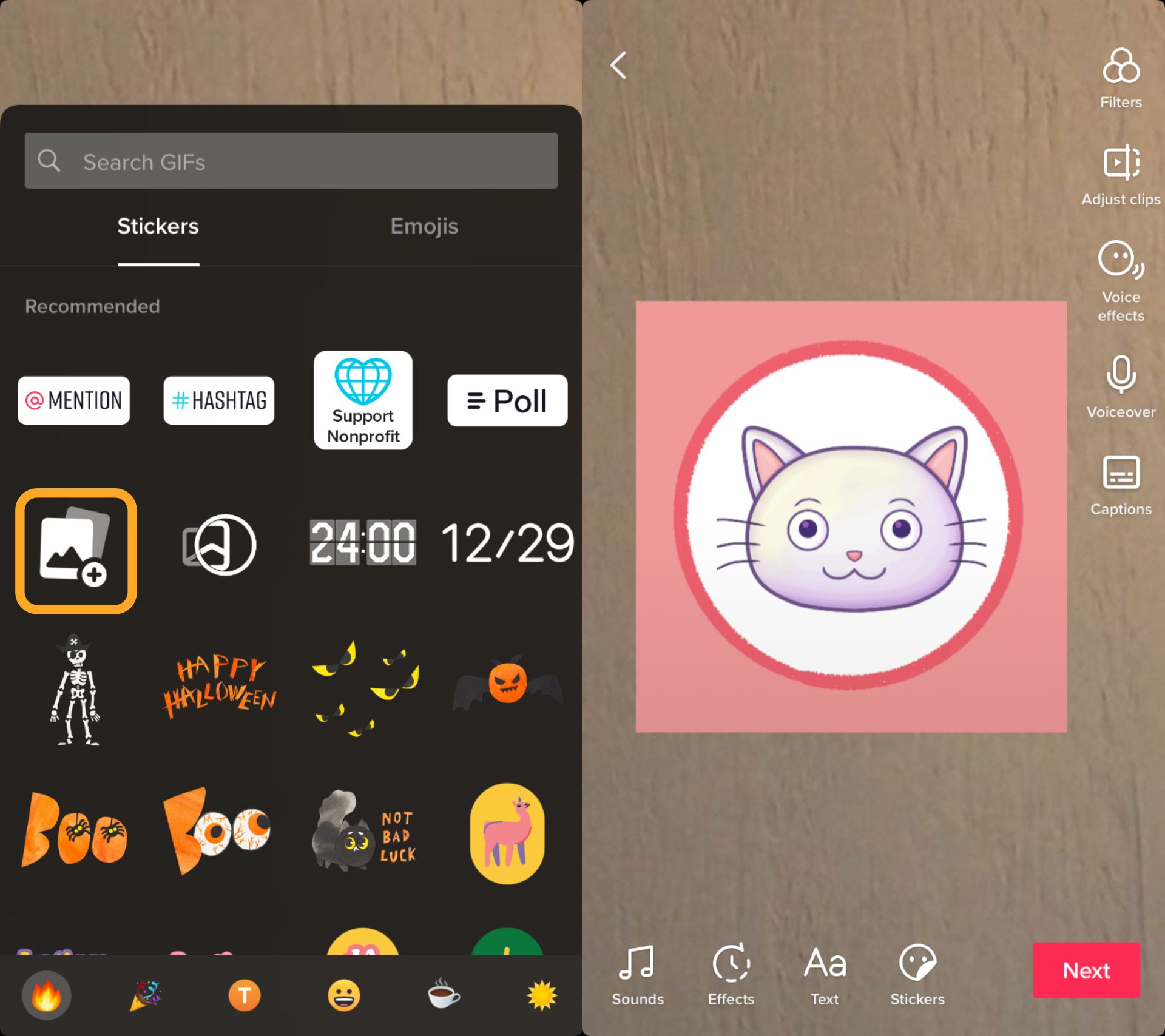
Read the related articles below to explore additional ways to level up your TikTok videos, and subscribe to our YouTube channel for trendy TikTok tutorials. Feel free to connect with us on Instagram and Twitter to send your feedback, suggestions, and questions. We're happy to hear from our creators!
Related Articles









