How to Copy a YouTube Video
If you want to use YouTube videos for your own projects, it can be difficult to reliably copy them without a subscription. In this article, I'm going to show you how to copy YouTube videos for free online!
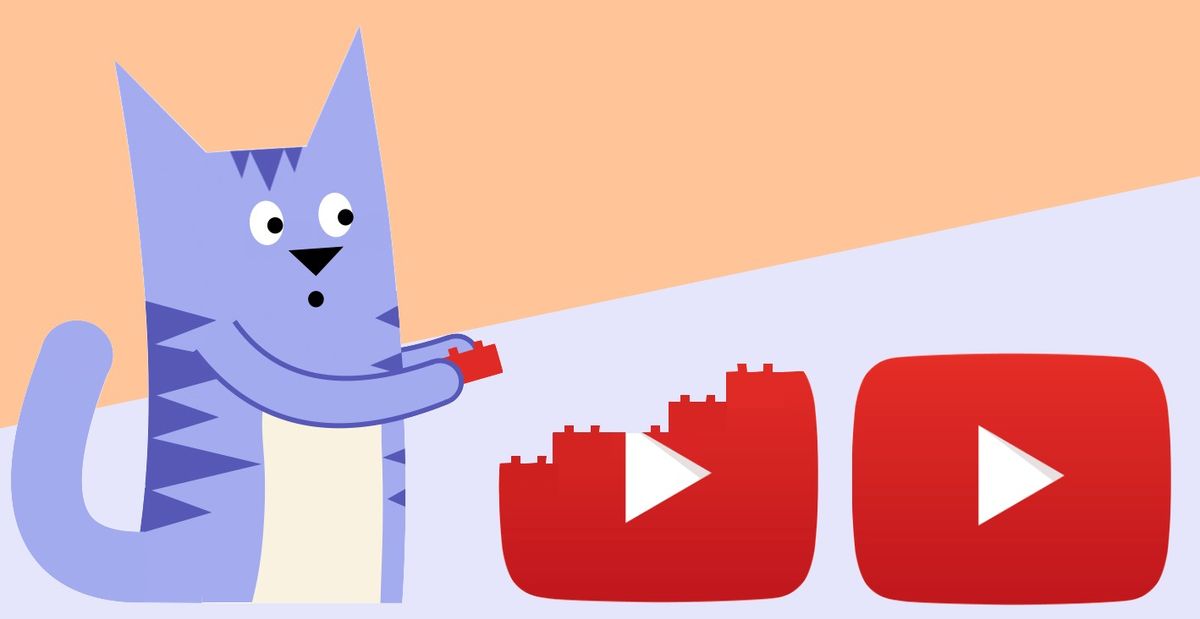
YouTube has been the internet’s most popular place for video sharing for a long time, and it’s showing no signs of slowing down. But if you want to copy YouTube videos to your own device, or use them for your own projects, it can be difficult to reliably copy them without a paid YouTube Premium subscription.
In this article, I’m going to show you how to copy any video from YouTube using a free online tool called Kapwing. I recommend using Kapwing for several reasons:
• It’s free to use
• It’s easy to learn
• It doesn’t make you download any apps
• It works well on computers, phones, and tablets
• You can upload videos from any source
To copy YouTube videos, you'll need to know just 3 steps:
- Copy the video's link
- Upload the video to the Kapwing Studio
- Publish & download!
Step 1: Copy the Video's Link
To get started, you'll need to find the video you want to download on YouTube. Use one from your subscriptions feed, use one from your Favorites folder, or search for the video you're looking for using YouTube or Google video search.
If you're using a computer, right click on the YouTube video to copy the URL. Or, you can use the URL in the top of your browser.
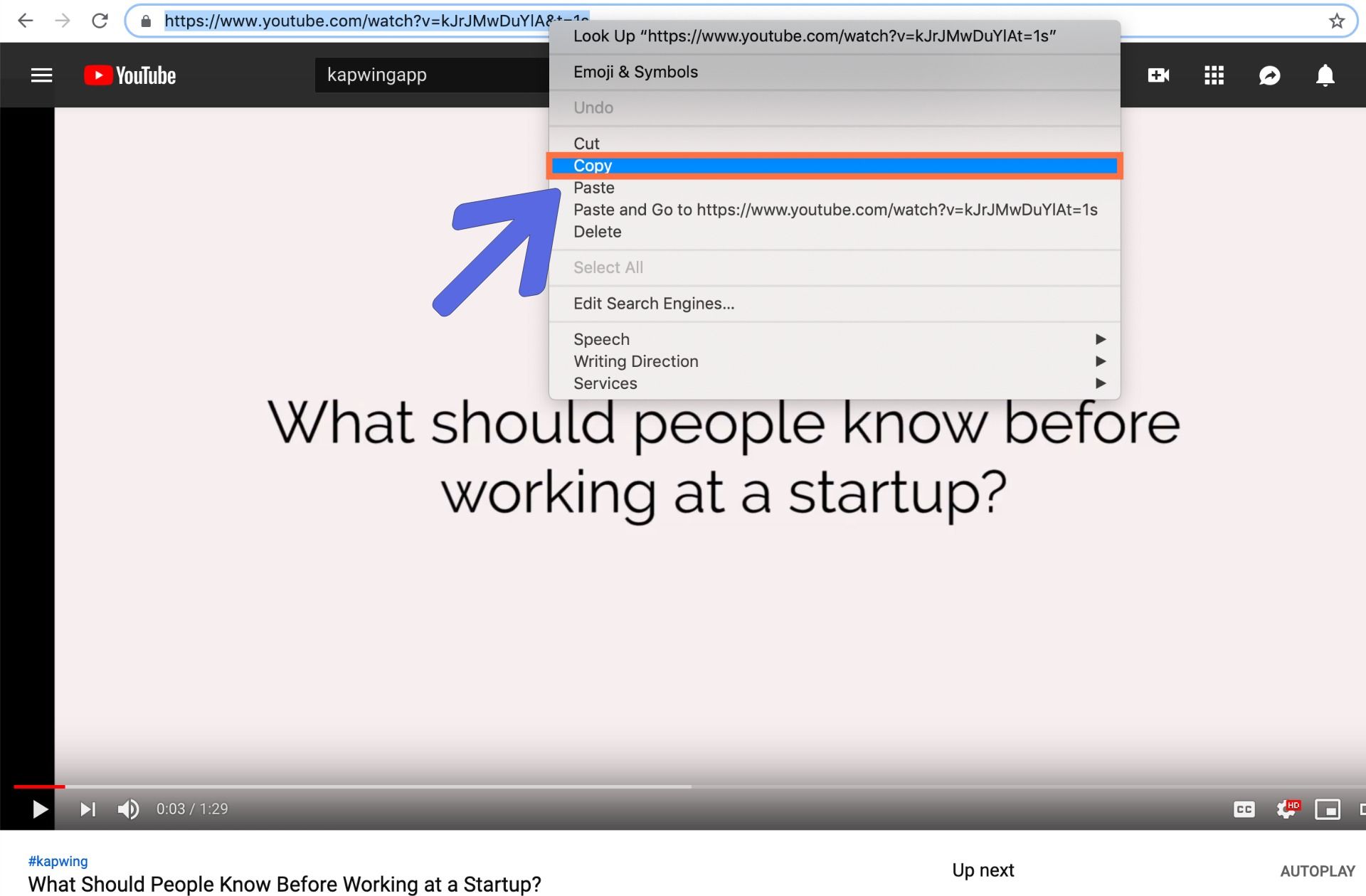
Once you've found the video you want to download, right-click on its URL at the top of the window and select "Copy." Now you're ready to upload it to the Kapwing Studio.
From the YouTube mobile app, you can copy the URL of a video by clicking the "Share" icon (it looks like an arrow) then "Copy Link."
Try these useful YouTube tools:
- Online YouTube Video Maker
- Upload Instagram Videos to YouTube
- Free YouTube Thumbnail Maker
- Online YouTube Banner Maker
- Video Intro Creator for YouTube
Step 2: Upload the Video to the Kapwing Studio
With your YouTube link copied, head over to Kapwing.com and click "Get Started." Or, if you're already signed in, click "New Project," then "Start with Studio." This will take you to the Kapwing Studio, where you can use all of Kapwing's video editing tools in one place. Now, just right-click on the URL field and choose "Paste." Kapwing will work its magic and the YouTube video you want to copy will be automatically uploaded to the Studio.
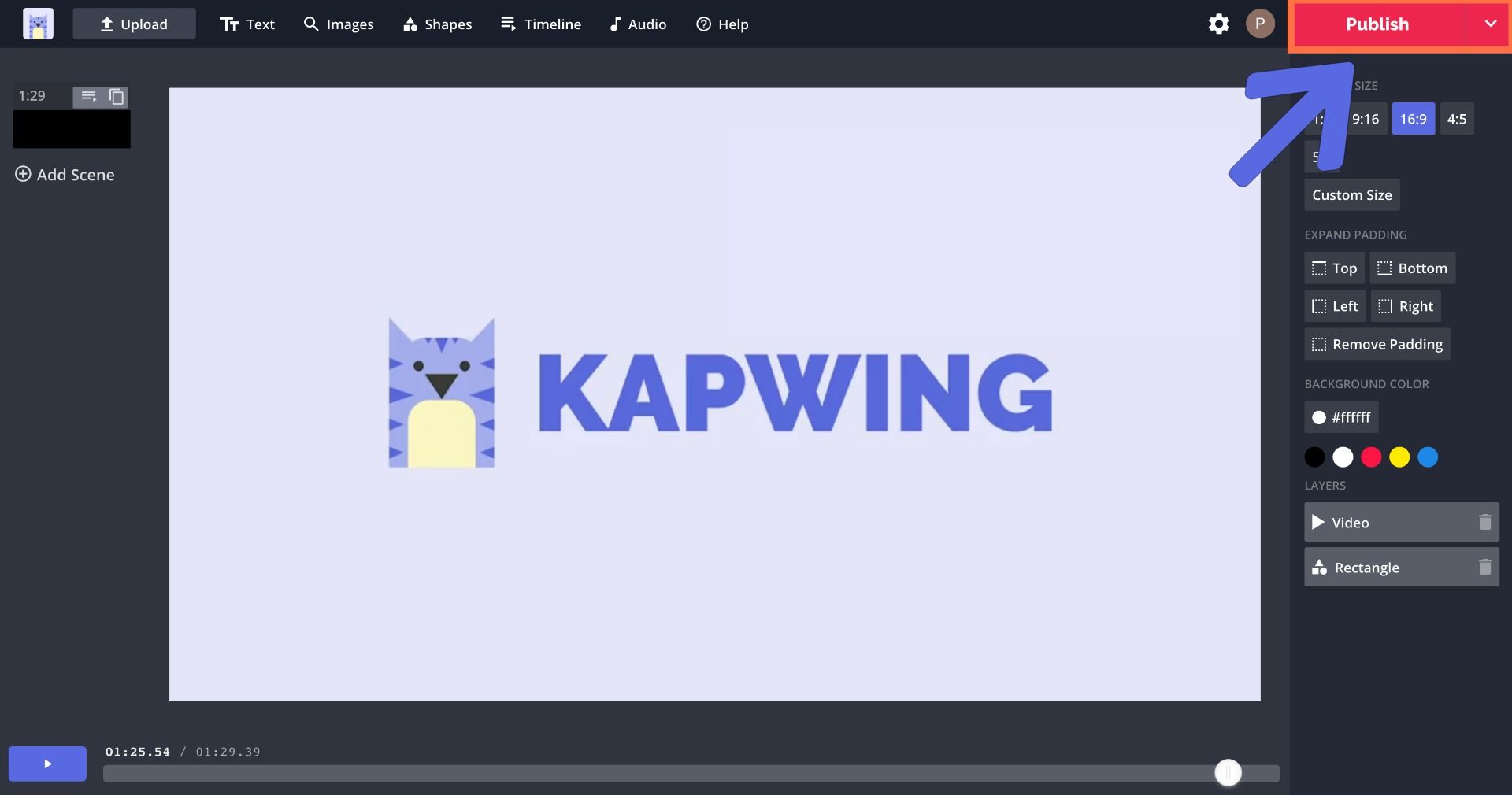
While you’re in the Studio, you can edit all the other aspects of the video, as well:
• Add overlays & audio
• Add shapes
• Add text & text animations
• Crop, trim, & filter
• Convert it to a GIF
Step 3: Publish & Download!
Once your video has been uploaded to the Kapwing Studio, just click the red "Publish" button in the top right corner. Kapwing will work quickly your video will be ready to download in no time!
When your video is finished processing, click “Download” from the right side of the screen. Here, you can also log in to remove the Kapwing watermark for free, if you haven't done so already!
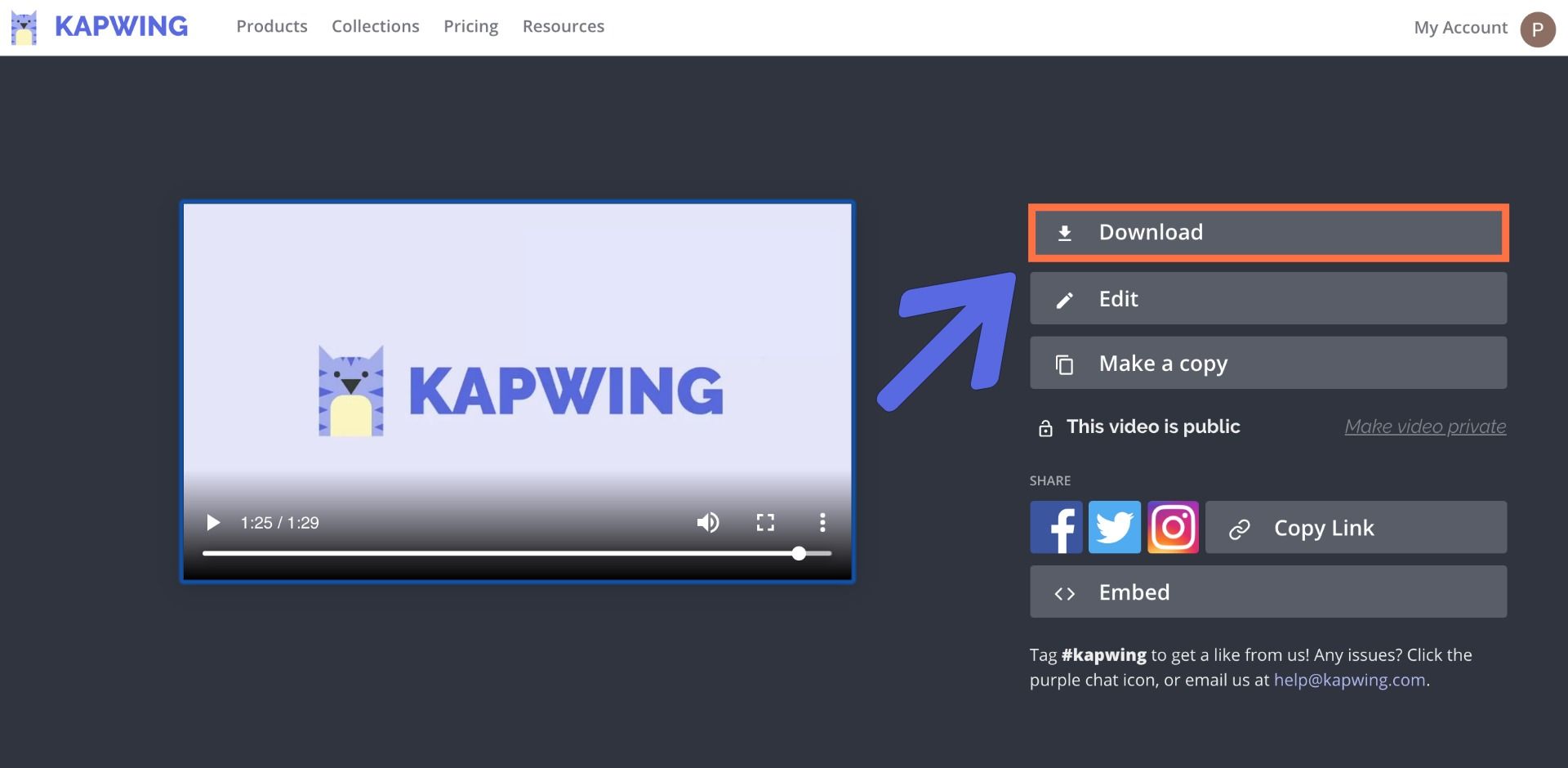
To download your copied YouTube video to your phone, long-press on the video or click the Download button. On a computer, your new MP4 video will appear in your downloads folder. On a phone, it should be saved to your camera roll. Now your video is ready for you to share anywhere.
Kapwing has no watermark if you're signed in, so if it's your first time on Kapwing you can sign in to remove the watermark for free.
Remember to tag us @KapwingApp whenever you share your content on social media– we love to see what our creators are passionate about! And be sure to subscribe to the Kapwing Resources page – we’re constantly writing new tutorial and features to help you make the most out of Kapwing.
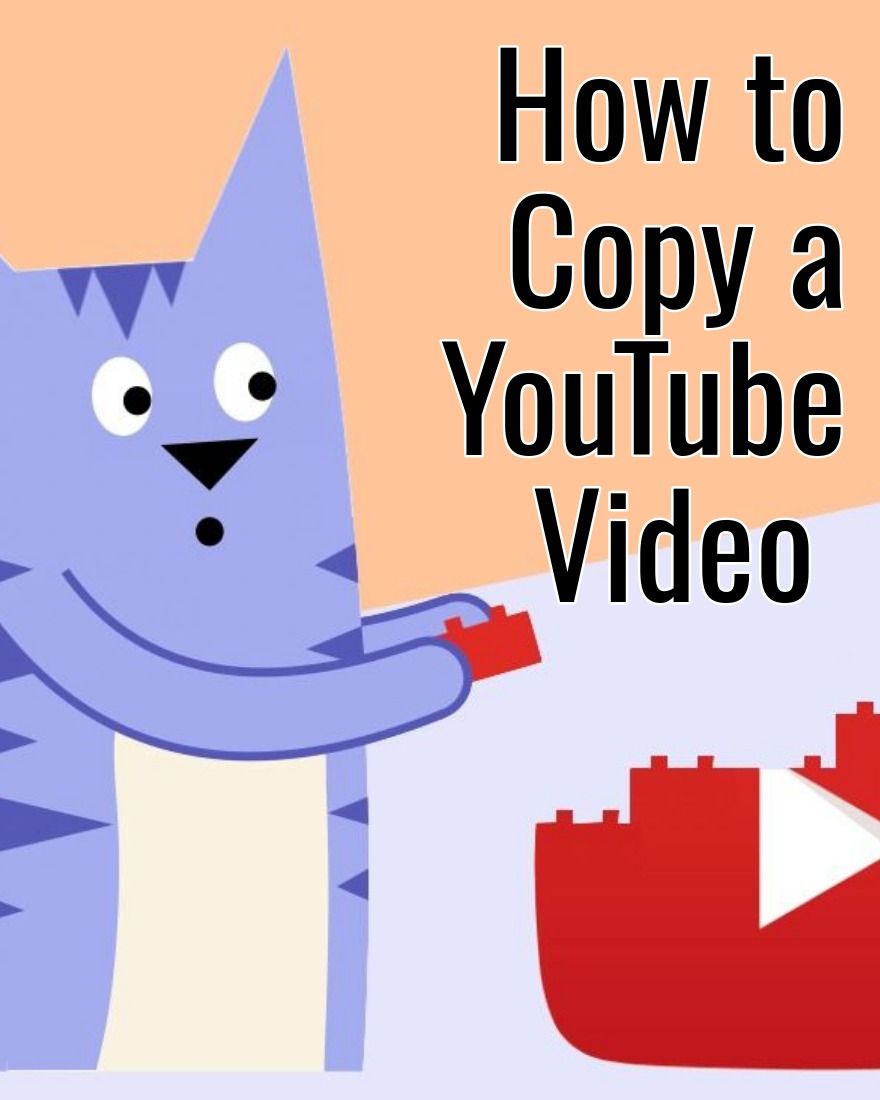
Related Articles:
• How to Download Songs from SoundCloud
• How to Download Tumblr Videos
• How to Download Videos from Facebook
• How to Make Meme Templates









