How to Customize a Live Photo Wallpaper for iPhone
Live photos make your iPhone wallpaper come to life -- literally. By using Kapwing’s free video maker, you can make a live wallpaper for anything. In this tutorial, I’ll show you how without using complicated software or spending a dime. Get started with these simple steps:
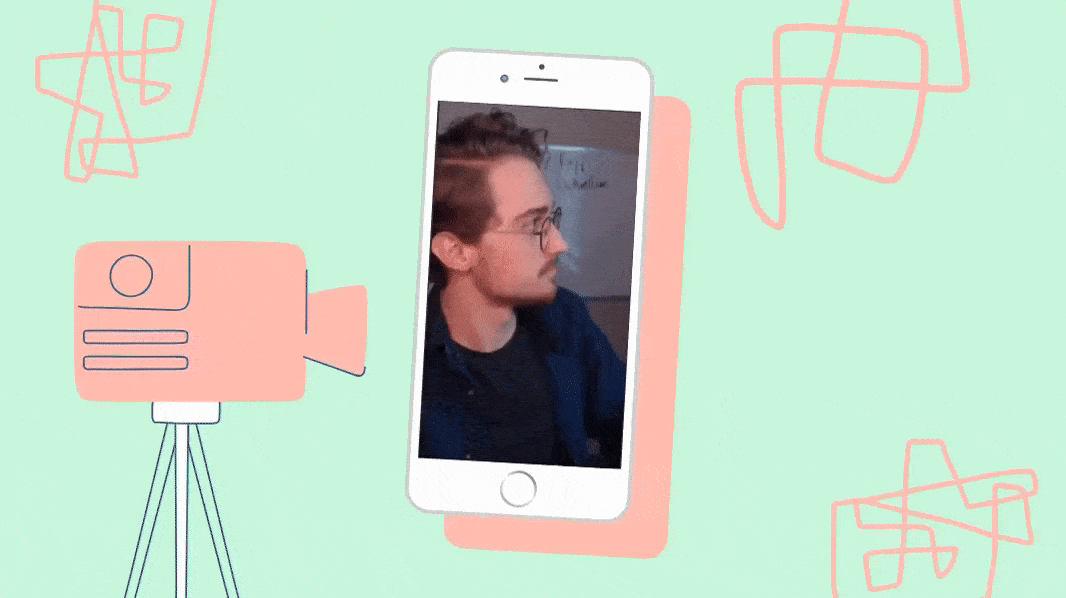
Live photos make your iPhone wallpaper come to life -- literally. However, you’re typically restricted to using live photos created by the iPhone camera. Not anymore.
If you want to make a custom live photo, now you can with Kapwing! By using Kapwing’s free video maker, you can make a live wallpaper for anything. In this tutorial, I’ll show you how without using complicated software or spending a dime. Get started with these simple steps:
- Upload your video
- Design your GIF
- Convert to a live photo
1. Upload your video
First, open the Kapwing Studio and upload your video.

Next, choose ‘9:16’ on the right under Output Size. This ensures your wallpaper fits your phone screen.
2. Design your GIF
Make your GIF express whatever you want. For me, I used Kapwing’s trim tool to cut out unwanted footage. Then, I added the text ‘Get Back To Work’ for comedic effect. Funny, right?
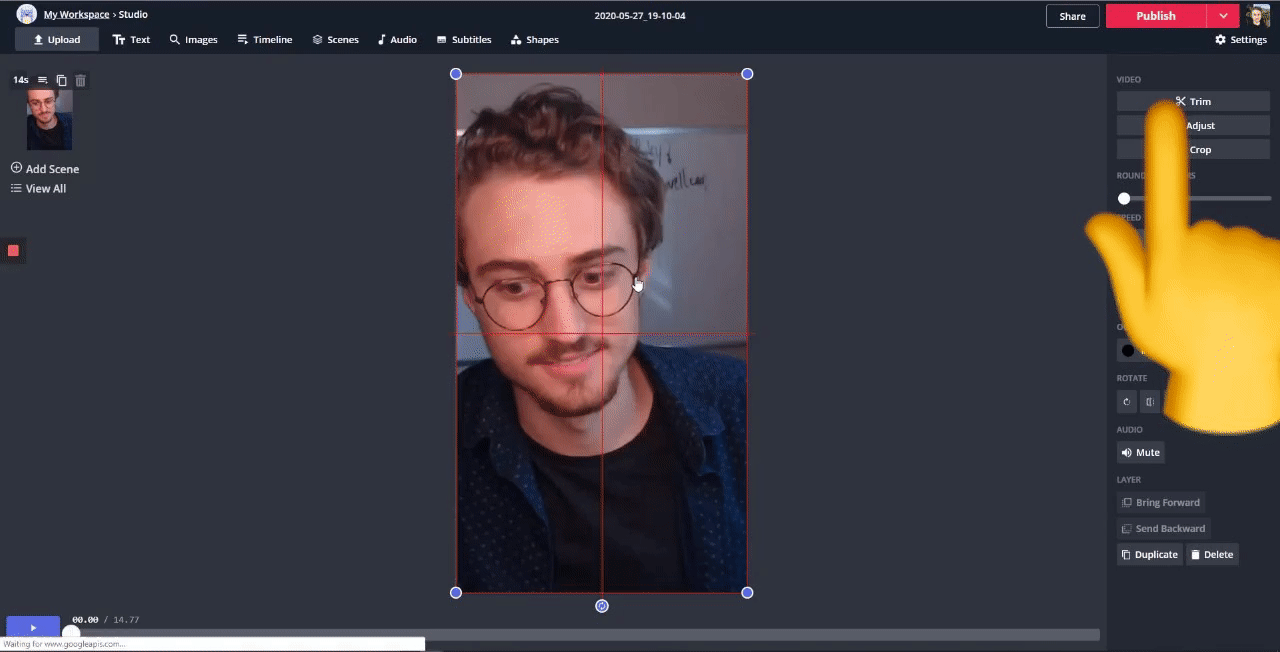
Check out this article about making GIFs with Kapwing to learn more.
When you’re done, open ‘Settings’ and select the GIF option. Avoid choosing a high video quality to ensure the file works on your device. Then, click ‘Publish’, let it process and download your custom GIF.
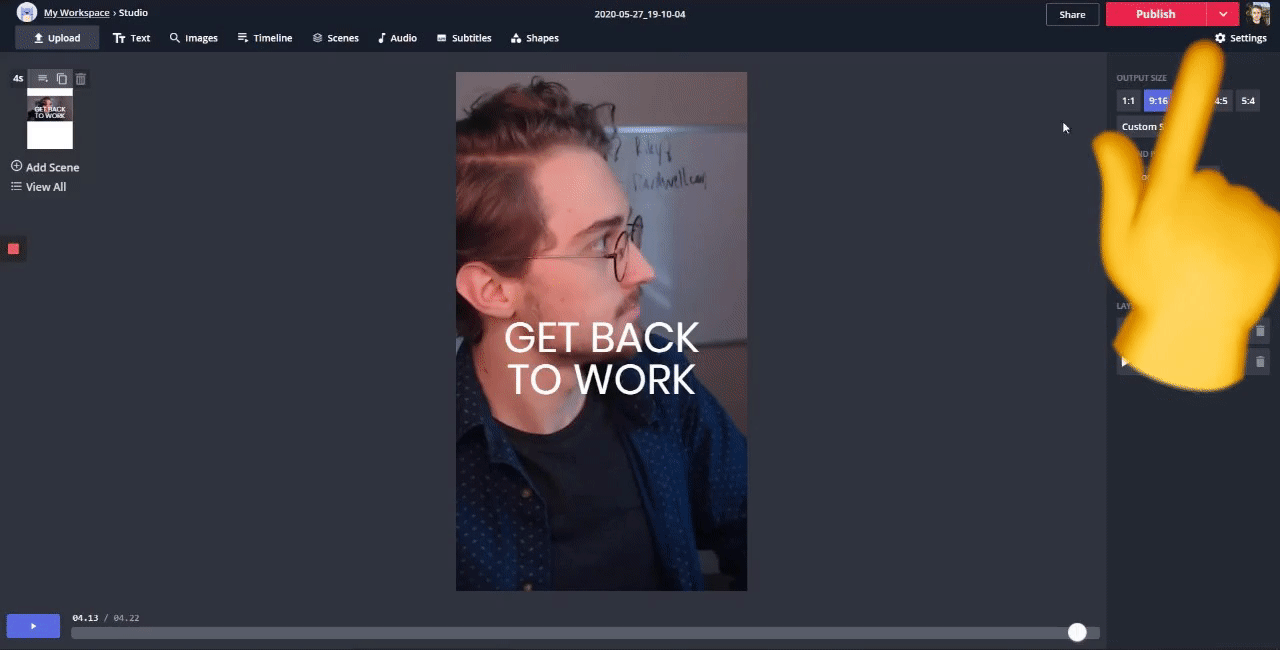
3. Convert to a live photo
While you can’t use GIFs as iPhone wallpapers, you can convert them on GIPHY.com for free! Go to GIPHY.com, and click ‘Upload’ in the top right. Then, add your file and click ‘Upload to GIPHY’ to finish.
Note: I recommend uploading your GIF using a computer. Your iPhone model may not handle the custom GIF file size.
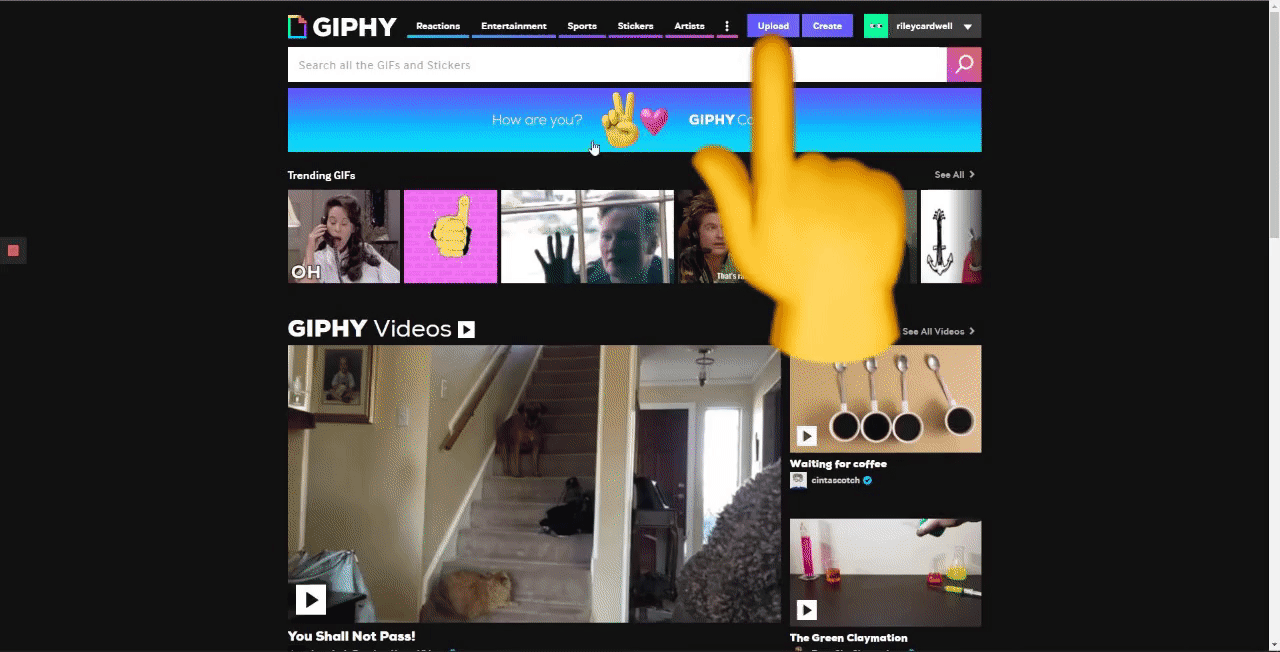
Now, get on your iPhone and open the GIPHY app. Navigate to your profile on the bottom right and you should see your fresh GIF. Open the GIF and tap the three dots on the bottom right. Choose ‘Convert to Live Photo’ and choose the fit.
You’re almost done. Open your Photos app, open the saved GIF and tap the share button on the bottom left. Scroll down and choose ‘Use as Wallpaper', enable live photo and set the live photo as the lock screen -- choosing both may disable the live effect.

Finally, you’ve created custom live photo wallpaper. Congrats! I would show you mine, but you can’t screen record your lock screen. In any case, enjoy your new interactive wallpaper and remember that Kapwing makes creativity easy!
Remember to tag us @KapwingApp whenever you share your content on social media – we love to see what our creators are passionate about! And be sure to subscribe to the Kapwing Resources page – we’re constantly writing new tutorials and features to help you make the most out of Kapwing.
Related Articles:









