How To Download a GIF on Any Device
Downloading a GIF from social media platforms such as Facebook or Twitter is easy! Follow these steps so you can save and share GIFs on any device.
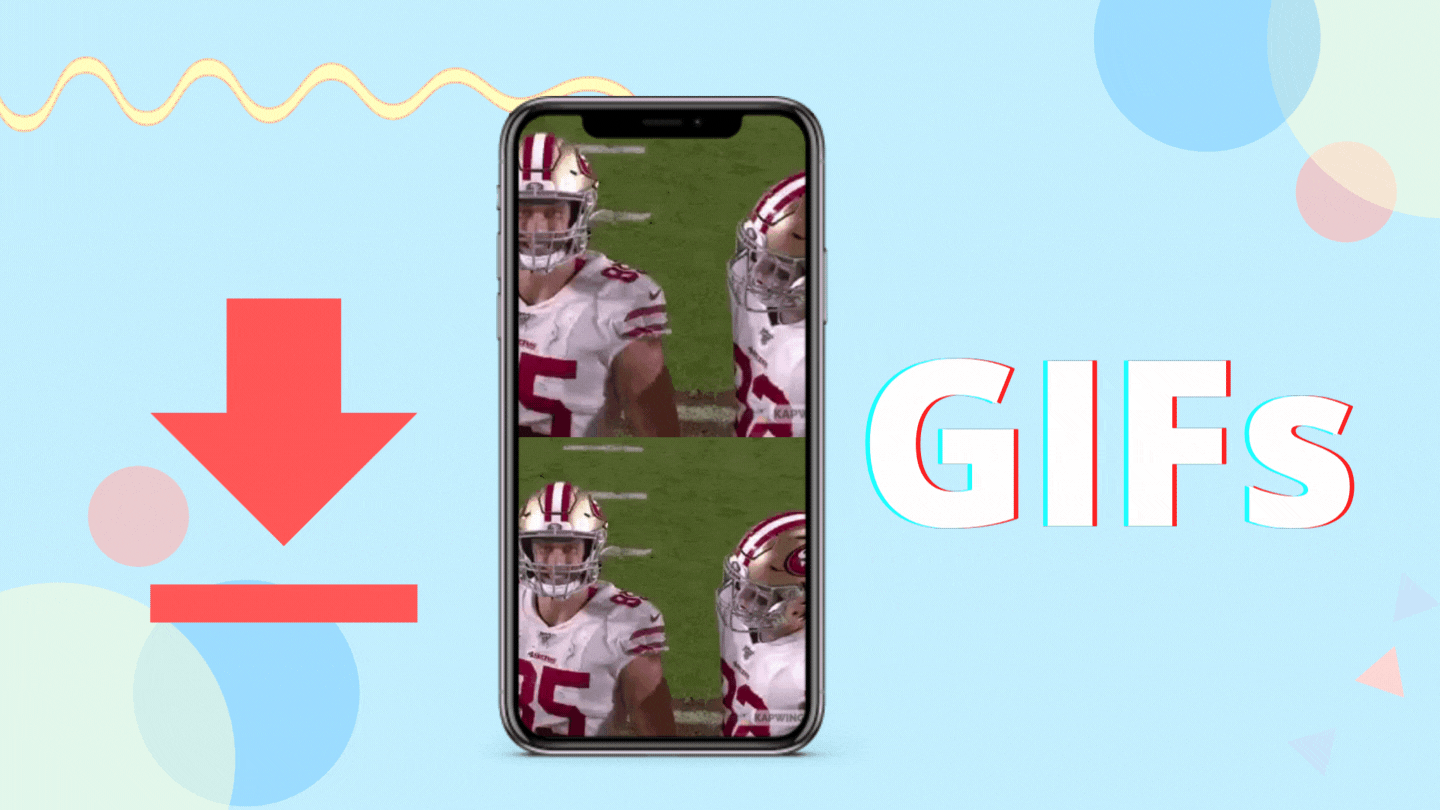
A GIF is an image file that supports both animated and static images, but they are widely known or used as animated images. Finding the perfect GIF in the Facebook and Twitter comments is easy, but trying to download one on your device isn't. In this tutorial, I will walk you through downloading a GIF on mobile or desktop with these three steps:
- Find a GIF to download and copy the URL
- Upload the GIF to Kapwing
- Export, Download, and Share the GIF
Step 1: Find a GIF to download and copy the URL
Currently, Twitter and Facebook support GIFs on their platforms so I’ll be showing you how to download a GIF from those websites. Find a GIF that you would like to download and open it. On Twitter when you open the GIF, select the share icon and you will see an option to copy the link. On Facebook when you open the GIF, click on the three dots on the top right and select copy link.
Step 2: Upload the GIF to Kapwing
Go to kapwing.com in your browser and select Start Editing. Once you’re in the Kapwing Studio, paste the URL into the white box. Wait a few seconds for the GIF to upload into the timeline. When the GIF is in the timeline, you can customize it by selecting one of the options in the toolbar such as adding text or emojis!
Step 3: Export, Download, and Share the GIF
After uploading your GIF, click on the arrow next to Export Video to view the drop-down menu options. Select Export as GIF and wait a few seconds for the GIF to process. On the next screen, choose Download and wait a few seconds. If you want to remove the Kapwing watermark, you can sign up for free and download your watermark-free GIF. The GIF can now be found on your device and you can airdrop, text, or attach it to an email!
If you enjoyed this tutorial on how to download a GIF, head over to our GIF resources page to learn more about creating and editing your own. Follow us @KapwingApp on social media to learn more tips for creating photos and videos. We also upload new videos to our YouTube channel every week! While you’re here, check out a few related articles below:









