How to Download Anyone's Periscope Broadcast Videos Online
If there’s a past Periscope broadcast that you really want to be able to watch later, share with other platforms, and use for future content, you can download it onto any device in just a couple minutes. Here’s how you can get started.
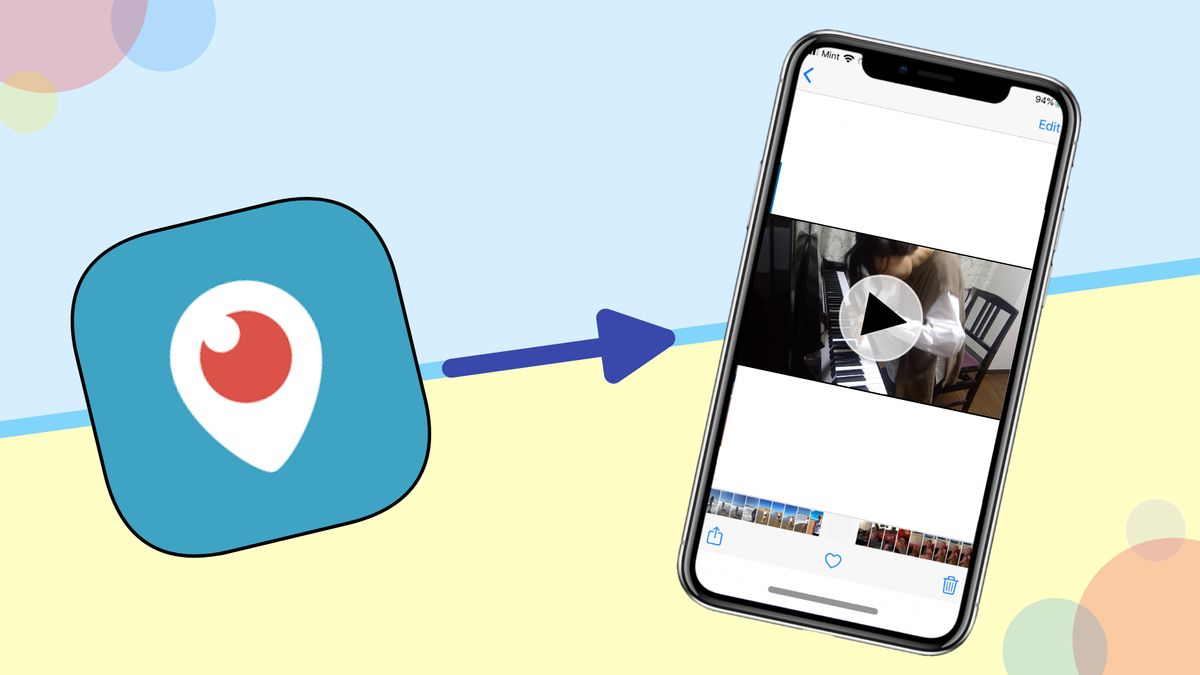
Periscope is a unique platform – it’s been owned by Twitter since before its public launch, but also functions as an independent platform, where you can find live broadcasts, watch your friends’ streams, and follow new people’s channels.
Periscope offers an incredibly distinctive platform for sharing video content, but you might not know as much about it as YouTube, TikTok, or Instagram. One reason for this may be that there’s only so much you can do in Periscope itself, since it’s not quite set up like other social video platforms. But if there’s a past Periscope broadcast that you really want to be able to watch later, share with other platforms, and use for future content, there’s a way for you to download any Periscope broadcast onto any device in just a couple minutes. Here’s how you can get started:
Step 1: Copy the video’s link
Step 2: Paste the link into the Kapwing Studio
Step 3: Export & download the video
Step 1: Copy the video’s link
There are a bunch of ways you can find a Periscope video. If you found it on the Periscope site, copy the link in the URL bar. If you came across the video in your Twitter feed, just click the bottom of the video frame to go to Periscope, or use the Periscope button on the video itself. Here, simply copy the link in the URL bar and you’re ready to go.
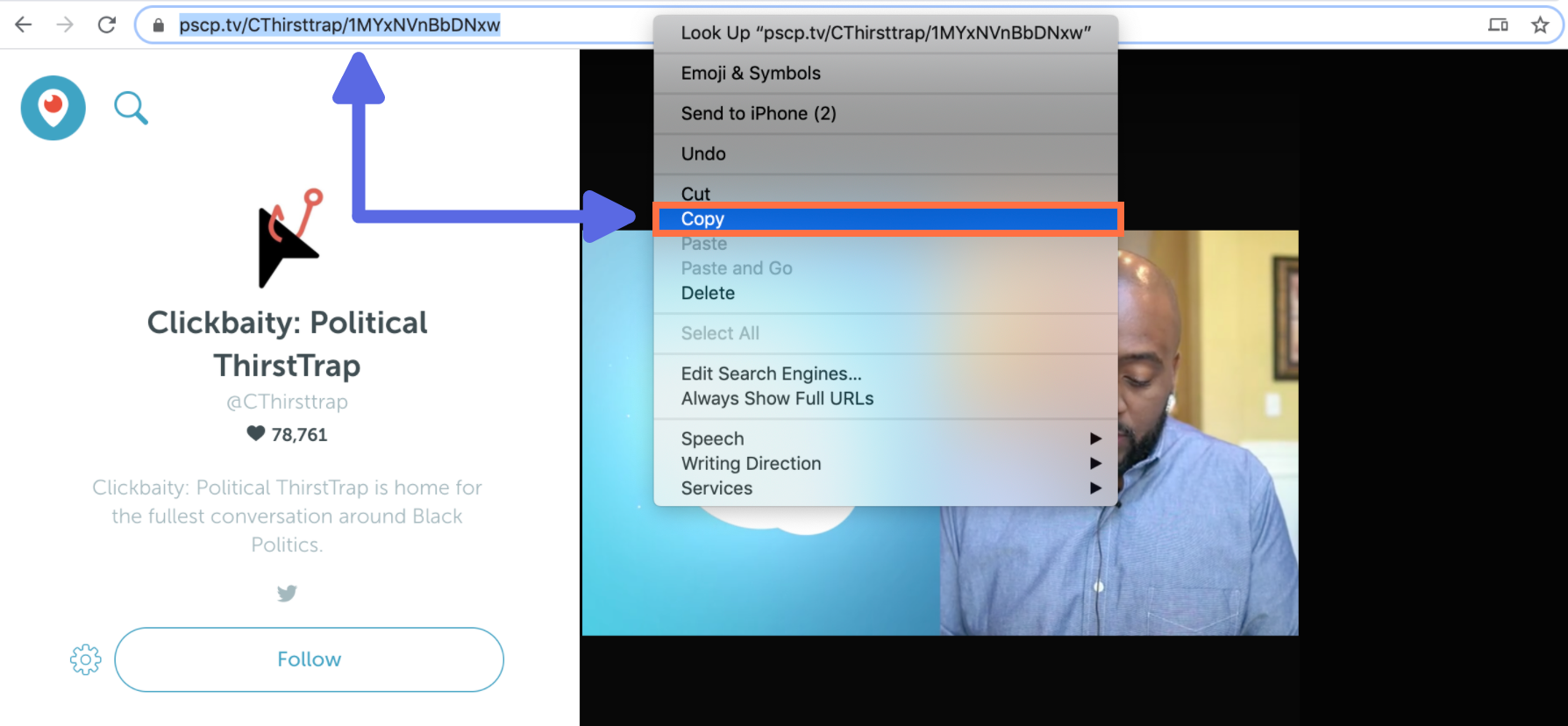
If you found the video in the Periscope mobile app, you can use the “Copy” option in the sharing options, then remove everything but the link in your Notes app. This is the link you’ll need to use in order to download the video.
Step 2: Paste the link into the Kapwing Studio
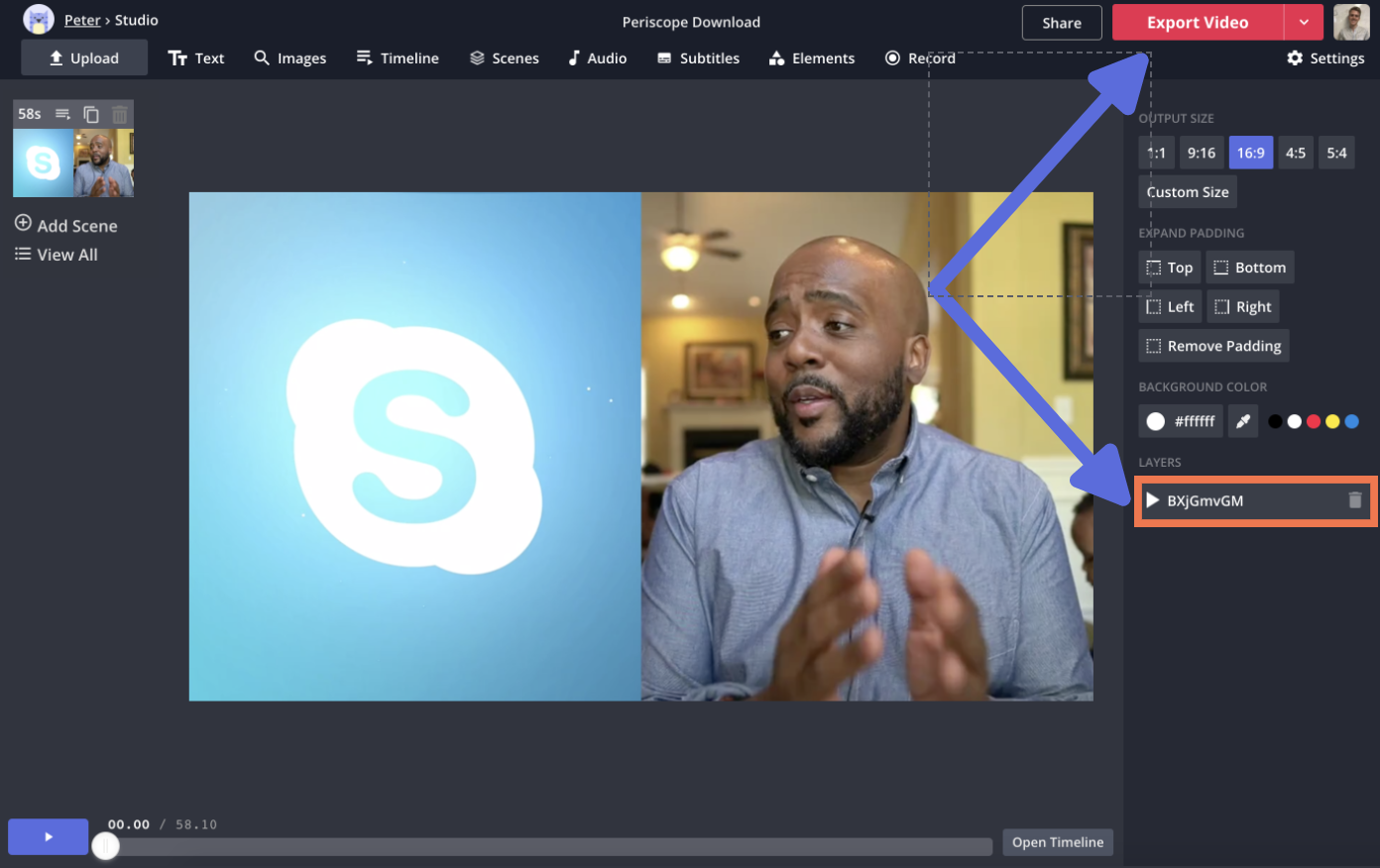
Once you’ve copied the Periscope link to your clipboard, head over to Kapwing.com and click “Start Editing” to enter the Kapwing Studio. Now, simply paste the link you copied into the URL field, and your video will begin converting. Since many Periscope broadcasts tend to be quite long, this may take several minutes. Broadcasts under 5 minutes, though, should convert fairly quickly.
Step 3: Export & download the video
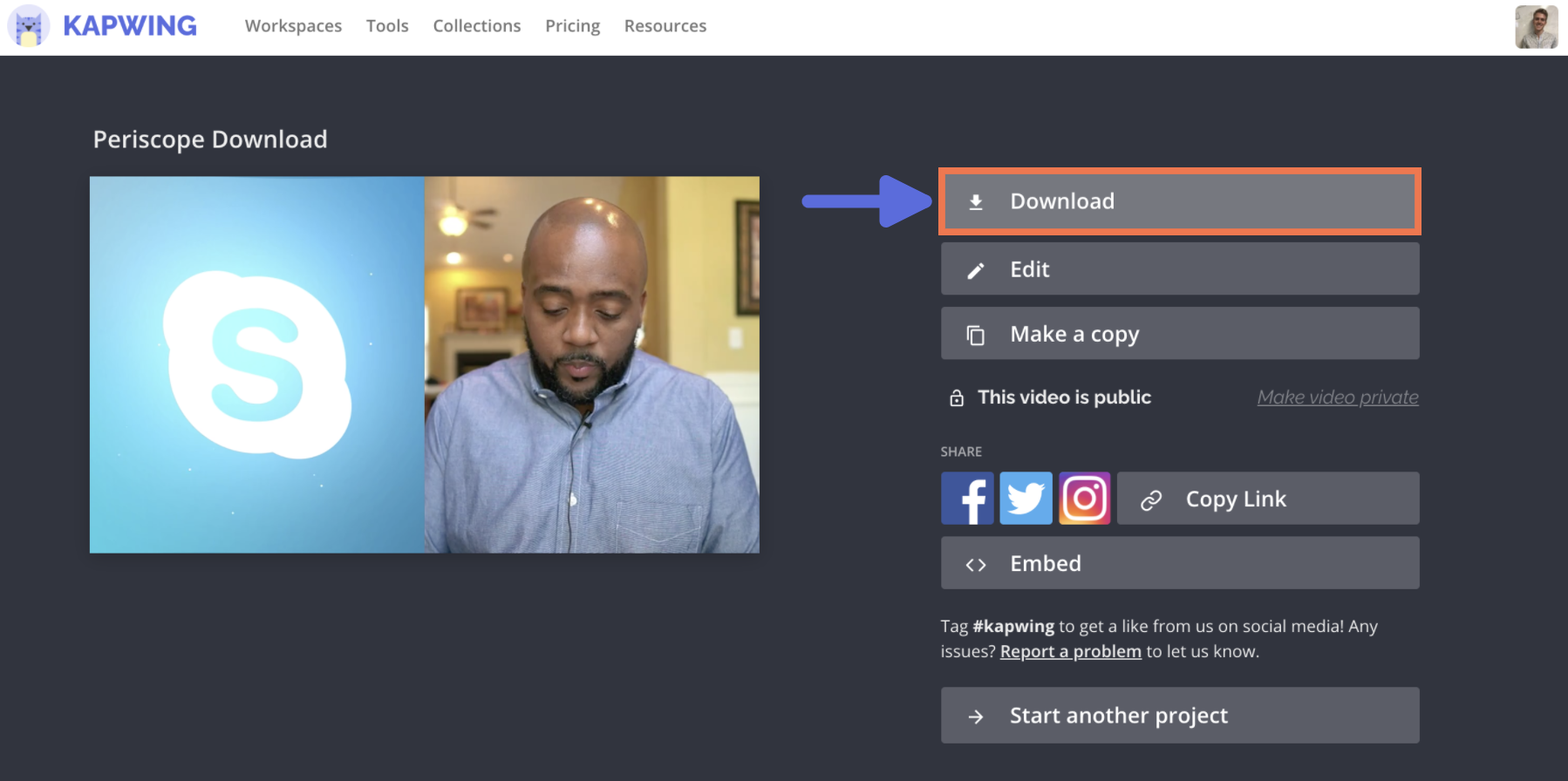
Once your video is fully uploaded, make sure you can play it back in the Studio. If it’s not appearing on your screen, select the video layer on the right side of the Studio and try trimming it using the “Trim” tool. Back in the Studio, you should be able to play through the video. Once you can play the video, click the red Export button in the upper right corner and give Kapwing some time to process the file. Once again, this can take several minutes for longer Periscope broadcasts. When your video is finished processing, click the Download button to save it directly to your device.
It can be hard to save and repurpose video content you find online, but with the right tools, almost any video from any platform can be saved for free – I hope this article makes it easier for you to include Periscope broadcasts in your own content, just like you use everything from YouTube videos to clips you record on your own phone. For more product tips, content ideas, and creation tutorials, subscribe to Kapwing App on YouTube or follow us on Twitter @KapwingApp. And while you're here, check out these related articles on online video downloading:
• How to Download Videos from TikTok
• How to Download Videos from YouTube
• How to Download Videos from Twitter
• How to Download Videos from Instagram









