How to Download IGTV Videos Quickly Online (From Any Device)
IGTV is a unique video platform with content you can't find anywhere else. With that said, Instagram doesn’t make downloading these videos as simple as the rest of their platform. To get around this, a tool like Kapwing helps you download video in a few clicks.
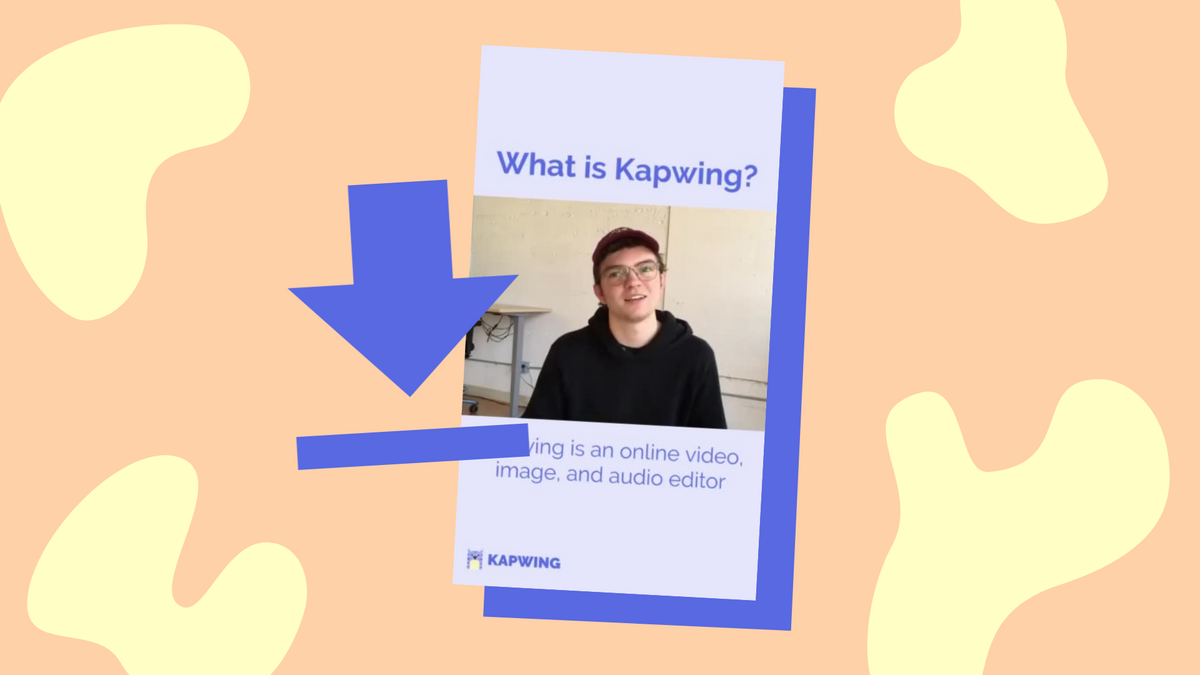
IGTV is a unique video platform for two reasons: it allows you to upload 60 minute vertical videos and it’s exclusive to Instagram. That means there’s tons of unique content you might want to repurpose or adjust to share on another site. However, Instagram doesn’t make downloading these videos as simple as the rest of their platform.
To download IGTV videos quickly, you need an online tool that pulls the content and makes it available to save. In this tutorial, we’ll be using the online editor, Kapwing, because it’s easy to use and free to sign up. Once you grab the IGTV video link, you’ll be ready to download in a few clicks. The steps below work for any device so let’s get started.
- Download a video on mobile
- Download a video on desktop
- Edit your video in the studio
- Export the video as you own
Disclaimer: you need permission from the original creator before you download someone's video and use it elsewhere.
1. Download a video on mobile
First, open the Instagram app and click the search icon at the bottom. On the explore page, find the IGTV tab at the top left. Next, find the video you want to download and click the three dots at the bottom to copy the link.
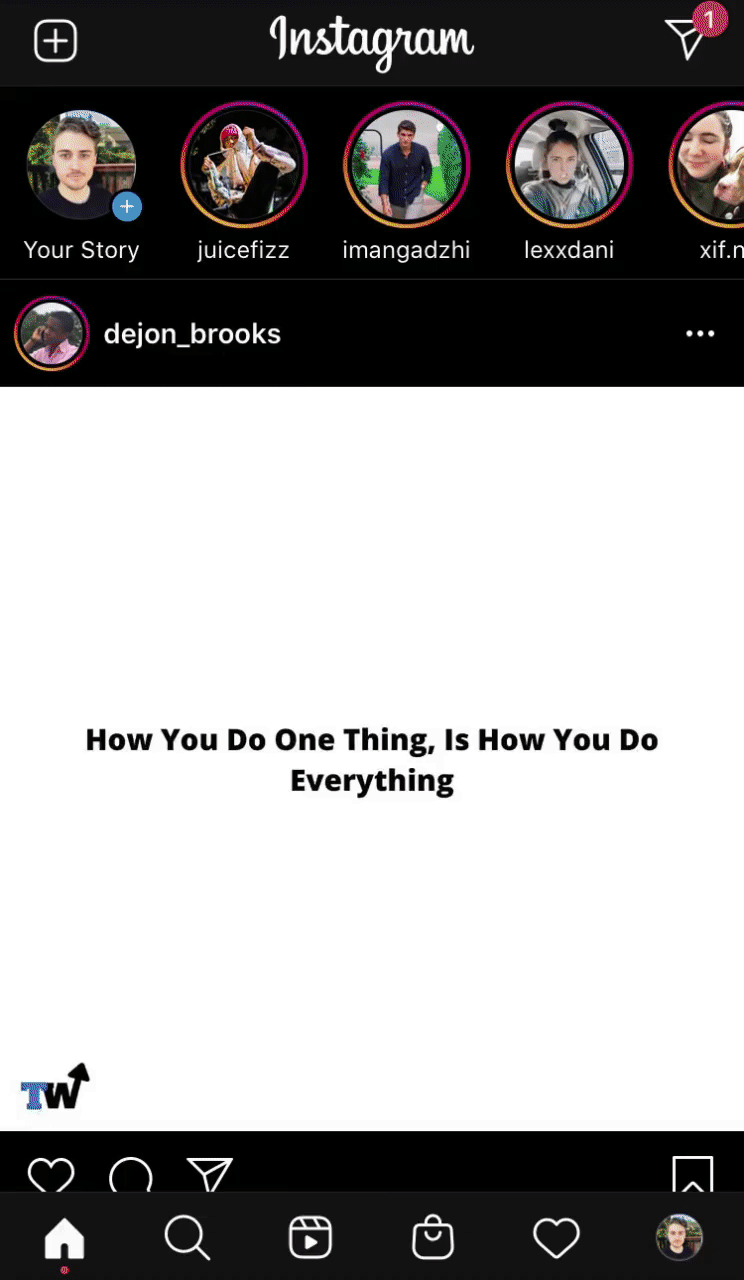
Now you’re ready to download the IGTV video. To start, open Kapwing or search kapwing.com in your browser. On the home page, click ‘Start editing’ and paste your link in the white box. Kapwing will fetch the content from Instagram and open the video directly in the studio.
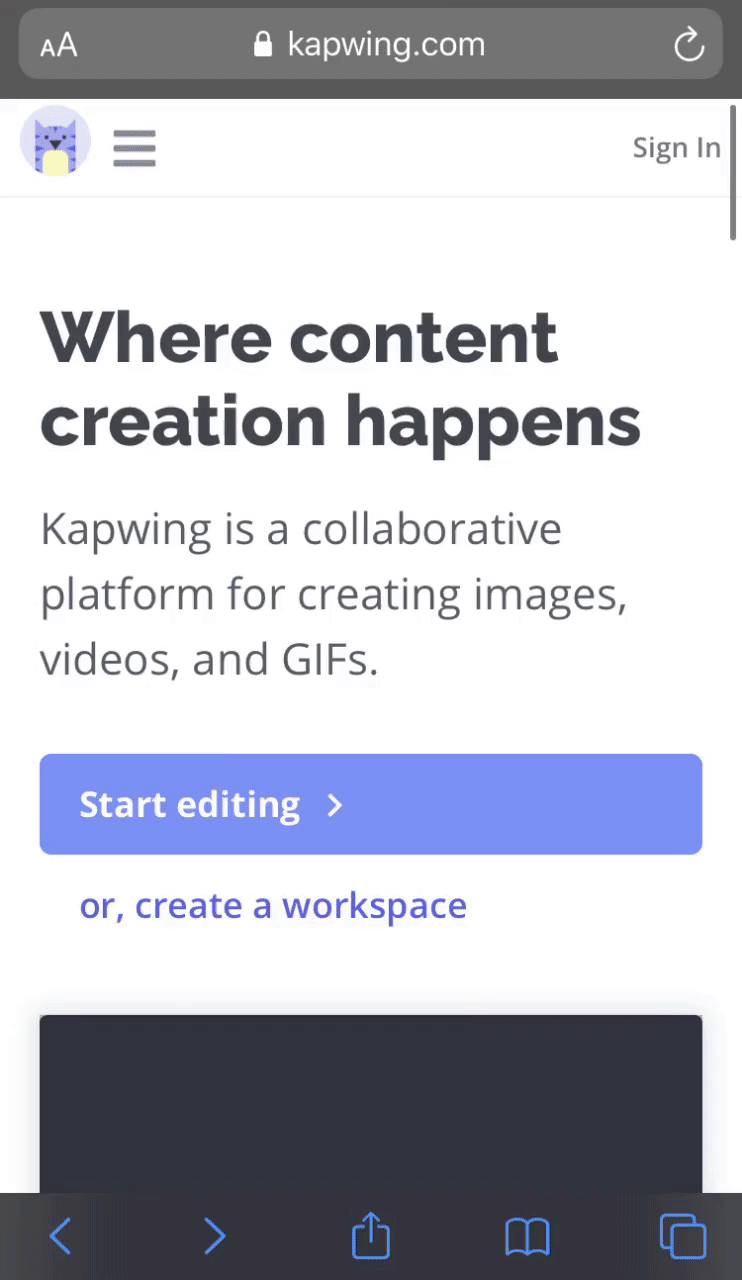
If you want to learn more about how to edit your video in Kapwing, check out step 3. If you’re ready to download, move onto step 4.
2. Download on desktop
First, open Instagram in your browser and find the IGTV you want to download. The desktop version doesn’t feature the IGTV tab so you’ll have to search for a profile or scroll your feed to find the video. Once you’ve got the video, open it and copy the browser URL to get ready for download.
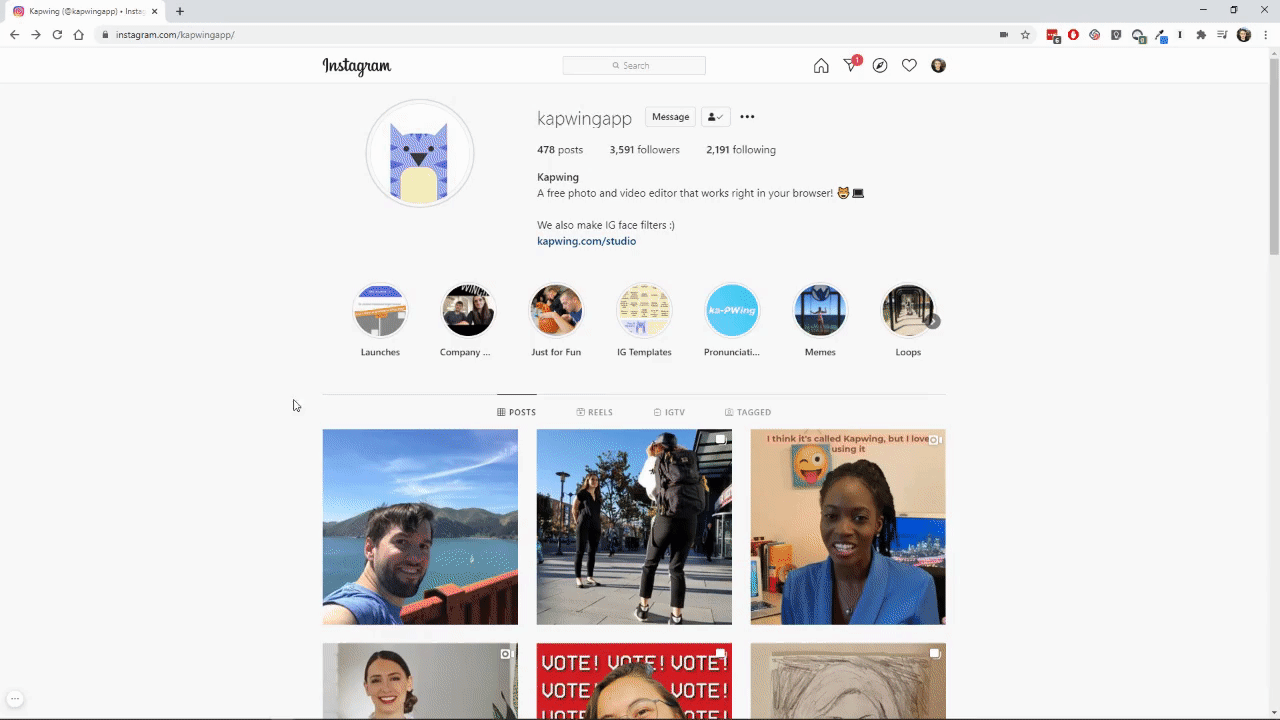
Next, open the Kapwing Studio or search kapwing.com and click ‘Start editing’ on the home page. Now you can paste the link in the white box and Kapwing will fetch the content to edit within the studio.
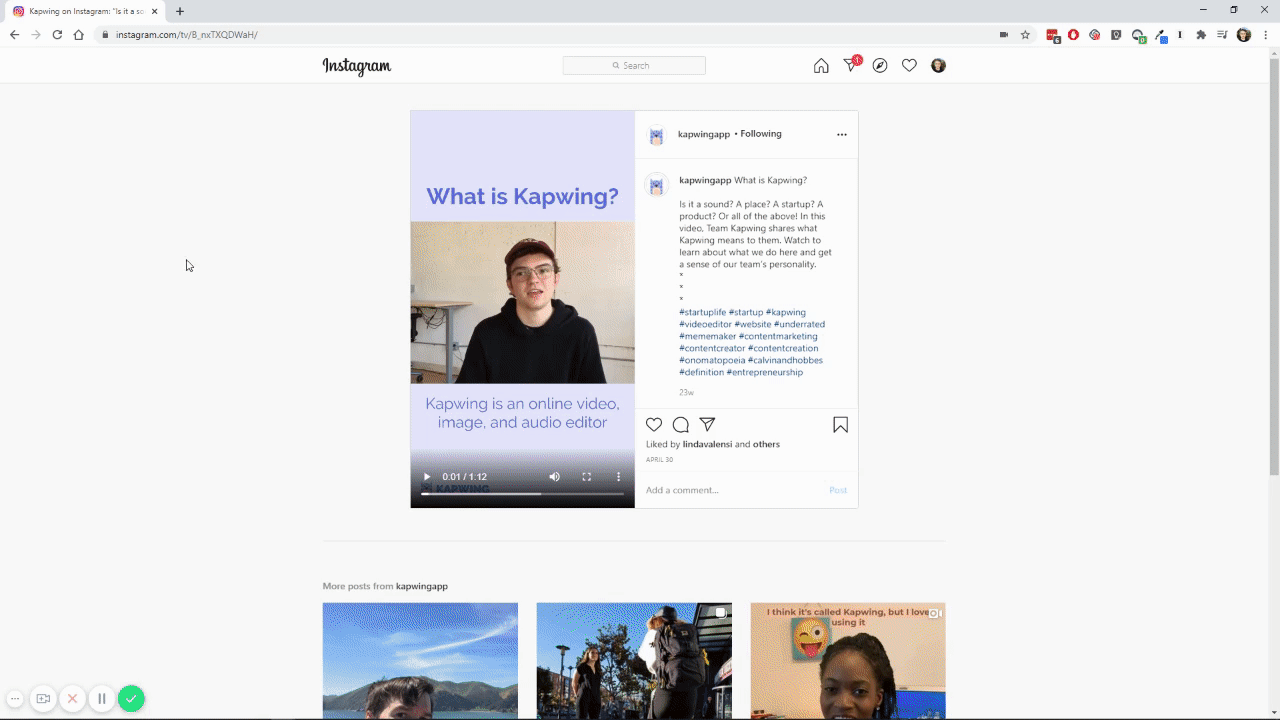
Keep reading to learn how to edit your video in Kapwing or move onto step 4 if you’re ready for download.
3. Edit your video in the studio
In the studio, you can do basic edits like trim, adjust and crop to get started. Trim the footage by sliding the dial from each side or click ‘Add Cut’ to remove footage in the middle. Similar to trim, you can adjust the look of your video by sliding each dial from left to right. Last, the crop tool gives you preset aspect ratios so you can reformat the video for a new platform.

Like the video used in the example below, you can add text and subtitles to make the video easy to watch and stand out. To add text, click ‘Text’ from the top toolbar, write a message and adjust the formatting using the options of the right side menu. To add subtitles, click ‘Subtitles’ and choose to add subtitles manually or for Kapwing to auto-generate them. Check out this article about how to add subtitles to learn more.
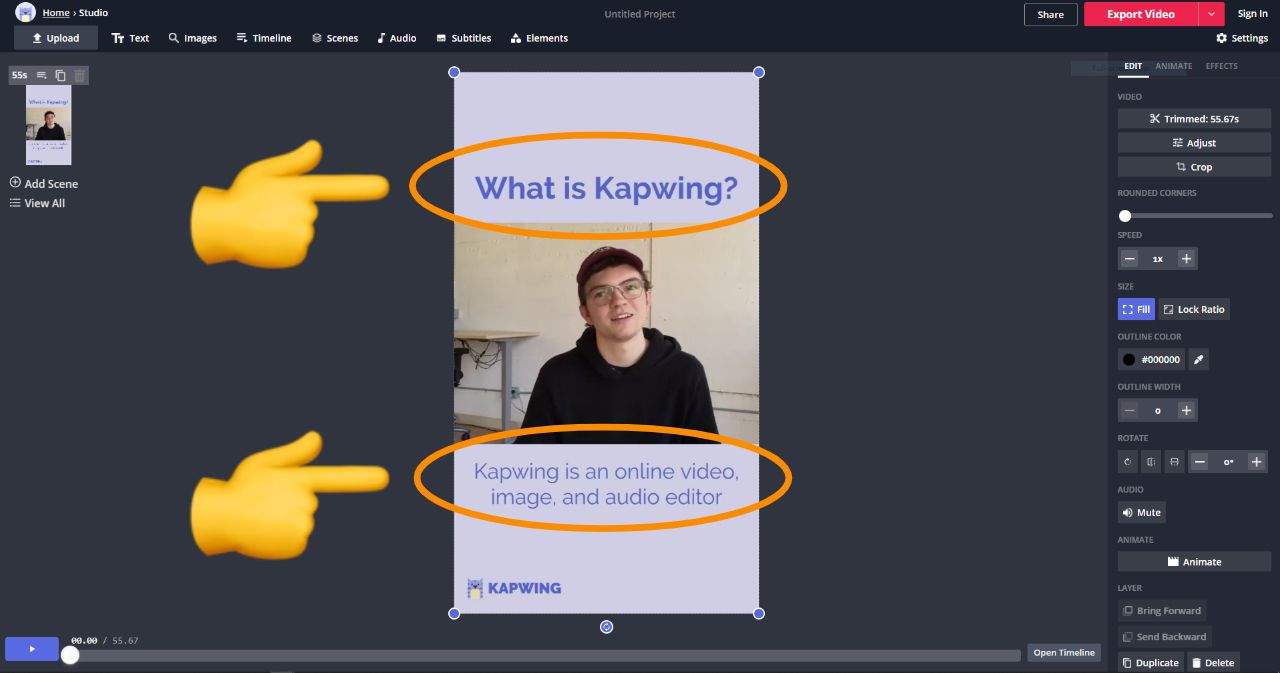
Kapwing has far more capabilities and features to help you make a video exactly how you want it. To learn more, read this article about how to edit videos in Kapwing.
4. Export the video as your own
When you’re ready to export, click the ‘Settings’ tab in the top right and set the video quality. Then, click ‘Export Video’ and wait for the video to process; it could take a few minutes. Finally, click the ‘Download’ button to save it to your device. If you want to remove the watermark, don’t forget to sign in or sign up for a new account.
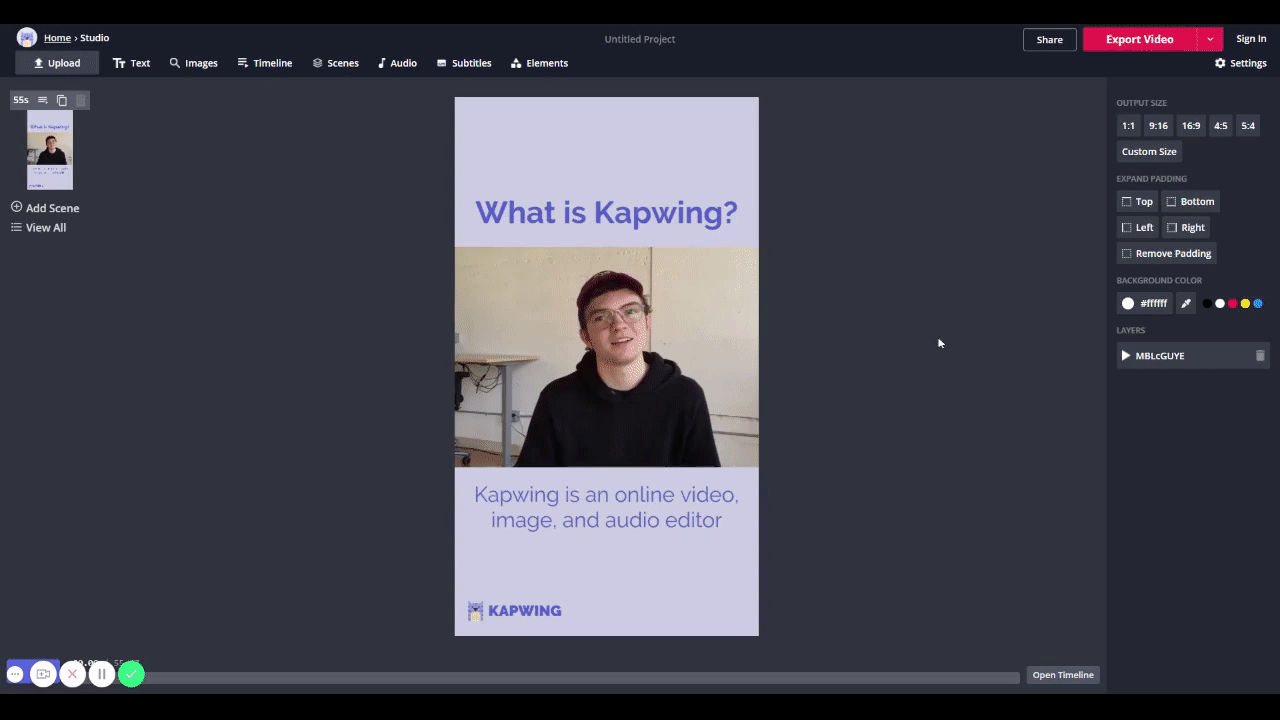
You can repost this video as your own or save it just because you don't want to lose access. Either way, I hope this guide helps you download IGTV quickly and allows you to edit with ease. Be sure to subscribe to the Kapwing Resources page - we’re constantly writing new tutorials and features to help you make the most out of Kapwing. And, check out the related articles to keep learning:
Related Articles:









