How to Download TikTok Videos with Downloading Disabled
Prepare for the unexpected with a downloaded copy of your TikTok content
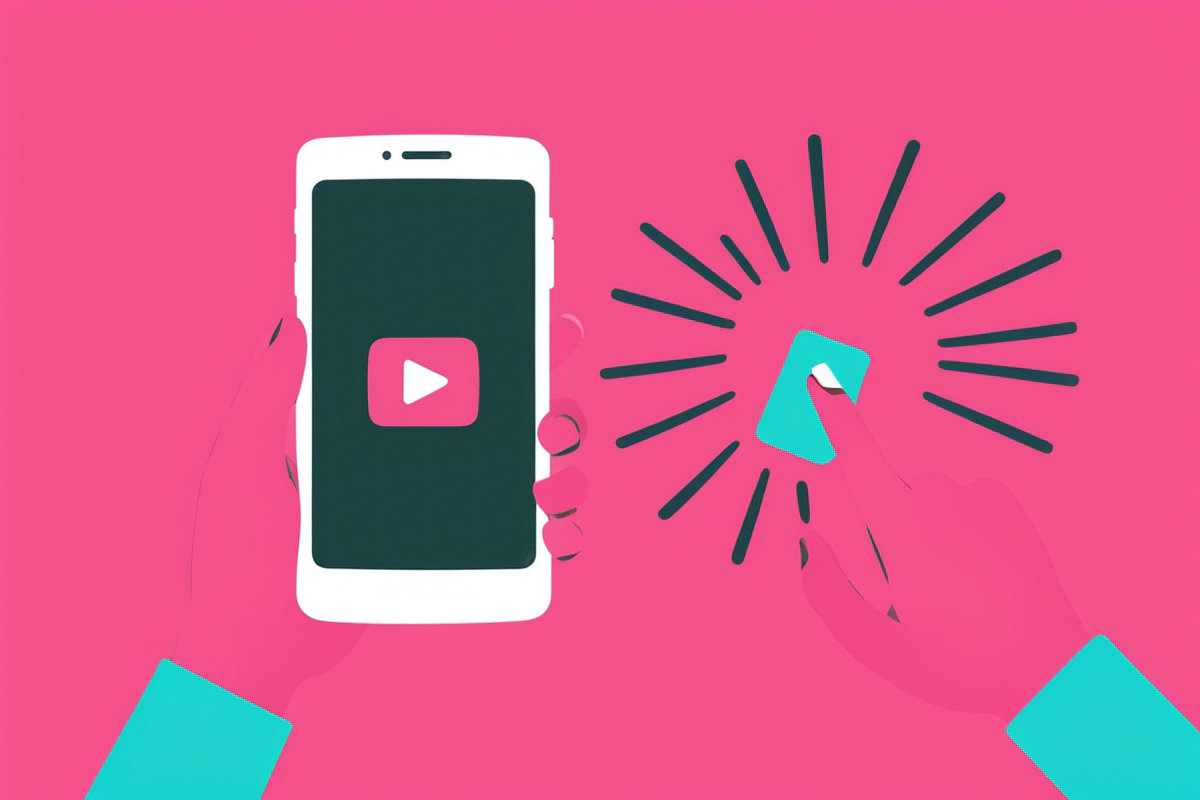
A big part of TikTok’s dominance is its shareability — most popular videos can be downloaded easily by anyone. However, the sudden TikTok ban on January 18, 2025, which locked users out of their content for several days, served as a stark reminder of how little control creators have over their hard-earned work.
With TikTok disappearing overnight, many creators scrambled to secure backups of their videos, highlighting the importance of having a solid strategy to preserve and repurpose valuable content.
Unfortunately, not all TikTok videos allow direct downloads. When there’s no “Save video” button, you’ll need an external tool to safeguard or repurpose your content. In this guide, we’ll walk you through a step-by-step method so you can download any TikTok video quickly, using only your phone.
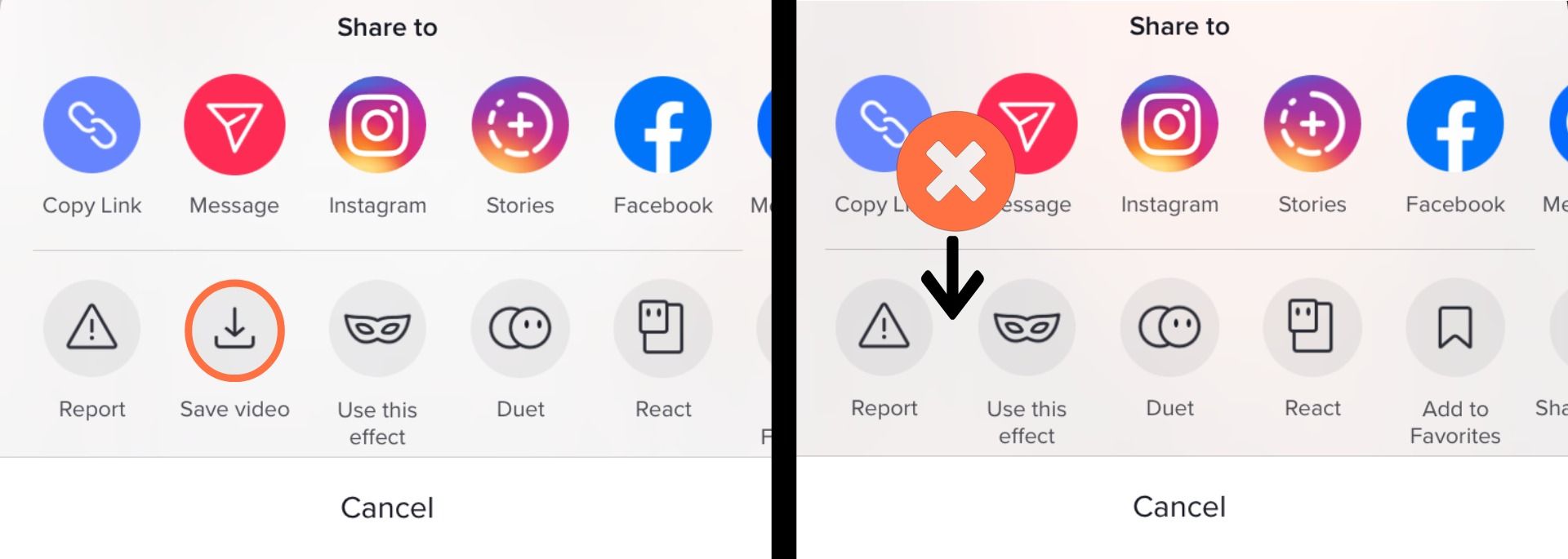
Step 1) Copy the Link to the Video You Want to Download
If you want to repost a video from TikTok from a user who has disabled downloads, they've recently made it slightly more difficult, but it's still pretty easy. You'll need to copy the URL of the TikTok video. Click "Copy Link" so that the URL is copied to your clipboard.
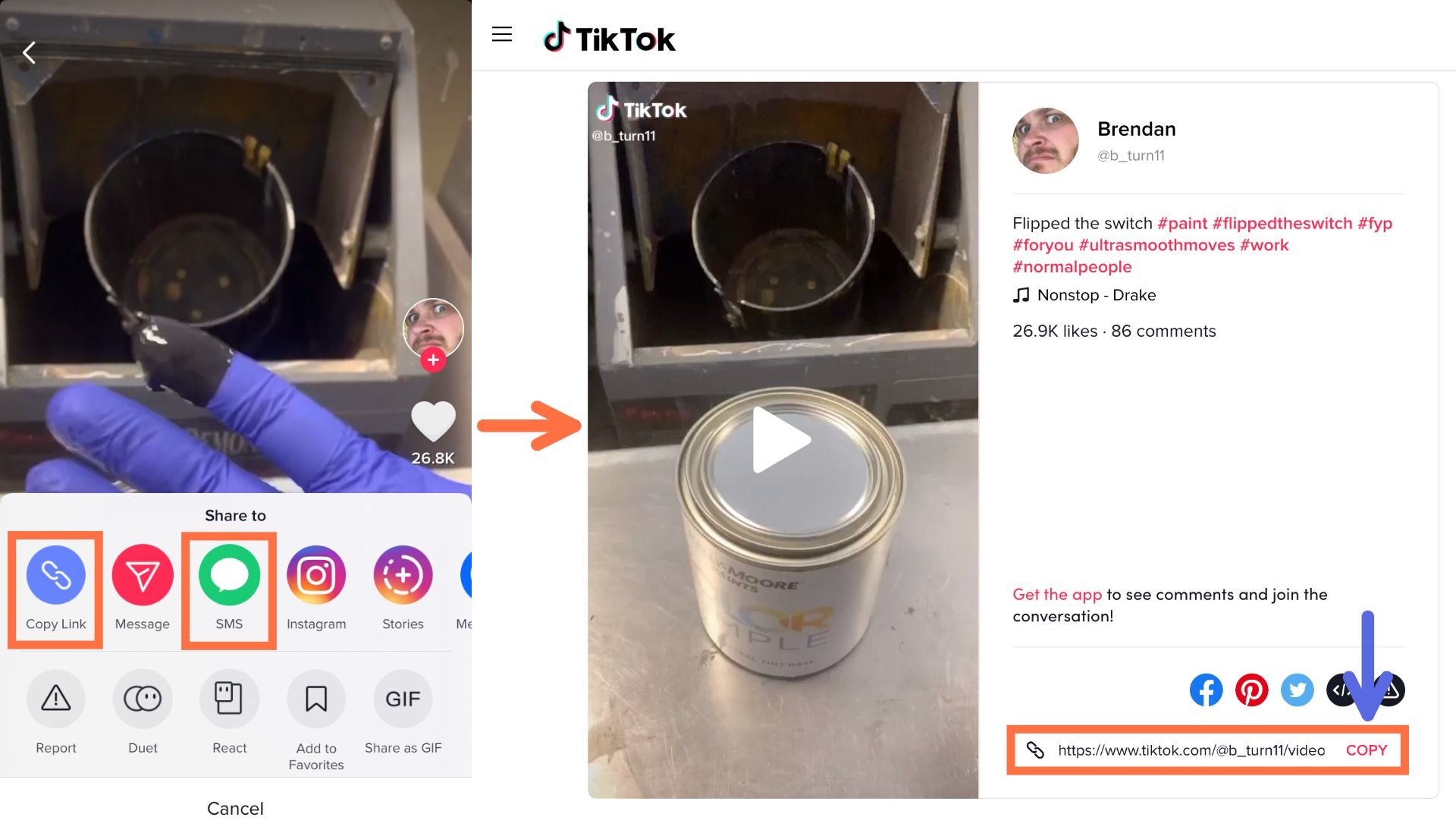
Step 2) Paste Link in Kapwing Studio
Now, open your internet browser (Chrome, Firefox, or Safari) and go to Kapwing's free TikTok video editor. Click "Upload video" to get started.
Here, just tap twice in the URL field and hit "Paste." The video you want to download will immediately begin uploading to the Studio! For most TikTok videos, this should take only a few seconds.
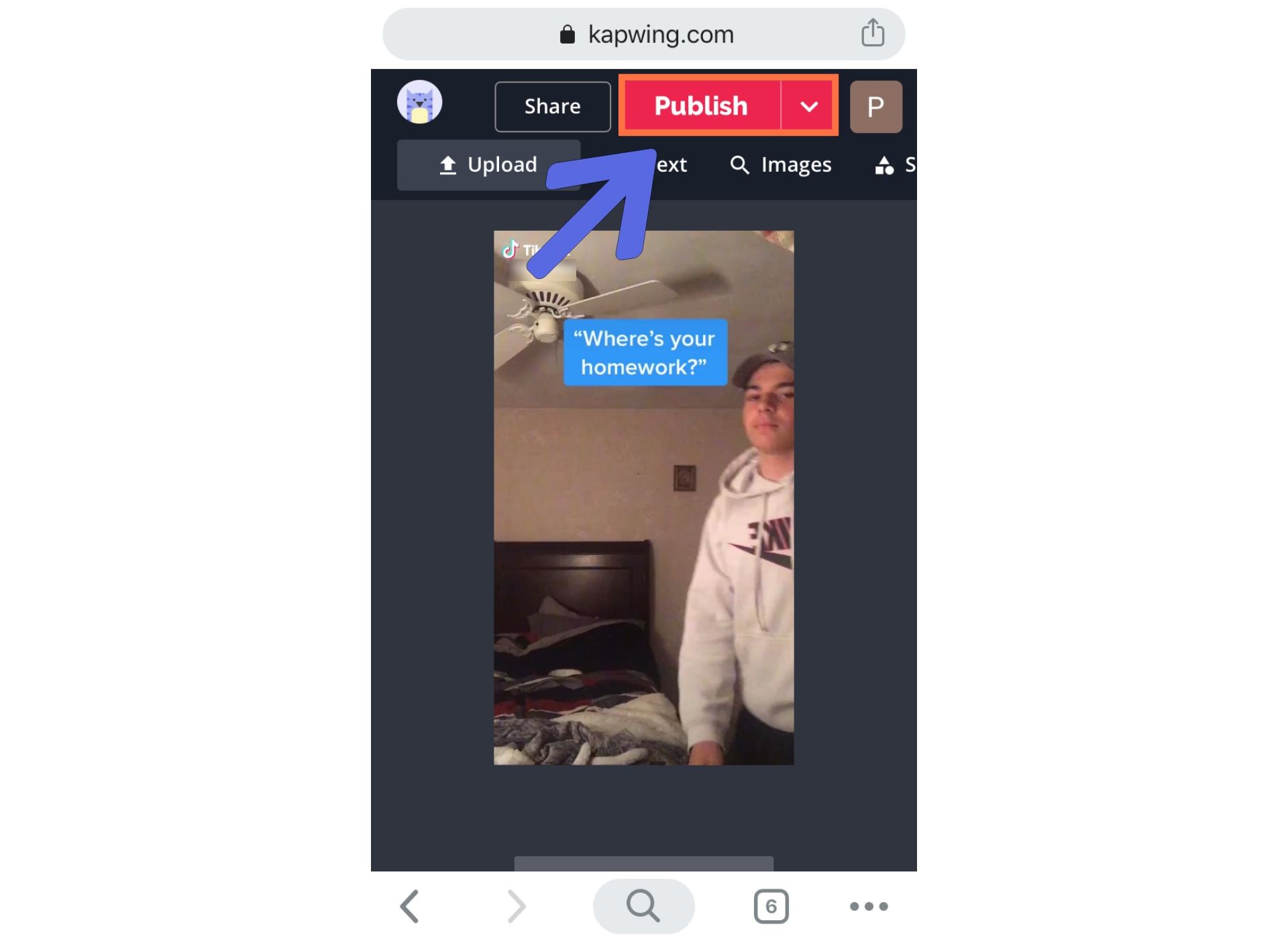
While you’re in the Studio, you can also make edits to the video. You can add & edit text if you want to give the TikTok a title or subtitles. You can change the music using the "Audio" tool. Or, you can crop and resize to post the video on a different social media platform.
Step 3) Process & Download
Once the video has been fully uploaded to the Studio and you've made all the edits you want, click the red "Export Video" button in the upper right-hand corner. Kapwing will automatically start to process your video, which should take not more than a minute or two.
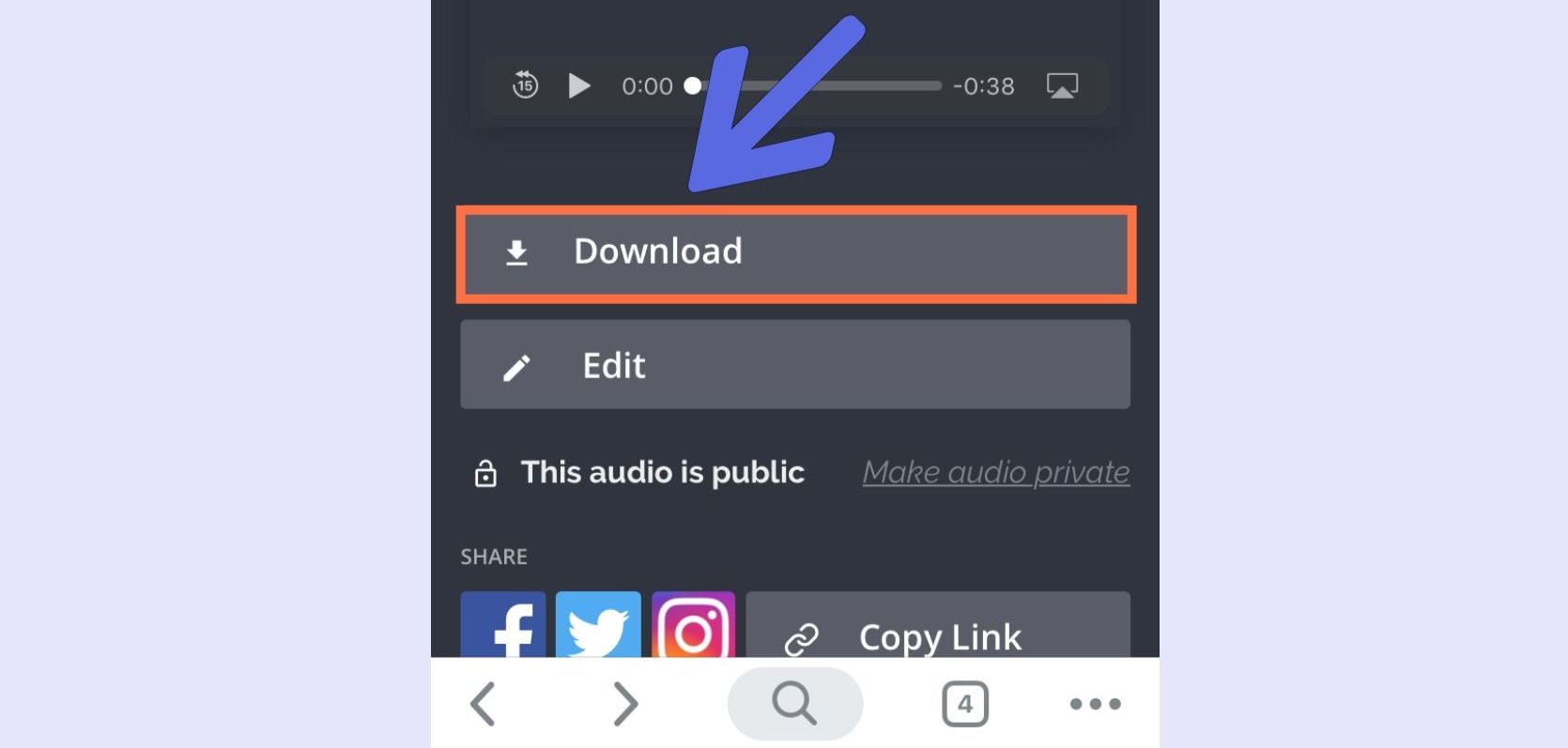
Once your video is processed, you can simply press "Download." If you're on an iPhone or Android phone, long press on the video to save it to your camera roll. Kapwing also has a guide to downloading all of your content in batches.
If you're not signed into a Kapwing account, sign in or sign up using your Google or Facebook account – once you've signed into a Kapwing account, the watermark in the lower right corner will be removed from your final video.
For videos on video editing and content creation in 2025, check out our YouTube channel Kapwing App with over 200k subscribers. And while you're here, read through some related articles on TikTok growth and content









