How to Create a Duet on TikTok
Creative collaborations are a few clicks away thanks to the duet feature in TikTok. In this article, I'll show you how to duet in TikTok and make duets with a saved video.
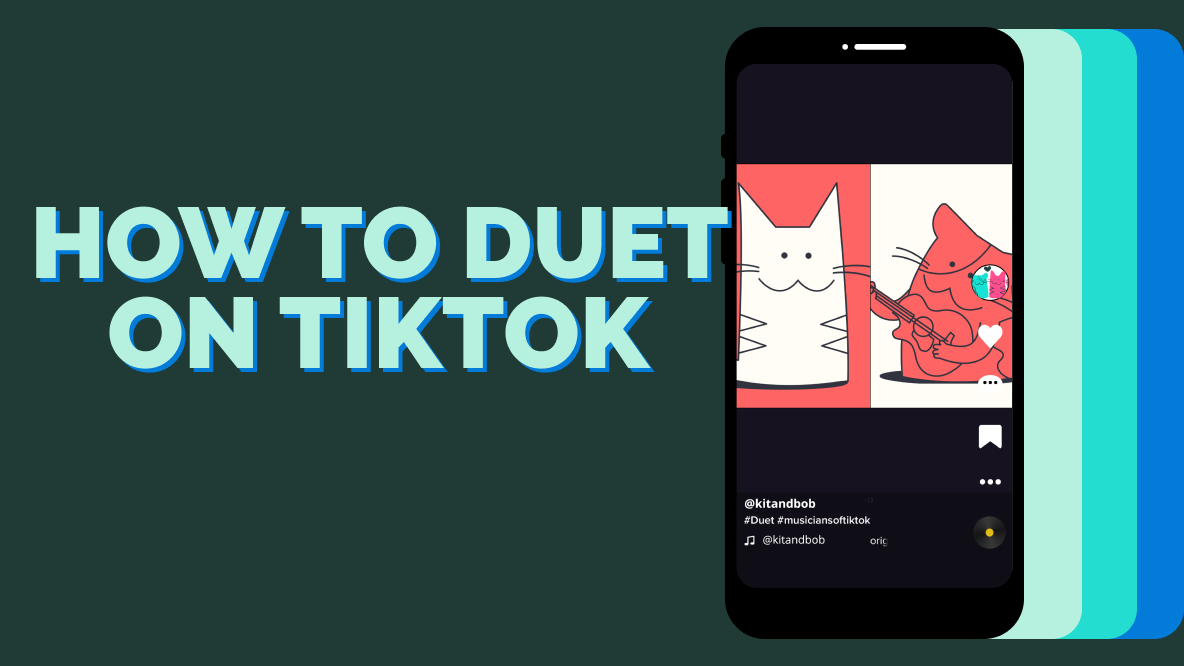
Thanks to the duet feature, TikTok creators are connecting from around the world. A quick search using the hashtag "duet" is all it takes to see the range of creativity from these collaborations. It's such a popular feature, that Instagram copied it, with Duets for Reels, called Remix.
But back to TikTok.
Karaoke duets show off vocal chops and test how well singers know the lyrics. If you want to create a harmonious choir, start a TikTok duet chain for others to join. Aside from singing, duets can be a funny reaction video, acting challenges, and before and after videos. Sometimes, the perfect video for a TikTok duet is prerecorded. With the help of a video editor, this and more is possible.
In this article, we'll go over:
- What Is a TikTok Duet?
- How to Duet on TikTok
- How to Duet with a Saved Video
- FAQs About the TikTok Duet Feature
Let's get started.
What Is a TikTok Duet?
TikTok duets are a video format on the app that places your own video side-by-side with someone else’s.
The videos will play the new video and the existing video simultaneously in the final version. You can also edit duets with overlay text, voiceover, music, and filters.
This has all kinds of fun uses, from participating in musical challenges to simply responding to someone else's joke with your own. Duet videos are also a fun way to interact with, or react to, your favorite artist or creator on TikTok. Some accounts even exclusively create reaction videos using duets.
Check out these trending TikTok tools:
- Professional TikTok Video Editor
- TikTok Safe Zones Canvas
- Repurpose YouTube Videos to TikTok
- Repurpose Instagram Videos to TikTok
- Repurpose Twitch Videos to TikTok
- TikTok Video Ad Creator
For instance, take this duet from the singer Jewel where she plays off the joke made in the original video:
@jewel #duet with @thiccary.binx #hands #tinyhands ♬ Hands - Jewel
How to Duet on TikTok
Here's a quick summary of how to create a duet on TikTok:
- In the TikTok app, find a video you want to duet and click the Share button on the right side of the screen.
- Tap Duet from the bottom row of icons.
- Choose a layout for your duet.
- Tap the record button and create your duet.
- Tap the check mark.
- Edit your duet.
- Tap Next then add a caption.
- Tap Post.
Now, let's go step-by-step to get into the nitty gritty of it.
In-Depth Tutorial: How to Duet on TikTok
You can easily make a duet video in TikTok with an iOS or Android device. Have the app open on your phone to jump into the tutorial.
Step 1: Find a TikTok Video You Want to Duet
To duet a TikTok, the first step is to find a video that has the duet option available.
When watching a video in the app, tap the share button on the right side of the screen. This will open a popup window and in the bottom row of icons there is a duet button. Tap duet to continue.
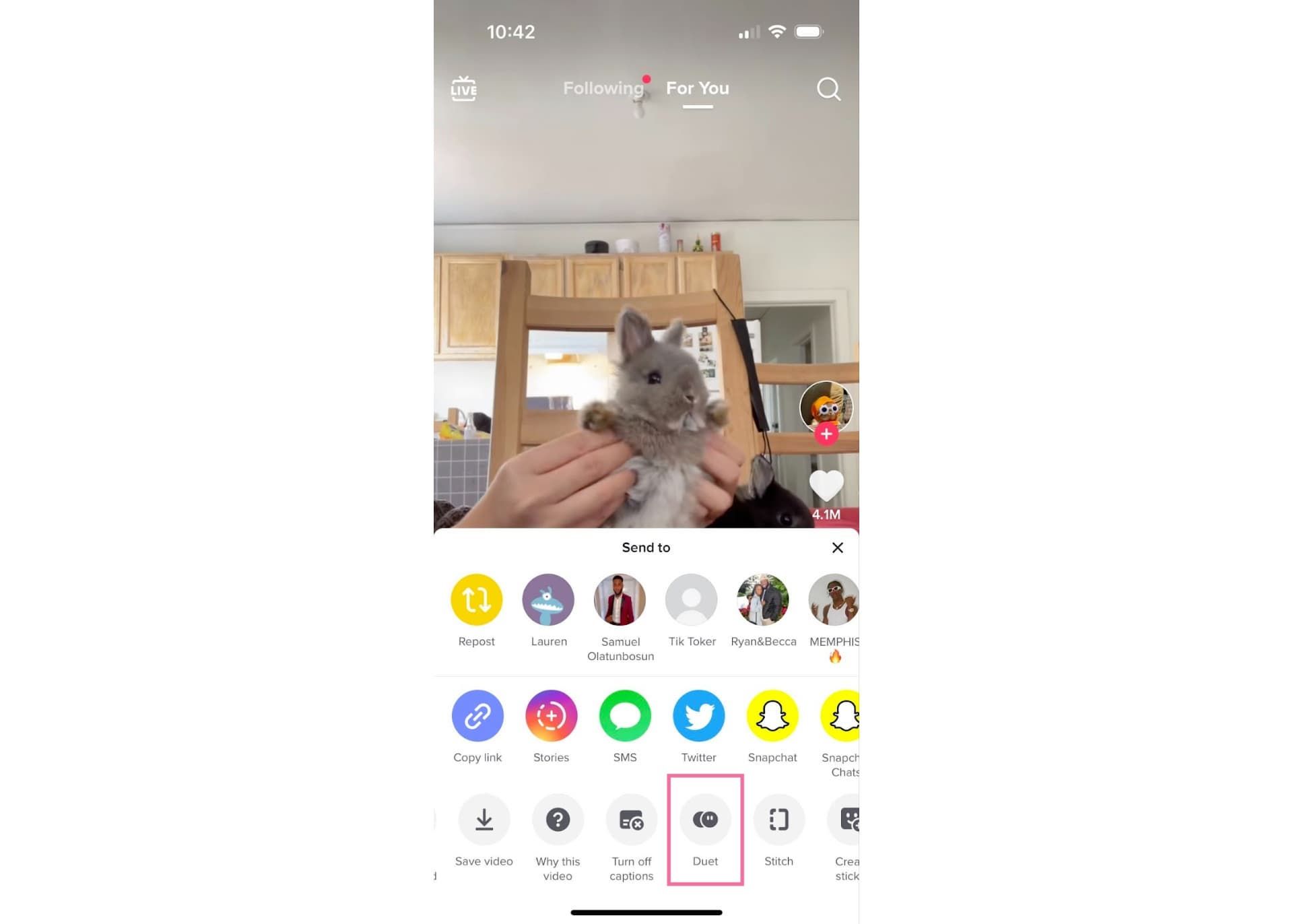
If the original creator has turned off duets, this button will be grayed out and you will not be able to tap it.
Step 2: Choose a Layout
There are four different split screen layout options for duets.
- Greenscreen
- Side by side
- Picture in picture
- Top and bottom
Choose the one you want to use for your duet.
Step 3: Add a Filter
If the TikTok you’re duetting used a filter, TikTok will automatically add filters to your duet of the original video had them.
Tap the filter button in the bottom left corner to remove the filter or apply a new one.
Step 4: Record Your Duet
Tap the red record button to start recording your duet.
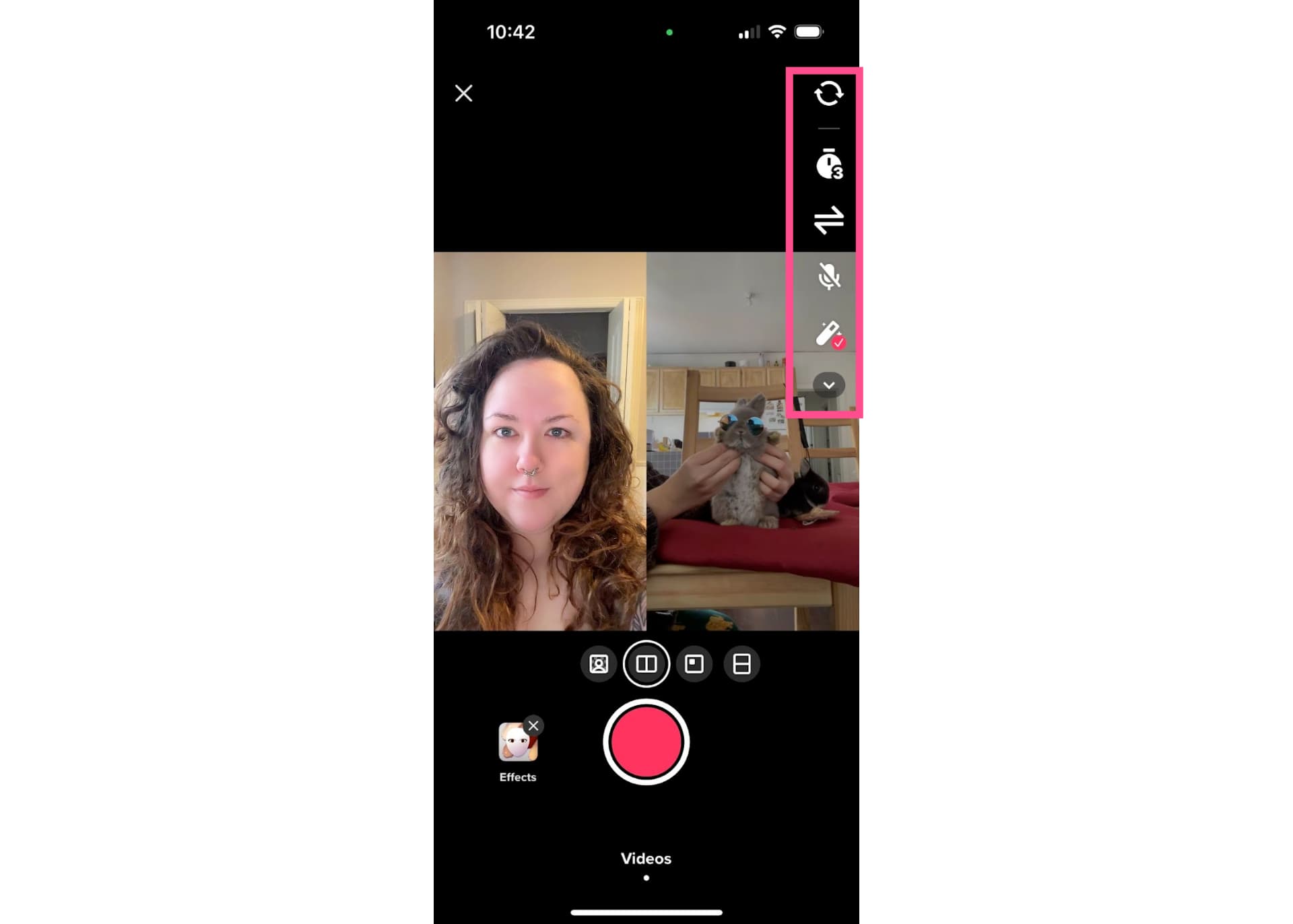
Like a normal TikTok, you can record in one take, or create several clips. By default, the maximum recording length will be the same as the original TikTok that you’re duetting.
Once you’re happy with your recording, tap the red check mark.
Step 5: Edit Your Duet
The next page is the editor where you can perfect your duet.
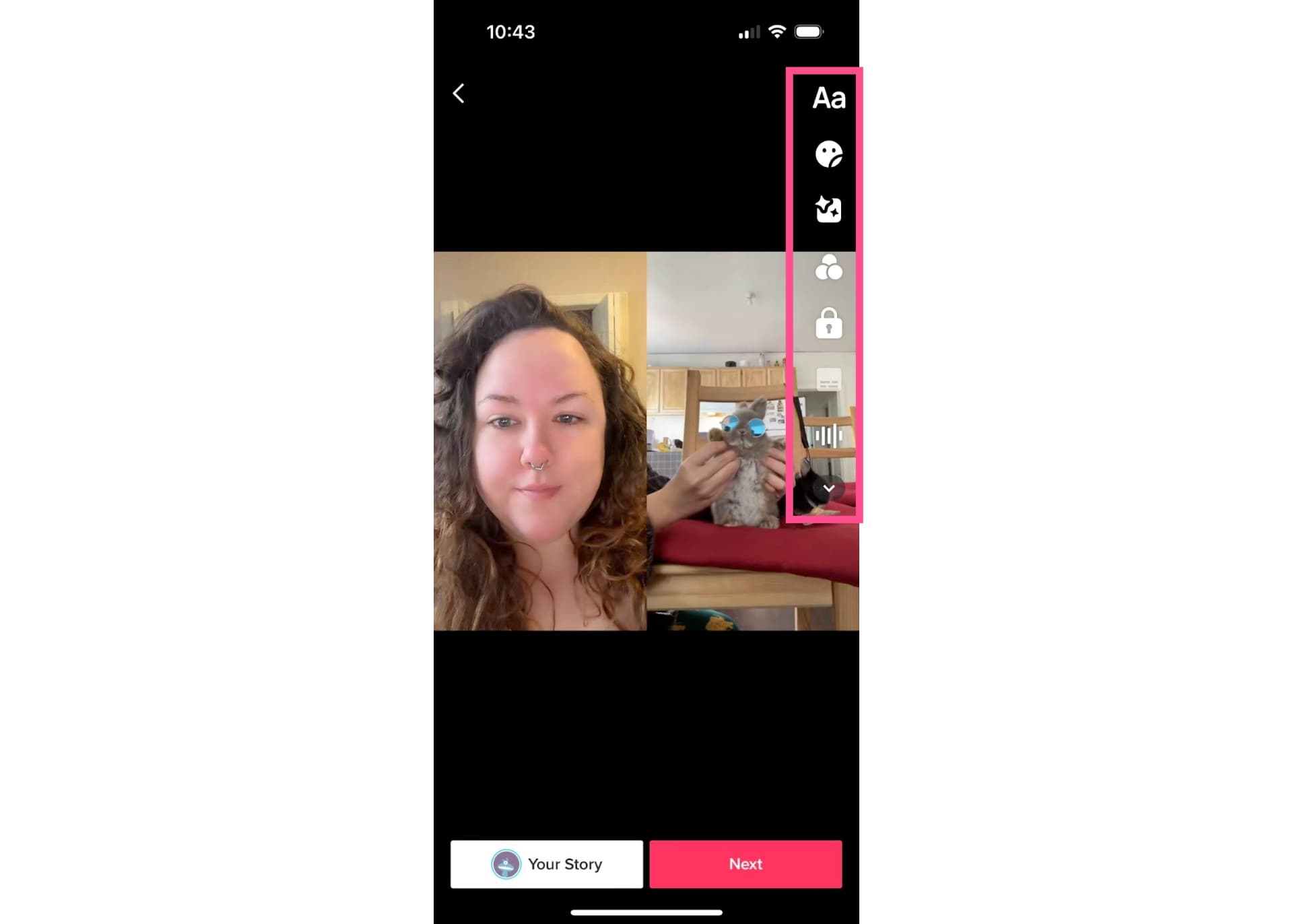
Here you can:
- Add text overlay
- Add stickers
- Add effects
- Add a color filter
- Add a voiceover
- Adjust sound volume
Step 6: Write a Caption
Once you’re happy with all your edits, tap the red next button.
Here, you can add a caption, mention, or trending hashtags. By default, TikTok adds “#duet with” and a mention of the original creator.

This is also where you can turn comments off or on and determine if other people will be allowed to duet or stitch your TikTok.
You will also choose who can see your video: everyone, only your friends, or only yourself.
Step 7: Post!
If you’re happy with your edit and all your settings, tap post. And you’re done! You’ve successfully posted a TikTok duet.
Alternatively, if you’re not ready to post, tap the drafts button to save your duet for later.
Related Article: How Much Does TikTok Pay Creators?
How to Duet on TikTok with a Saved Video
Here's a quick summary on how to create a TikTok duet-style video with a pre-recorded or saved TikTok:
- Open Kapwing’s Collage Maker.
- Upload your video.
- Paste a TikTok link of the video you want to duet.
- Export and download your combined video.
- Upload the video to TikTok.
Now, let's take the process step-by-step.
In-Depth Tutorial: How to Duet on TikTok with a Saved Video
The duet feature on TikTok is a great tool for collaborating with a video filmed in the app. If you want to use a saved video from your phone or PC, though, an online video editor like Kapwing is your best bet.
Using these steps, you can use existing videos you’ve already made to create a TikTok duet.
Step 1: Open the Collage Maker
In this tutorial, we’re using a this collage-making tool from Kapwing, a browser-based video editor. You can use any iPhone, Android, PC or tablet on a Chrome or Safari browser.
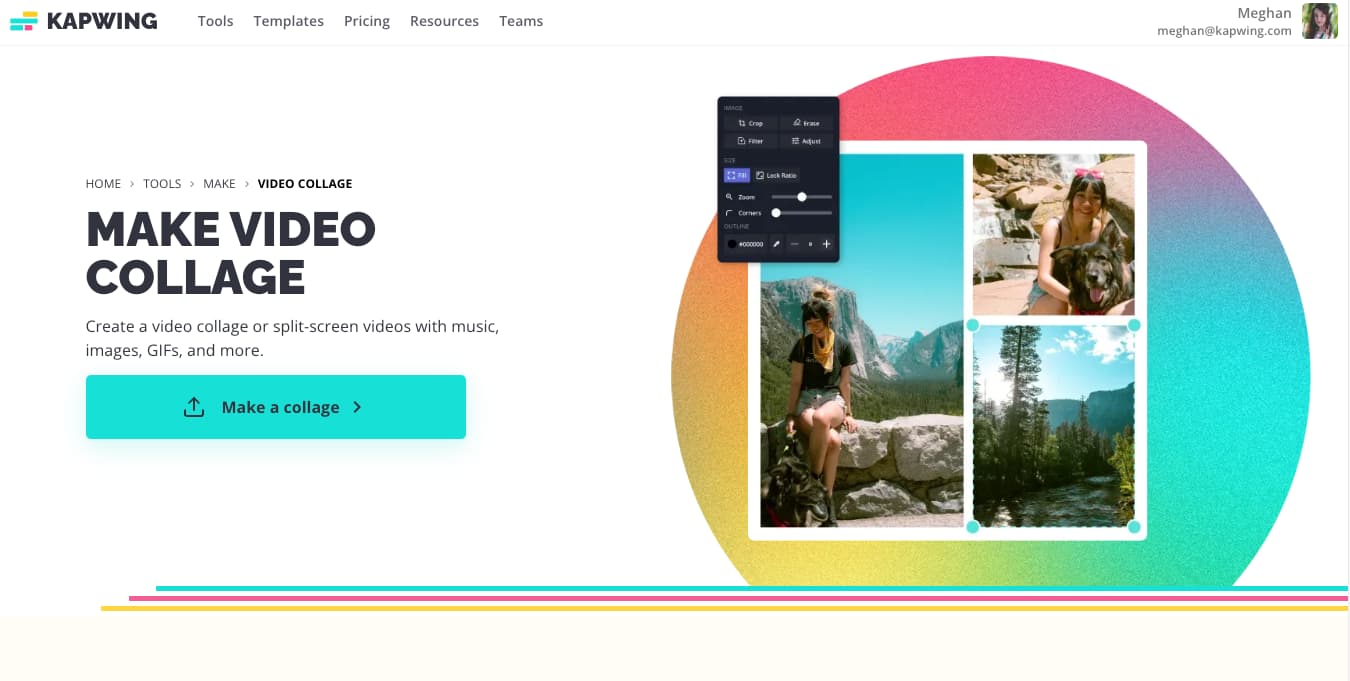
Head over to Kapwing's Video Collage Maker (or click the above image) and click "Make a collage" to get started.
Step 2: Upload Your Pre-Recorded Video
Underneath "Start with a blank canvas," choose the 1:1 aspect ratio (the square template). Unlike the regular TikTok size, TikTok duets put two vertical videos side by side in a square canvas, so you'll be recreating the same look here.
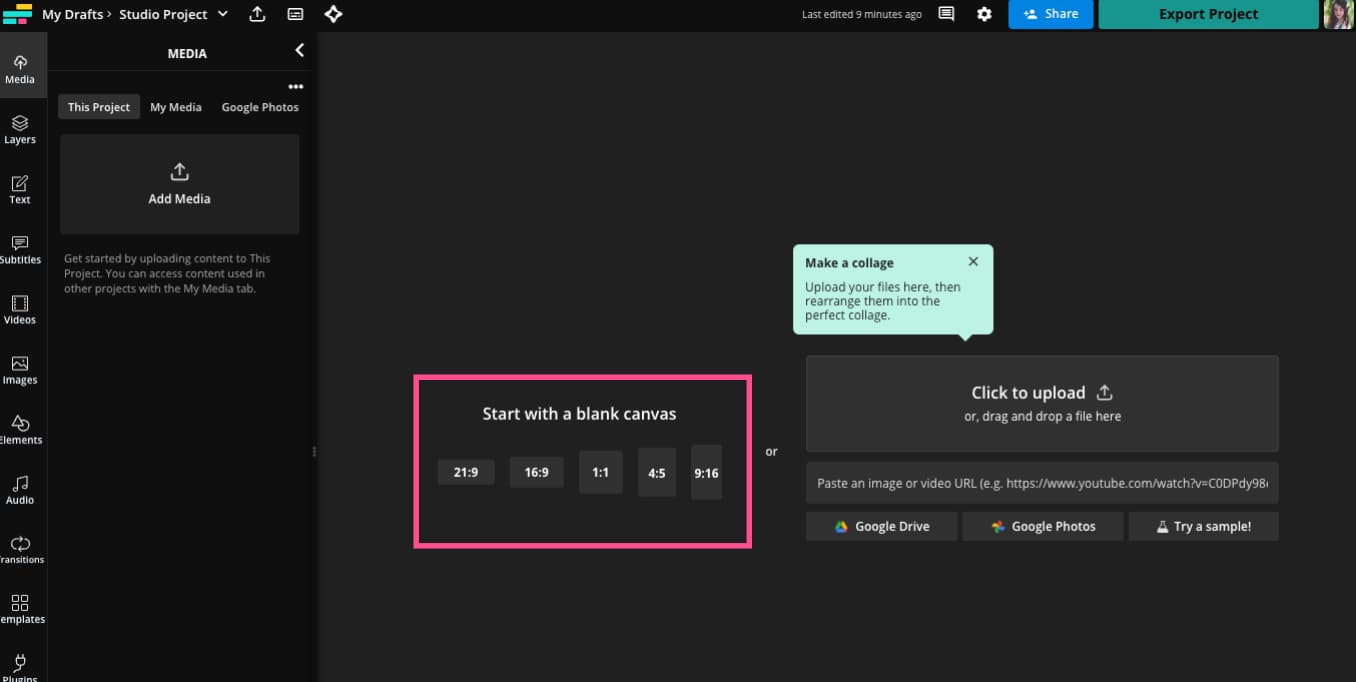
Click on the Add Media button on the left side then either upload your video from your device or import it from Google Drive or Photos or from a link.
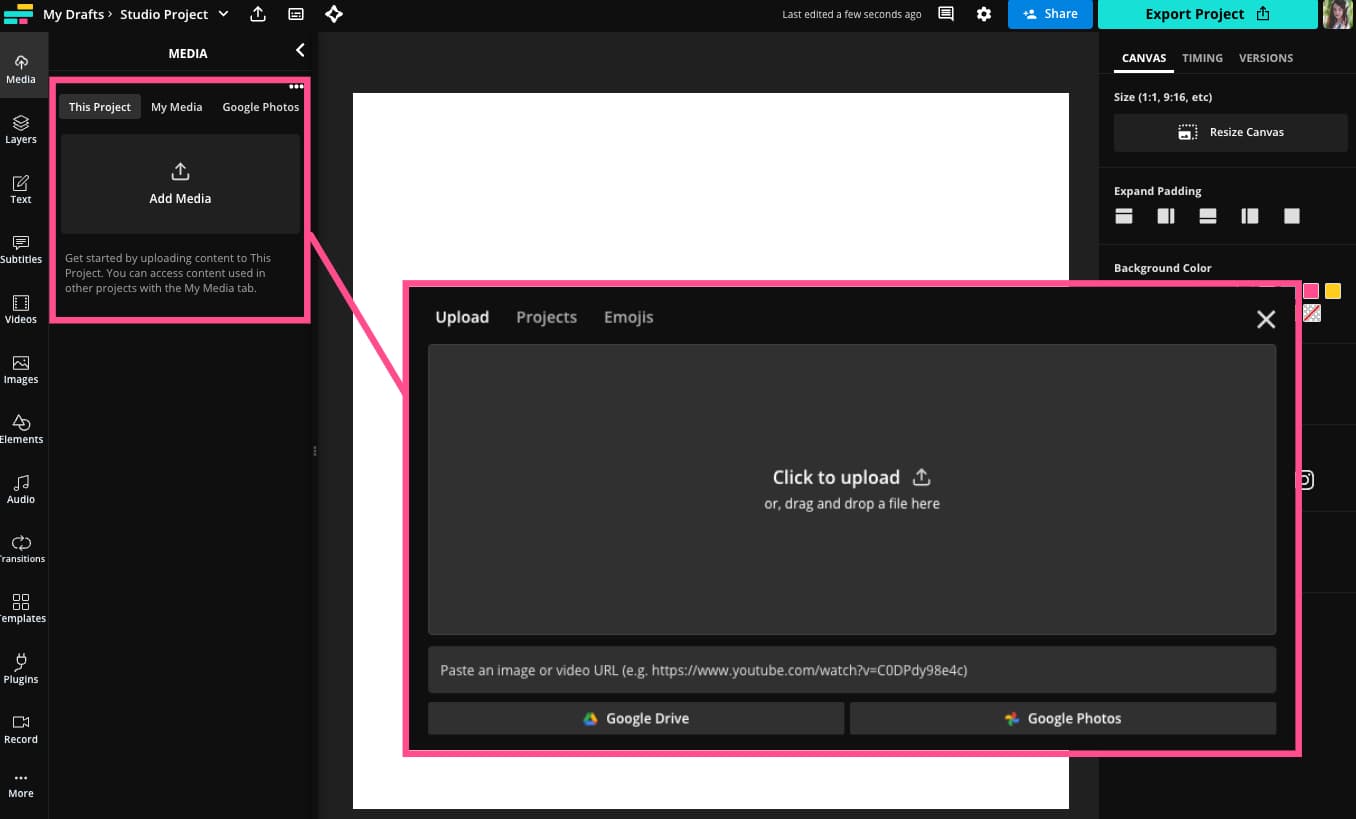
Next, add your video to the canvas and drag it over to the left, until the right edge of your video aligns with the center of the square canvas. It should line up with the red grid guidelines that appear.
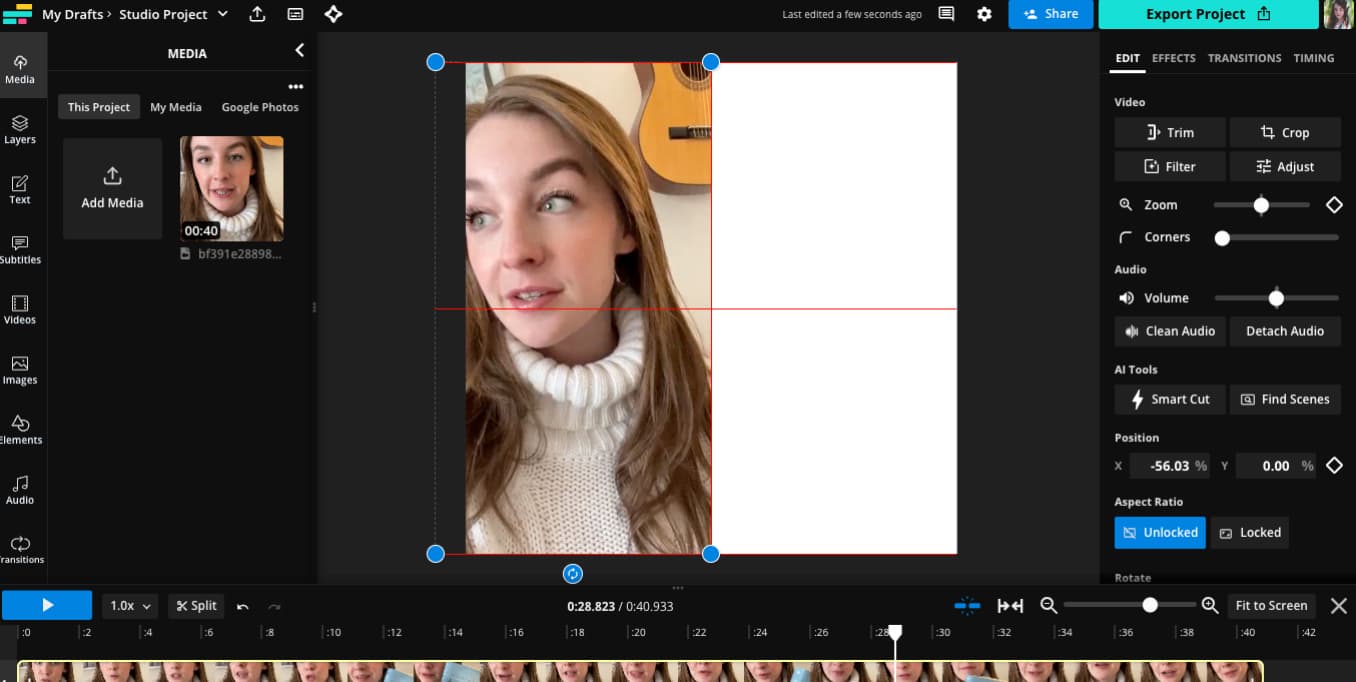
This will crop out part of your video, since it will now be thinner than 9:16.
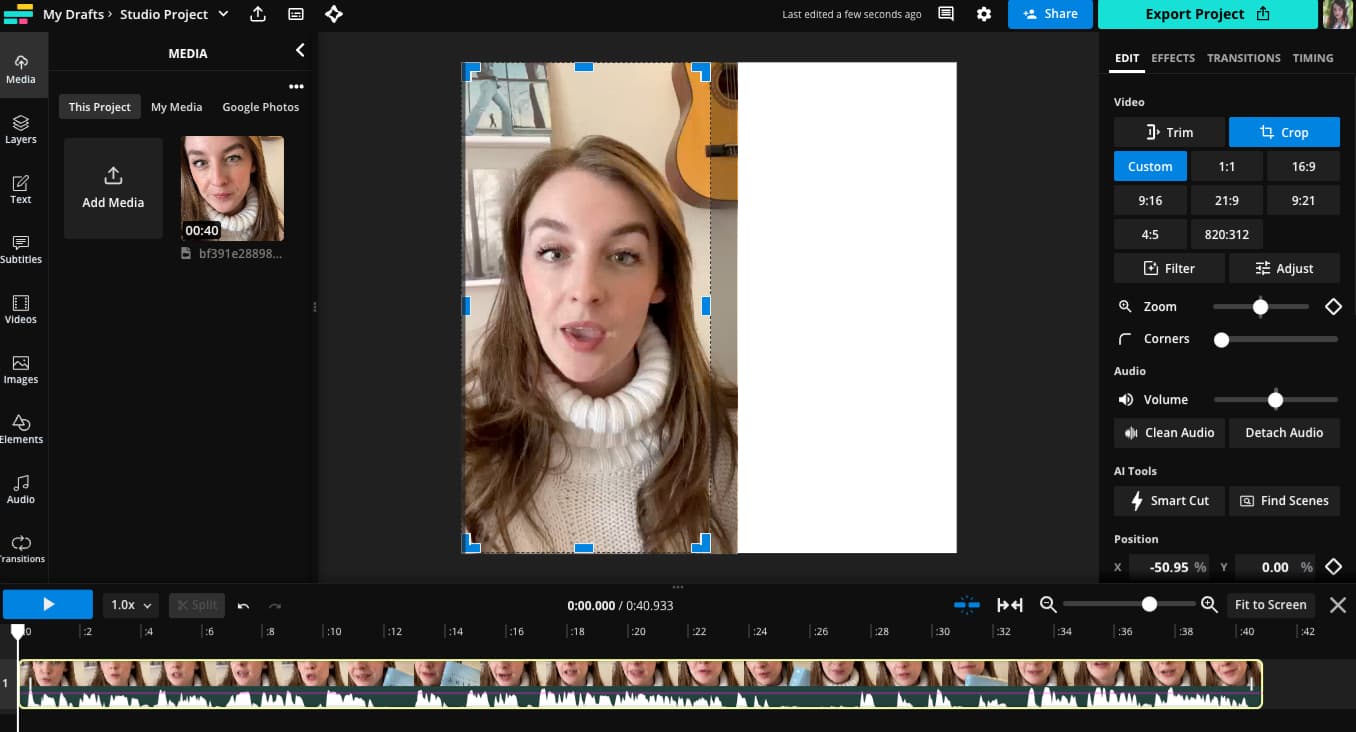
If it crops out a part of the video you want to keep, click the "Crop" button and recenter the video within the new, smaller frame.
Step 3: Paste a Link to the TikTok You Want to Duet
Now it's time to add the video you'll be duetting.
Find the TikTok video you want to duet with your saved video, then click the share button. Click the link button to copy the URL of the TikTok.
In Kapwing, click the "Add Media" button again. This time, paste the link to that TikTok video. Add this video to the other side of the canvas, repeating the process from the previous step to center it within the square frame.
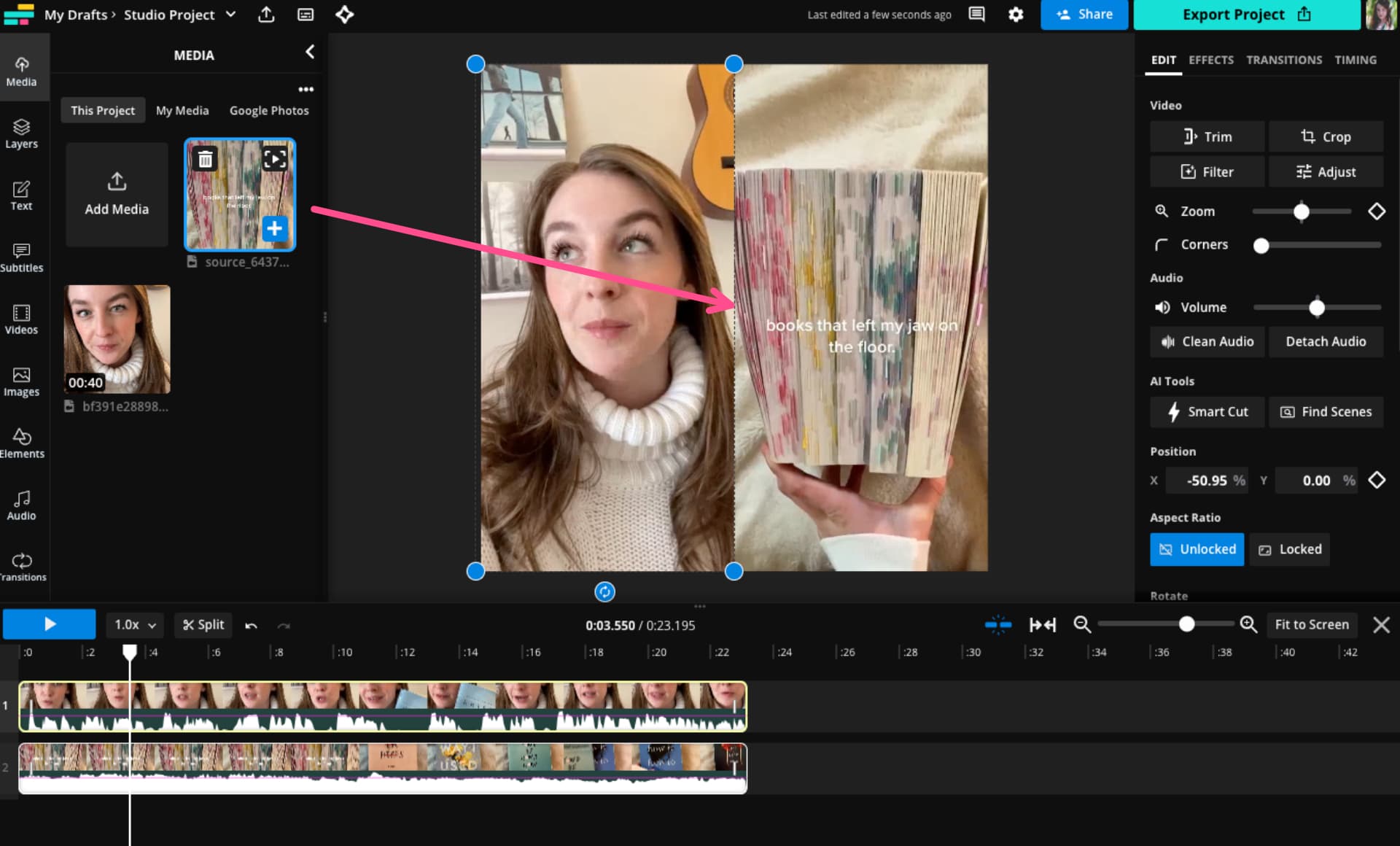
You can drag the ends of each video layer to trim each layer and use the split button above the timeline to separate a layer into two parts. To quickly split a video on your computer, type the "s" key.
Step 4: Export and Download
When you're finished editing, click the export button and choose your format and resolution settings.
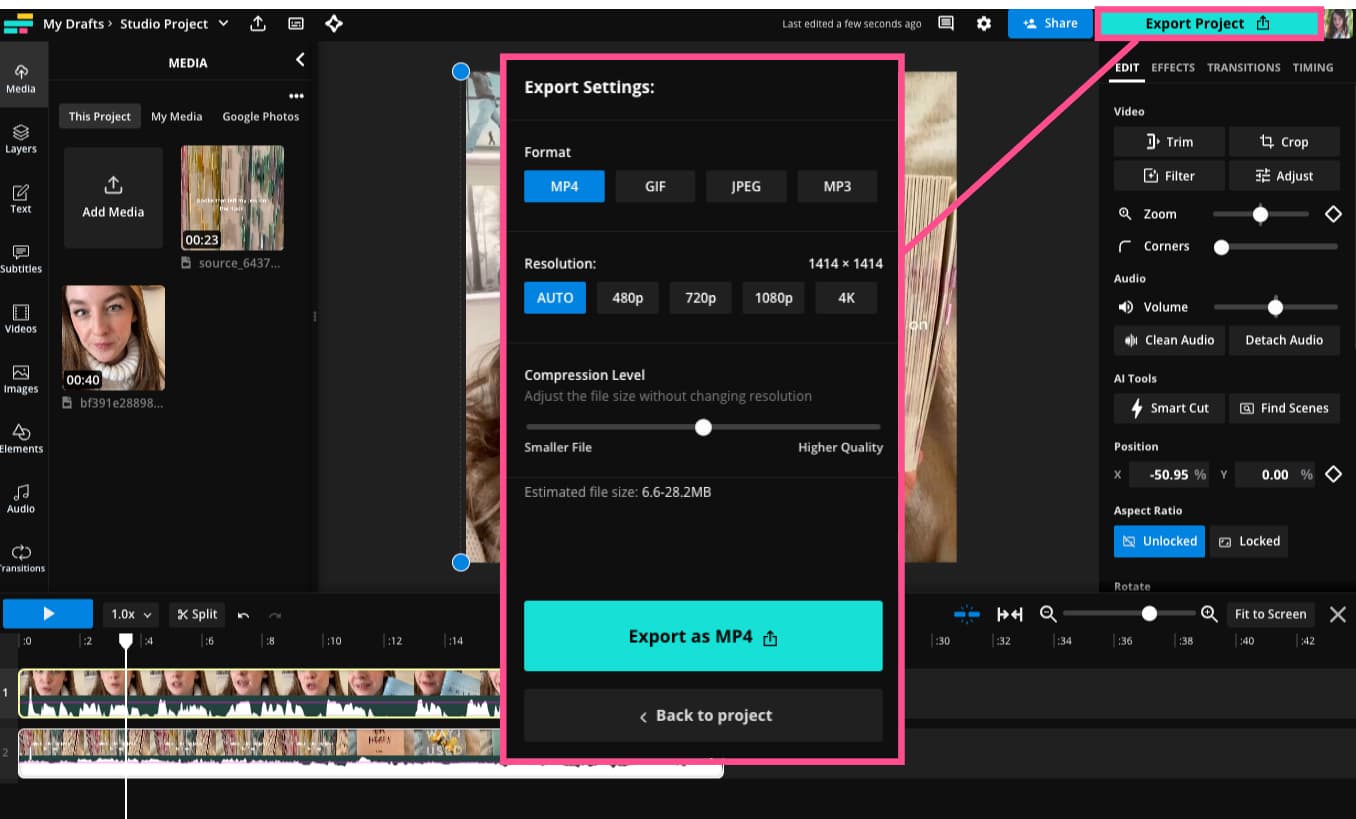
When the export finishes, simply click download to save it to your device.
Step 5: Upload Your Duet to TikTok
Open the TikTok app and press the center + button. Then, tap the upload button and find the video you created using Kapwing. From here, it’s the same steps as creating a duet in the app.
We hope this tutorial inspired you to duet on TikTok for creative collaborations with other users. Visit Kapwing on YouTube to catch the latest in creator news and TikTok trends and check out our Resources Library for more tutorials like this.
TikTok Duets FAQ
Let’s go over some frequently asked questions about TikTok duets.
1) What’s the Difference Between a Duet and a Stitch on TikTok?
TikTok duets vs. TikTok stitches... aren't they the same thing? Not quite. A duet video on TikTok is when two videos are created and played side-by-side in one video duet.
A stitch is a separate option in the TikTok app, also found in the share menu. In a stitch, the original video plays, followed by your addition, one after the other.
2) Why can't I Duet on TikTok?
Not all TikTok videos can be duetted. If you find a TikTok you want to duet, the creator must have duets enabled. If the video is not duet enabled, the duet button will be grayed out and you will not be able to tap it.
If the creator has downloads enabled, you can download their video and manually create a duet using a video editing tool.
3) How Do You Duet on TikTok with a Pre-recorded Video?
TikTok’s in-app editor doesn’t allow you to upload a saved video when creating a duet the way you can when creating an original TikTok.
Instead, you’ll need to use a video editor like Kapwing’s collage editor. See above for full instructions on how to create a TikTok duet using a pre-recorded video.
4) Can You Duet Two Videos on TikTok?
You can only duet one video at a time on TikTok. However, if the original TikTok is itself a duet video, you can create a TikTok with stacking duets. This is called a duet chain.
Take a look at this TikTok for example:
@mtongamusic Replying to @kevster__ #duet with @savbeat no, this is gatto nova #bossanova #music #bossa #fyp #cat #samba #latin #salsa ♬ son original - Passion animaux 🐴🐕
The first duet with the original cat video and the creator playing a guitar. Then a third user, the creator playing the drums, created another duet which now features all three videos.
This can go on indefinitely, with the original duet videos appearing smaller and smaller. This musical collaboration TikTok has nine total videos:
@astrofish_ #duet with @Andrew Martinez thats done harmony and melody am i right? #duet #zelda #duetchain #flute #flutemusic #flutetok #flutes #staue #challange ♬ sonido original - Victor Samuel Gonzal
The law of diminishing returns does apply here, though. In the video above, you can't actually see what's happening in the teeny tiny boxes in the top right quadrant. That makes the majority of the video, until the most recent duets start chiming in, pretty visually dull.
Just something to keep in mind.
5) How Do You Duet Yourself on TikTok Without Posting?
After you go through all the steps to create duet videos on TikTok, stop on the final screen where you input a description.
Here, there are options to either save the duet as a draft to save it for later instead of posting right away. Or, you can choose to show the TikTok to “only me.” This posts it, but only your account can see it.
6) How Do You Know If Someone Duets You on TikTok?
With the default settings unchanged, TikTok will notify you when someone tags you in videos. If they have duetted you and left your @username tag in, you’ll receive a notification.
However, if they do not tag your username, you will not know if someone has duetted your TikTok videos.
Another way to find duets of your TikToks is to search for “duet @[your username].”
7) How Do I Turn the TikTok Duet Feature On?
When you’re about to post a TikTok, on the screen where you can enter a caption, there is an option to toggle duets on or off. This controls whether other users will be allowed to duet your original video.
If you change your mind later, open one of your shared TikToks and tap the “…” symbol. In the bottom row of icons, scroll over to "Privacy settings." Here, you can toggle duets on and off.
8) How Do I Duet on TikTok With My Own Sound?
By default, a duet will only use the audio from the original video. To add your own sound, you have two options.
First, when you start recording your duet video, make sure the mic button is on. To do this, tap the small arrow at the bottom of the column of options on the right side of the screen. Make sure the mic symbol is not crossed out.
The other option is to add a voiceover. In the editing screen, press the voiceover button, which looks like a microphone, to record your voice or other sounds over the videos.
In the editing screen, press the volume button to adjust the added sound volume, as well as the original video’s audio volume.
Related Articles









