How to Add a Fade In Effect to Photos Online
Since videos move (and photos don't) animations and transitions help photos become a part of video content. I'll show you how to add a fade effect to photos on any device.
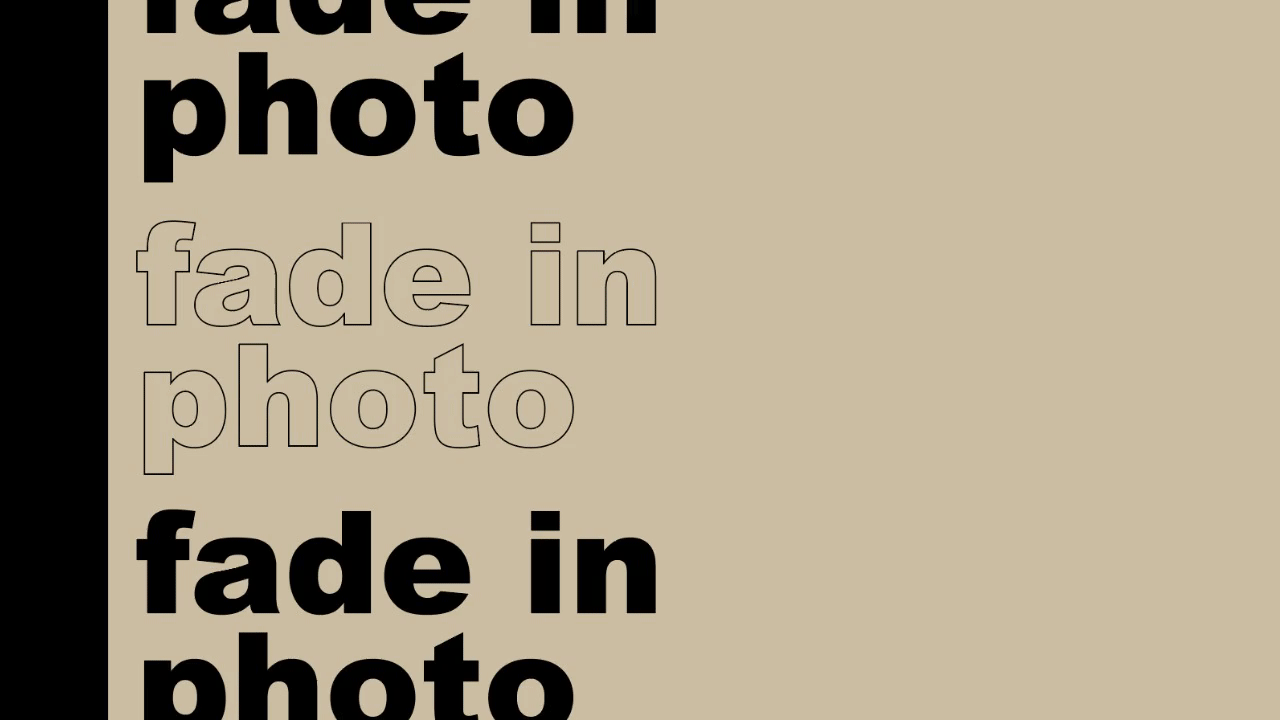
Photos are often included in video content – slideshows, lecture videos, presentations, and ecards all use photos for various purposes.
But since videos move (and photos don't), animations and transitions can help photos become a part of your video content. In this tutorial, I'll show you how to make the simplest and most unobtrusive of photo animations – the fade. Here's how to fade a photo in online:
- Upload a photo to the Kapwing Studio
- Animate
- Download
Step 1: Upload a Photo
Head over to Kapwing.com in your browser and click Start Editing to enter the Kapwing Studio. Here, you can upload any file from your device by clicking the Upload button and searching for the photo you want in your files browser. If you have them available, you can also drag & drop photos directly onto the Studio canvas.
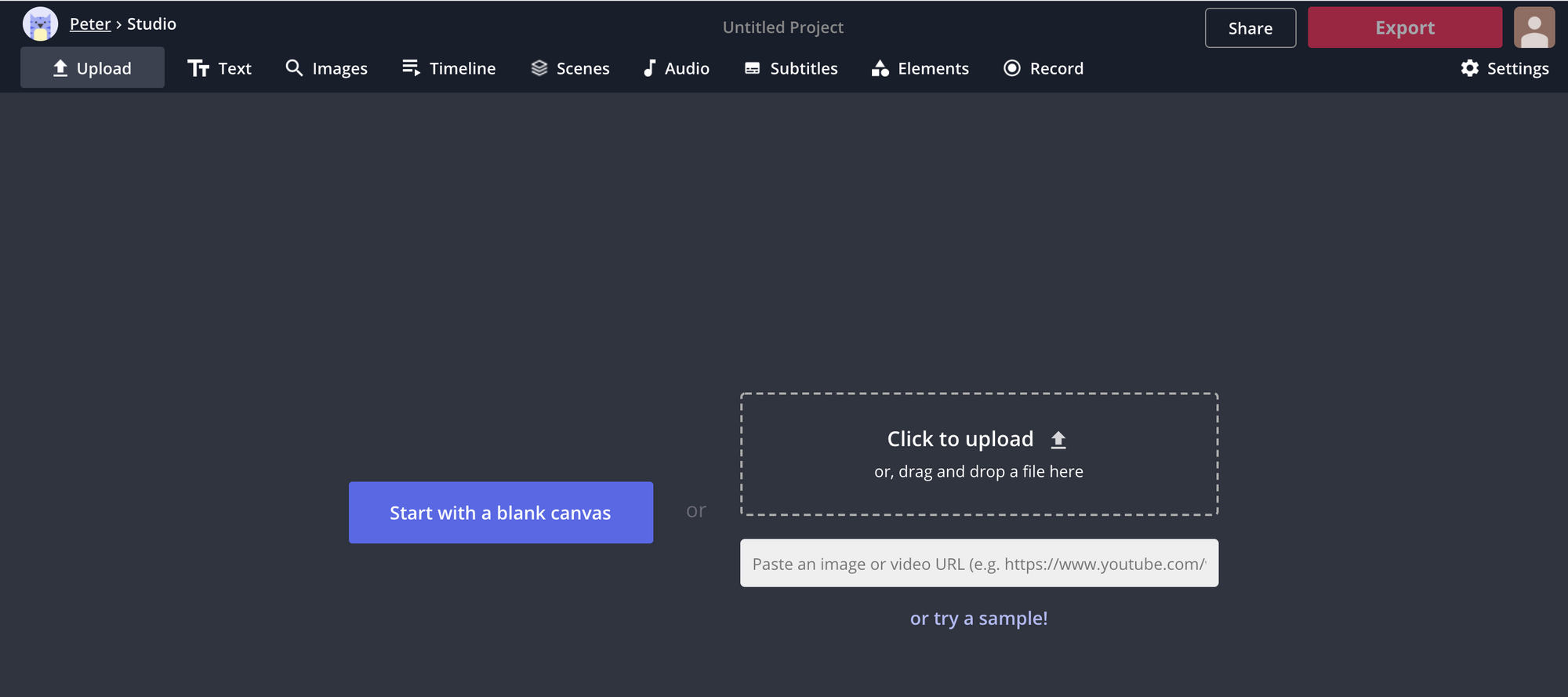
If you want to fade in a photo you found online, you can paste a link to Google Drive, Google images, Facebook, or any photo location online, and your image will be uploaded to the Studio immediately.
Step 2: Animate
Select whichever photo(s) you have on your canvas that you’d like to fade in and look over at the editing toolbar on the right side of the screen. In the Animate tab, you’re going to select Fade and then directly below, the speed you want to use.
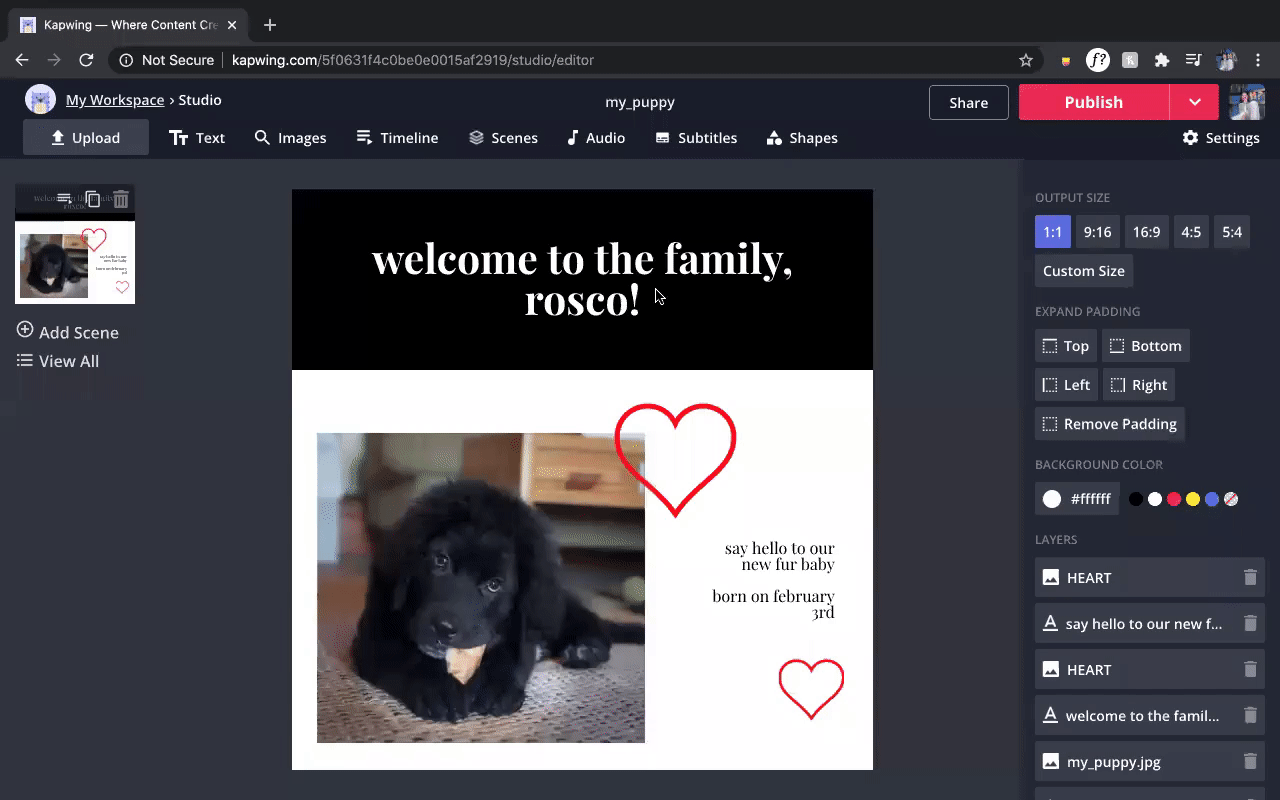
Step 3: Download
When everything looks good and you’re ready to share your creation, go ahead and hit that red Export button in the top, right corner of the screen. Your video will be ready for download shortly, depending on how long your project is.
If you're not signed into a Kapwing account, sign in or sign up using your Google or Facebook account – once you've signed into a Kapwing account, the watermark in the lower right corner will be removed from your final image.
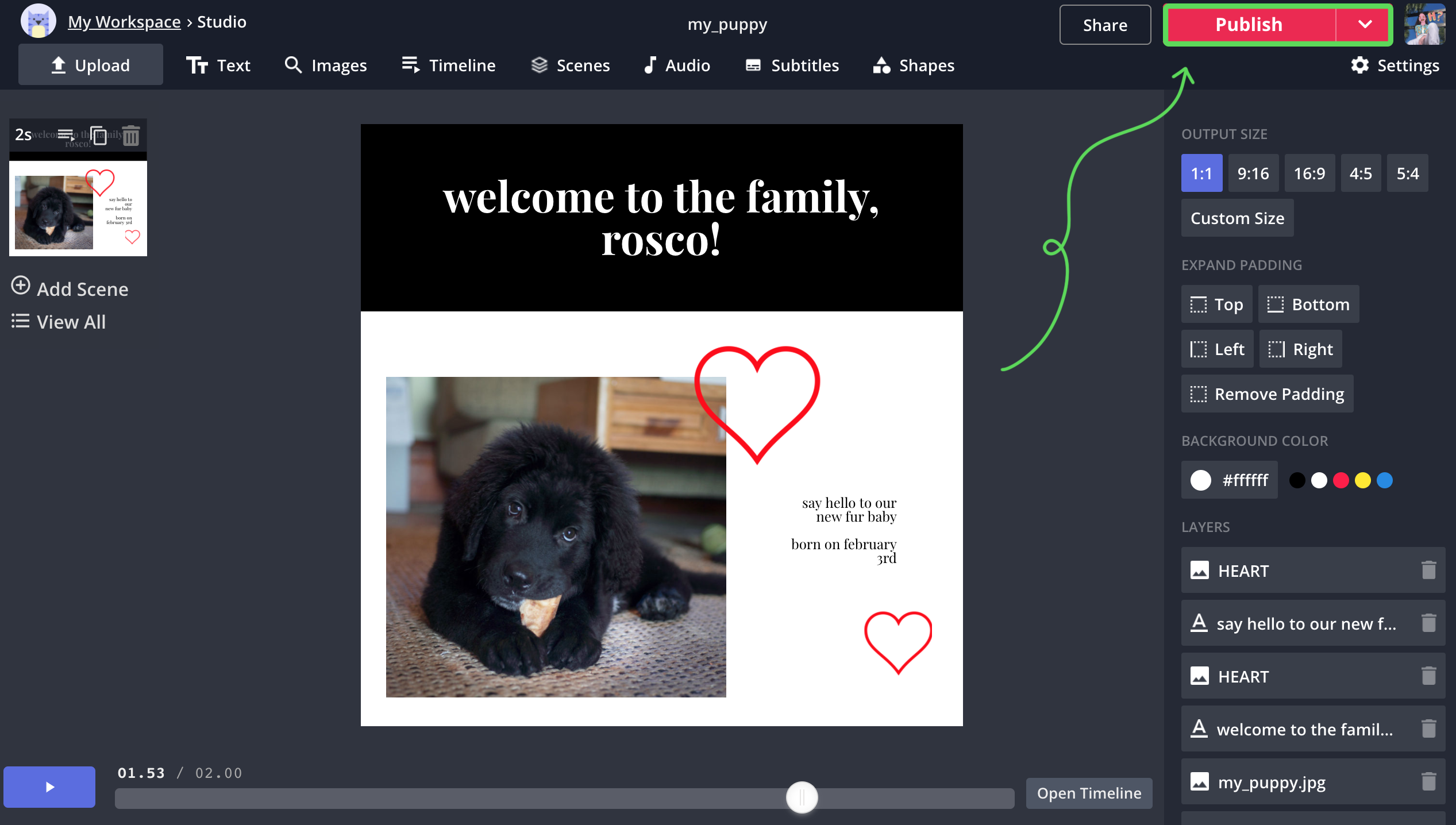
I hope this article helps you enhance your videos with a photo fade effect. For more tips and tutorials on creating great digital content in 2021, check out our YouTube channel Kapwing App. And in the meantime, take a look at some related articles on adding animated effects to videos online:









