How to Get Started with Video Podcasts on Spotify
Give your audience more than just your voice. Here's everything you need to know about recording, editing, and uploading Spotify video podcasts.

A brand new door has opened for creators across the world. Countless creators have taken to YouTube and Twitch to host their video podcasts. Now, Spotify has entered the ring. Like the popular Spotify Canvas feature, Spotify video podcasts are another way the platform is branching out into visual formats.
With over 80 million weekly podcast listeners on Spotify, creators have another reliable way to share their stories and reach a wider audience by jumping on the rapidly rising video podcast trend.
Whether you’re a YouTuber, a streamer, or any other kind of creator, you can take your content and community to a whole new level with video podcasts.
Yes, audio podcasts can be helpful when folks are multi-tasking, but if you want to give your viewers the entire experience, invite them into the room where it all happens. Let them see how you interact with your guests, how you and your co-host bounce off each other, and what your set looks like. Podcasts are meant to include multiple people. Be mindful of your audience's experience and give them the feeling they're sitting in the same room as you.
If you’re investing more into video podcasts, Spotify is here to support you.
In this article:
- Recording and editing your podcast for Spotify
- Uploading your video podcast to Spotify
Recording and editing your podcast for Spotify
It’s no secret that audio podcasts can be easier to make at times, but with video podcasts come greater results for you and your audience. There is an endless amount of podcasting software and tools creators use on a daily basis.
Spotify partnered with Riverside.fm, a platform that allows you to record audio and video directly from your computer. But, if you usually live stream your podcasts or prefer to film your podcast in person with cameras, lighting, and a crew, there are two other options to support your project.
For live streaming: StreamYard

StreamYard is a great option for live streaming and live podcasts. You can customize the background for your remote video podcast or adjust the layout of your stream before and during your show. Once you’re finished streaming, you’ll have your show recorded and saved in your own library.
For recording and editing: Kapwing
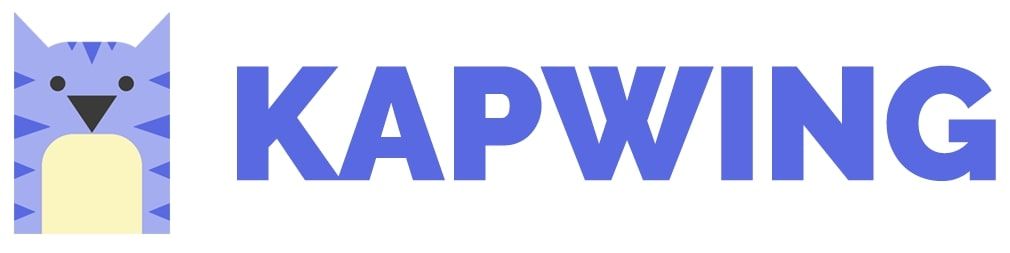
Kapwing is a free, online video and image editor that you can use without downloading anything. This is a good choice if you want to edit out any stutters, add your sponsorship ads in your video, or resize your video to fit the dimensions for different platforms.
Unlike Riverside.fm, Kapwing has smart tools you can use like auto-generated subtitles or an automatic editor that removes all silences in your video. This is super helpful, especially if the conversation in your podcast has any pauses or you and your guests take a quick break.
Uploading your video podcast to Spotify
Now, let’s get your video podcast out there!
To upload your podcast to Spotify, you have to have an Anchor.fm account, Spotify’s distribution platform created for podcasts. Don't worry, it's totally free to sign up, and you don't have to download anything.
Once you have an account, follow these next steps to get your video podcast on Spotify.
How to Upload Video Podcasts to Spotify:
- Upload your video podcast to Anchor.fm.
- Fill in the details for your podcast.
- Customize your podcast episode and cover art.
- Publish and share!
1. Upload your video podcast to Anchor.fm
On the Anchor.fm website, either sign up for an account or log into your existing one. Click "New Episode", then "Quick Upload" to upload the video file for your podcast.
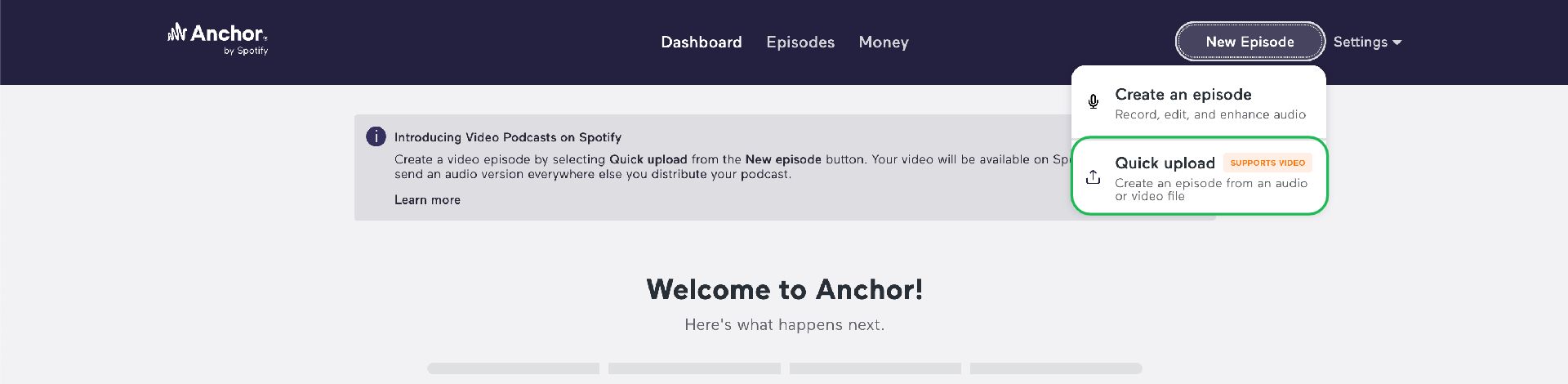
If you already have a podcast, you can import it into Anchor.fm, so you can access Spotify as a podcasting platform.
2. Fill in the details for your podcast
Once your video is finished uploading, fill in the details to your podcast show. This includes your title, description, and publish date.
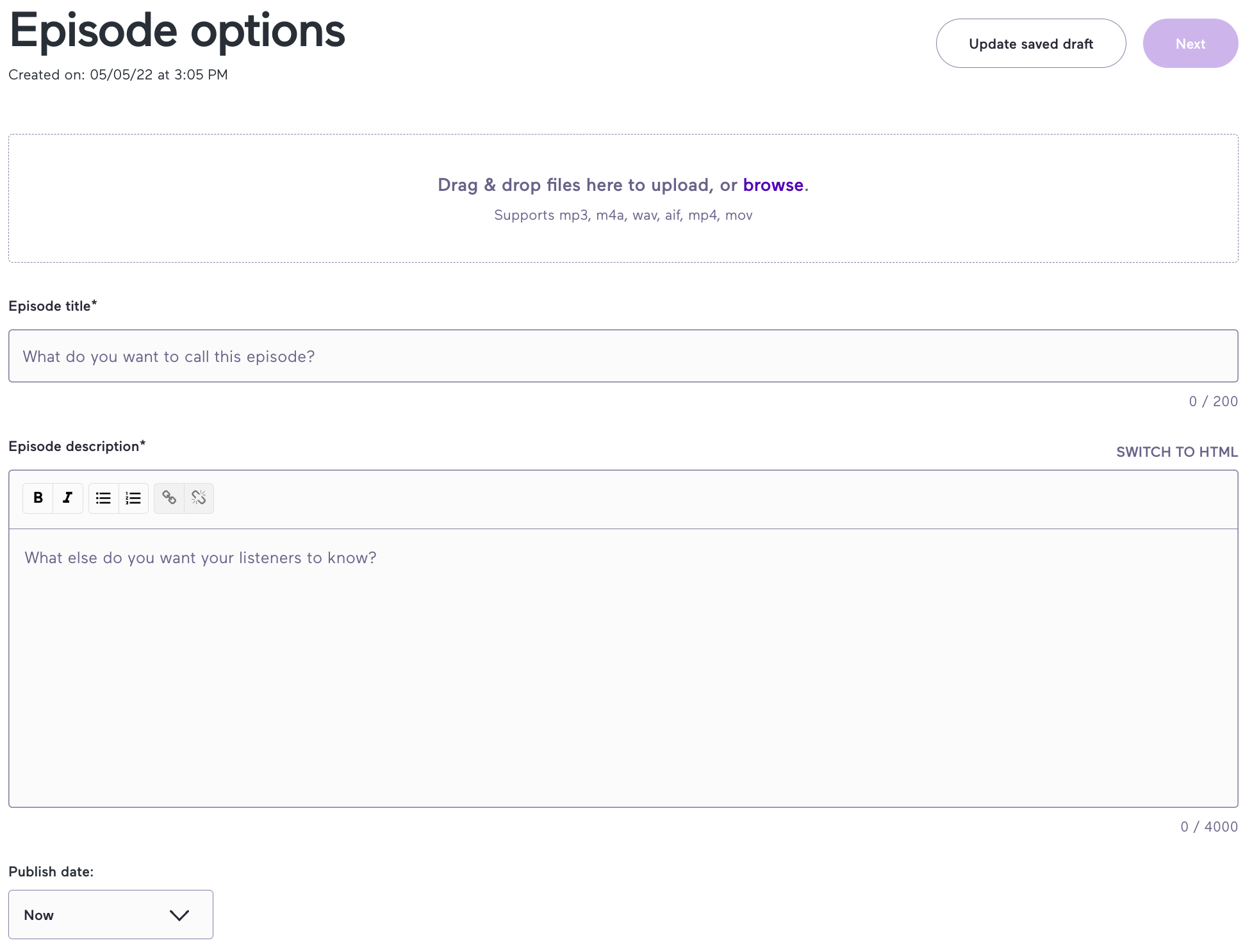
What's great about Spotify's video podcasts is that you can add additional options like polls and Q&As to connect with your audience.
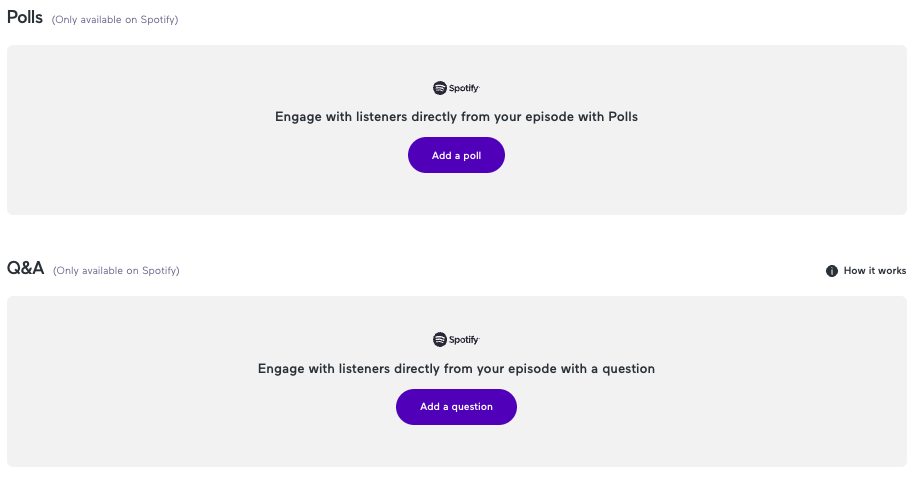
Adding these features to your podcast are bound to keep your audience engaged and more likely to stick around for the answers later on.
3. Customize your podcast episode and cover art
Enter the number of your podcast season and episode. You can also distinguish whether this episode is a full episode, trailer, or bonus content.
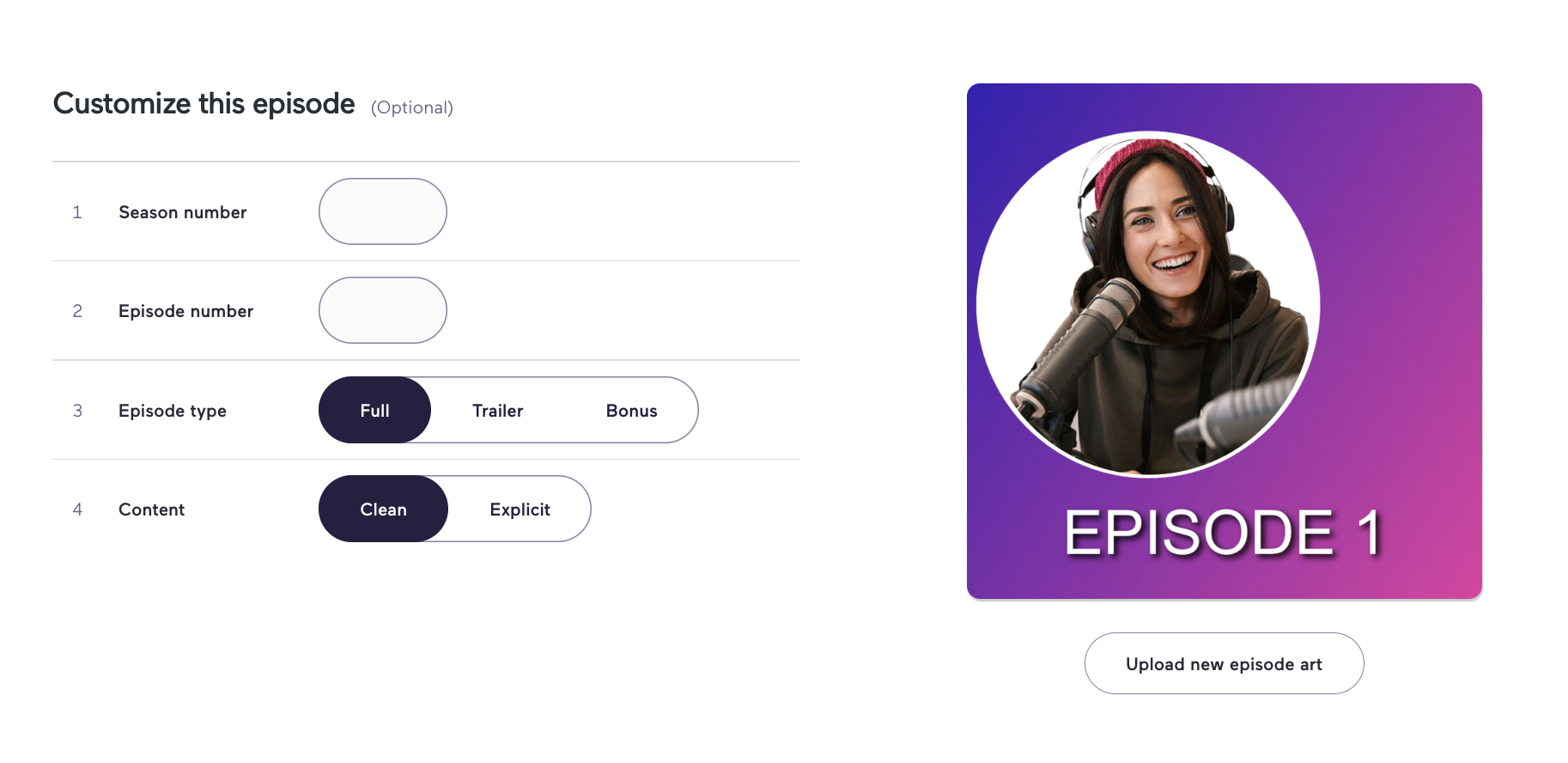
If you need help with creating your podcast cover art, you can use Kapwing as an image editor for free. Resize, customize, and add flare to your cover art to draw more people in to your podcast.
When you're finished adding all the details to your podcast, hit "Publish," and you're done!
4. Publish and share your podcast
Congrats! You've published your first video podcast on Spotify!
To see your video podcast on Spotify, head over to the platform and play your podcast. Once your podcast is playing, you'll see this video player icon next to your title.

After you click on that icon, it'll turn green and open the video player for you to watch the video podcast.
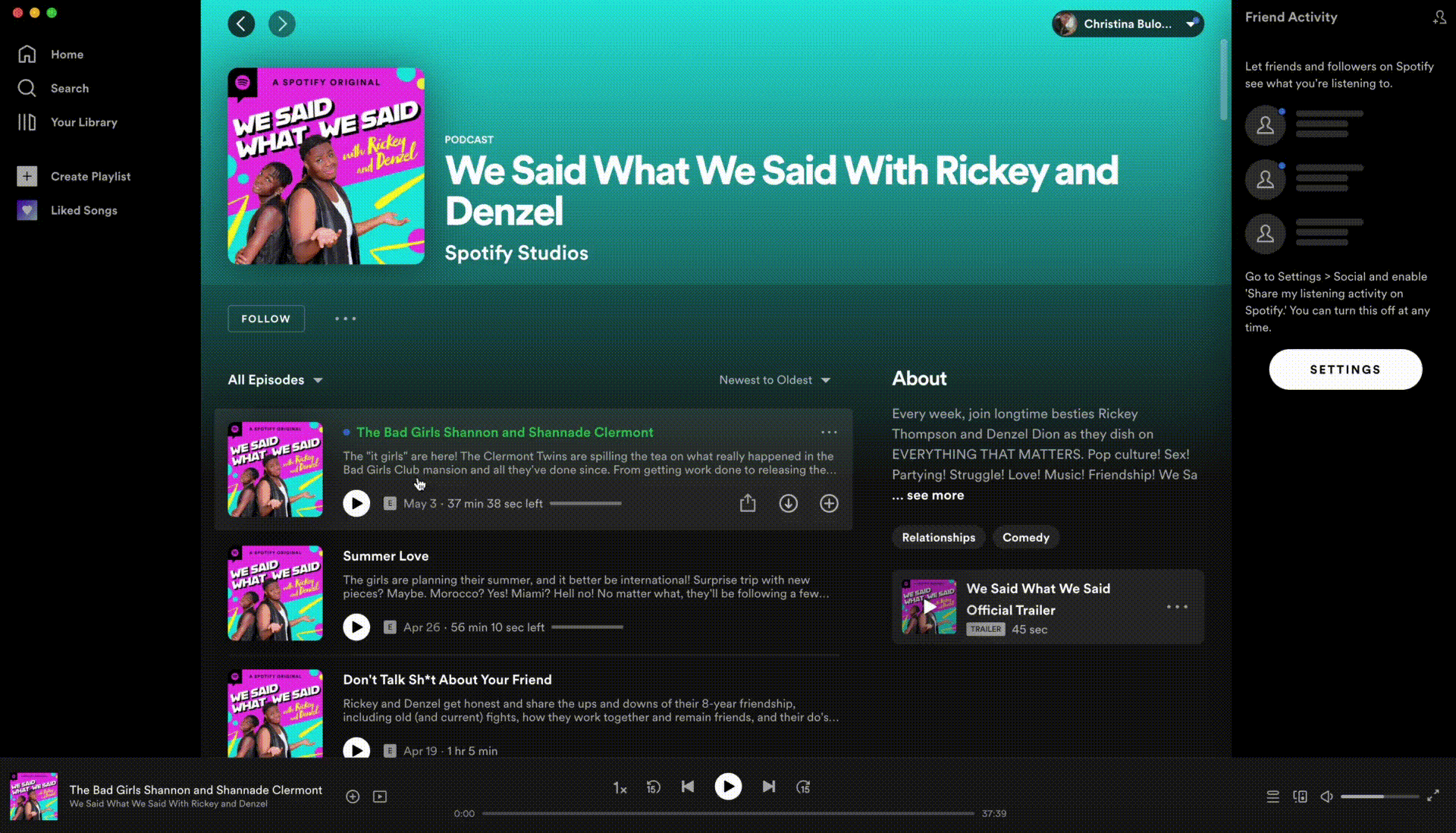
Now that Spotify supports video podcasts, you have a whole new world opened up to you and your community. For early mornings during the commute to work, your audience can listen to you. For evenings when it's time to relax and wind down, your viewers can join you and actually feel a part of the conversation. By seeing how you talk, interact with guests, and even laugh, you'll have built trust within your audience. They'll be able to connect with you easier.
Regardless of if your podcasts are bonus content for other YouTube videos you have, a true crime podcast, or just you and your friend talking about your experiences, share it! Don't just tell your story– show it.
Related Articles









