How to Make 10 Minute TikToks People Will Actually Watch
The new maximum video length for TikTok is ten minutes. In this article, I'll share how long(ish) form content can catch views and engagement on TikTok.

10-minute TikTok videos were introduced a little over a year ago now to somewhat mixed results. Some people love them (usually creators who have more to say than can fit in a three-minute video), some people hate them (those of us who have had our attention spans ruined by TikTok).
But now that TikTok has rolled out the new maximum video length to most users, we're starting to see some creative ways that people (and even brands!) have used the 10-minute limit.
In this article, I'll share some examples of longer TikTok videos that still earned engagement as well as how to create longer videos of your own.
First, let's discuss how longer TikToks can perform well on this short-form video platform.
What Makes a Good 10-Minute TikTok?
If you're asking for ten minutes of someone's time (on TikTok, no less), you need to be able to keep their attention. Just talking into the camera for the whole video isn't going to cut it.
Hilton's recent 10-minute TikTok that went viral is a good example of this:
@hilton Unexpected & amazing things can happen when you stay, and we want you to stay with us for 10 minutes. Yup, we made a 10-minute TikTok AND we’re giving away 10M Hilton Honors Points + more. #HiltonStayFor10 #HiltonForTheStay ♬ Hilton’s 10-Minute Stay - Hilton
Of course, there was the added incentive of the giveaway to entice viewers to stay until the end of the video. But they didn't rest on the laurels of that giveaway.
Instead, Hilton took full advantage of those ten minutes, constantly changing it up: the camera angle, the content, even the person on-screen. By cycling through a host of popular TikTokers (plus actual celebrity and Hilton heiress, Paris Hilton) and different content formats, they created an experience that felt more like scrolling your FYP than sitting through a single, long TikTok.
While you might not have the influencer marketing budget that Hilton has, smaller brands and individual creators can still create engaging, longer TikToks.
So, how do you keep your long TikTok from feeling too long?
One simple way is by recycling existing content.
If you've posted several TikToks in a series, combining them together into a single video is a great way to repurpose them. You can earn more views off of the same pieces of content as well as reach a new audience.
An example of how to do this well is @unknowndazza's Frod story. You can watch the entire story, episode by episode, by clicking on the "Frodrick" playlist on their profile.
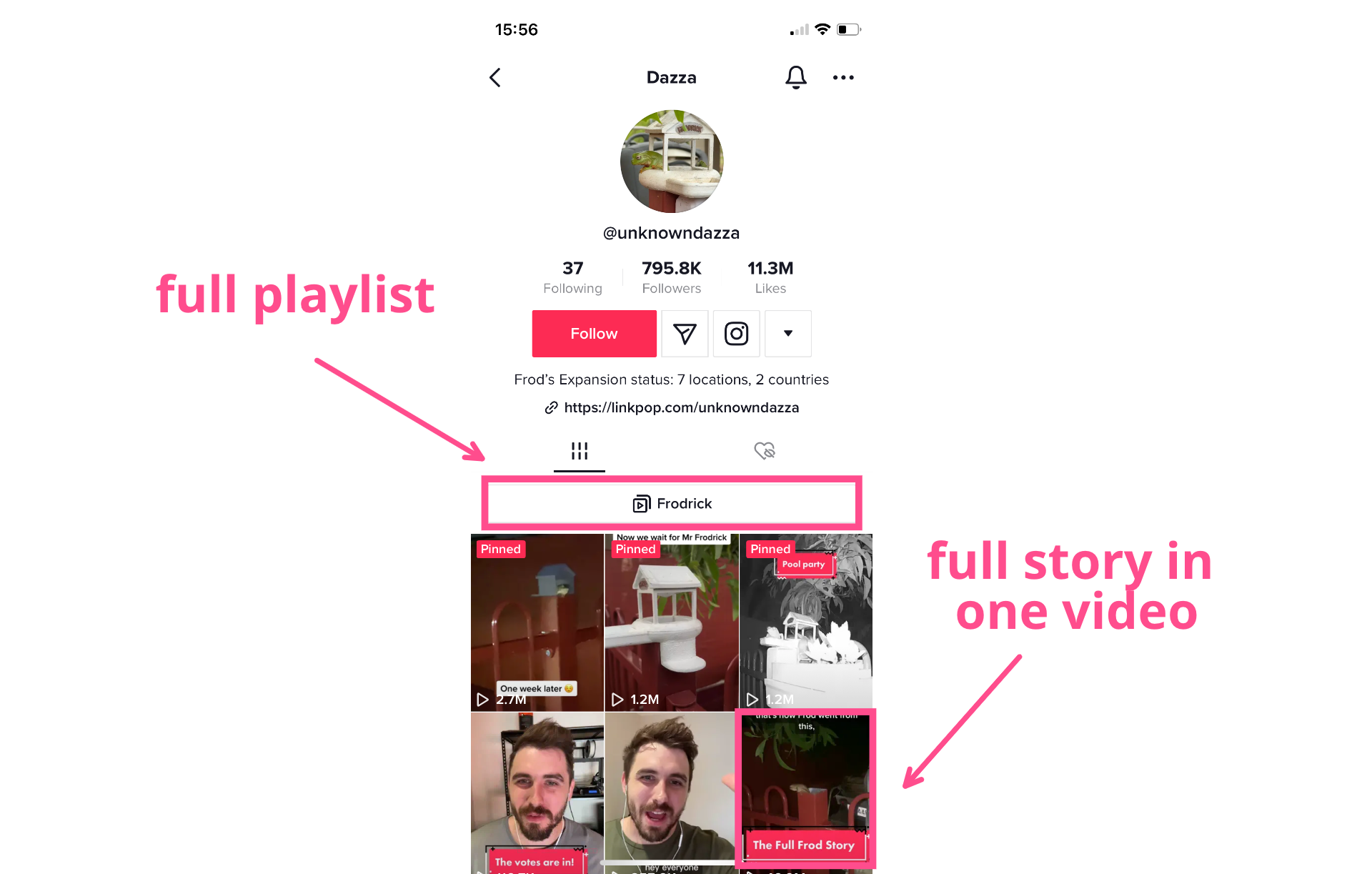
But they also compiled clips from each TikTok in chronological order into a single TikTok:
@unknowndazza The Full Frod Story! It’s been a crazy journey from 0 to 60k people of Frodrick! Appreciate your ideas and support☺️ #Frodrick #startedfromthebottomnowwehere #FrodHouse ♬ Enemy feat. J.I.D. (from the series Arcane League of Legends) - Imagine Dragons
At the time of writing this, "The Full Frod Story" TikTok has 50M views. That's an order of magnitude greater than any of the individual videos in the saga received. And it didn't just earn views. Since publishing it, @unknowndazza shot from 60K followers to almost 800K followers.
Part of the formula for success here was putting all the parts of the video in one story. While "Follow for part 2!" isn't a bad strategy, there are plenty of users who prefer getting the whole story at once. As evidenced by the influx of new viewers and followers thanks to the Frod saga's epic recap.
The other part of the formula is the editing, which splices together videos quickly and keeps the viewers engaged. There's something new happening on the screen constantly.
Although the Frod story didn't hit the 10-minute video mark, it illustrates how you can reuse TikToks from your existing backlog to great effect.
This format works especially well for projects that take a long time to finish, like DIY and home renovation. You can publish individual videos for each part of the project then reuse clips from all of those videos for a full recap when it's finished.
Here's an example of a recap-style video from @emilyrayna:
@emilyrayna Idk if this is a reno or reality show at this point #renovationseries #diyrenovation #interiordesigner ♬ original sound - Emily Shaw
Having a long TikTok like this is not only a good way to reuse content, but it gives viewers who are new to your page a place to start before viewing the rest of your content.
Related Article: How Much Does TikTok Pay Creators?
Now that you have an idea of what kind of 10-minute TikToks you might want to make, let's get into how to do it.
How to Make 10-Minute TikToks
As of a March 2023 update, most TikTok users now have access to 10-minute TikToks, which can be uploaded from your device or filmed and edited within the app itself. Since this format is all about reusing existing TikToks to create one, long TikTok, you'll want to edit with a third-party tool and upload.
For this tutorial, I'll be showing you how to edit together your 10-minute video with Kapwing.
Step 1) Upload Your TikToks to Kapwing
Go to your profile on TikTok and copy the link to one of the TikToks you want to include in your 10-minute video. Then head to Kapwing.com. Click Get Started and sign in or create an account when prompted.
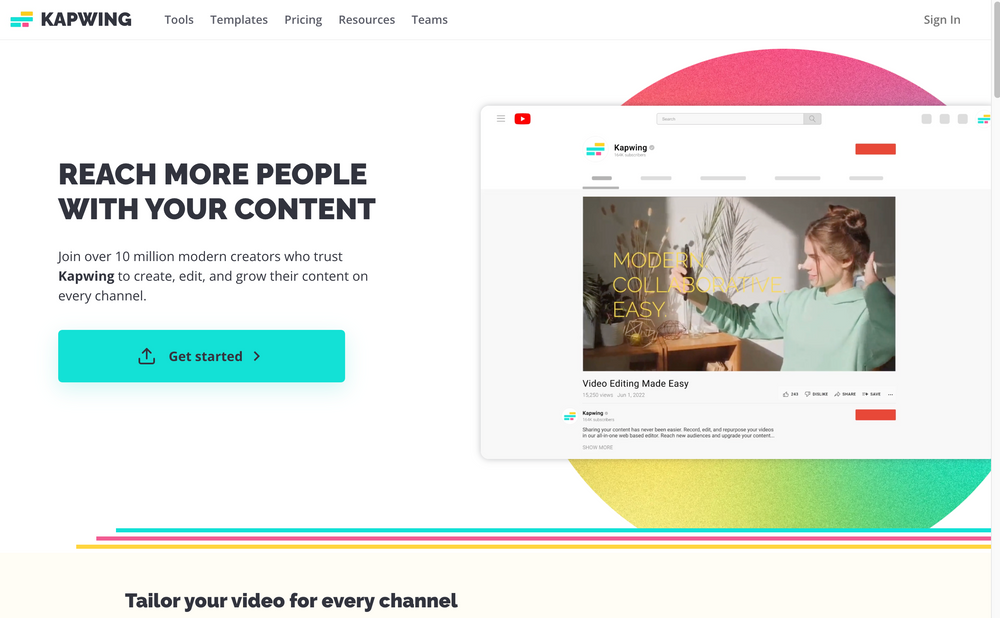
Once you're in your Kapwing workspace, click on the Create New Project button. Paste your link into the upload box in the editor.
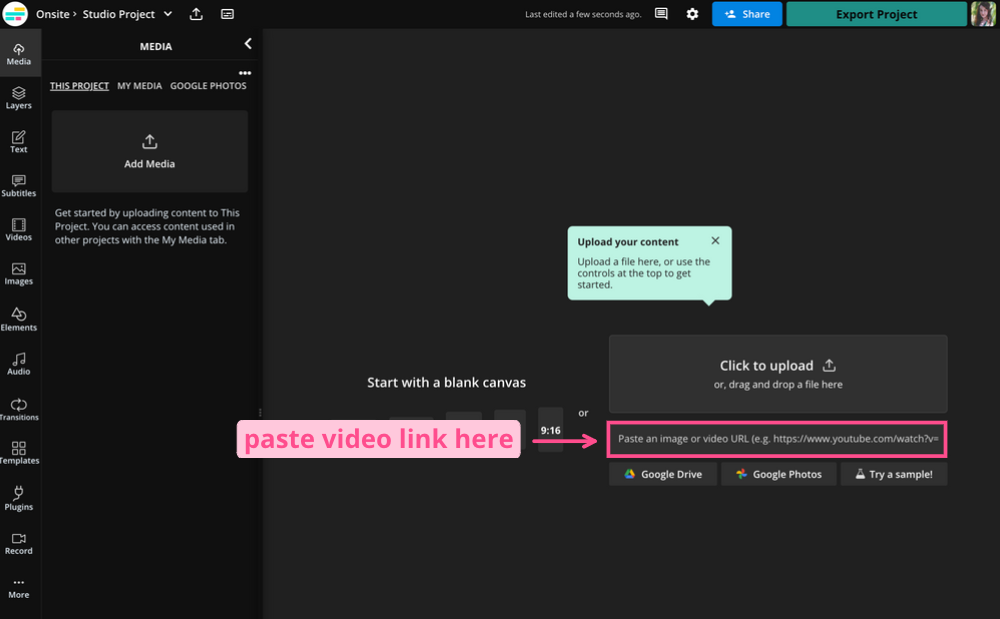
Kapwing will upload your TikTok without the TikTok watermark, so that you can edit it.
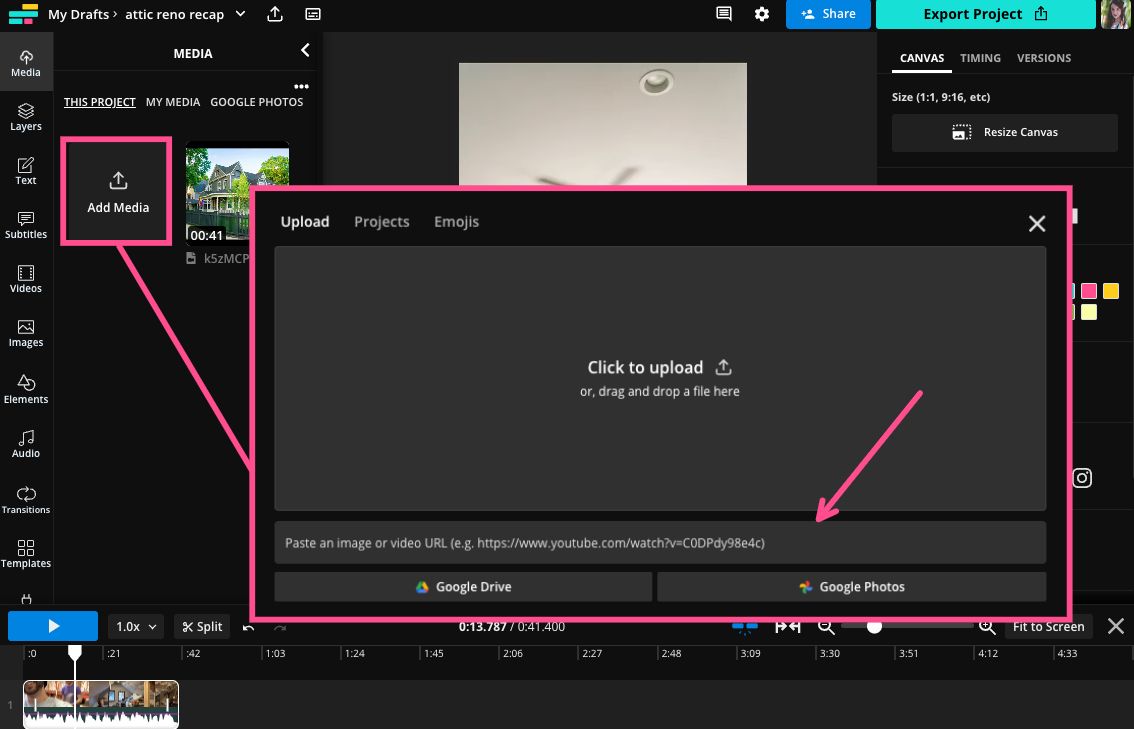
To add the rest of your TikToks, go to the Media tab in the left-side panel and click the Add Media button. Paste the link to each TikTok until you have all the videos you want to include in your recap video.
Step 2) Edit Your 10-Minute TikTok
Arrange all of the TikToks on the timeline in the order that you want them to appear. Chronological is best if you're doing a recap.
If all you want to do is put all of the TikToks together in a single video, you can stop here. But this likely won't result in the most engaging video. Most TikToks have intros and outros, so that will get repetitive for viewers.
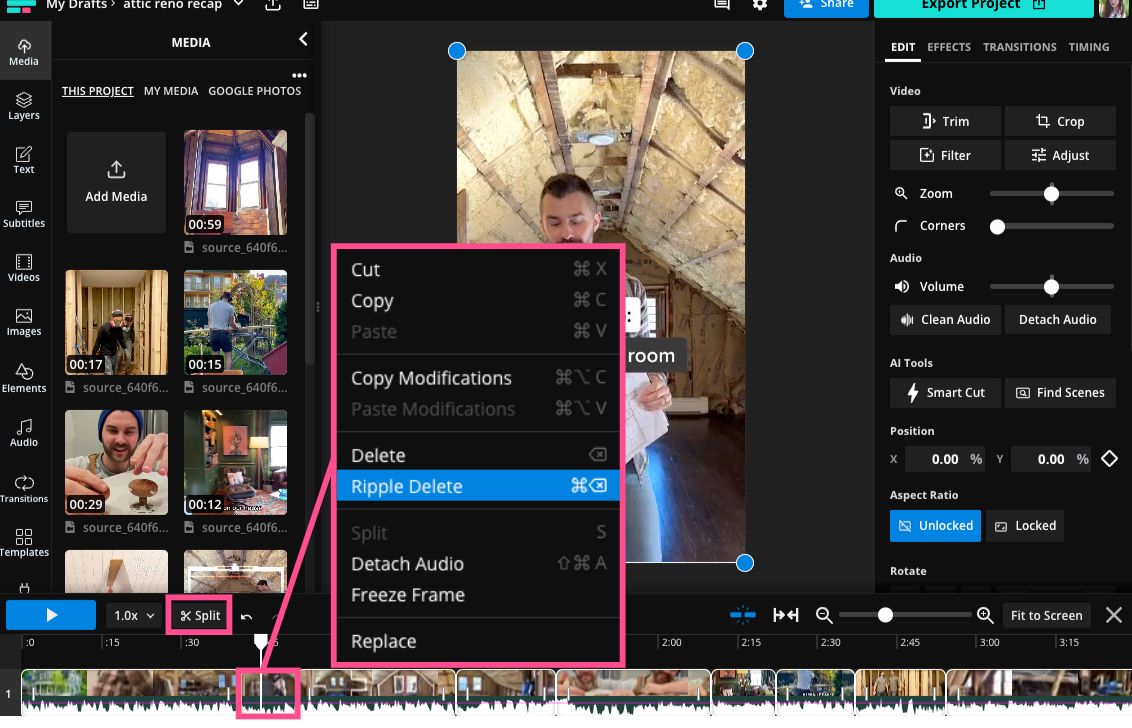
Instead, I recommend using the split tool to cut the videos up and remove any redundant content. These cuts will also help retain viewers, similar to using a jump cut in a longer YouTube Video.
Finally, add a little bit of spice.
On-screen text, emojis, stickers, and GIFs will go a long way toward keeping viewers interested. I also recommend adding a voiceover, to tie all the video clips together and walk the viewer through the story from start to finish.
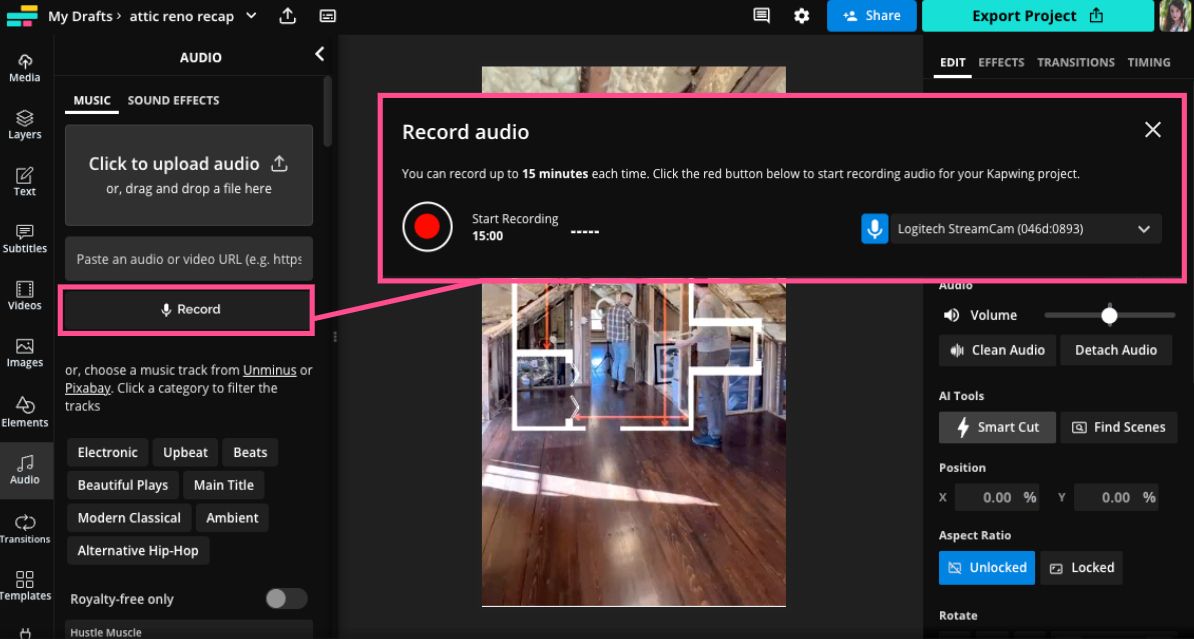
You can upload an existing audio file or record your voiceover right in the editor. Click on the Audio tab on the left sidebar and then hit "Record." Just make sure you have your preferred mic set up with your device and you're ready to go.
Step 3) Check Your Content with Safe Zones
Before exporting, you'll want to check that all the content you just added is placed properly for TikTok.
Click on the canvas (the dark area behind the video preview) then scroll down to the Show Safe Zones tool in the Canvas menu on the right-hand side.
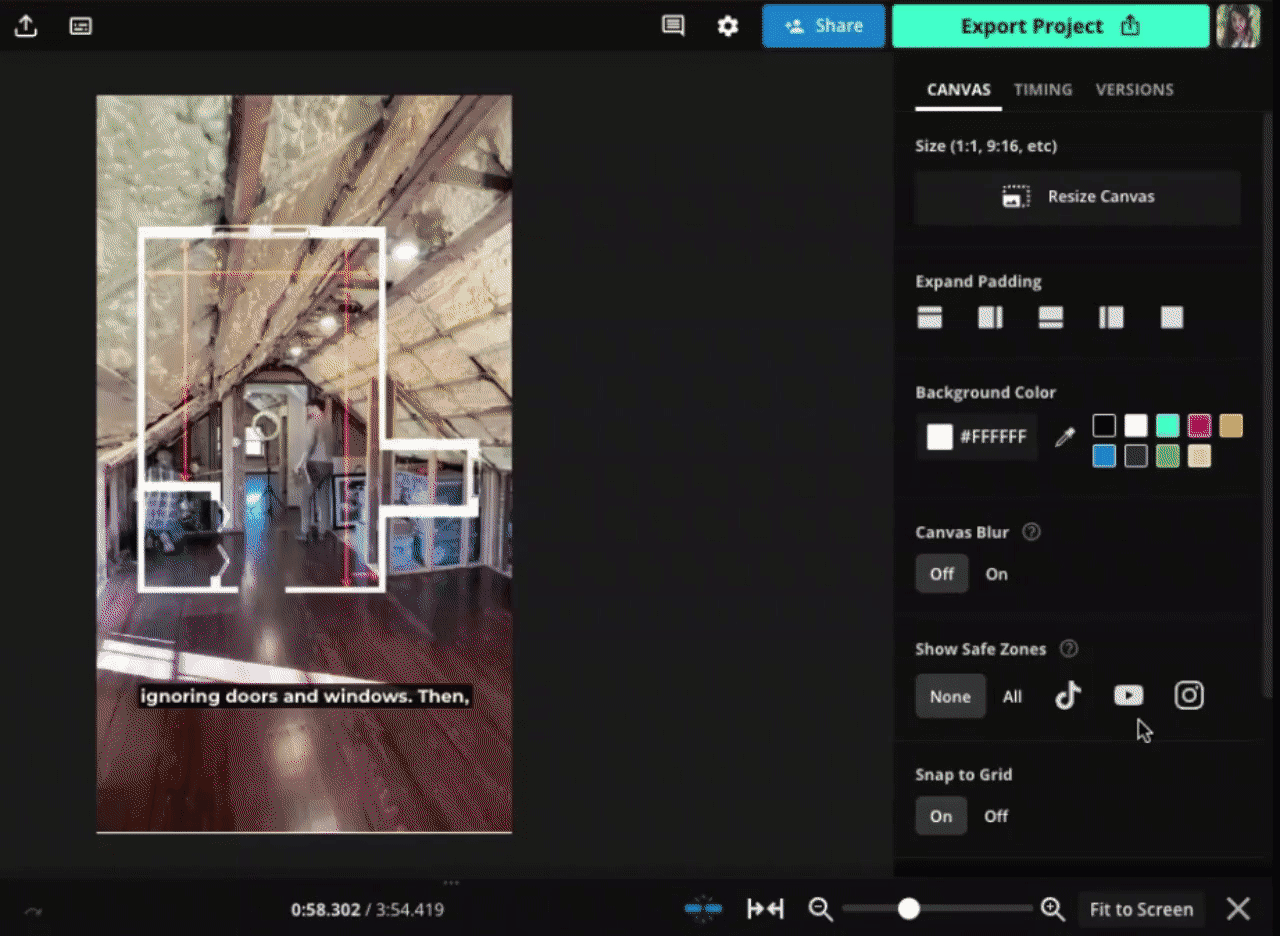
Select the TikTok logo to see the specific Safe Zones for TikTok. This will put a transparent overlay on the canvas, showing you where your content will be obstructed by TikTok's user interface. With Safe Zones toggled on, you can move elements like text, subtitles, and GIFs around on your video to make sure they're in the clear, "safe zone" in the middle of the canvas.
Step 4) Download and Share to TikTok
Hit the export button in the top right hand corner of the editor and choose your file type and resolution settings.
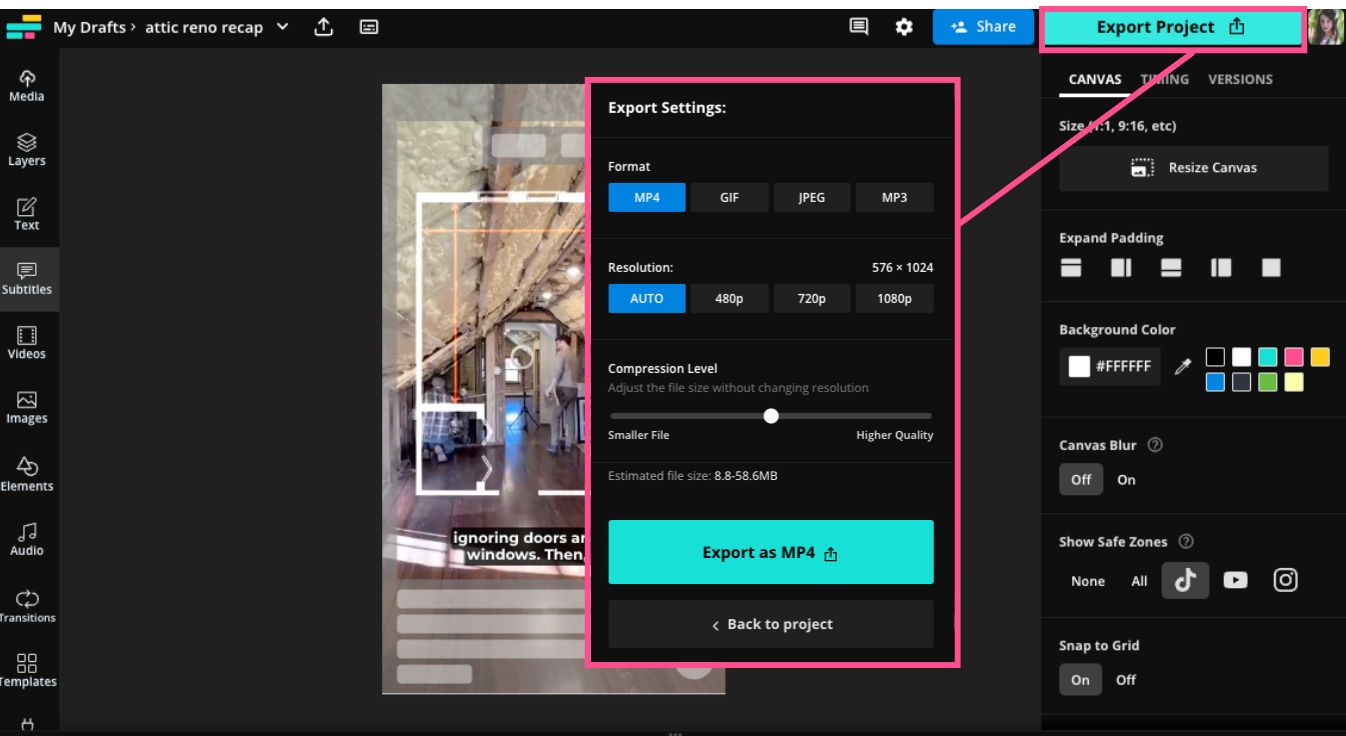
Once the video has exported, download it and you're ready to share on TikTok!
For more tips and tricks like this, check out our Resources Library or visit our YouTube Channel.
FAQs About TikTok 10-Minute Videos
1. How Do You Post Long Videos on TikTok?
You can create a TikTok up to ten minutes long using the filming and uploading options in the TikTok app. Tap the plus icon at the bottom of your home page to access the editor.
If you want to record the ten minute TikTok in the app, swipe right on the time limits over the record button until you hit "10m." Then press the record button. To upload a ten-minute video you created outside of TikTok, tap the Upload button instead. Choose the video from your device's camera roll you want to upload and you're good to go.
2. Should I Post Long Videos on TikTok?
Just because you can post 10-minute long TikToks doesn't mean you should. That said, there's some evidence that using new features is rewarded by the TikTok algorithm. Additionally, experimenting with different formats is the best way to discover a channel strategy that works for you and your audience.
I recommend repurposing existing content first as an experiment before putting time and effort into creating a 10-minute video from scratch that may flop. Do you have multiple TikToks in a series or on a single topic that you could put into a single video? Try that first and see how viewers respond.
3. Why Can't I Post 10-Minute TikToks?
As of a March 2023 update, most TikTok users should have access to the 10-minute video feature. If you open the TikTok editor and don't see the "10m" option yet, you may need to update the app.
If there are no recent updates or you have the app set to update automatically and you still aren't seeing the feature, try deleting and redownloading the app. It's a small hassle but often does fix feature-release related bugs.









