3 Ways to Make a Bitmoji Without a Phone
Especially if you're an elementary teacher, your students might not all have access to phones, so creating their own Bitmojis may not be nearly as easy for them. Here are three ways that your students can safely create a Bitmoji substitute for free & online.
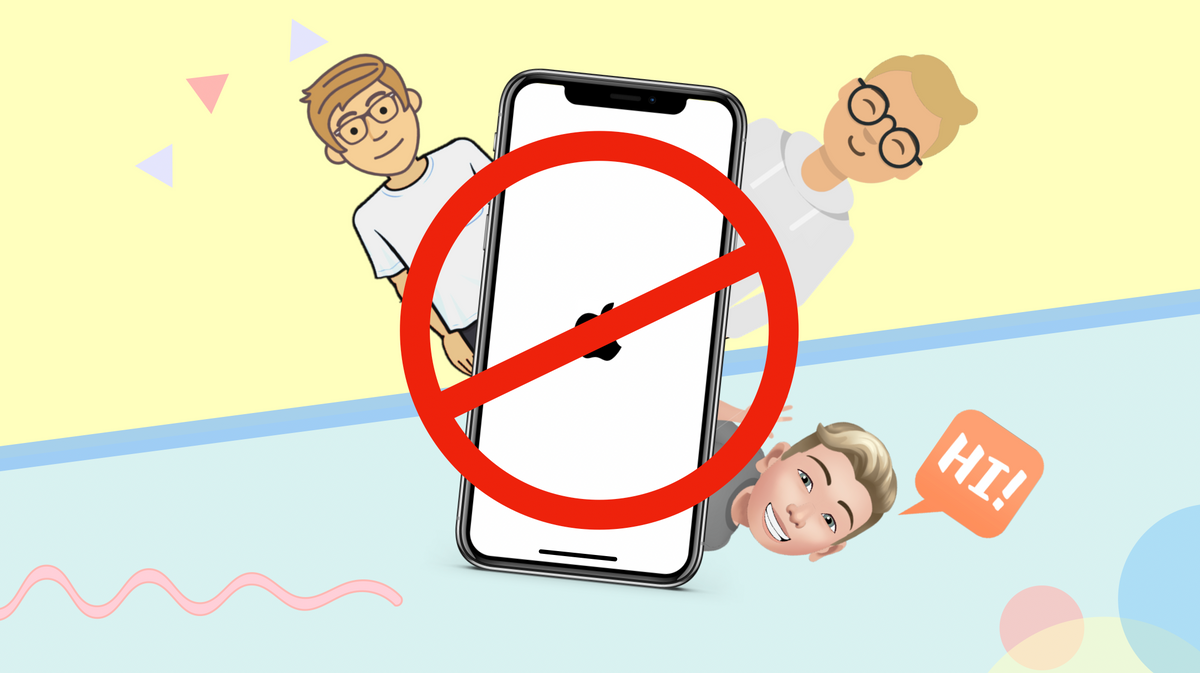
When Bitmojis were launched by Bitstrips in 2014, they had only a modest impact, but they really took off in 2016 when Bitstrips was acquired by Snapchat. And during 2020's COVID-era back-to-school season, teachers everywhere have used Bitmoji classrooms and custom lockers to bring flair to digital learning.
But there's one major restriction on creating Bitmojis – the way they're set up today, it's only possible to make your own if you're using a phone. Especially if you're an elementary teacher, your students might not all have access to phones, so creating their own Bitmojis may not be nearly as easy for them.
Luckily, there are some alternatives to Bitmojis that all of your students can use, whether or not they have access to a phone. Here are three ways that your students can safely create a Bitmoji substitute for free & online, with no app downloads required.
- Avataars/Kartunix + Kapwing
- Avachara + Kapwing
- Facebook Avatars
1. Avataars/Kartunix + Kapwing
This option can take a little bit of work, but I'm ranking it at the top because it allows your students to make their Bitmoji-style avatars look just the way they want without the Bitmoji mobile app.
The two best, easiest online avatar makers I have found are Avataars and Kartunix. Both let you design and save simple, stylized personal avatars quickly and easily. Plus, their sites are ad-free, which is an important detail for students' internet safety, especially younger children. Just go to the Kartunix or Avataars site and make an avatar that looks just like you. On Kartunix, the easiest way to download the final product is to right-click on the final image and select "Save Image," rather than signing in to the site.
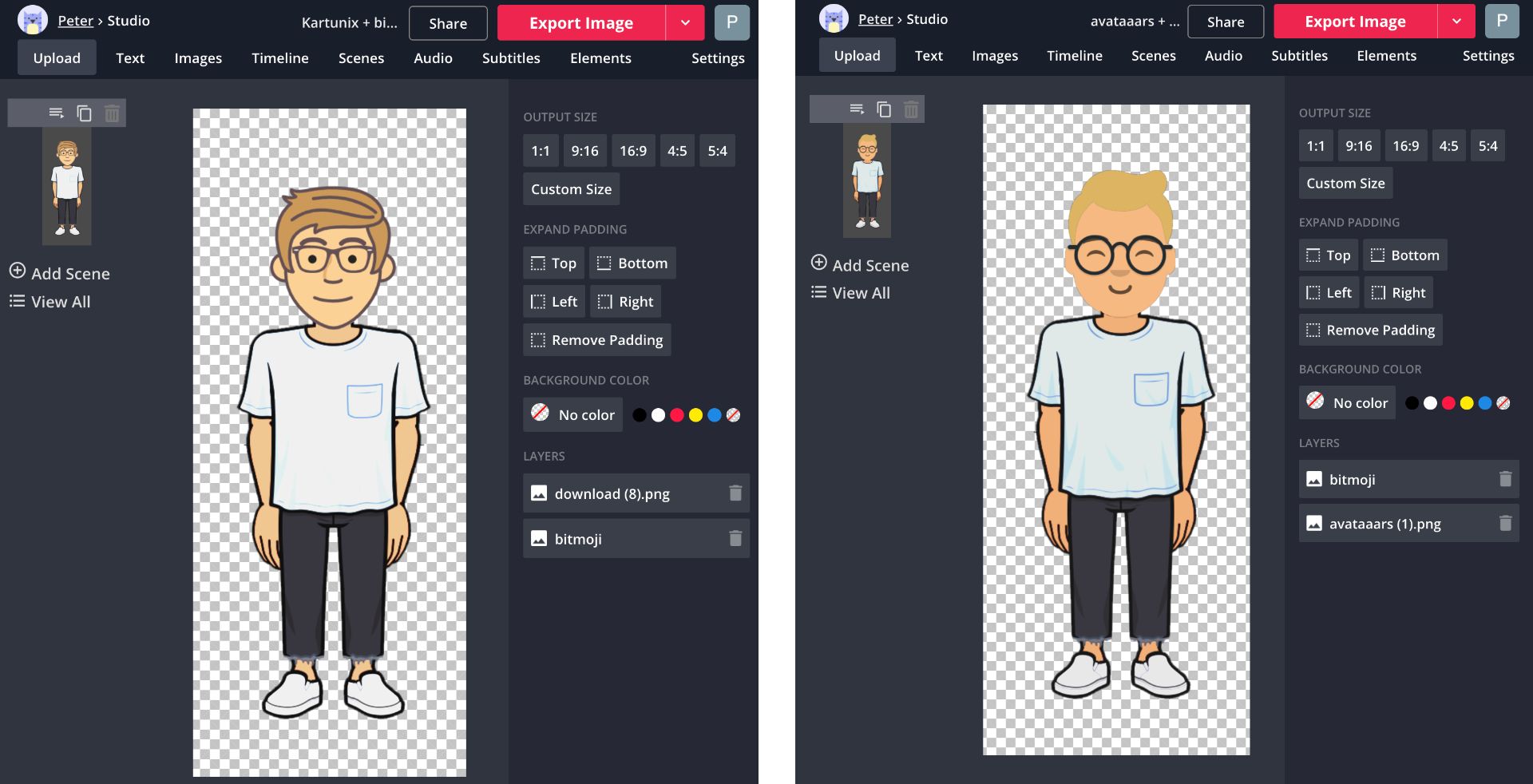
Once you've created a personal avatar using either of these tools, go to the Kapwing Studio to pair your avatar's face with a Bitmoji body. That's right – it sounds complicated, but it's actually extremely simple. Just upload the avatar you made and remove its background – if you're using a Kartunix avatar, it'll be transparent to begin with. Next, click "Images" in the upper toolbar and search the web for "Bitmoji," possibly followed with some descriptors – "male," "t-shirt," things like that.
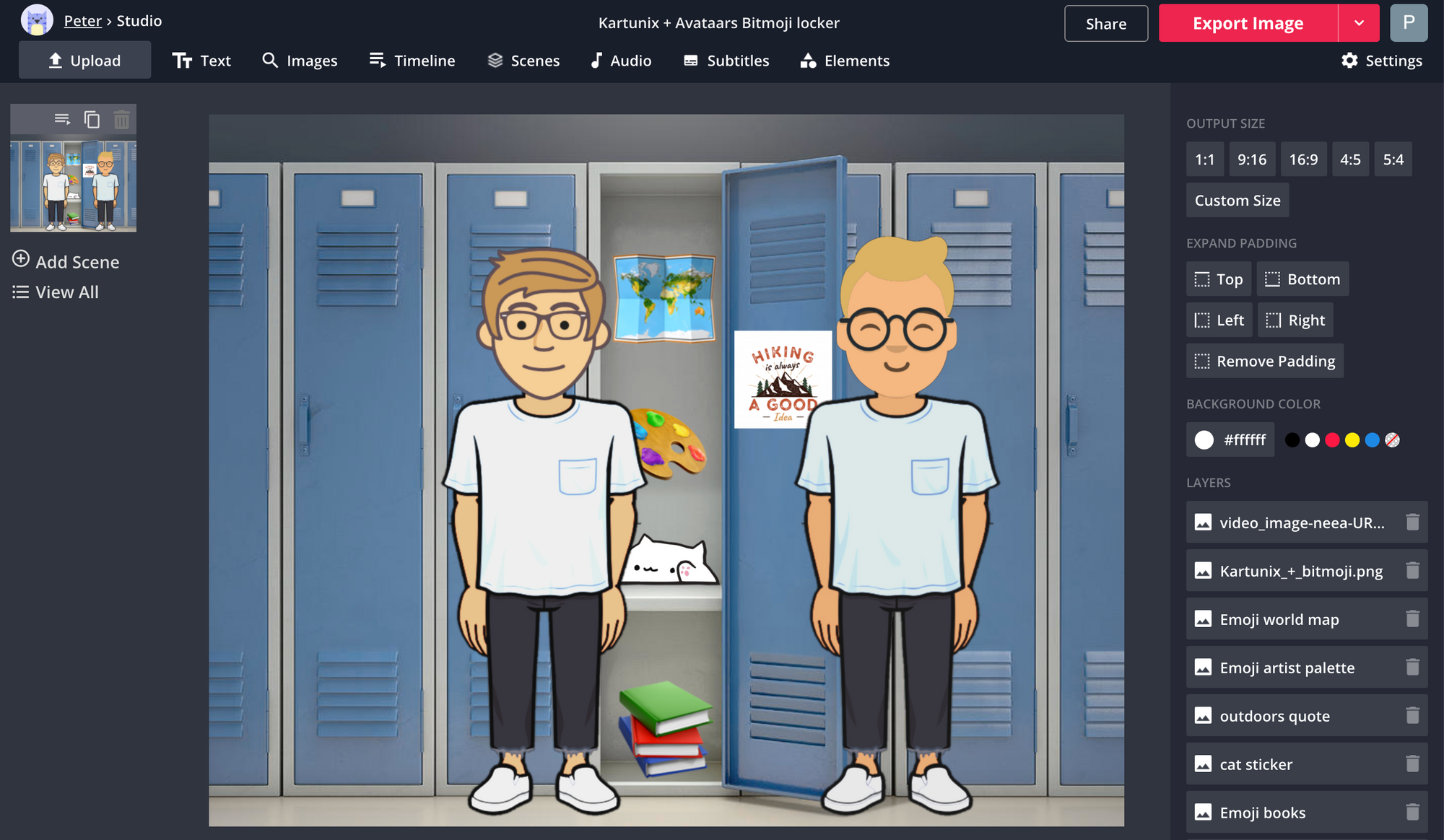
Select the Bitmoji image that has the body you want to use – don't worry about the head or background. Back in the Studio, select the image layer and click "Erase," where you can use the Magic Wand and Erase tools to remove the head (keep the neck) and background of the Bitmoji picture you imported. Now, you're ready to combine your head and body! Resize and rotate both layers until they look just like a single Bitmoji figure. If the skin tone of your Bitmoji is a bit off, click "Adjust" on one of the layers and match the colors – changing their brightness and saturation should get the job done.
2. Avachara + Kapwing
Avachara is another online avatar maker, except it lets you create the whole figure in one place. I'm ranking it second because it simply doesn't do a good job of replicating the Bitmoji style. But if you want to put all your students on the same platform so those without phone access don't feel left out, Avachara is a good one-stop web program.
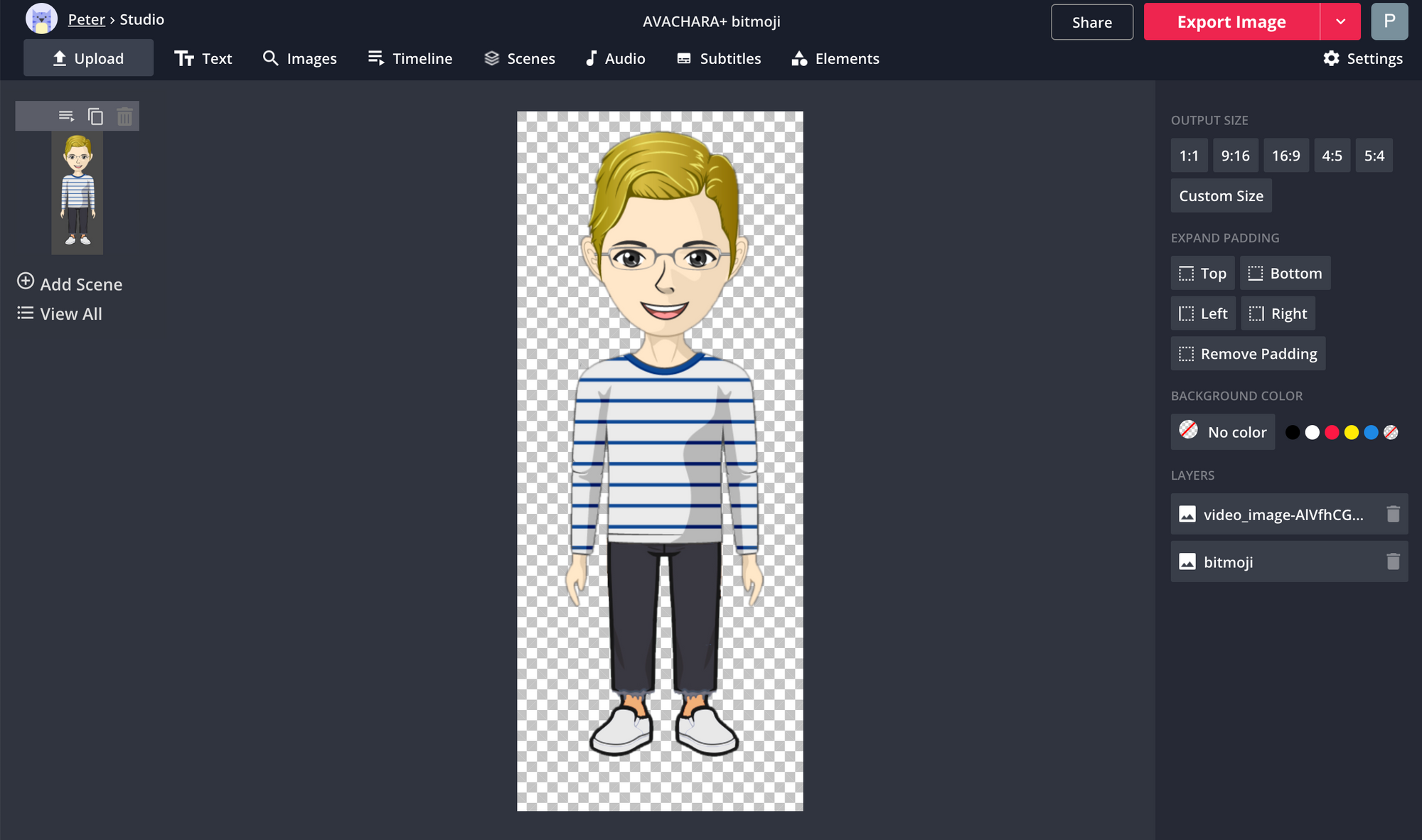
All you need to do is go to Avachara's site and start creating your character bit by bit. Once you're done, download the full-body version of your new avatar and go to the Kapwing Studio. Here, all you need to do is remove the faint blue background from your avatar image layer. If you really want to include the whole body of the avatar, just add the rest of any Bitmoji image as detailed in the first method.
3. Facebook Avatars
Facebook's avatars are pretty new, and they are a very near imitation of Bitmoji's visual style. Unfortunately, I've ranked them third on this list because you can't use them entirely without phones. You need to have created your Facebook avatar sometime in the past using the Facebook mobile app. But your younger students' parents are more likely to allow them to access Facebook than Bitmoji or Snapchat, so using Facebook avatars may still be a viable option for many young students who can't use Bitmojis.
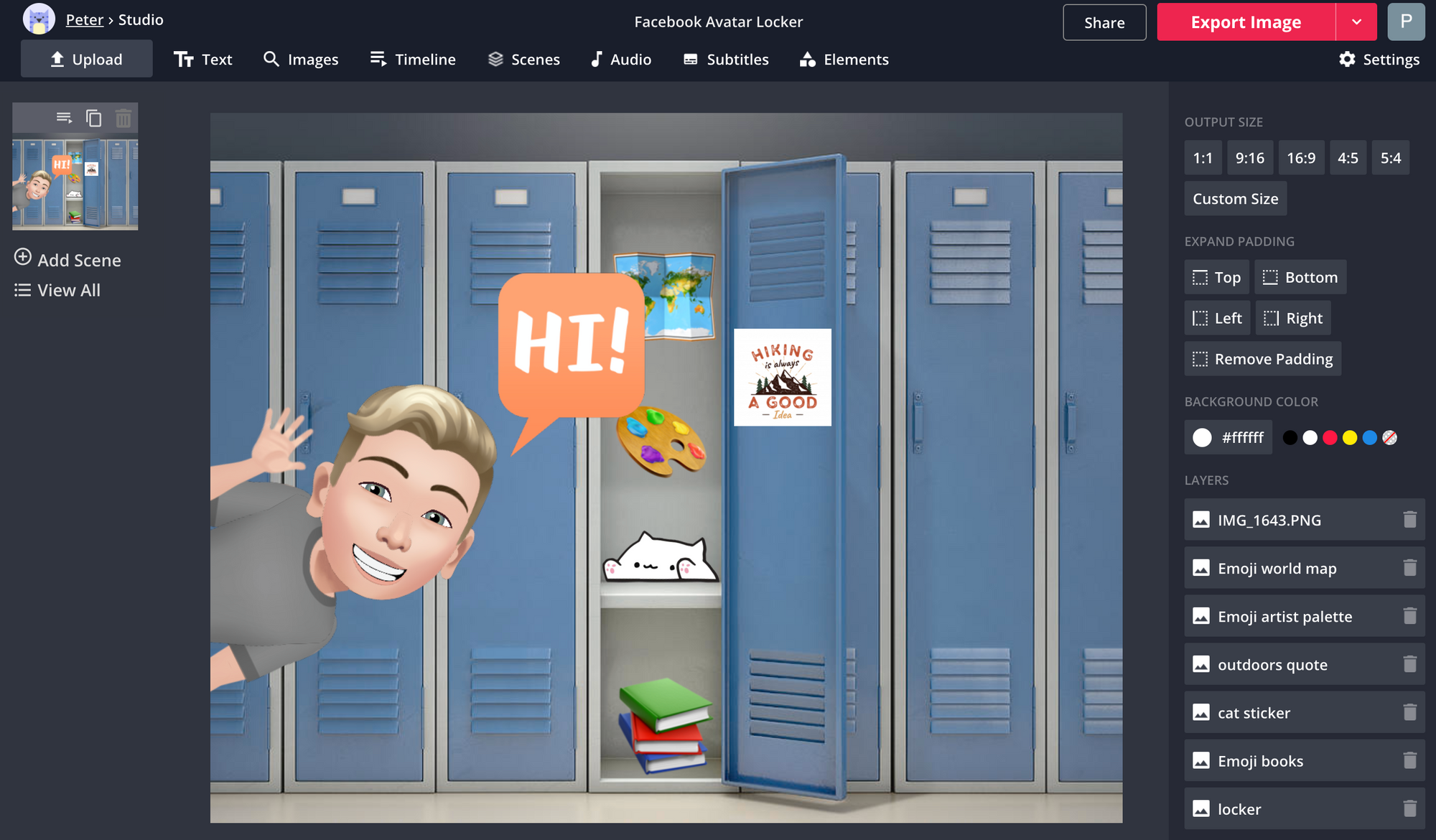
Using Facebook avatars is similar to using Bitmojis. You can create your avatar by selecting the three-lines menu in the Facebook app, tapping "See More," and choosing "Avatars." Here, you can create your Facebook avatar or view it head-to-toe. If that's the view you want to use, take a screenshot of the final avatar image and remove its background in the Kapwing Studio to add it to a Bitmoji locker or Bitmoji classroom template. If you want to use a different expression or pose, hit the stickers button on the right-hand toolbar and scroll through the different sticker options for the pose or expression you want to use. Long-tap on the sticker you want to use, hit "More Options," and choose "Save Image" to download the image in full resolution. When it's saved to your device, it's automatically stored as a transparent PNG file, so you can add it directly to a Bitmoji locker or classroom.
This article is part of Kapwing's EDU Week content series for the 2020 back-to-school season! Check out other related articles here:
5 Free Zoom Virtual Backgrounds for Students
How to Add Subtitles to a Lecture Video
5 Free Zoom Virtual Backgrounds for Teachers
How to Make a Plot Diagram for Free









