How to Customize Your Homepage Background in Google Chrome
Design and set up your custom Google Chrome background in just a few easy steps using Kapwing, a free image and video editor in your browser.
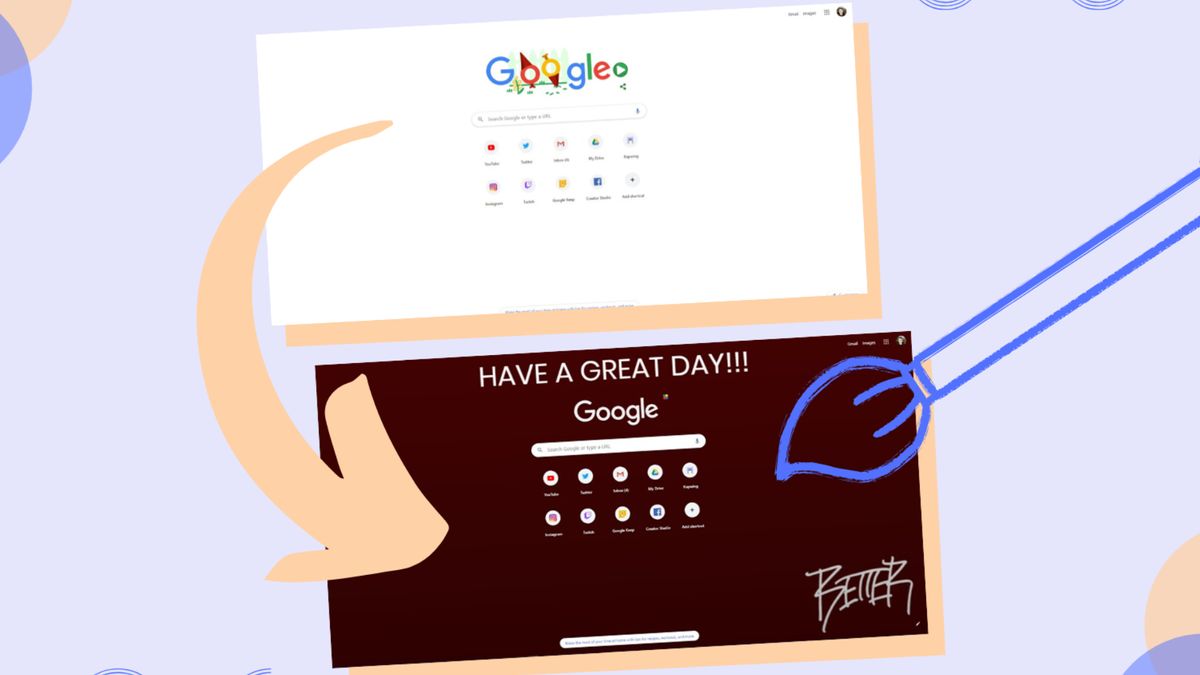
If there’s one thing to note about Google, it’s that they keep it super simple. Even so, the simplicity of the Chrome homepage screen may be a little stale for you.
Google Chrome lets you change your homepage background, which appears whenever you open a new tab, to any image or GIF you want. Using Kapwing, I'm going to show you how to set up your custom Google Chrome background in just a few steps:
- Open the ‘Google Chrome Background Image Template’
- Change the background
- Add images and text
- Publish and download
- Upload to Google Chrome
Related: What's the Best Video Editor for Chromebook Users?
1. Open the ‘Google Chrome Background Image Template’
First, open the ‘Google Chrome Background Image Template’ to ensure your design fits the screen. The orange space indicates where your design will be cut off.
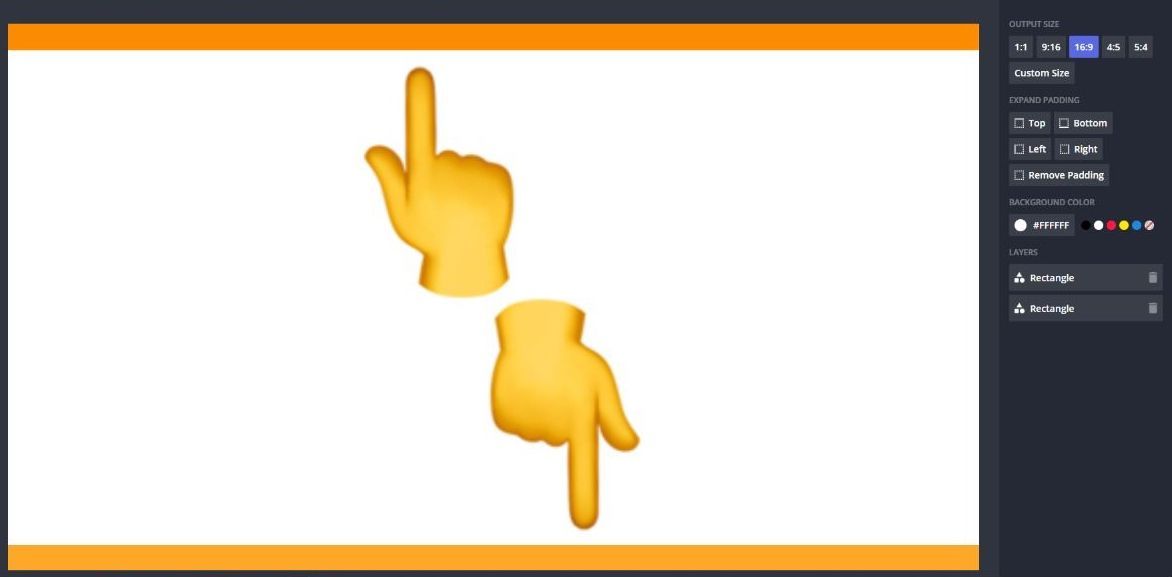
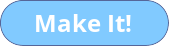
Disclaimer: this template only works for screens that have a 16:9 aspect ratio. Otherwise, you can open Kapwing Studio, click ‘Start with a blank canvas’ and customize the dimensions based on your screen size.
2. Change the background
Next, select the color picker under ‘Background Color’ and select a new background color.
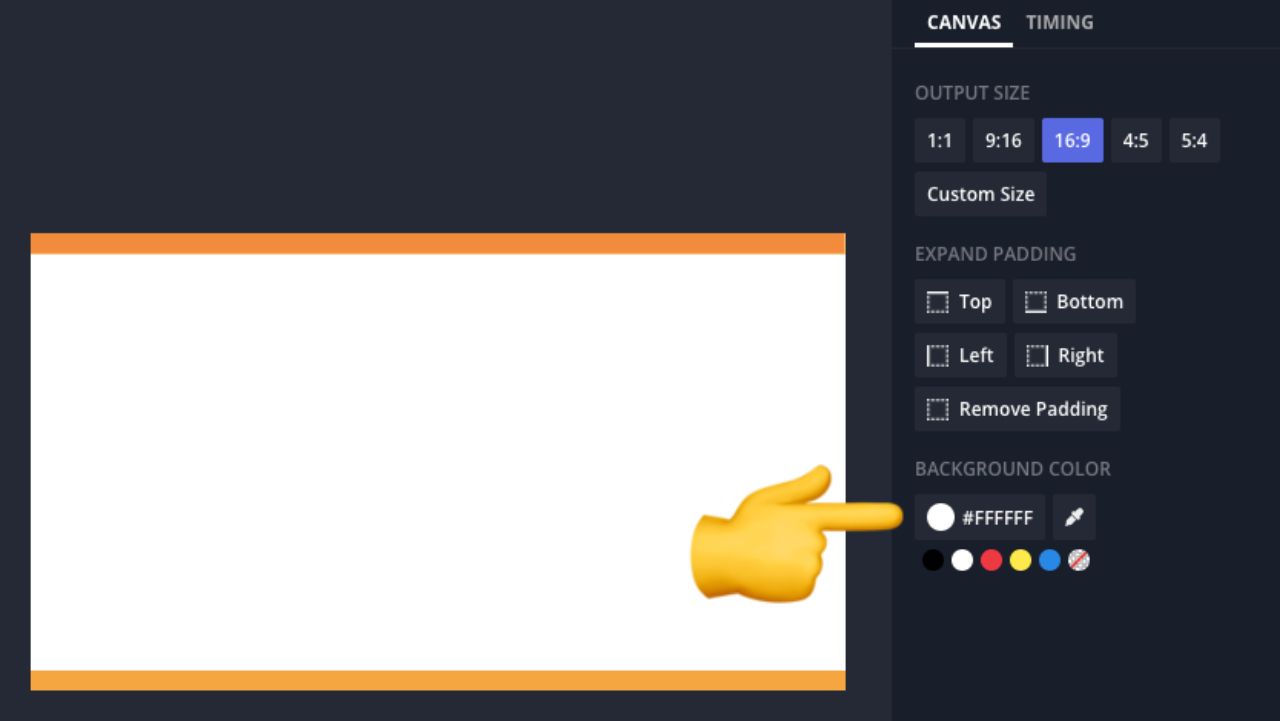
To add an image as the background, read on to the next step and fit your image to cover the white space.
3. Add images and text
Now, click ‘Upload’ in the top navigation and choose an option that works for you.
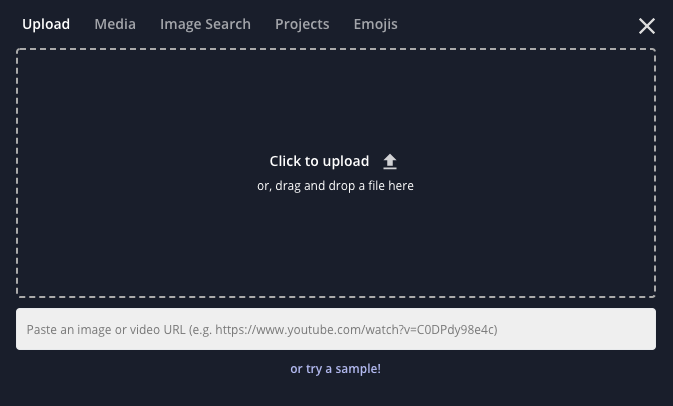
Once you’ve added images, click ‘Text’ in the left sidebar, add your message and edit using the tools on the far right side. Remember, this is your custom background, so feel free to experiment with Kapwing’s unique tools.
4. Publish and download
When you’re done, click ‘Export Image’ in the top right and wait for Kapwing to process the final product. After processing, click ‘Download’ to save your custom background to your device.
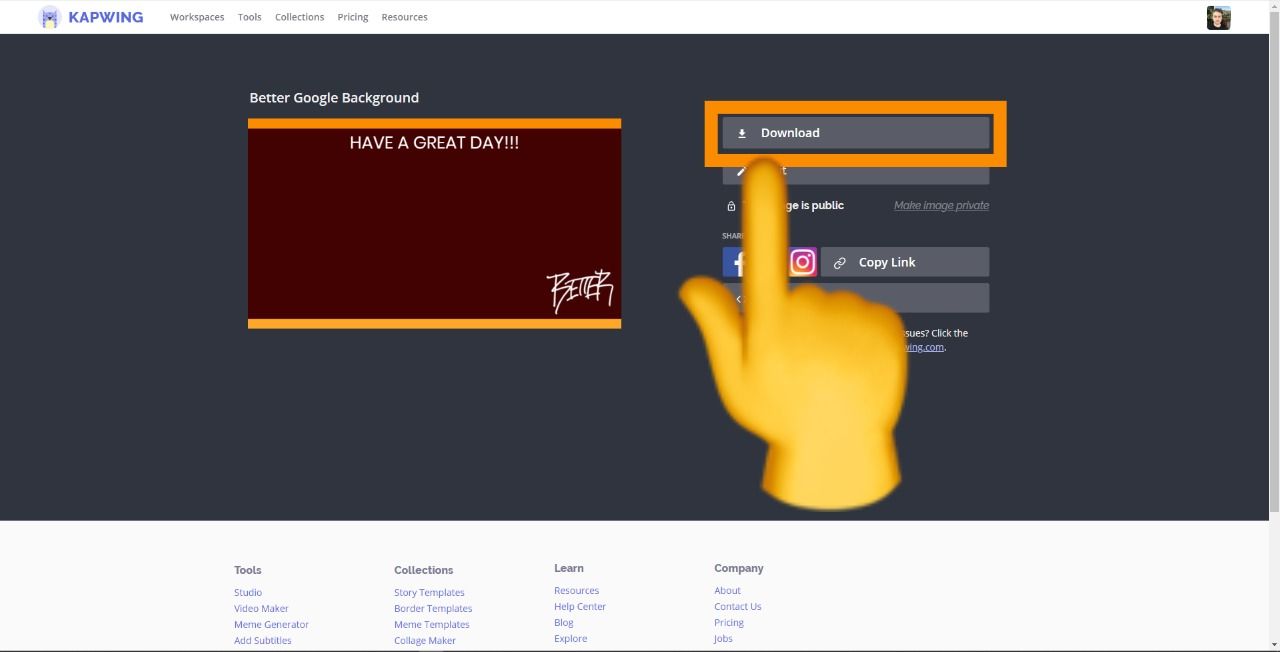
5. Upload to Google Chrome
Last, open a new tab in Google Chrome, look to the bottom right and click the ‘Customize Chrome’ option. A menu will appear where you can click to upload your new custom background.
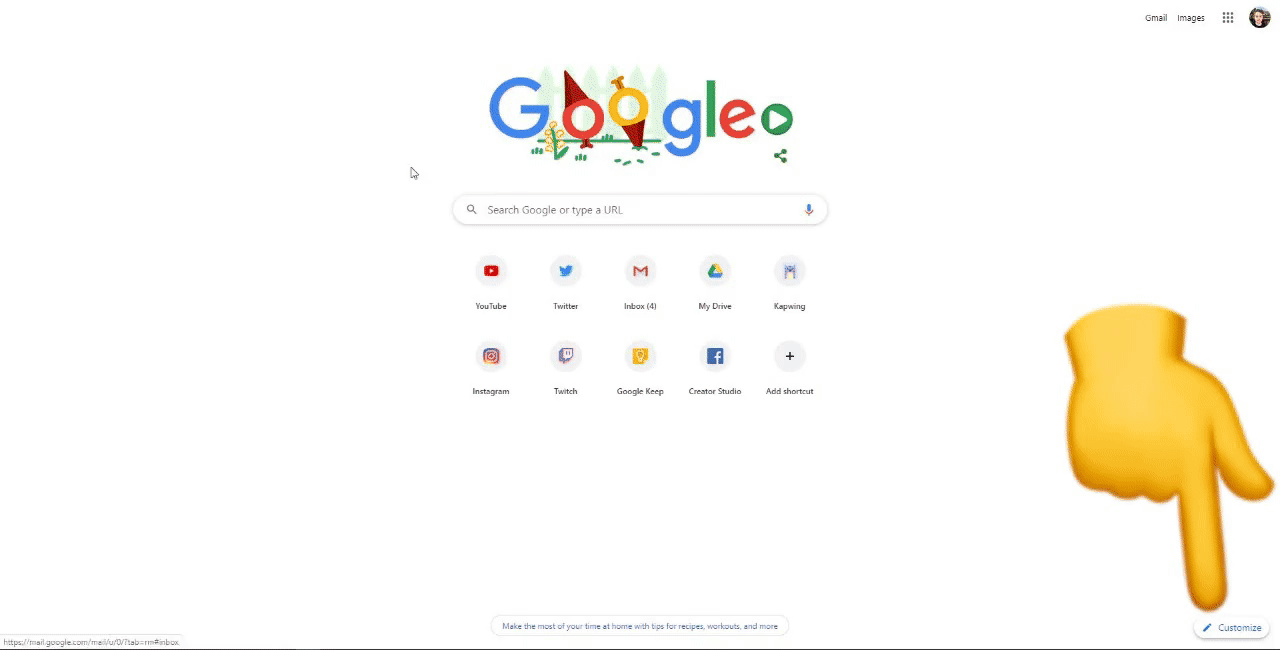
Finally, you’ve escaped the default Google Chrome background and added your own flair to the search experience - right on!
Remember to tag us @KapwingApp whenever you share your content on social media – we love to see what our creators are passionate about. And be sure to subscribe to the Kapwing Resources page – we’re constantly writing new tutorials and features to help you make the most out of Kapwing.
Related Articles:









