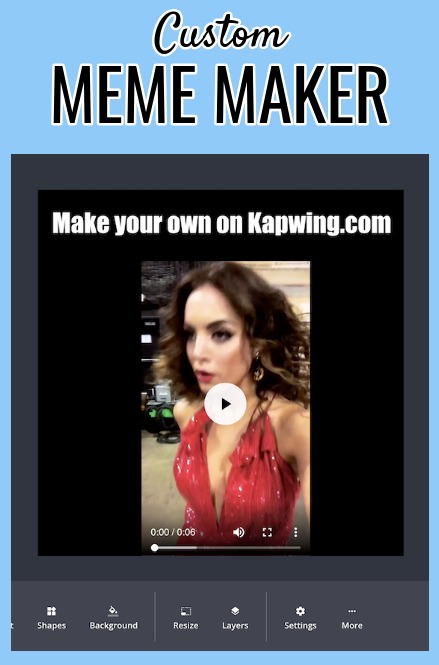Custom Meme Generator: Make a Meme With Your Own Image
Instead of relying on a library of stock meme templates, meme makers can use Kapwing to create a custom meme from an original image, photo, or video.
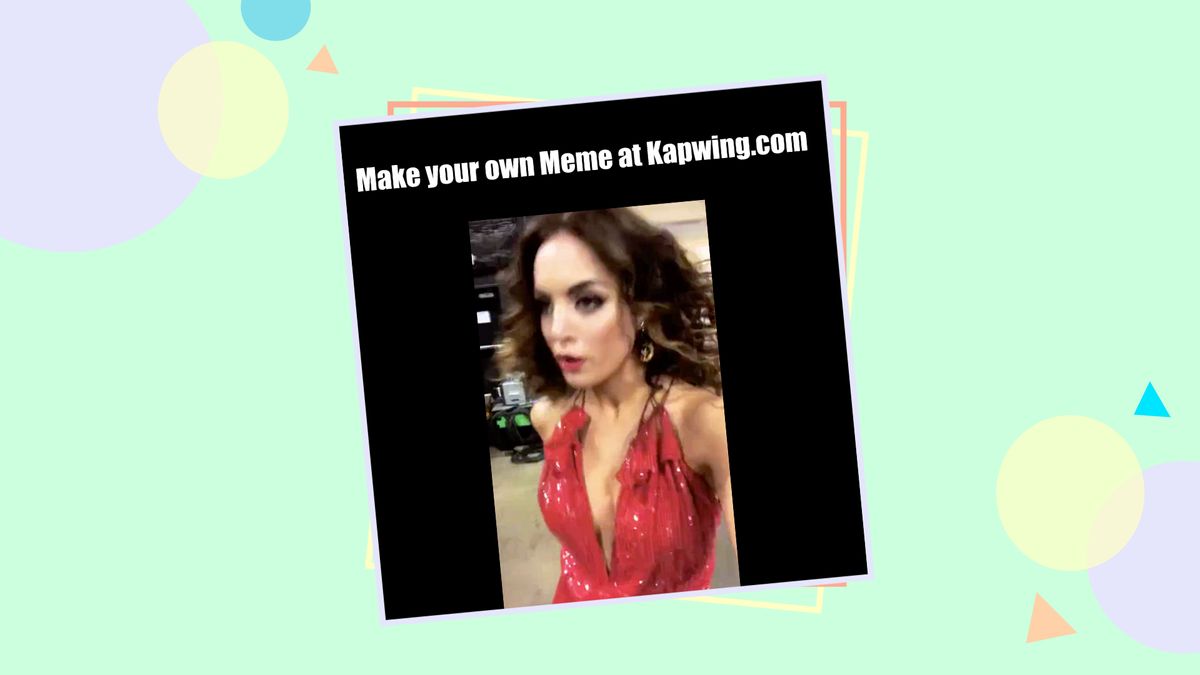
Many online meme generators have a limited library of meme templates. Kapwing has a free meme generator that allows users to upload their own media, add captions and text, and make custom memes instead of relying on pre-existing content. Unlike most free meme makers, Kapwing also supports video memes and GIFs, making it an ideal platform for original video meme makers.
In this article, I’ll explain how you can use Kapwing to make custom memes from an iPhone, Android, PC, or tablet using your own image, photo, or video.
How to make a custom meme (step by step):
- Upload your meme image(s) or video(s)
- Size and arrange your media
- Add text
- Download and share
Step 1: Upload your meme image(s) or video(s)
You have several options for uploading media to the online meme editor. To start from scratch, open the Kapwing meme generator from any device with a browser and click "Get Started" to open the Studio. Then, click the blue "Start with a blank canvas" button. Alternatively, if you have an image, video, or GIF ready to go on your device, click "Upload File" to import it. You can also paste a URL from another website to add your media into the Studio. The export limit is seven minutes which is more than enough time to make video memes!
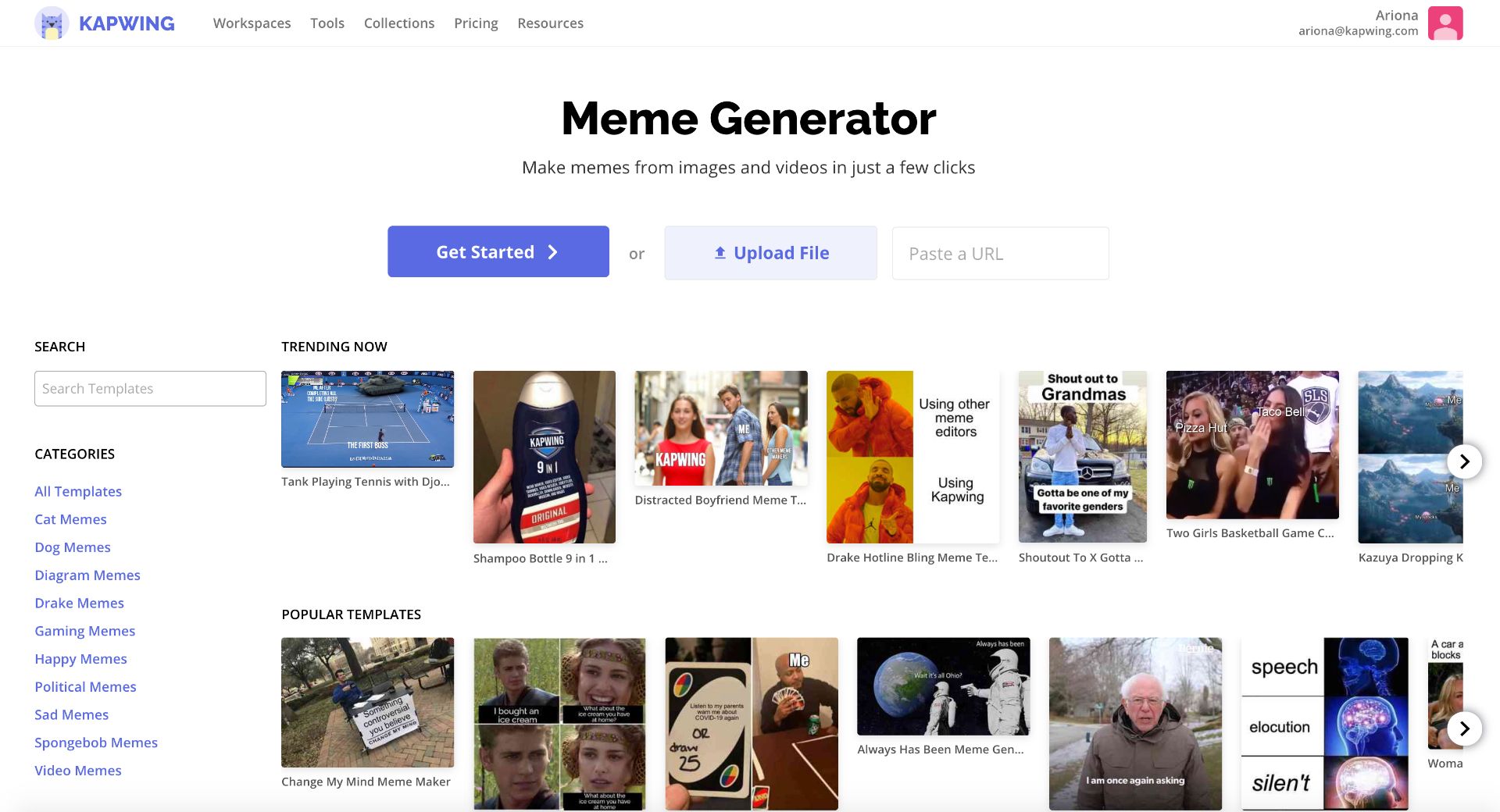
The “blank canvas” option means that you start with an empty background that’s already sized for social media. If you have a specific size requirement for the output, start with a blank canvas to get going.

Upload media onto your canvas by clicking the “Upload” button at the top of the Studio. Kapwing supports videos, PNGs, and GIFs so creators don’t have to worry about file extensions to upload what they want. You can import from YouTube, Vimeo, or any other website. If your assets are located in your Google Drive, click "Upload" then "Google Drive" to sign in and import your files.
There’s also an option to “Resize” the canvas, change the background color, and trim any video you import to make it shorter. To change the canvas size on a computer, click a space by the canvas and select an output size. You can also click "Custom Size" to add your own dimensions. If you're making a meme on an iPhone or Android, tap "Edit Background" at the top of the screen, then choose an output size or type a custom size.
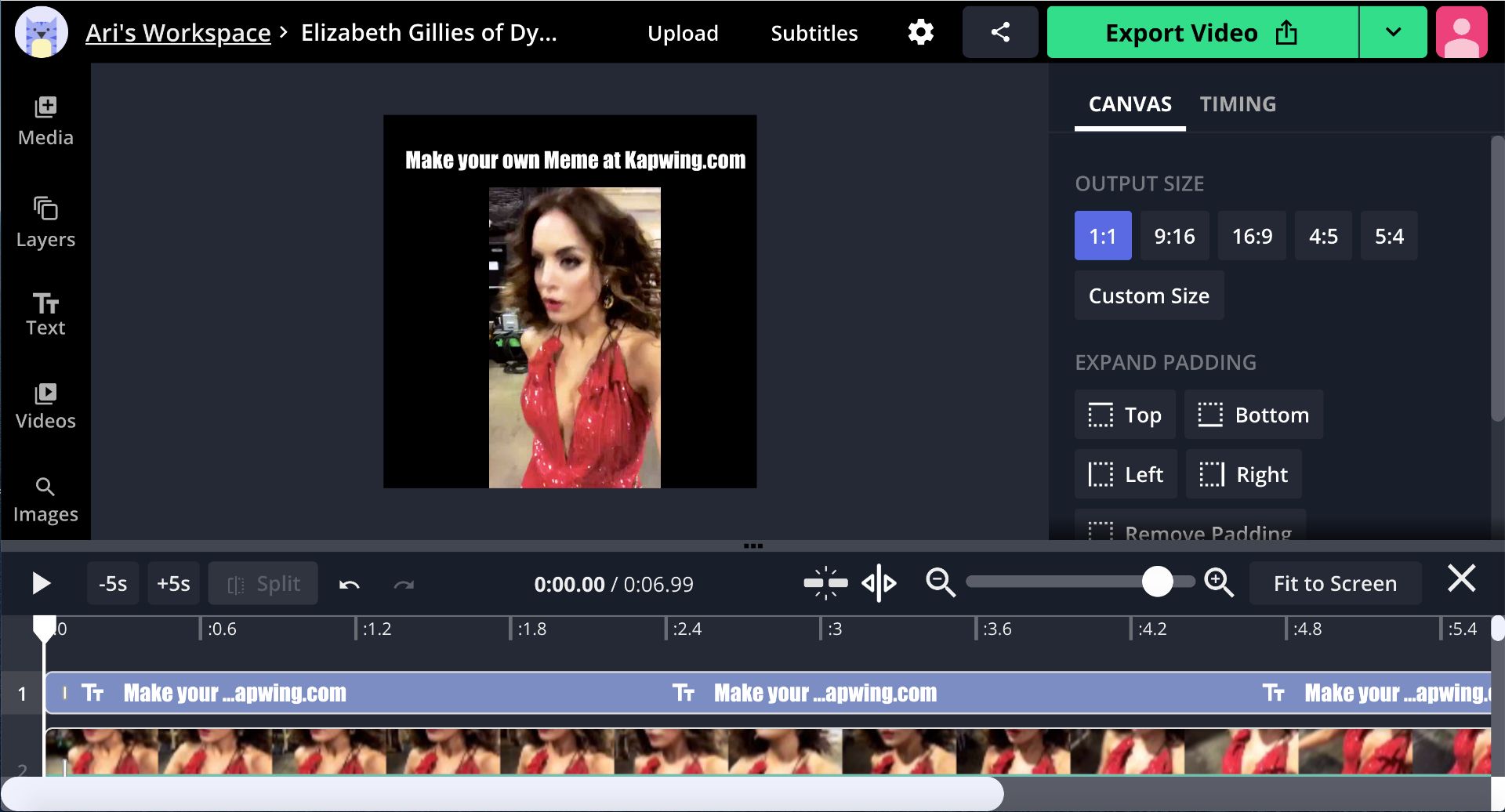
The “Canvas” is ideal for:
- Instagram memes: From the “Resize” menu, choose the square 1:1 size. This will make your meme the right size for your feed.
- Twitter or Facebook memes: Use the 4:5 or 5:4 option
- Story memes: Size for vertical video, a 9:16 canvas
- Collage memes: Position multiple pictures and videos side by side or overlaid on each other. You can make your memes as complex as you like.
- Comic memes: Put images in a row, like the drake meme.
- Reddit memes: Since Kapwing supports videos, photos, and GIFs, it’s ideal for Reddit posts.
When you upload your image/photo or paste a link directly, the media will take up the whole canvas. This is the right choice if you want to embed text or images right into your picture/video meme.
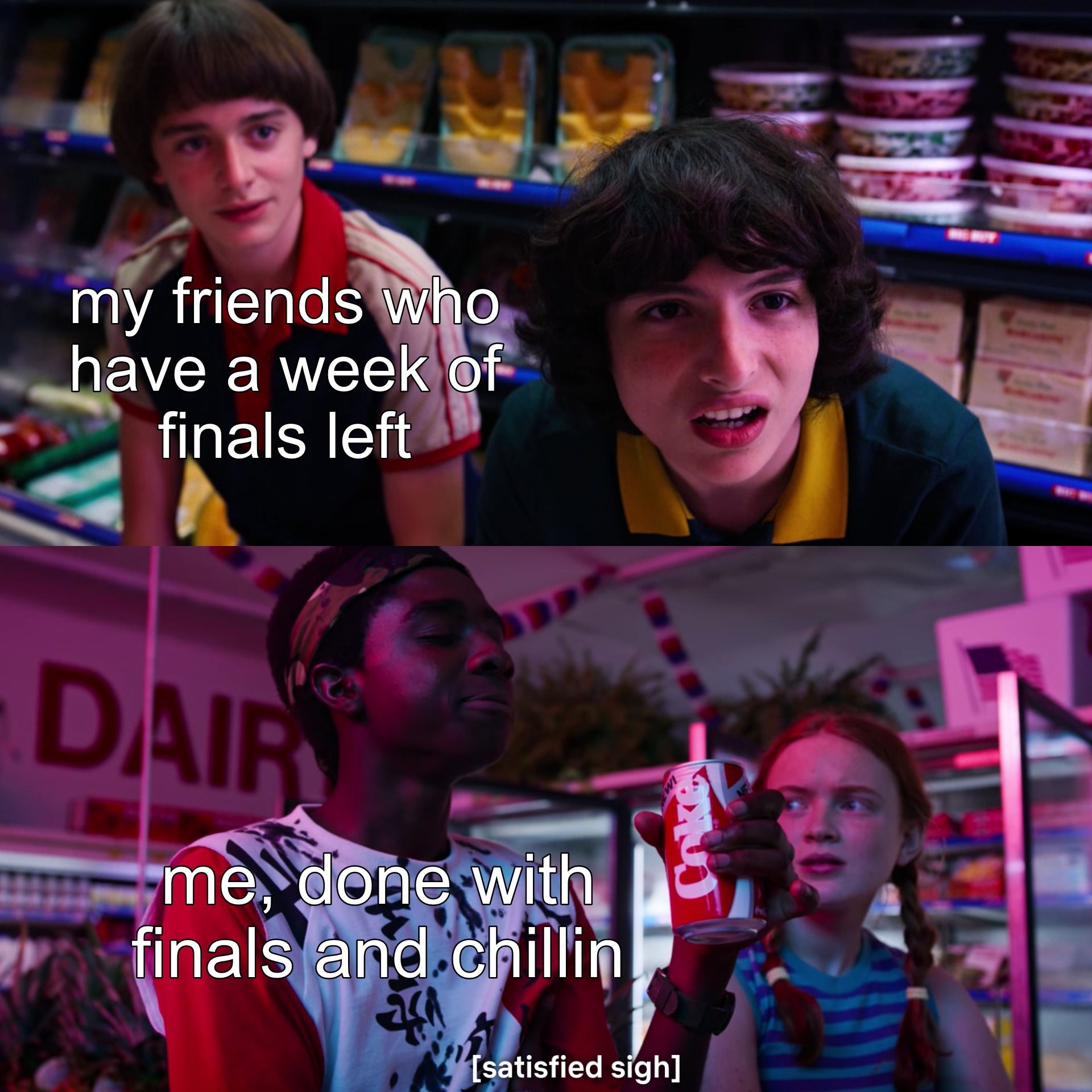
Step 2: Size and arrange
Once you have the right background for your meme, you an arrange the images and videos where you want them on the screen. You can put them side by side, one on top of the other, or overlaid. You can rotate layers to fit in a particular position or add subtitles. You can add shapes, watermarks, and logos with the simple, Google Slides-like UI.
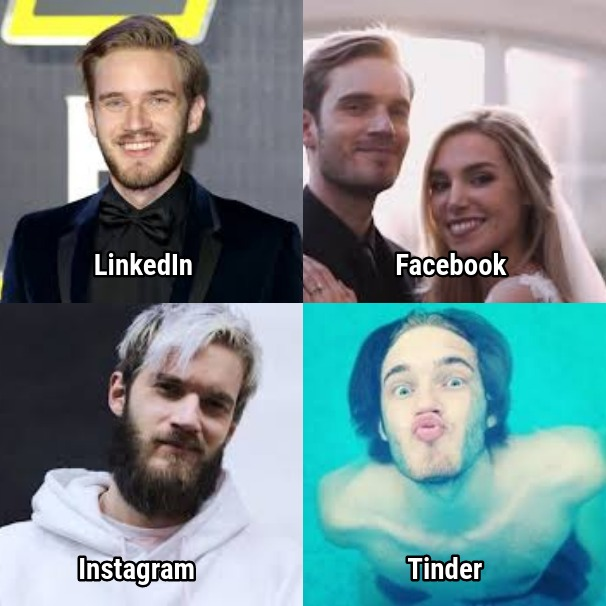
For videos, you can add music or multiple scenes to make a meme compilation.
Step 3: Add Text and Image Layers
A meme isn’t truly a meme until you’ve added a caption. From a PC, click the “text” button in the Kapwing toolbar and drag the text to where you want it on your meme. For video memes, you can adjust the duration of the text layer to be the same as the video by dragging the ends. If you're on a mobile device, tap "menu" to open the Kapwing toolbar, then tap "text."
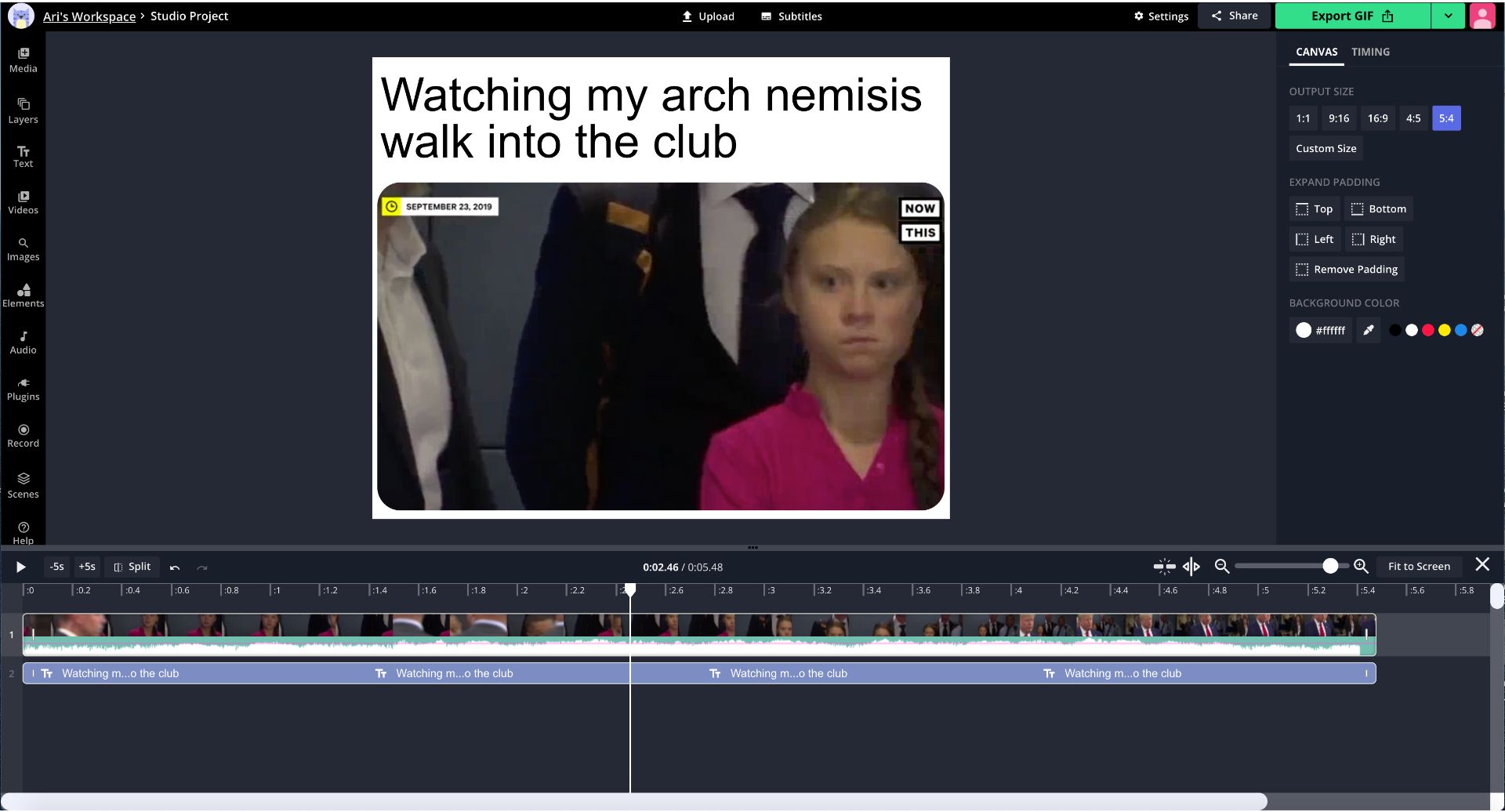
You can make the text box smaller or larger, add a white or black outline, and change the color. Kapwing has an extensive font library with thousands of meme fonts that you can choose from and search through to make your own meme. Fonts such as Impact, Comic Sans, and Arial are popular for video and picture memes.
Kapwing's tools give you creative control over what your meme will look like. Some options include:
- Rounded corners: Make an image or video layer look like it came off of Twitter by adding slightly rounded corners
- Speed change: Make a video clip go faster or slower
- Image search and emojis: Use the "Images" tab to browse through images from all over the web and get access to all standard iOS emojis. Perfect for heart emoji memes and clown memes.
- Shapes and arrows: Add shapes to annotate, cover up, and divide the meme.
- Blur and filters: Use the "adjust" tab to change the way an image or video looks
- Multiple scenes: Append multiple images or videos together for a dank meme compilation.
- Background music: Add music to a video or image. Perfect for TikTok memes!
Step 4: Publish and share
When your meme looks right, click the Export button to generate your custom meme. Once the Kapwing Kittens process your video, you can download the meme directly and share it with your friends or post it on social media.
If you're not signed into a Kapwing account, sign in or sign up using your Google or Facebook account – once you've signed into a Kapwing account, the watermark in the lower right corner will be removed from your final image.
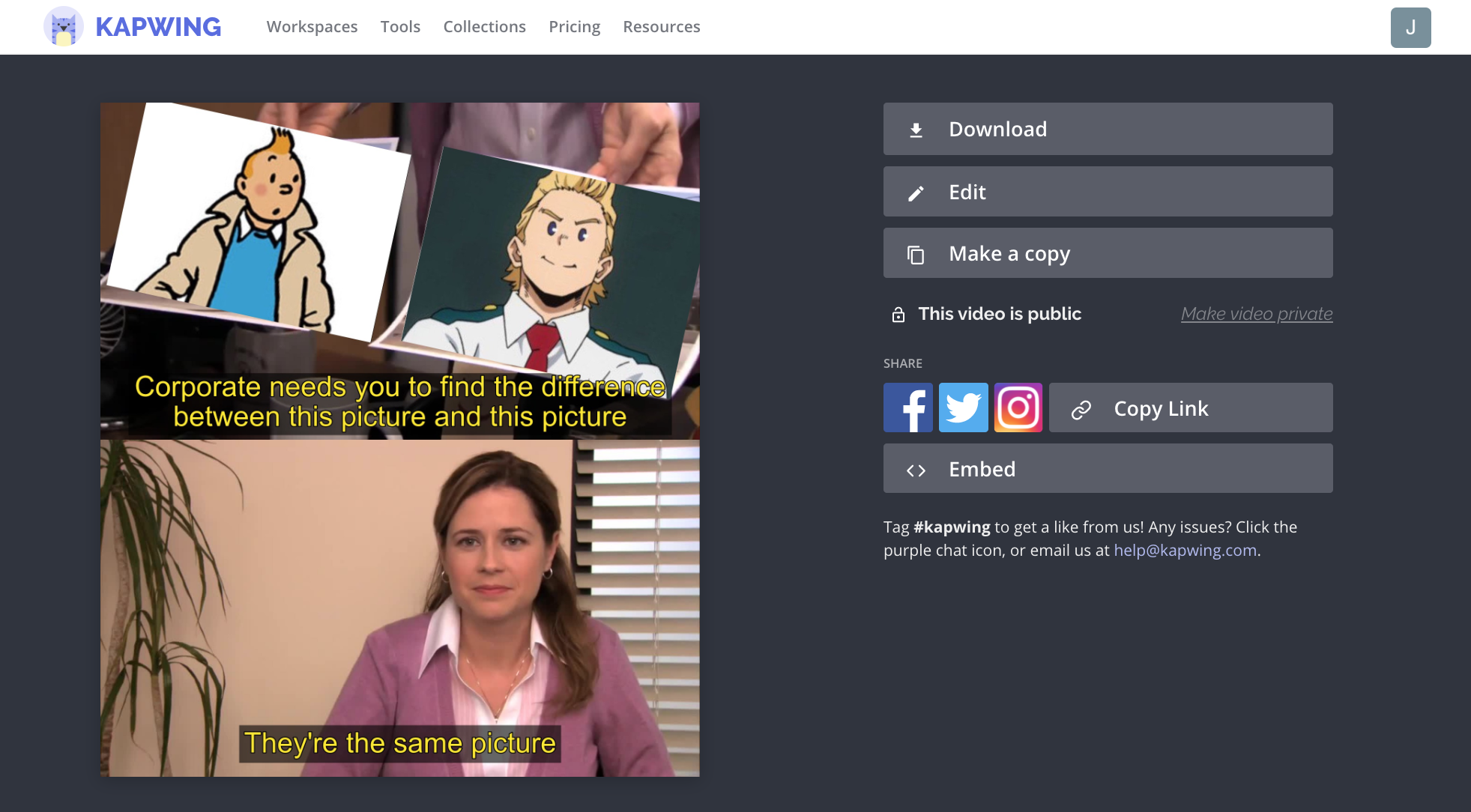
Conclusion
There are plenty of benefits to using the Kapwing meme generator to make custom memes. You don’t need to sign in or create an account to use it. Kapwing’s meme generator works on Chromebooks, both iOS and Android phones, and any computer. Since it’s online, users don’t need to install anything to use it. Users can click on the “Help” button to chat with Team Kapwing at anytime.
Kapwing is free to use, but there is a small watermark in the corner of the output video. If you sign in to Kapwing, the watermark will be removed for free.
Lastly, Kapwing is a startup, so the creators are constantly adding new features and asking users for ideas. We love meme culture and have made templates of all sorts of memes, like the “What are Those?” video. We always look forward to users emailing us or Tweeting us about our tools and the features they want us to add.
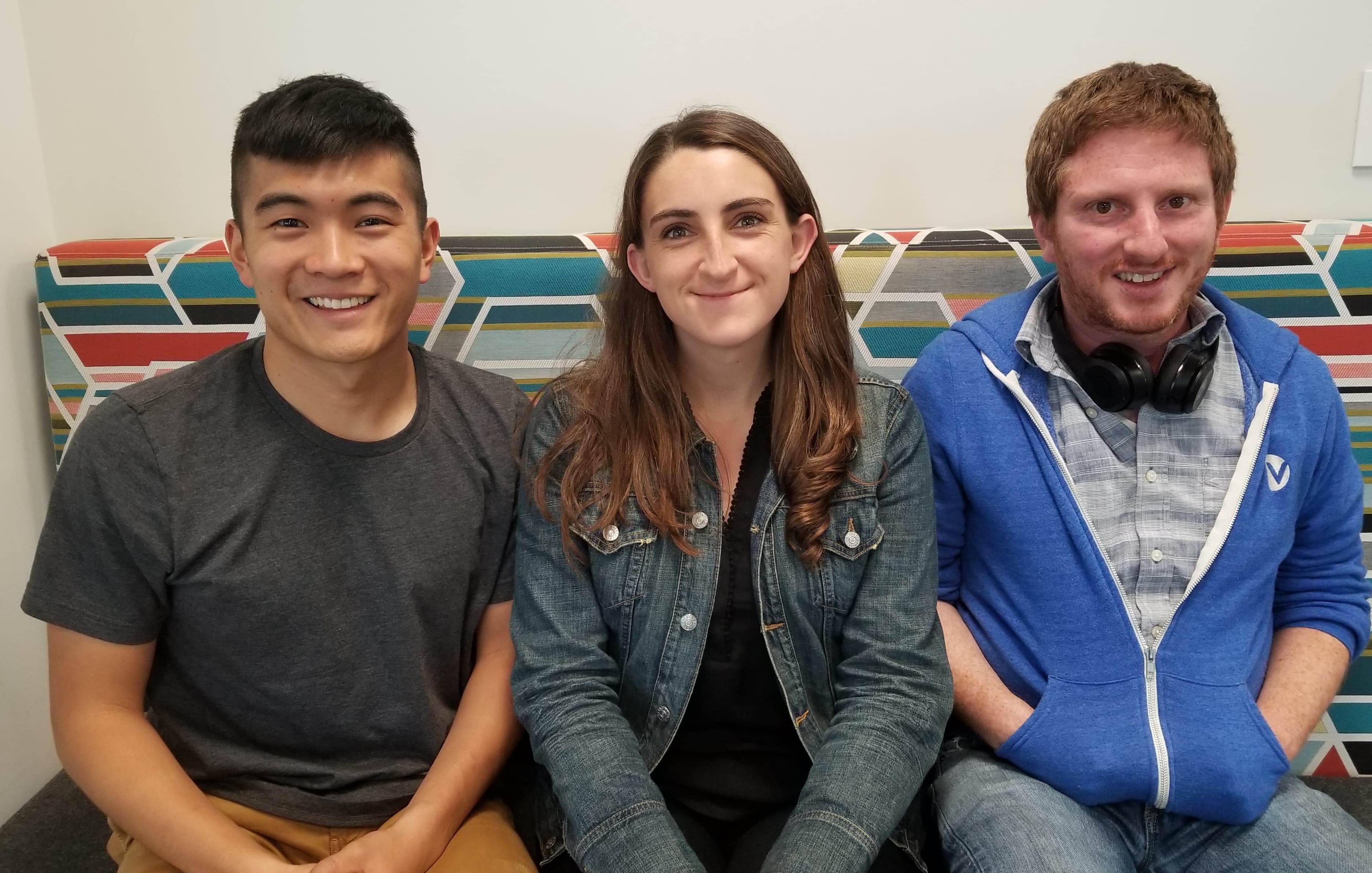
Thanks for reading! Happy meme generating.