How to Make a Meme From a YouTube Video
Memes are shared virally on social media platforms. For memeable video clips like “Why you always lying," you might want to make a meme out of a video after watching it on YouTube. In this article, I’ll describe how to make a meme out of a YouTube video for free online.
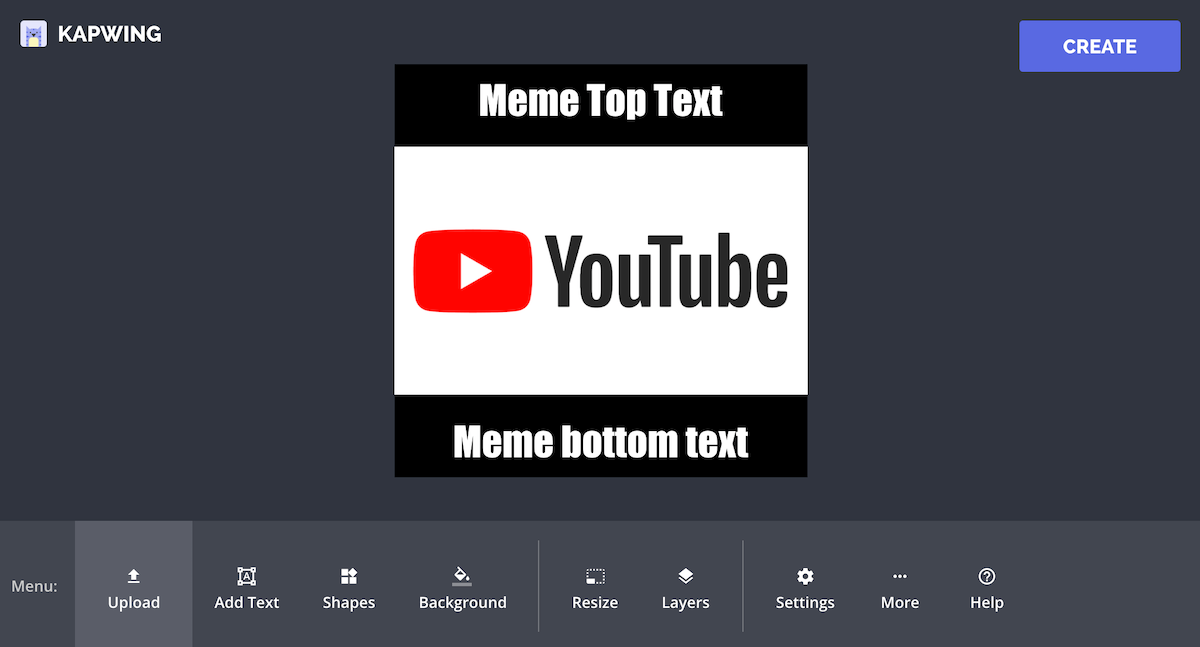
By definition, memes are shared virally on social media platforms. For memeable video clips like “Why you always lying” or the clip of Wendy Williams fainting, you might want to make a meme out of a video after watching it on YouTube. In this article, I’ll describe how to make a meme out of a YouTube video using a free, online tool. Once you make your meme, you can share it to Instagram, Facebook, Twitter, or other social media platforms.
Tutorial: How to make a YouTube video meme
Step 1: Import the Video From YouTube
Begin by downloading the video from YouTube.
You can do this by clicking the Download button in the bottom right corner of the video
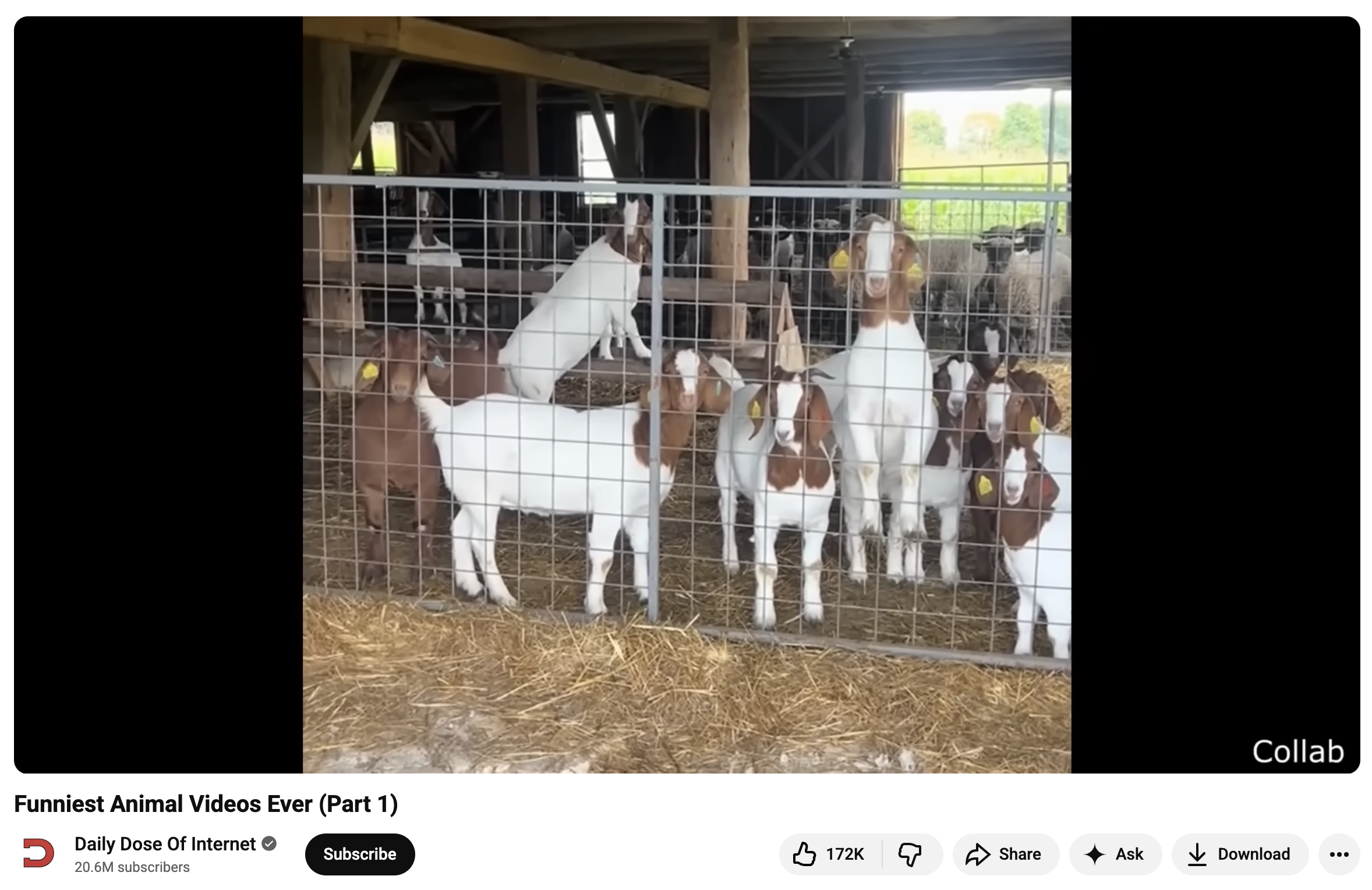
Next, upload the video into Kapwing.
Step 2: Make your Meme
Now that you have your video on the Kapwing meme generator, you can make your YouTube meme! Click on the video background to resize it and change colors. Click on the video layer to add text and shapes, trim the video, change the speed, insert subtitles, and position it with other images.
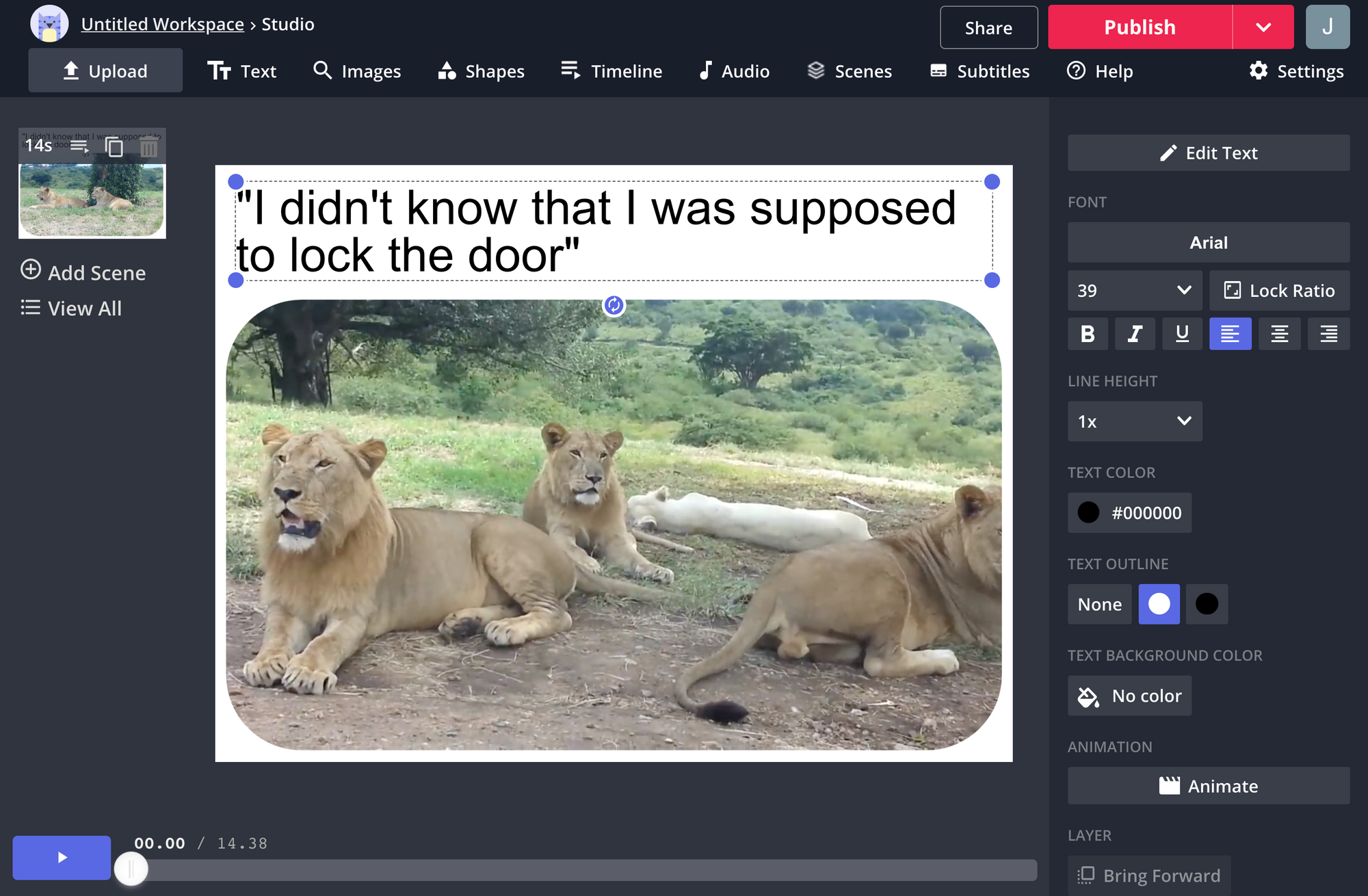
For my meme, I added rounded corners, padding, and text above the YouTube video. I also trimmed down the YouTube video from 1 minute to about 20 seconds. To trim your video, drag the start and end times to make the video shorter in the timeline.
Kapwing also has a gallery of meme templates with overlaid text and captions above/below the video. Click the "Templates" button in the sidebar to browse through them an import a different format onto the screen. Design your meme and click the “Export” button to finish it.
Step 3: Export and Share
Watch your video meme through using the video preview. If it looks like, click "Publish" to process the YouTube video into an MP4 meme. Kapwing will process your video into an MP4 file that you can save, embed, and download.
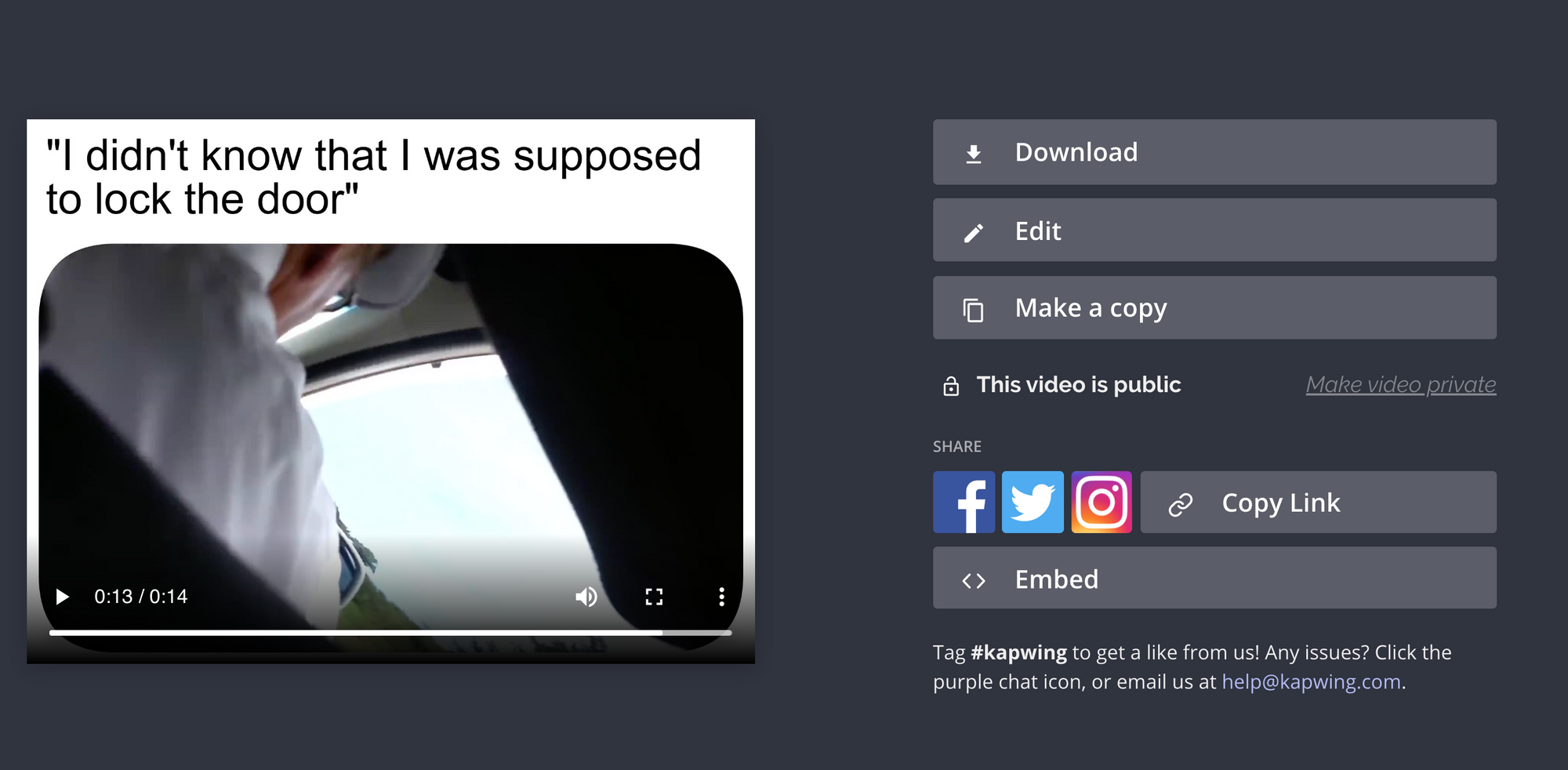
Once your YouTube video meme has been processed, you can download it as an MP4. Share it on social media or message it to your friends! Memes are amazing ways to make people laugh, create community, and connect with an audience. Happy meme-ing.
Conclusion
Kapwing’s design tool is one of the internet’s most popular meme generators and works for videos, images, and GIF memes. You can resize your canvas to 1:1 for Instagram, 9:16 for Instagram Story memes, 16:9 for YouTube, or 5:4 and 4:5 for other platforms.
The tool can also be used for other video design tasks, like making Instagram Stories. The website is free to use, but your output video will have a small Kapwing watermark on it. It supports direct import from YouTube for video files up to 500 MB and 10 minutes in the free version, or 1GB and 40 minutes in the Pro version.









