How to Make a Musical Video Collage
Quarantine is a bummer for musicians. Fortunatley, you can still bring artists together by making a video collage! Publish clips of multiple different artists, singers, or musicians side by side using this tutorial and free online tool.

Quarantine is a bummer for musicians. Singers are separated from their bands; orchestras are broken apart; and music groups can't easily practice over Zoom. Fortunately, music groups can bring themselves together by making a music video using video collage tools. Each person plays or sings their part of a song, then combine their video clips into one with merged audio so that you can heard the music together.
TL;DR: Get stared with this free video collage maker.
Even if you're quarantining alone, you can create a musical collage to allow yourself to be your own band, backup dancer, and accompaniment. Record yourself playing the instruments one at a time, then record the vocals. Once combined, the merged soundtracks merge together into a melody.
In this article, I'll teach you how to make a musical collage with your band, your classroom, your friends, or by yourself. It's a fun, free creative project that brings a community together around one song. Once you've created the musical collage, share it with your group and on social media to bring out another reason to smile!
This tutorial uses a free video and image editor called Kapwing. You don't need to install any software to use it, and it works on every type of computer, phone, or tablet.
Step 1: Record and Compile the Clips
If there are multiple people contributing song clips for the collage, ask each one of them to record themselves doing their part. Give them some instructions, including exactly what part of the song they should record, how to prop up their phone, and (if you care) what aspect ratio they should film the video with. Your collage will look the most visually consistent if each person films in front of either a dark background or a light background.
Also, ask musicians to record their videos with very little background noise so that the noise is not disruptive when the clips are combined.
Step 2: Open the Collage Maker
The next step is to create the collage by putting the video clips together. Start by opening Kapwing's Collage Maker. Kapwing is a simple online video editing tool that allows you to position the videos side-by-side or in any arrangement you like.
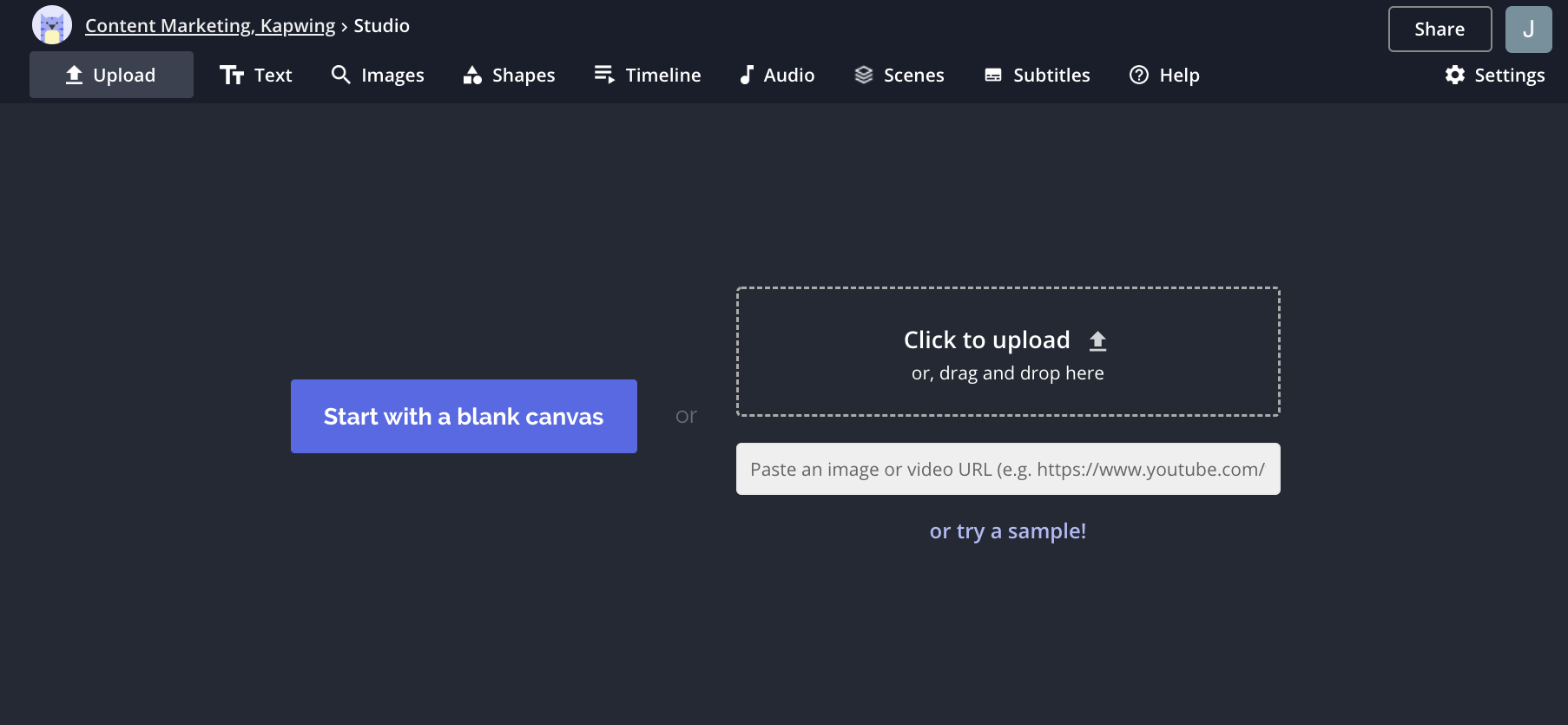
Click "Get Started" then "Start with a blank canvas." Kapwing gives you a white, blank digital canvas that is square (1:1) by default. Change the aspect ratio in the right-hand panel or use the sliders to resize the canvas manually.
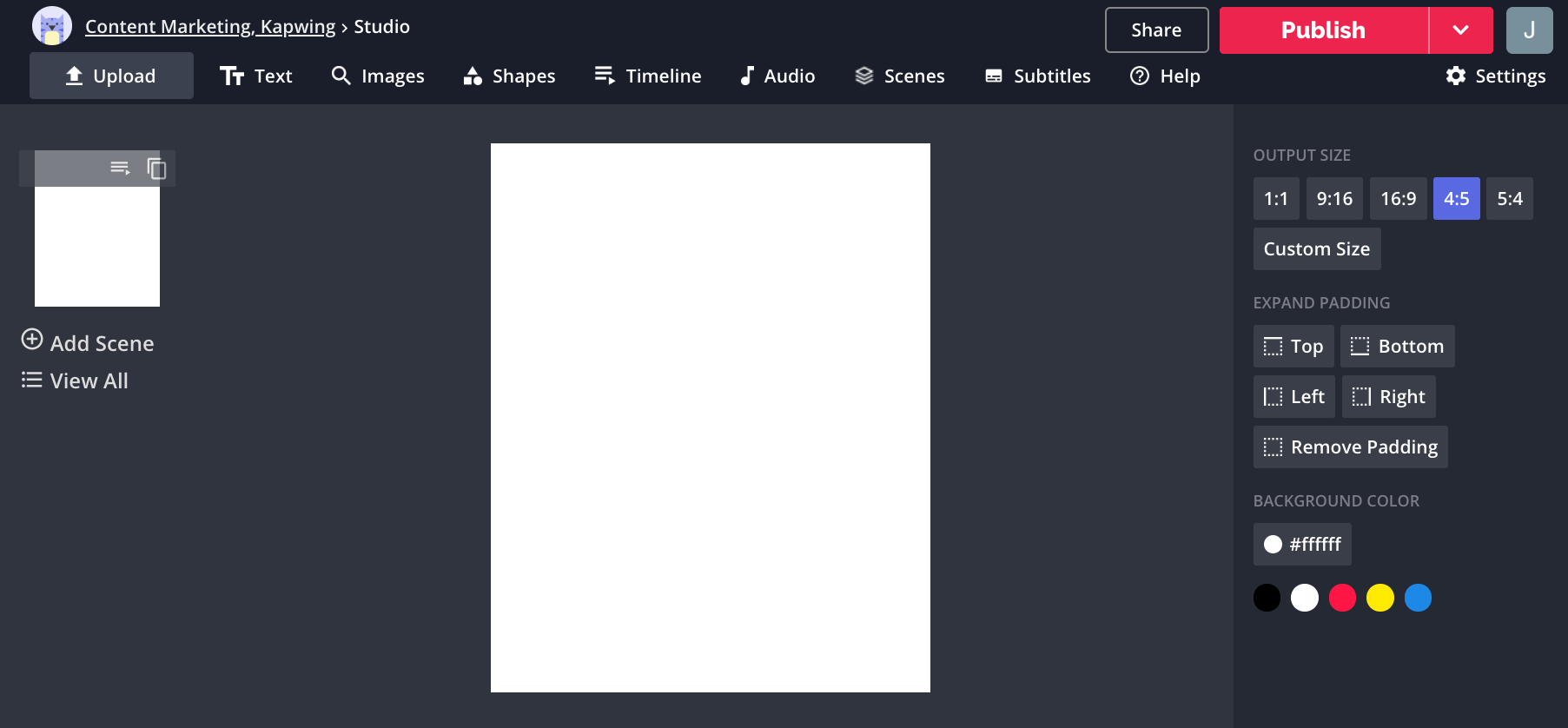
You can also change the background color for your collage. Set it to black or change it to whatever custom hex code associated with your group, brand, or organization.
If you prefer, you can instead start with a collage template. These are pre-made designs that help you put videos side by side, make a 4-part collage, or create a column collage for your instagram story.
Step 3: Upload Video Clips
Once you have the video clips in one place, upload them to the Kapwing canvas. Click the "Upload" button to find the videos in your camera roll, or drag-and-drop the files if you're on your computer.
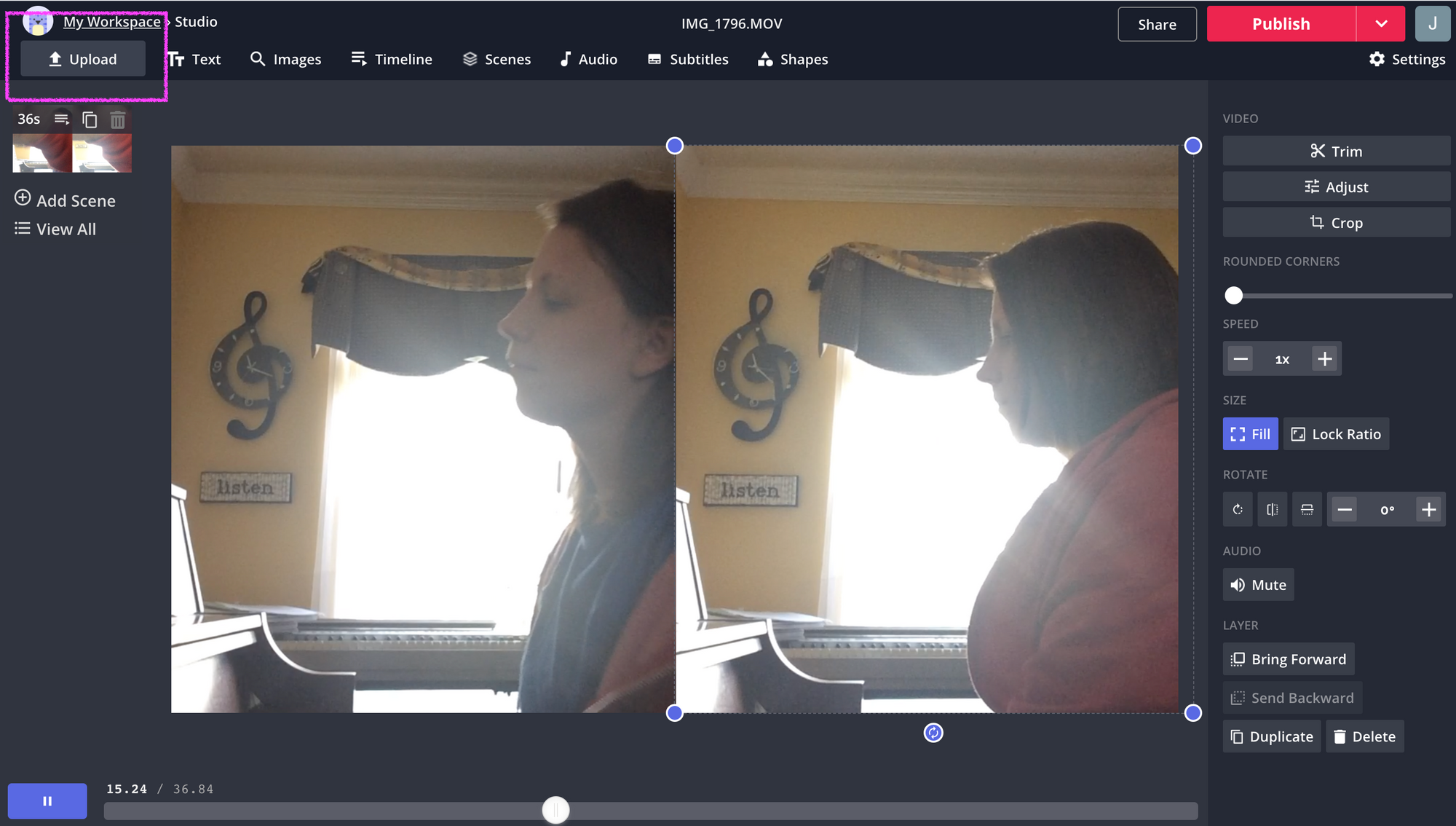
Step 4: Trim and Edit the Audio to Synchronous the Song
To capture the song's melody, you need to ensure that each person starts singing or playing the song at the same time. If some videos have extra footage before the song begins, click "Trim" to remove the beginning part from the video. That way, each video in the musical collage starts very close to the start time of the song. You an also trim off the end section so that the videos in the collage stop after the music ends.
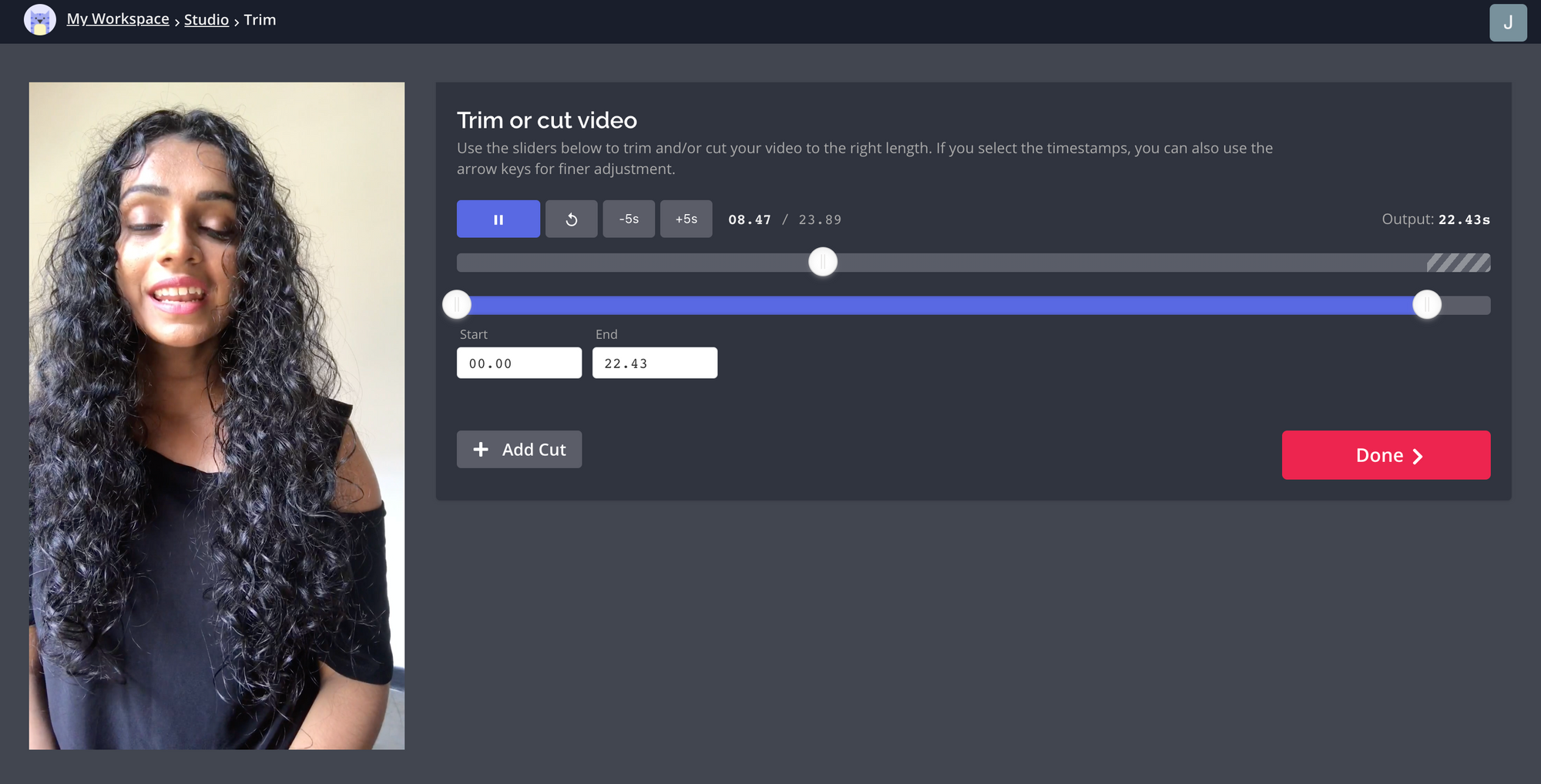
- If one person is slightly faster or slower than the others, you can also consider speeding their video up slightly to match the tempo.
- If one video should be delayed or offset from the beginning of the song, click "Timeline" to delay the shorter video
- If you need to change the volume of one of the videos, you can use the "Adjust Volume" tool under "Audio"
- Any individual video layer can be muted with the "Mute" button in the right-hand side bar.
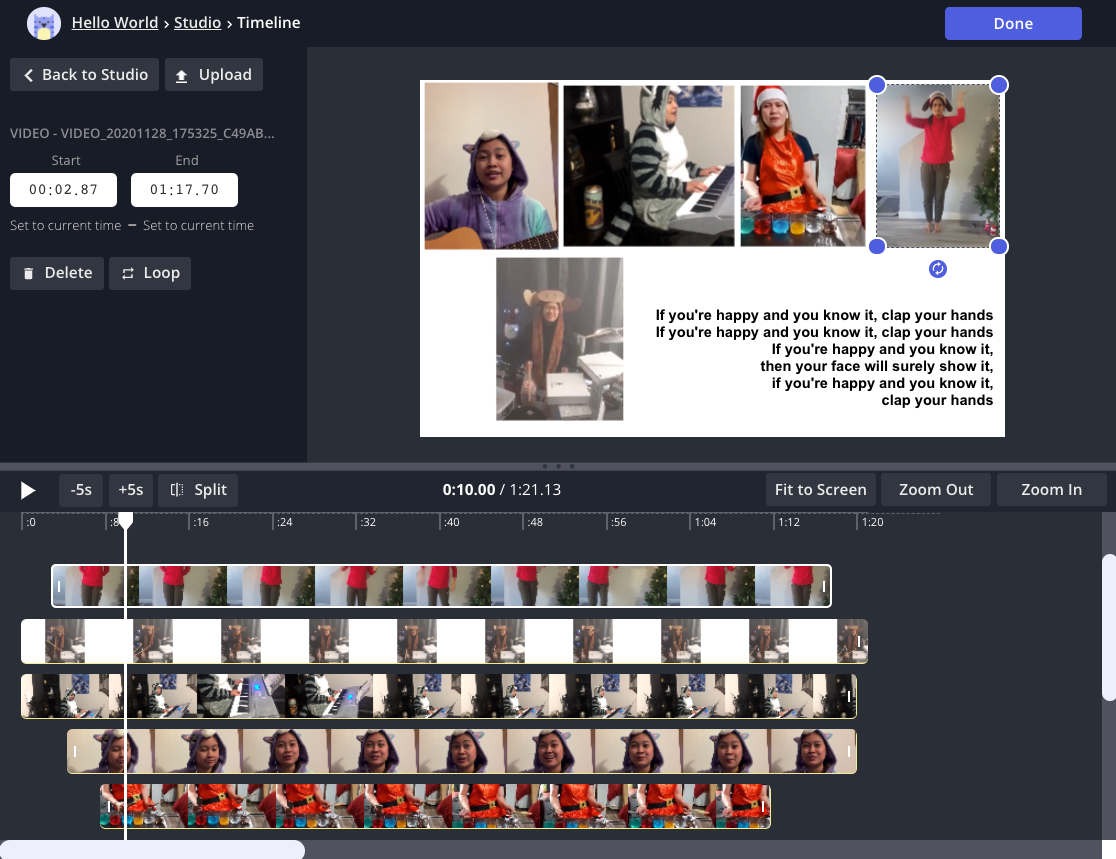
If you prefer, you can add one audio track as an overlay to fill in the instrumental gaps or provide background music. Use the "Audio" tool in the main toolbar to import the song, MP3 file, or video.
Step 5: Arrange and Decorate the Collage
After all of the video layer have been uploaded and synchronized, it's time to visually design the collage. Drag to resize and reposition the video layers, arrange them in front of or behind each other, duplicate, insert shapes, annotate, rotate, or add rounded corners however you see fit. Creators can use the "Adjust" button to make color, saturation, and brightness changes, like removing the color as illustrated in the video collage below.
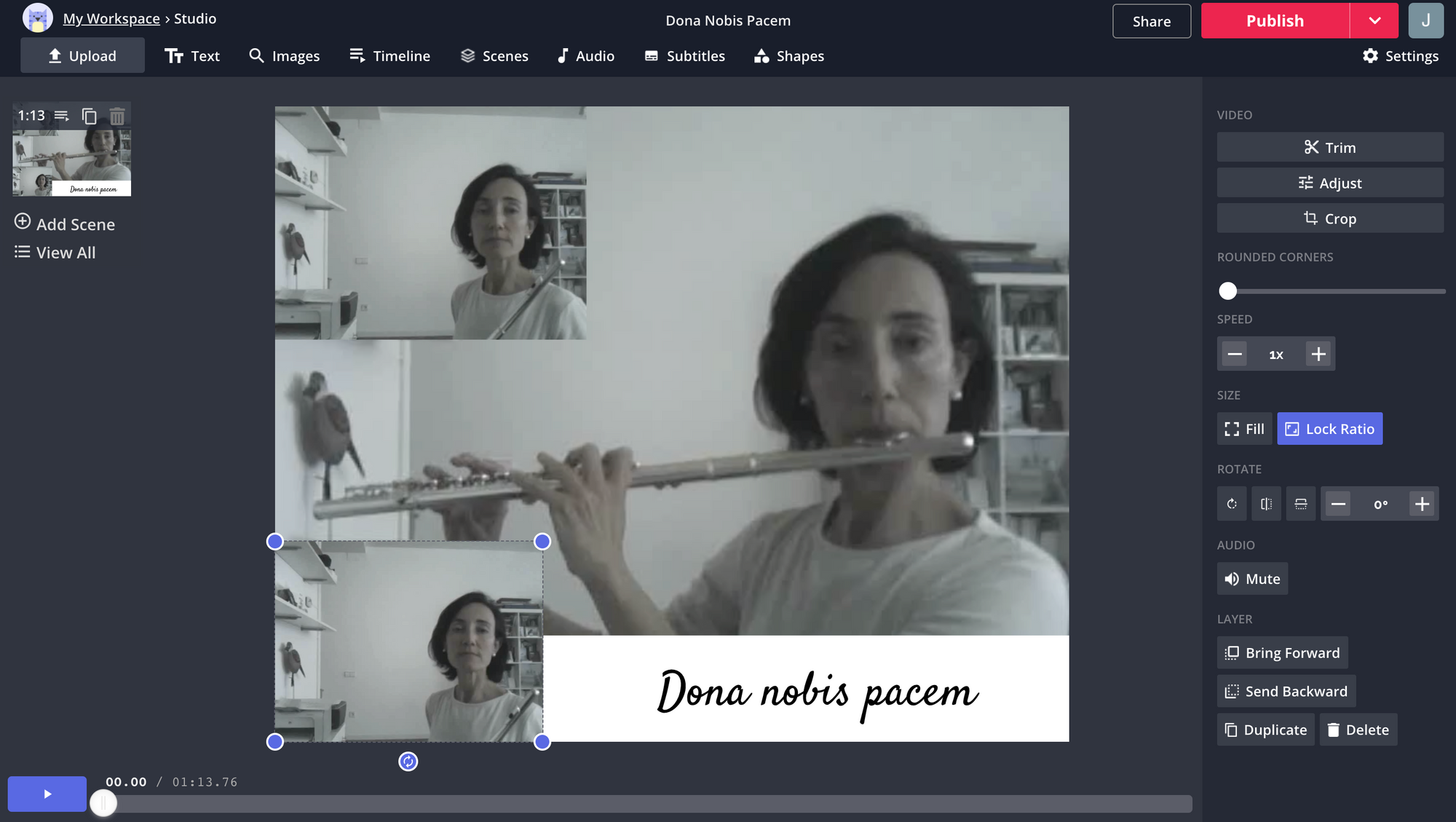
Then, you can decorate your video collage however you'd like. Add text or stickers, logos or watermarks, an intro scene or background track. Some people even add subtitles for the lyrics of the video.
Step 6: Publish and Share
Once the musical collage looks correct, click "Publish" to burn the collage all together. Kapwing will process your video layers and merge the audio from each video into one cohesive MP4.
After your video is done, you can share the URL or download the file to publish on social media.
Thanks for reading! We hope that this article helps musicans and artists all over the world practice and share their musical talents during the covid-19 quarantine. People can still make music together while staying safe and sheltering at home using the magic of the internet. We can't wait to see the musical collages – tag us @KapwingApp for an extra like and follow.









