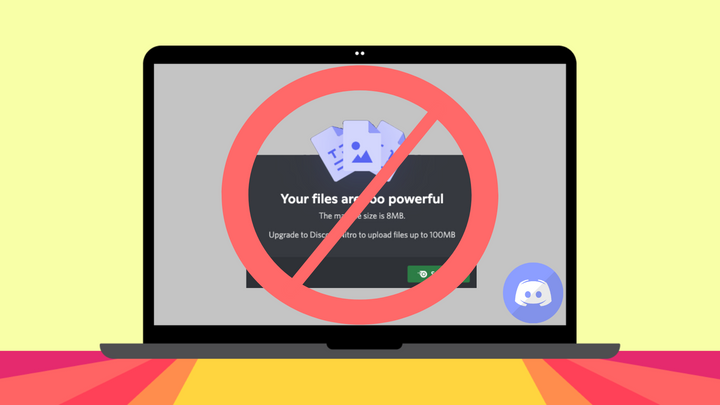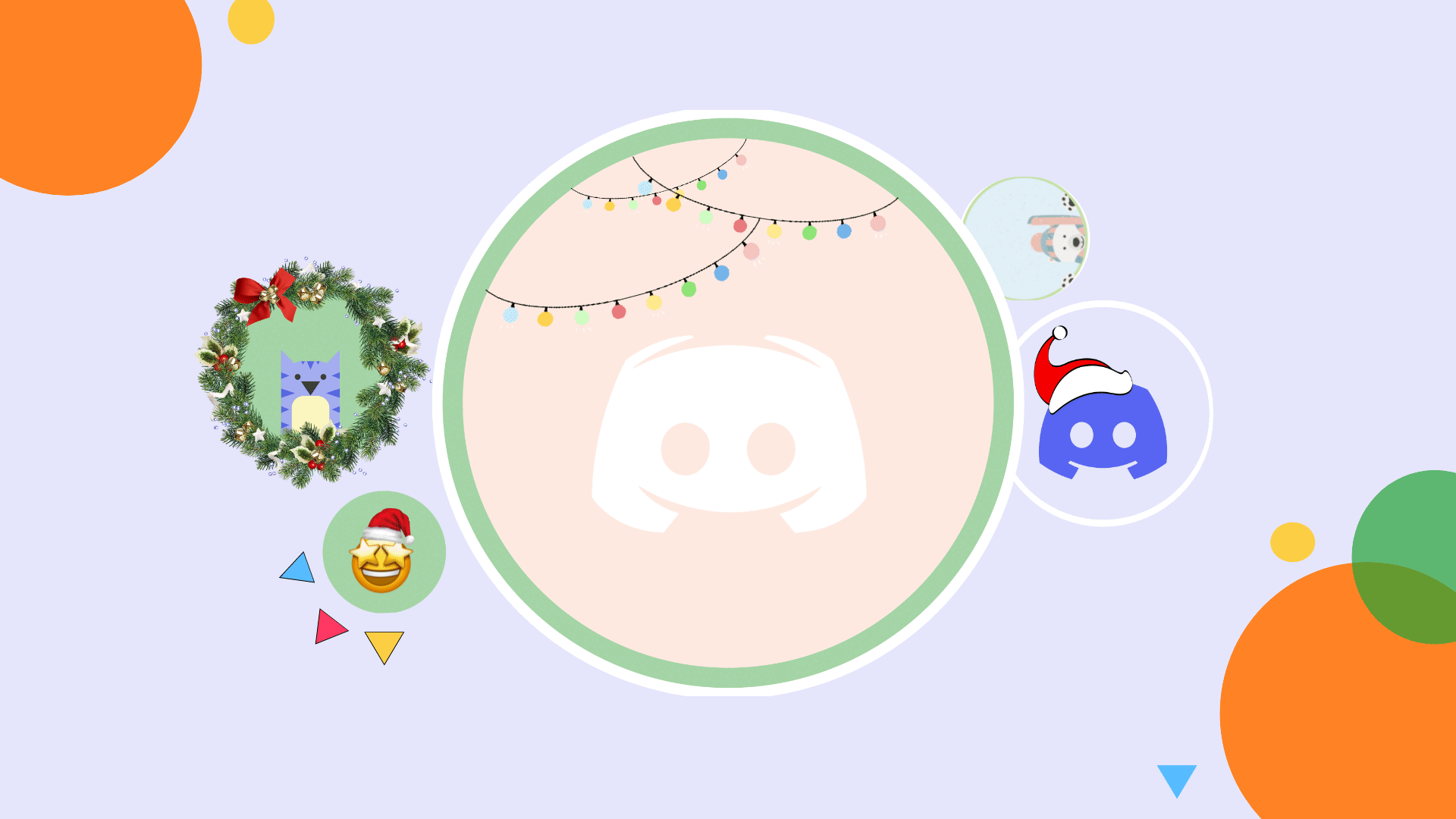How to Make a Profile Banner for Discord
Give your Discord profile some flair with an eye-catching banner. In this article, I'll show you how to make your own in a few steps.
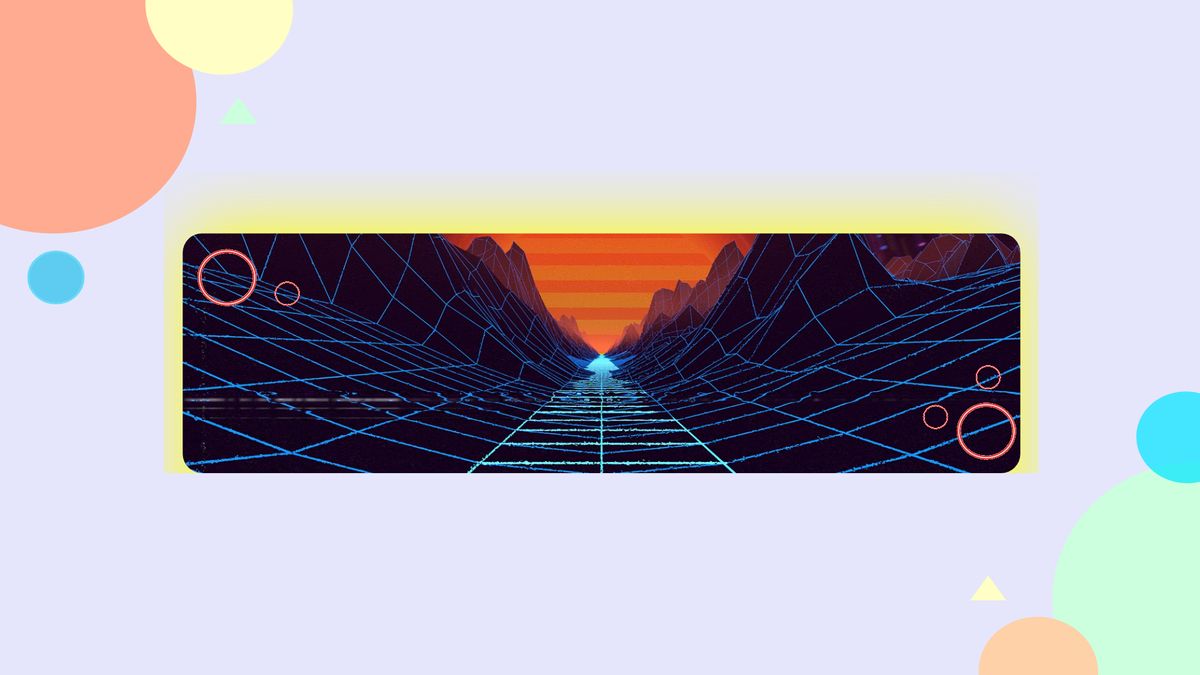
In May 2021, Discord launched profile banners to help users step up the appearance of their accounts. Let's quickly go over how this feature impacts users with and without Nitro.
Currently, profile banners are available to a select few accounts with a Nitro subscription. As this feature rolls out, Nitro users will have the option to make and upload custom profile banners that reflect their interests or personality. This 600x240 banner can be as simple as a solid color or have an eye-catching animation to match an animated server icon. Without Nitro, this feature isn't available. Now that we have the basics covered, let's go over how to make a custom profile banner!
- Upload and Resize Profile Banner
- Edit the banner
- Export and download
- Upload to Discord
Step One: Upload and Resize Profile Banner
Before we begin, I recommend taking a few minutes to brainstorm profile banner ideas. You can coordinate the banner to match your profile picture, feature your favorite gaming character or showcase a cool illustration. Below are a few ideas I found from Discord.

Head over to Kapwing on any device in your browser and click start editing. Kapwing is a free browser-based video editor with intuitive tools any creator can comfortably use. I prefer editing on my laptop to quickly access each feature.
Click upload, paste an image URL or drag and drop a picture into the Studio. If you're still looking for a picture, click plugins, then click Unsplash, Pexels or Pixabay to search for freely usable pictures. You can also click images on the left side of the Studio, then type a query in the search bar to pull images from Google. Discord's accepted file types are PNG, JPG and animated GIFs under 10MB.
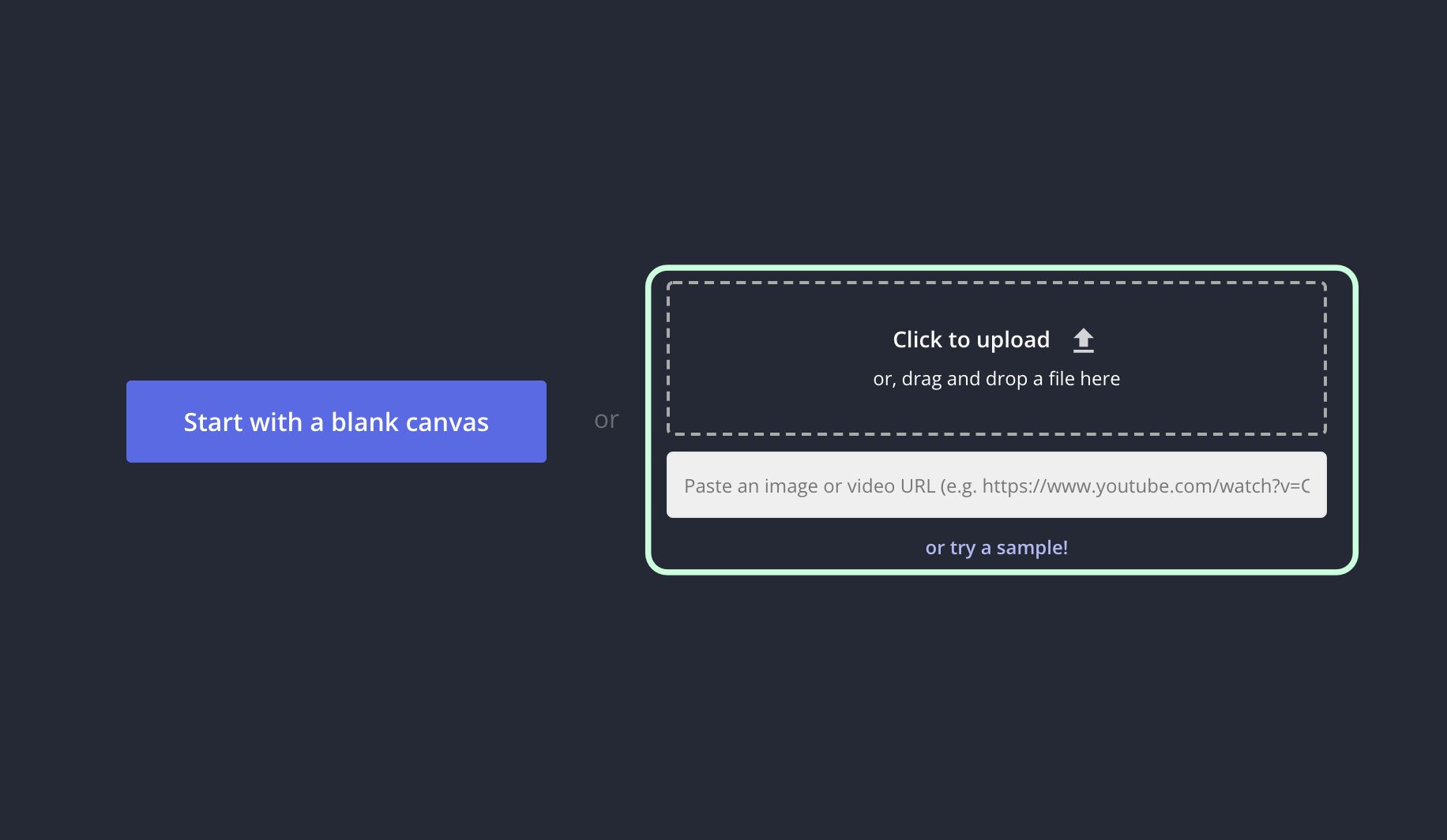
Click custom size and change the dimensions to 600 x 240, then click done. Now your picture is perfectly sized for your profile banner. In the next step, we'll spruce up the image.
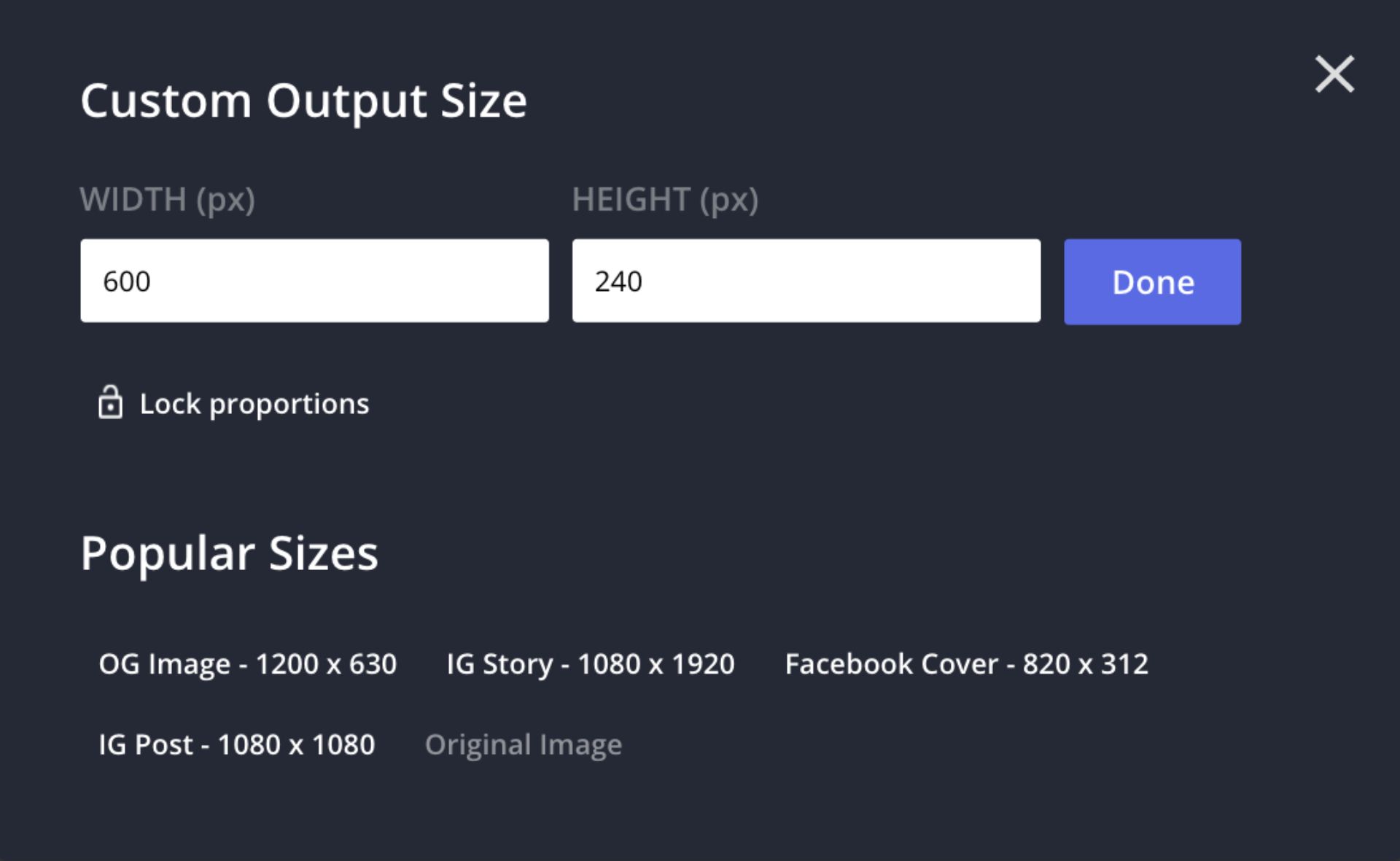
Note that this is a different size than the standard 1920x1080 server banner that mods can use to set up a new Discord Server.
Try these free Discord tools:
Step Two: Edit the Banner
You can add text, overlays and GIFs to give your profile banner more flair. Click text to add a title, change the color and font and you can add a blur or drop shadow effect. An easy way to make your banner pop is by adding the hue rotate animation. In a few clicks, your picture transforms into short colorful video that can be exported as a GIF. To access this animation, click your banner then click animate and hue rotate.
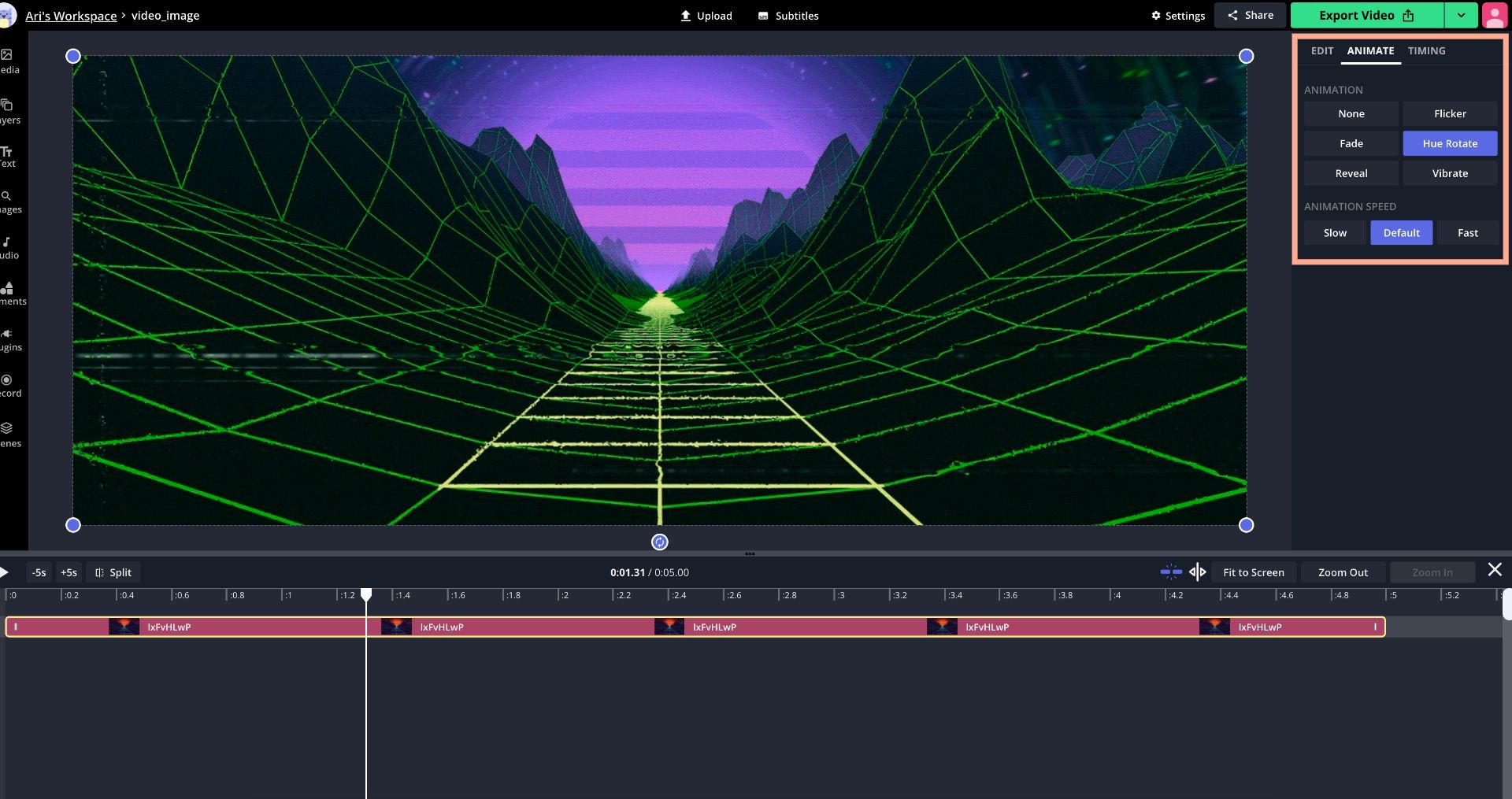
To find aesthetic overlays, click image and type a phrase to pull up results from Google. I typed in "neon overlays png" to find images with a transparent background. If you need to remove the background, click erase and use the magic wand and brush to select and delete it.
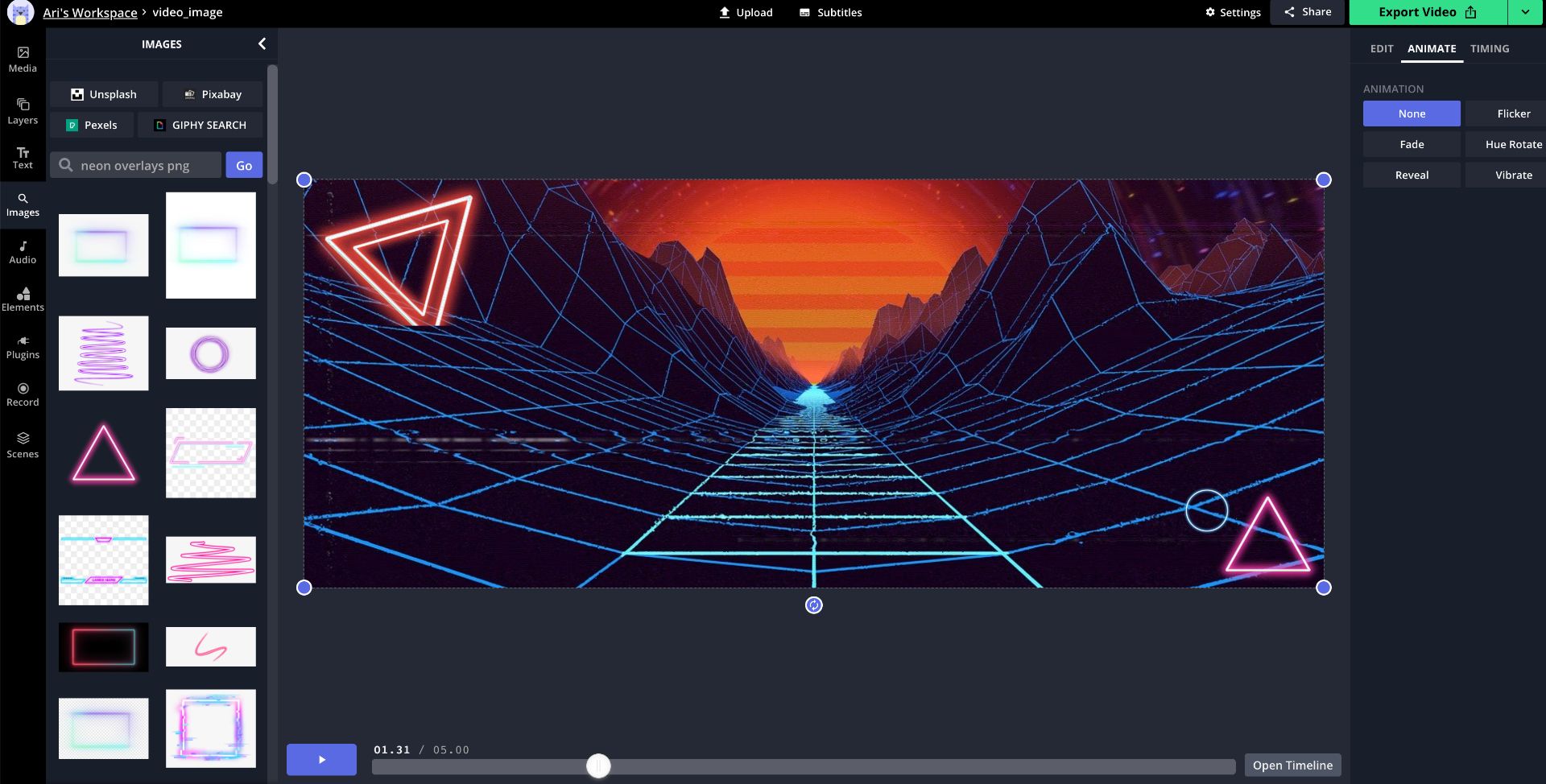
Step Three: Export and Download
When you're happy with your new banner, click export image or click the dropdown arrow and select export as GIF. Sign in with Google or Facebook to remove the watermark and click download to save the banner.
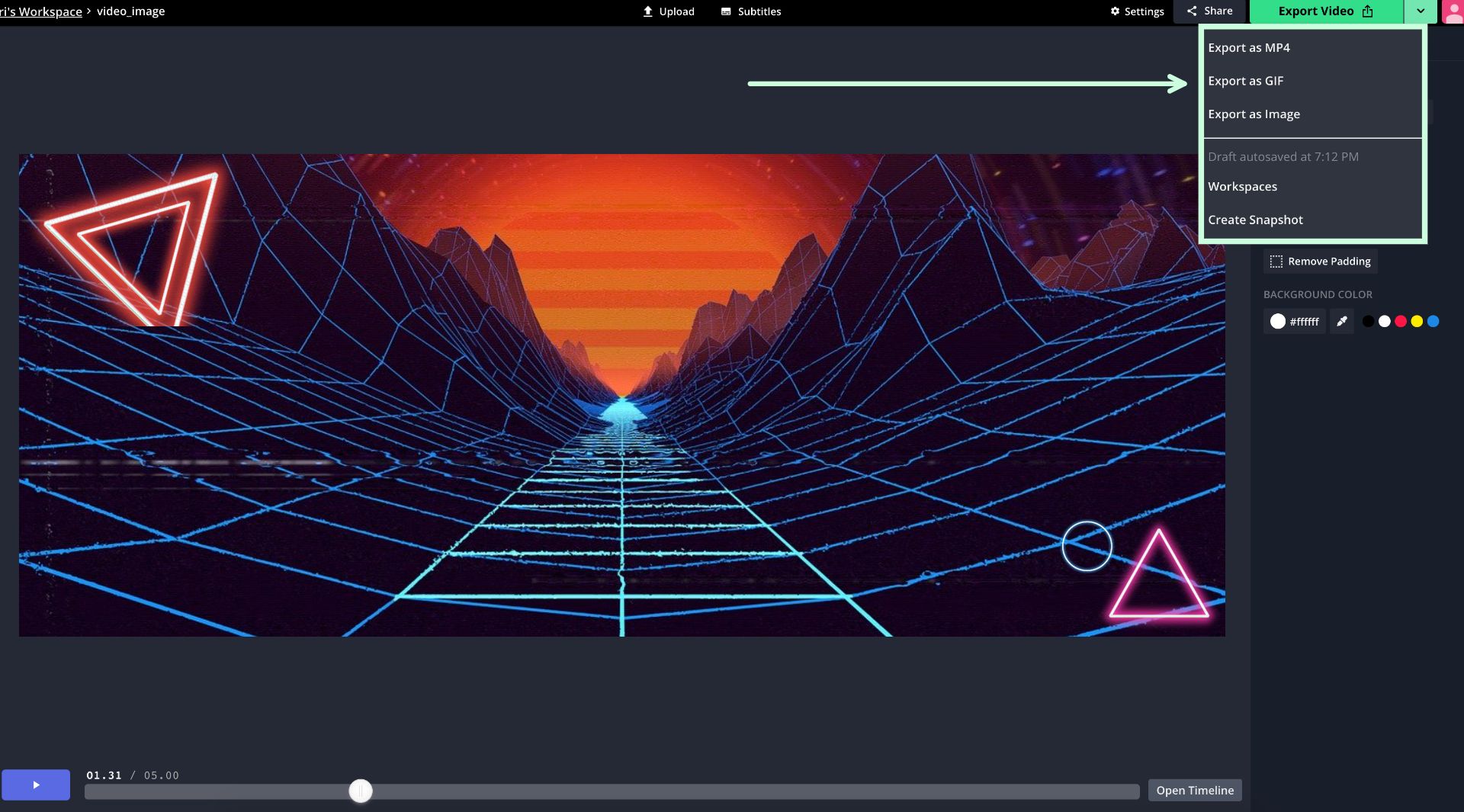
Step Four: Upload to Discord
To upload your banner, click settings and you'll see profile customization in the my account tab. This feature is still rolling out to Nitro users so check back each day if this option is missing from your settings. Click upload banner, select the file, and click save changes at the bottom of the screen. Your profile banner is all set and ready to make its debut!
Join our Discord server to chat with the team and reach out on Instagram and Twitter with suggestions for future posts. Head over to YouTube and subscribe to our channel for trendy TikTok tutorials and the latest new on what's happening with Kapwing.
Related Articles