3 Ways to Make a YouTube Video Repeat on Any Device
I will show you three different ways to make a YouTube video repeat, whether you're on a computer or your smartphone.
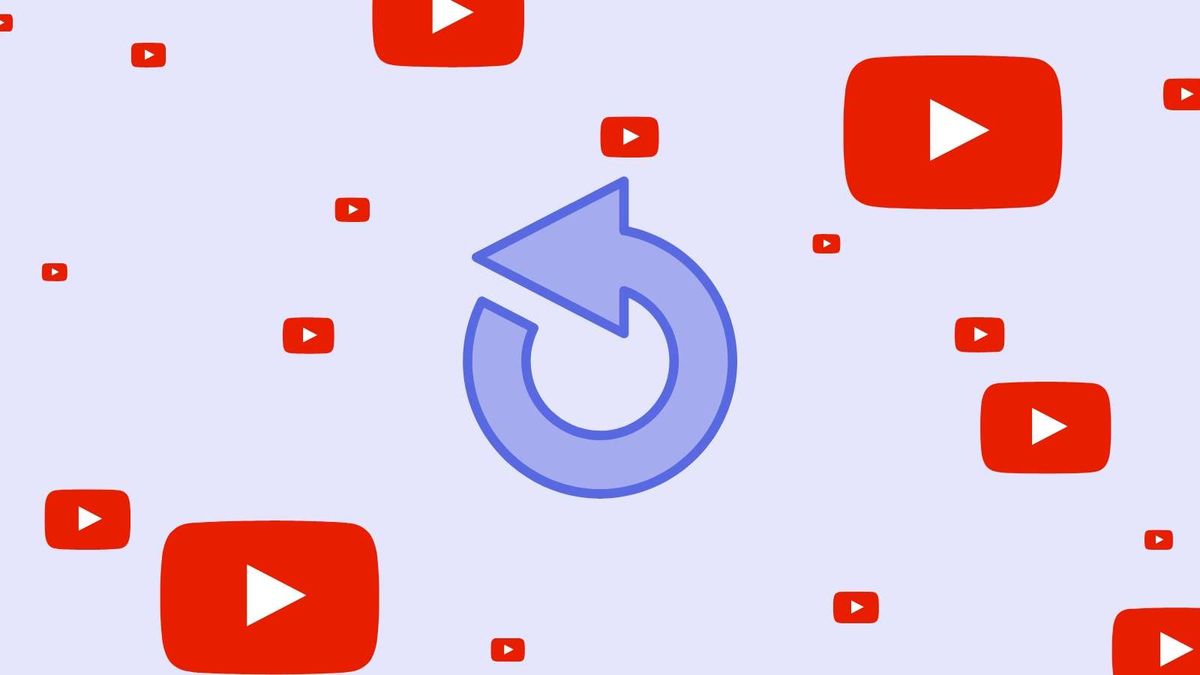
Manually pressing "Replay" every time the video ends is not a good way to watch the same YouTube video over and over again.
Lucky for you, there are some easy hacks to loop videos on YouTube! In this article, I'll show you how to loop a youtube video on desktop, mobile and with an online video editor called Kapwing. Stick around for the last option to learn how you can save the looped video to your device for offline viewing. Let's get started!
How to Repeat a YouTube Video on Desktop
This is by far the simplest way to put a YouTube video on repeat. In a few clicks, you can replay a catchy song or watch a funny video until your heart is content. To learn how to loop a video on your computer, follow these steps.
Step 1: Find and Play the Video
Head over to YouTube in your browser, type a query in the search bar, then click it to begin playing the video. You'll likely see an ad playing at the start, but once you skip it, you're all set for the next step.
Step 2: Loop the Video
To loop, right click on the video and select "Loop" at the top of the menu. It's that simple! If you want to stop looping the video, right click again and then deselect "Loop" by clicking it once more.
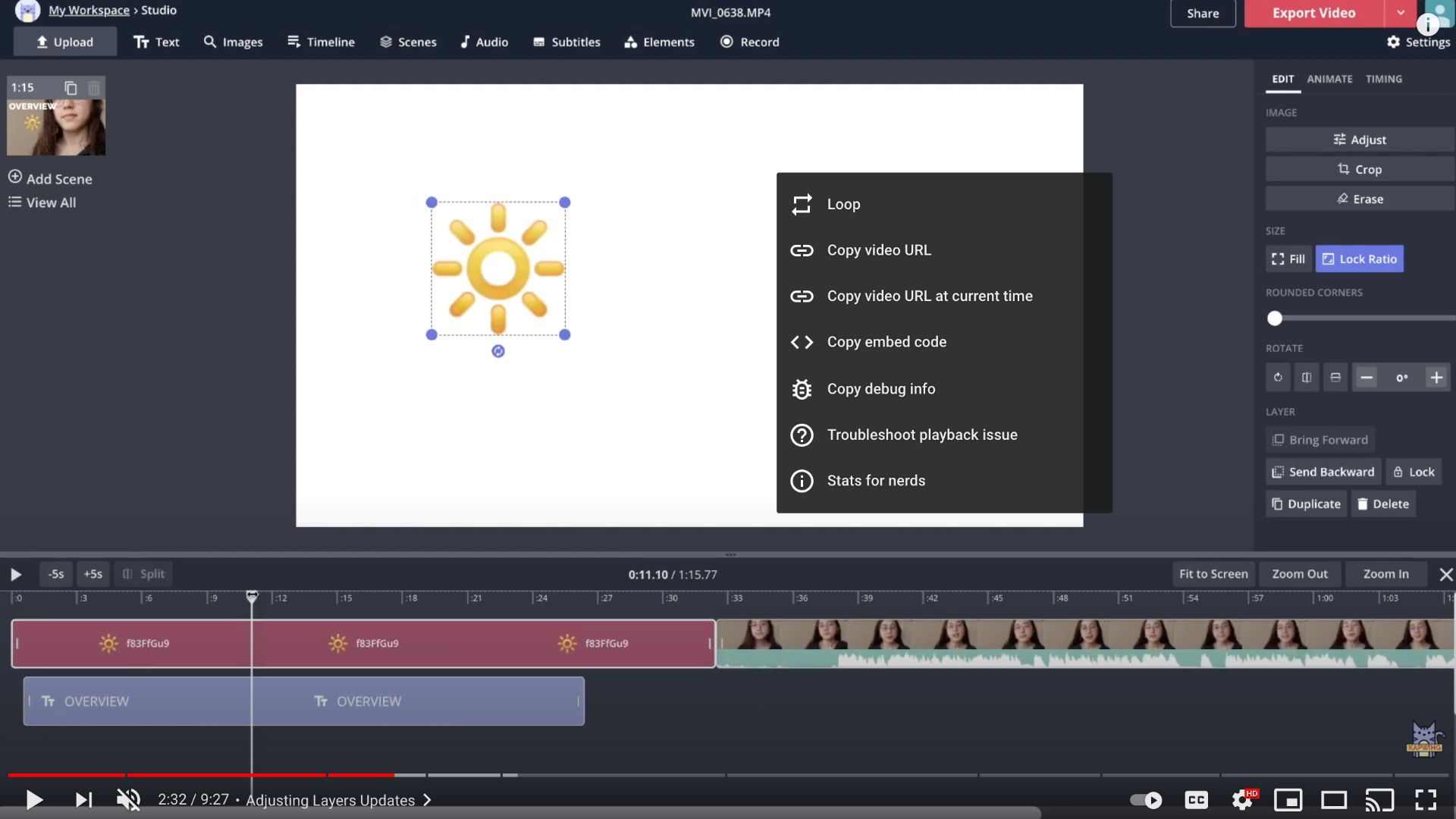
How to Loop a YouTube Video on Mobile
Looping a YouTube video on mobile is a little bit trickier than on a desktop. There isn't a direct way to do it, but there is an easy workaround. Before we begin, make sure to login to your account from the YouTube mobile app. When you're ready, follow the steps below to loop on mobile.
Step 1: Create a Playlist
Find the video you want to loop and play the video. Scroll through the options under the video and tap save and new playlist.
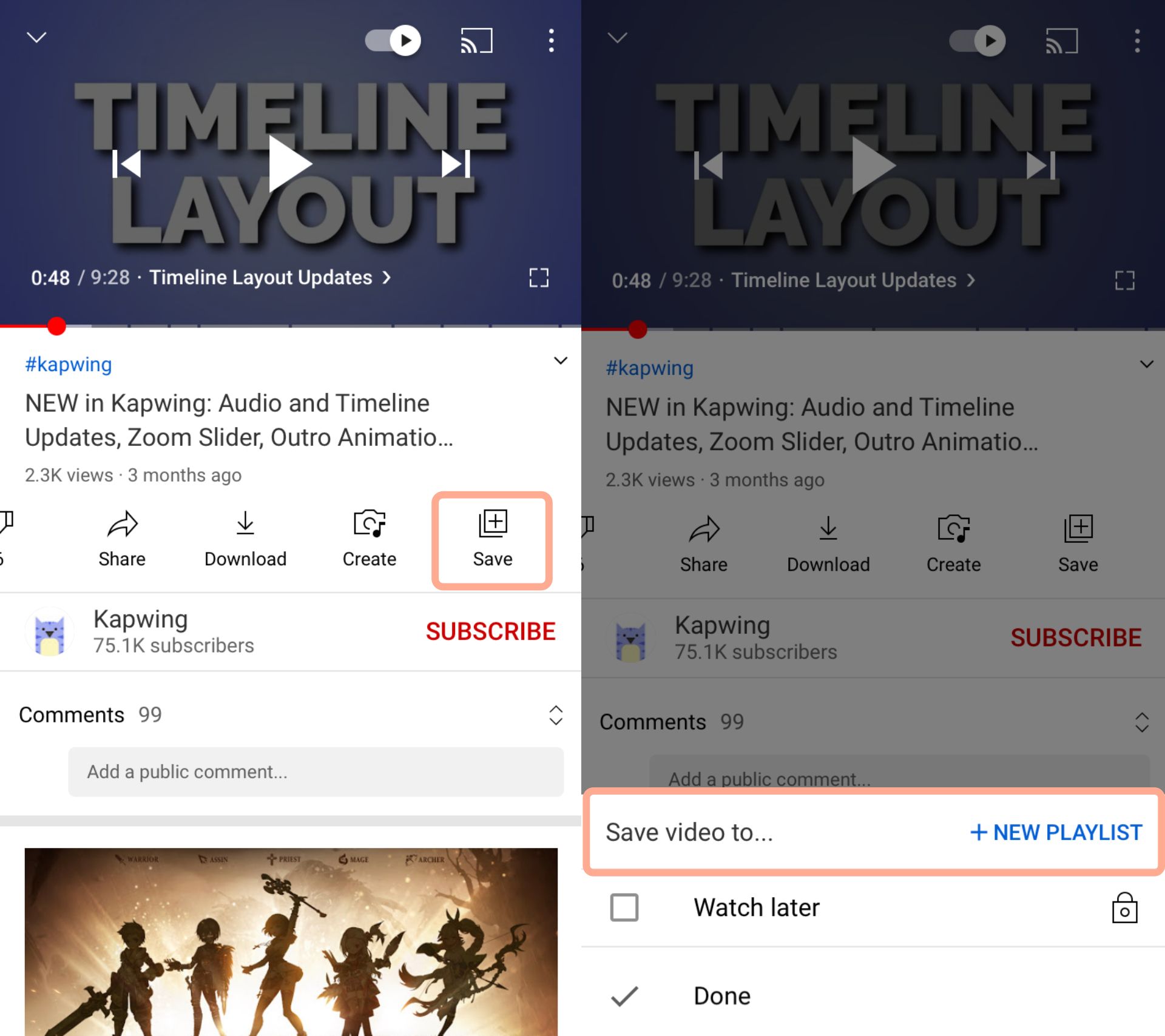
Next, add a title for your private playlist and click create. Only add the video you want to loop to this playlist.
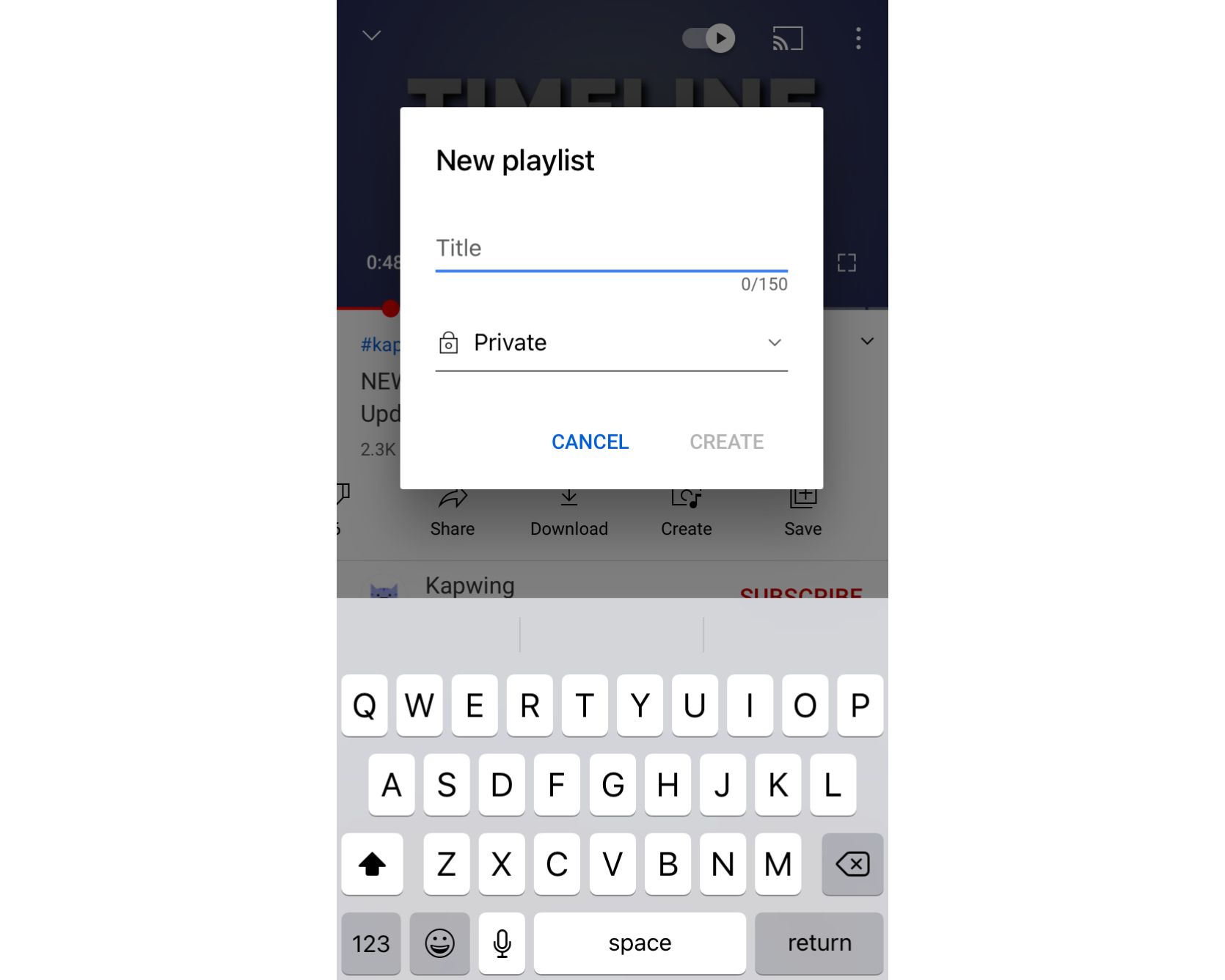
Step 2: Start Playlist
Go into your library, scroll through your list of playlists until your find the one with your video. Select the playlist to play the video and tap the repeat icon to make your video play on a loop!
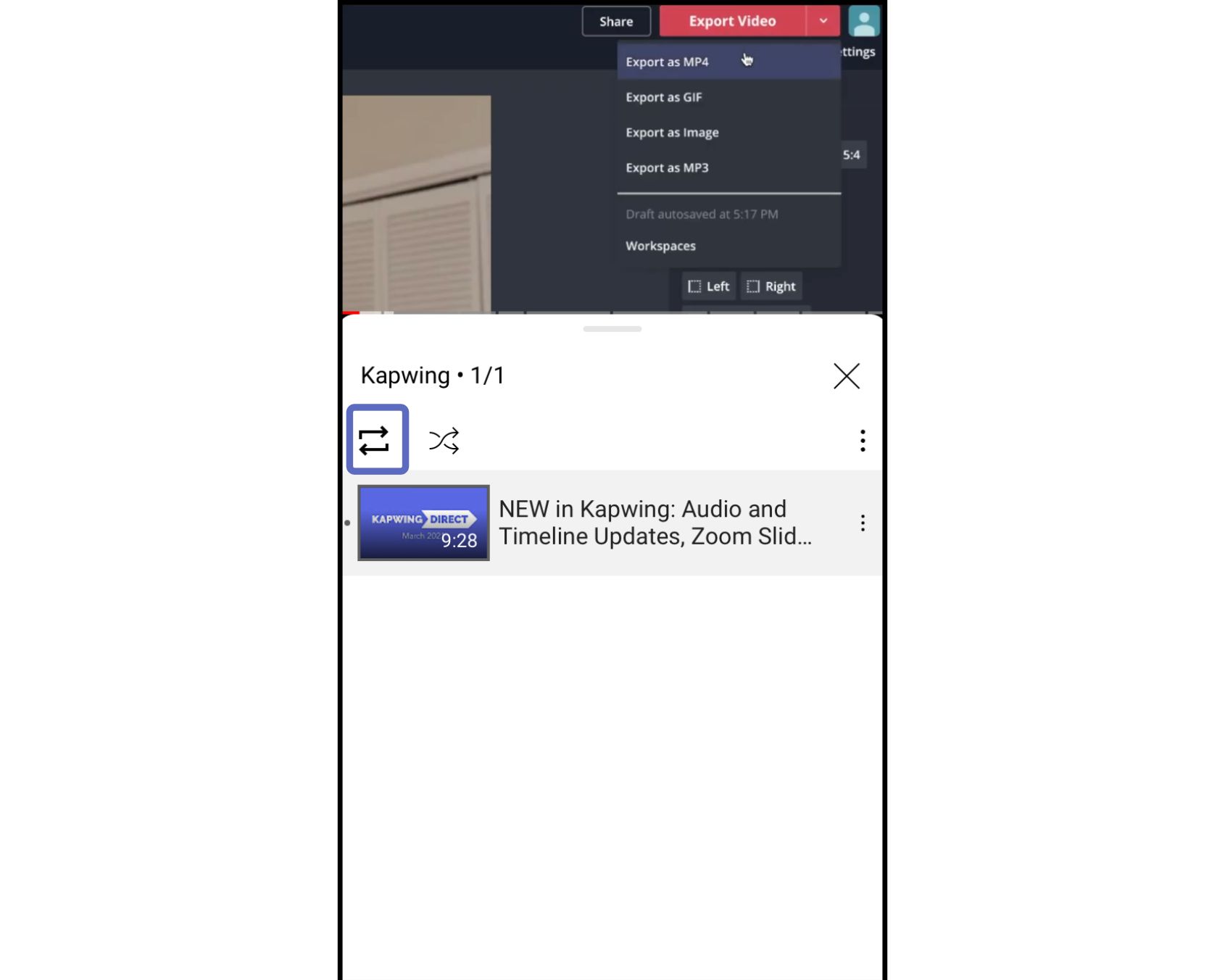
How to Download Looped YouTube Videos
The previous hacks are great for looping videos on the YouTube site or in the YouTube app. But what if you need to access your video offline?
I'll show you how to loop and download a YouTube video using a website called Kapwing. I recommend using Kapwing because it's free, web-based, and easy to use on any device!
Step 1: Import Video on Kapwing
Go to Kapwing's Video Looper and paste in the URL for your YouTube video. This will automatically load it into the video editor. You can export videos up to seven minutes long with the free version of Kapwing.
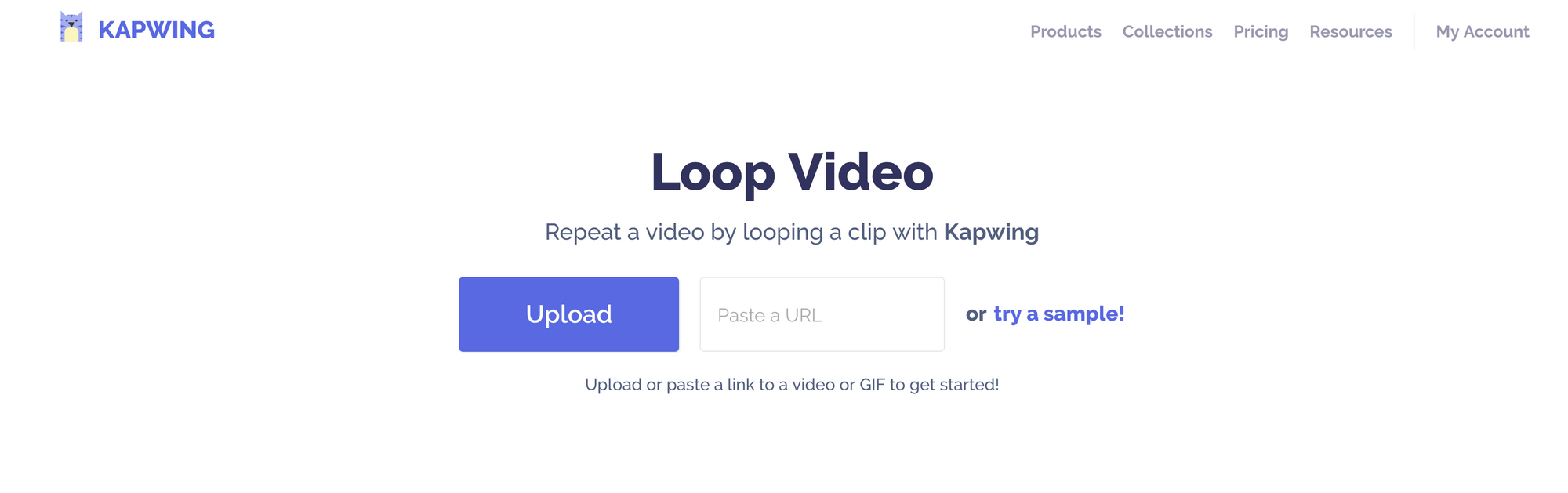
Step 2: Select Number of Loops
Select the number of times that you want your video to loop. As you increase the loops, you'll notice the final output length changes. Because this is a downloadable video file, you will not be able to loop your video indefinitely--but, once it's downloaded you will be able to watch it without going on YouTube and without connecting to the internet!
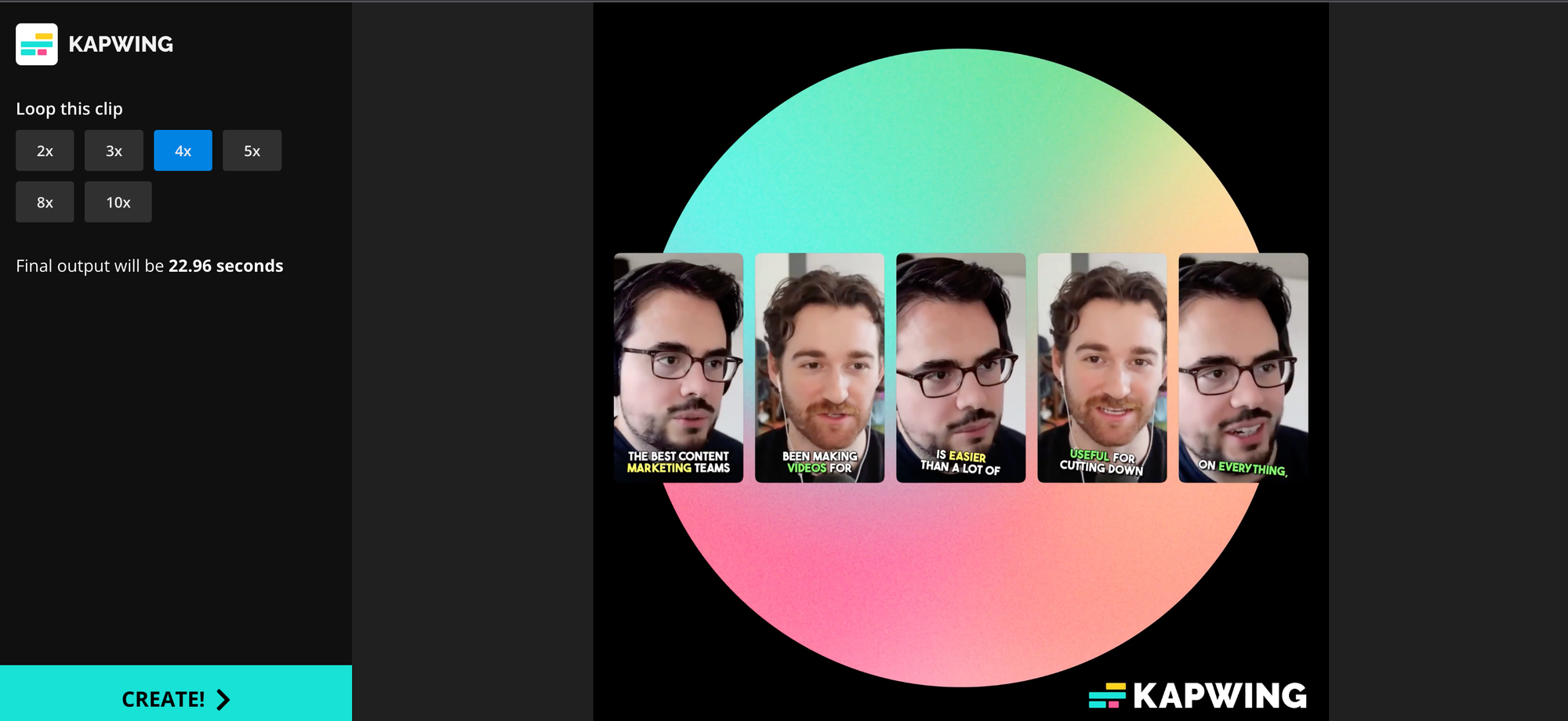
Step 3: Download!
Once you've looped your video in the editor, click "Create." After your video has processed, you can download it straight to your device! You can remove the small watermark in the corner first by upgrading to Kapwing Pro.
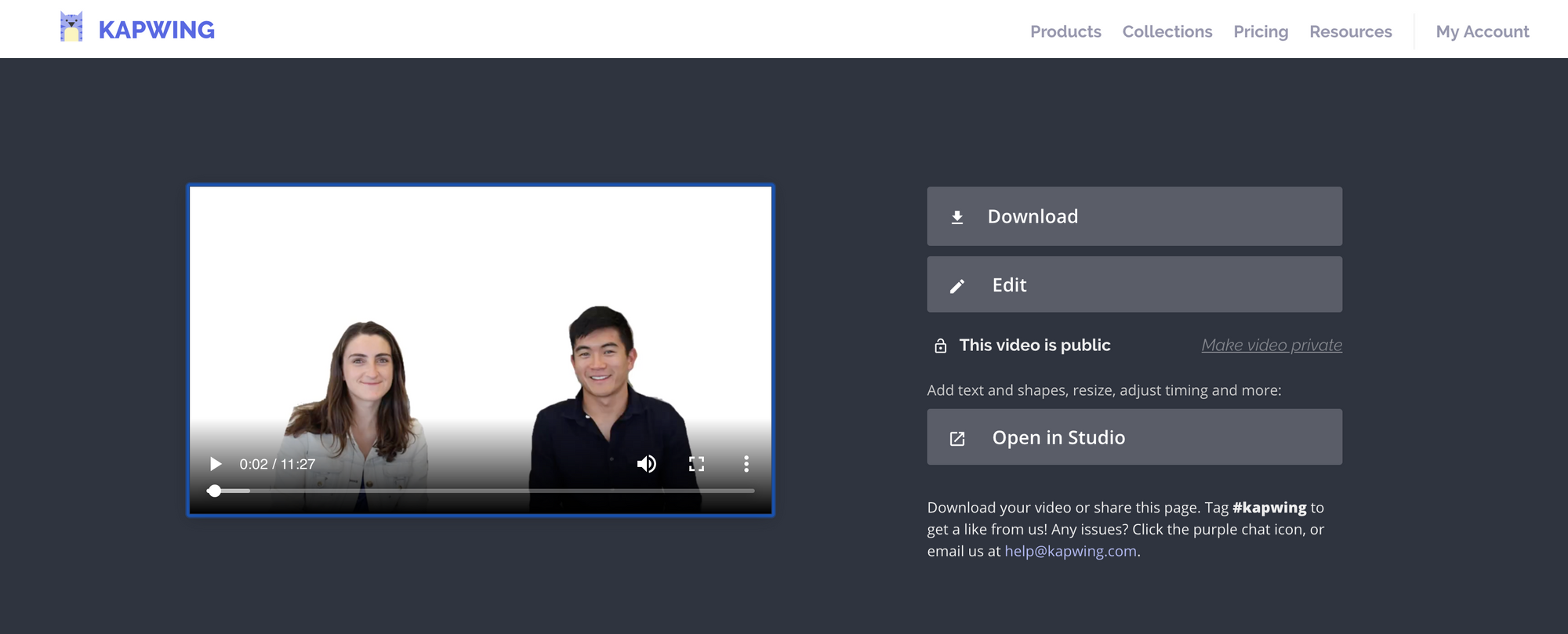
I hope that this tutorial helps you with all of your video-looping needs!
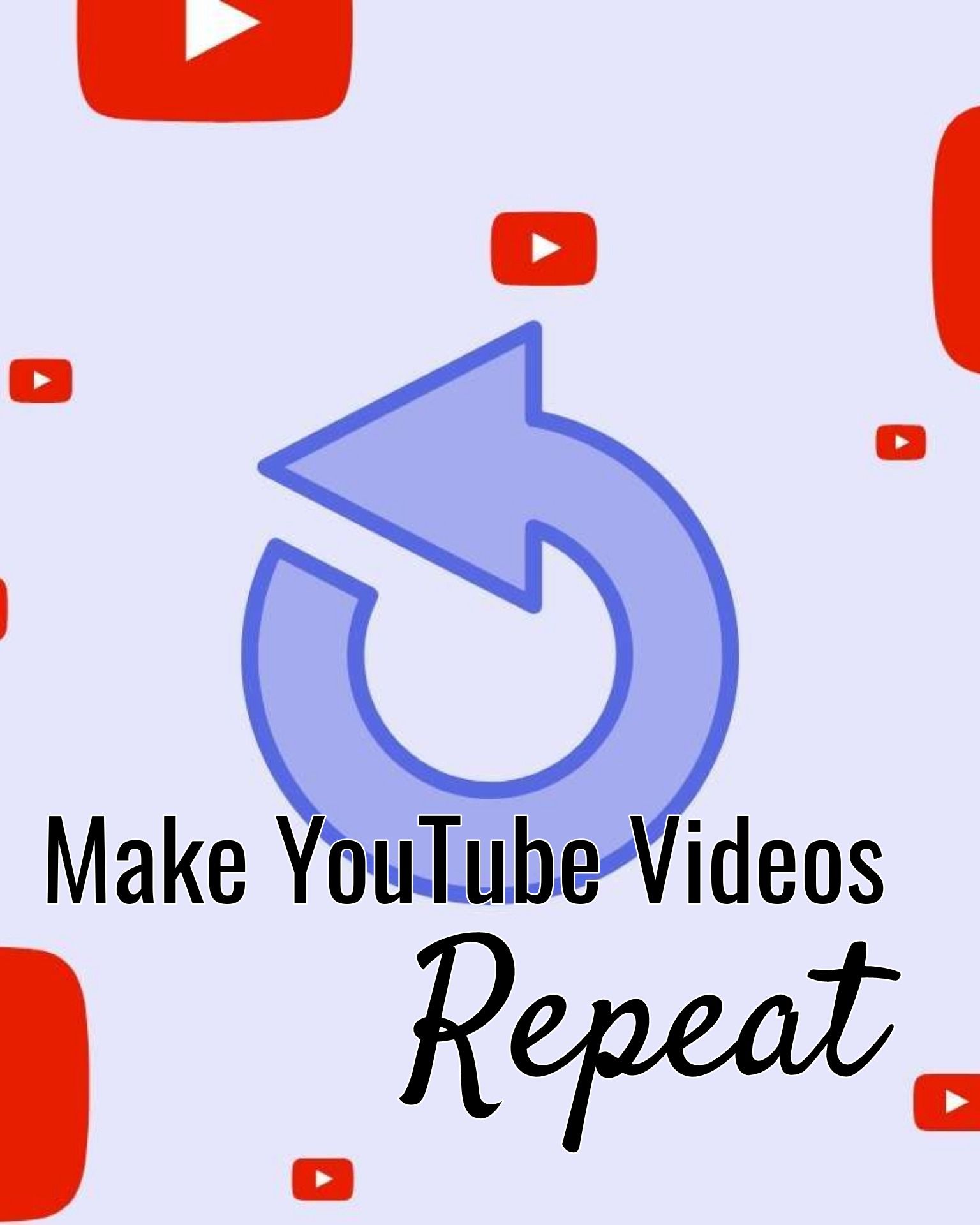
Check out the related articles below to learn more tips and tricks for YouTube and follow us on Instagram to connect and share your posts. Visit our YouTube channel for the latest updates on Kapwing features and follow along as we tackle TikTok trends.
Related Articles:









