How to Make an Old-Fashioned Video Online
If you want to make your own video look like an artifact of a different era, you probably have certain effects in mind: black & white, grainy quality – maybe even TV static, film imperfections, or rounded corners. Here's how to do it all for free online.
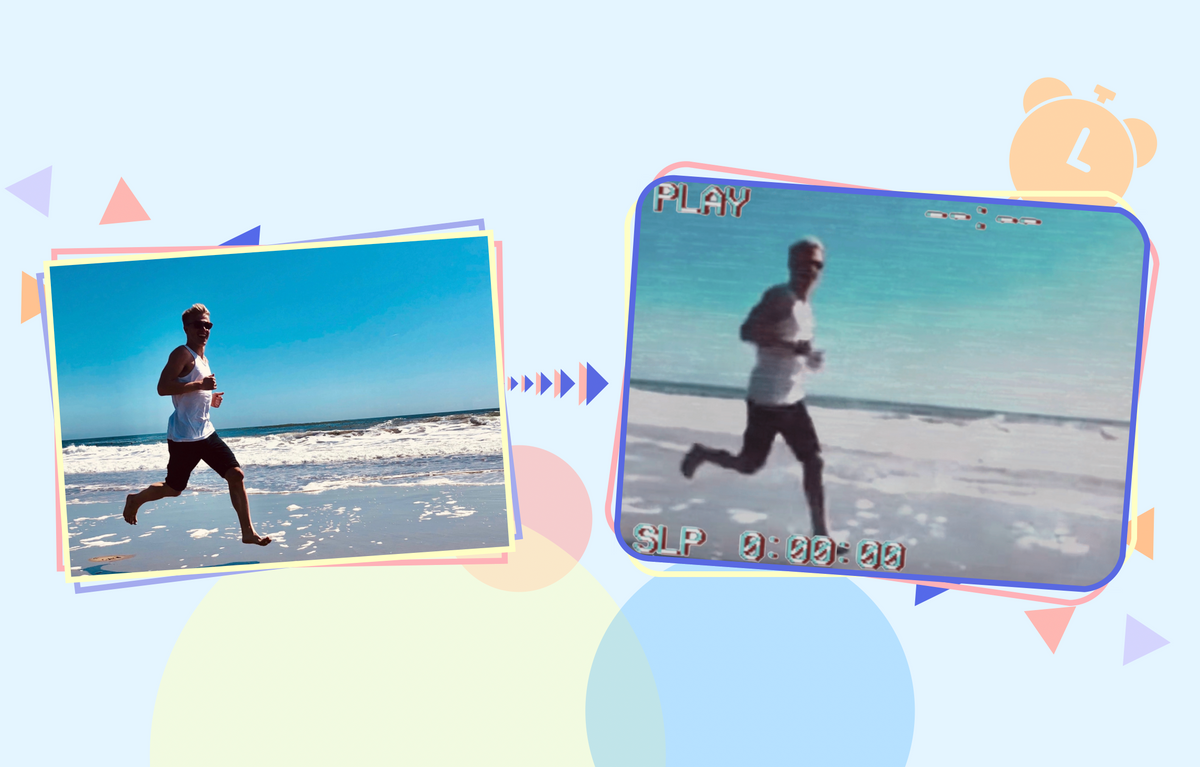
Video quality has changed a lot over the years – anyone can tell the difference between videos from today and, say, the 60's, and each older style of video has its own distinctive visual qualities.
If you want to make your own video look like an artifact of a different era, you probably have certain effects in mind: black & white, sepia, or yellowed coloring, grainy or blurry video quality – maybe even TV static, film imperfections, or rounded corners. You might think that high-level edits like this require professional and expensive video editing software, but you can make all the edits you need for free online! Here's how:
- Upload your video to the Kapwing Studio or start with a template
- Make it old-fashioned
- Process & download
Step 1: Upload your video to the Kapwing Studio or start with a template
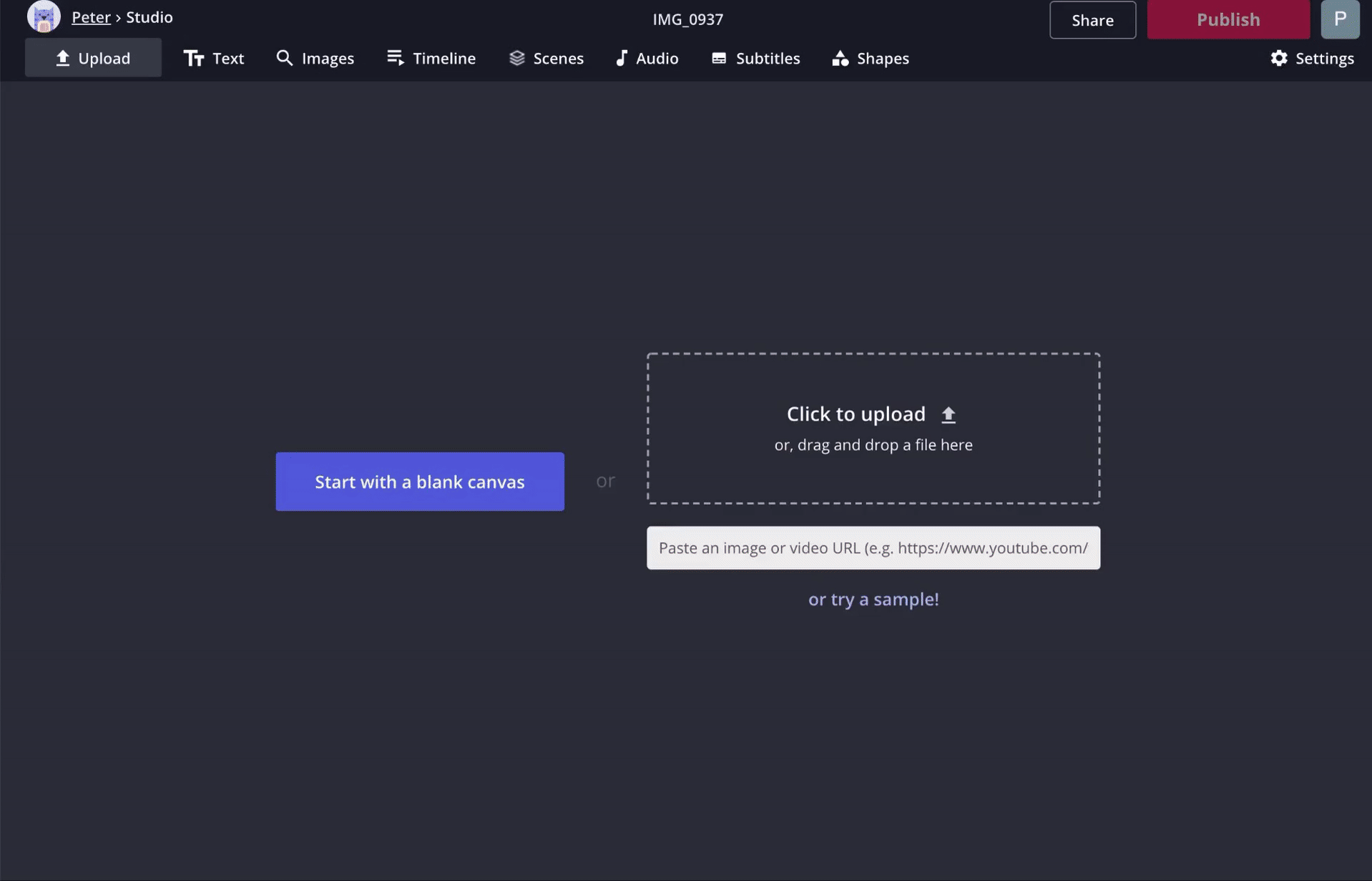
Head to Kapwing.com and click "Get Started." If you're already signed in, click "New Project" and "Start with Studio." Now either right-click on the URL field and select "Paste," or select "Click to Upload" and find the video in your file browser. You can also drag & drop your file into the Studio window directly.
Film Template:
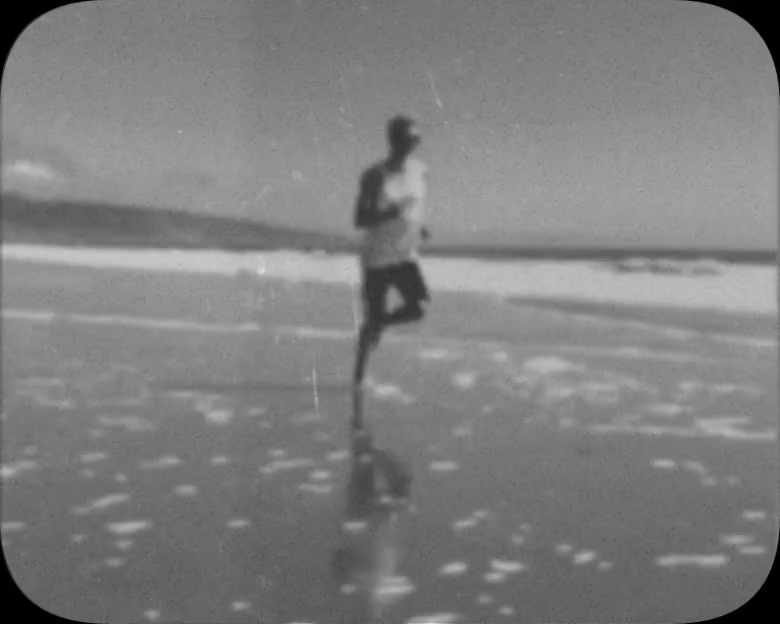
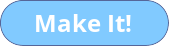
VHS Template:

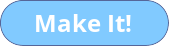
TV Template:

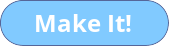
Step 2: Make it old-fashioned
Now that your video is in the Kapwing Studio, you can start making edits to make it look old-fashioned. Here are several effects to try out to put your video back by a decade.
Removing Color
One way technique to age your video is to make it sepia or black & white. In the "Adjust" tab, adjust your color saturation to low levels. In the video adjustment window, click & drag the "Saturation" button all the way to the left. Watch the video preview to make further adjustments to brightness and contrast, as well, depending on the effect you want to achieve.
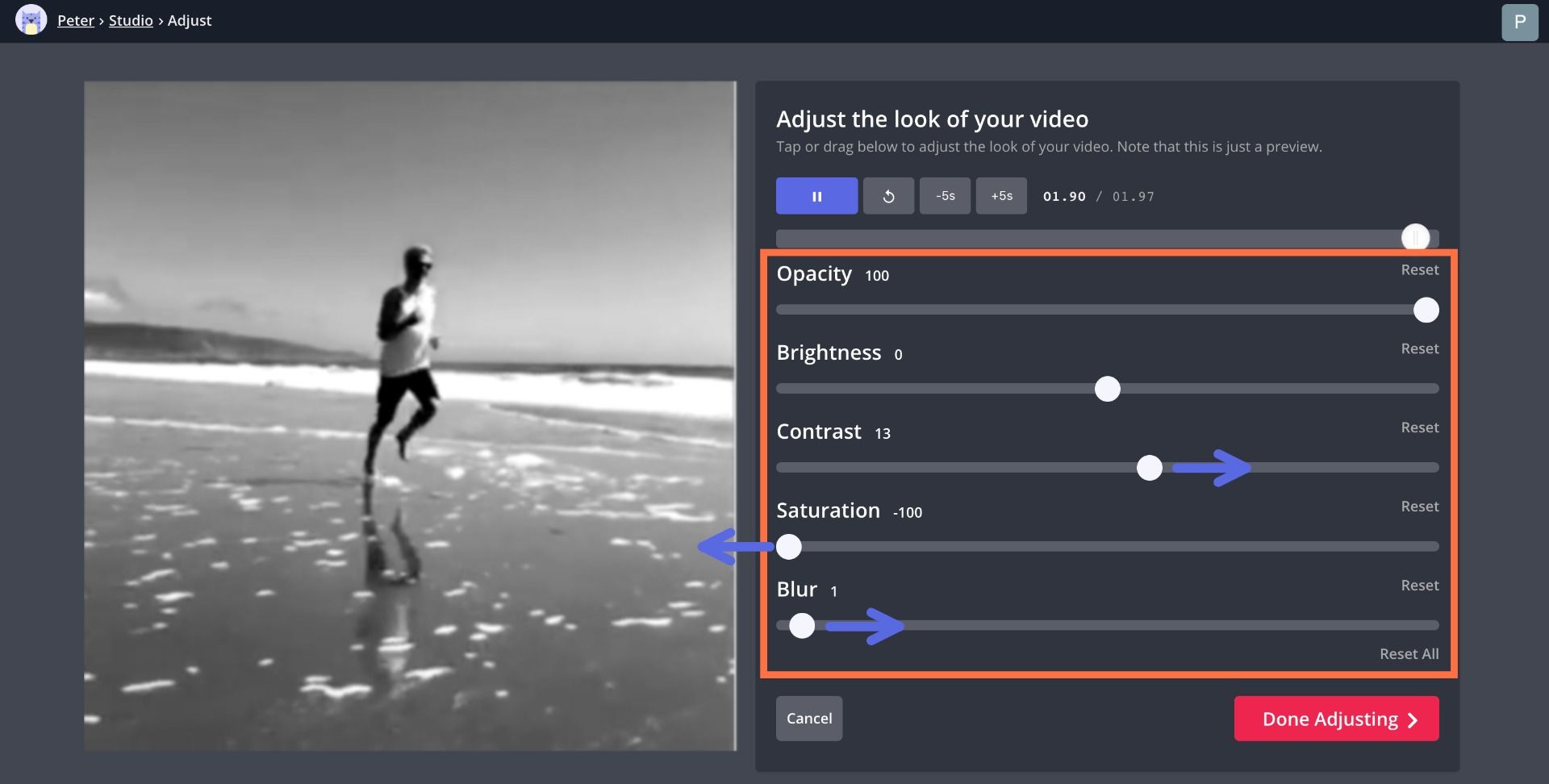
For a sepia-toned video, click "Shapes," choose a rectangle, and fit it over your whole video. Change its color to brown, and lower its opacity to somewhere between 20 & 50% for the best results. What was a black & white video now has a sepia tone!
Similarly, you can give your video a 60's style by reducing saturation and increasing brightness by about half, adding a tiny bit of blur, and adding a mostly transparent yellow filter.
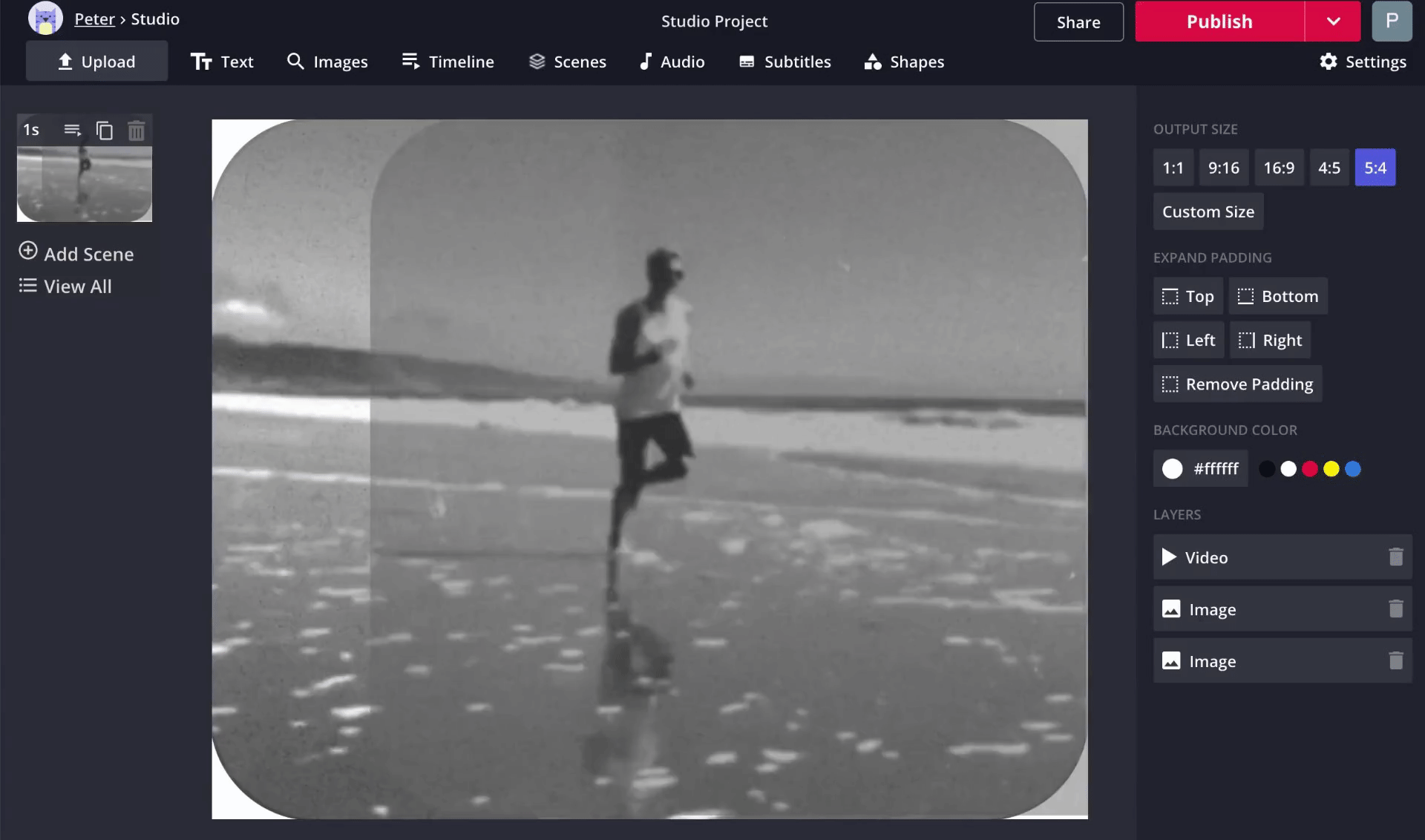
Flicker Effect
For an extra old-fashioned look, add antique TV-style static animation and rounded corners. Open "Images" and search using a term like "Static GIF PNG" – you'll be able to choose from many different static animations from the web to add to your video. Just cover the screen with the new image layer and reduce its opacity your video is clear enough.
Old Fashioned Text
Kapwing's image animation library has a flicker effect that you can use to make text layers seem old fashioned. When you add a text layer in Kapwing, select a vintage font family or upload an original font file to make the words look older. Use the "Flicker" animation with a slow effect to make it appear like a flicker candle flame.
Step 3: Process & download
Once you've edited your video to perfection and made all the adjustments you need, click "Export" in the upper right-hand corner. Kapwing will automatically work its magic and your old-fashioned video file will be ready to download in no time! When your video is finished processing, click “Download” from the right side of the screen.
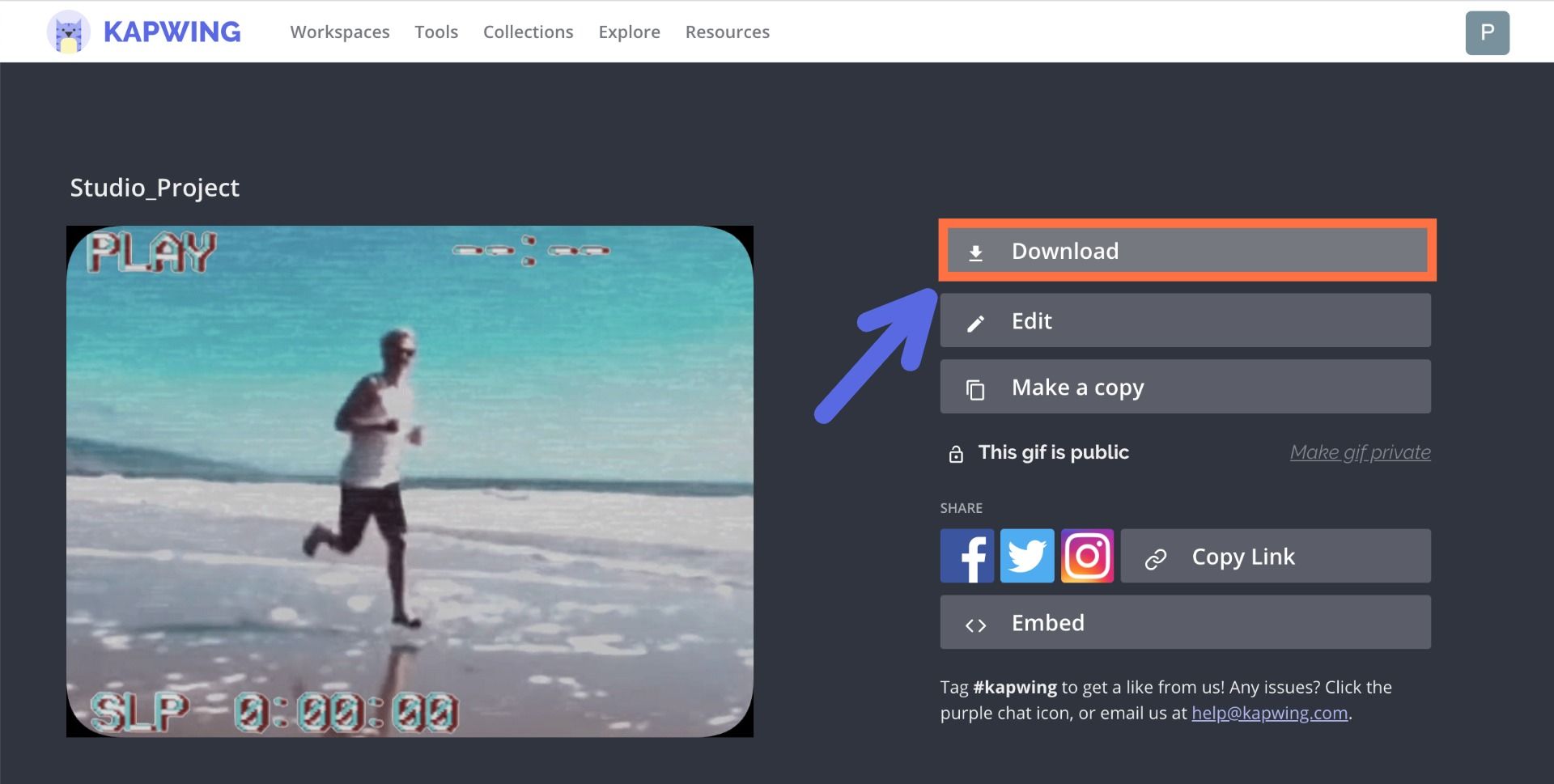
Thanks for reading! We hope that this helps you achieve the old-fashioned look that's perfect for your video. Stay tuned here for more effects and techniques for the future.
Remember to tag us @KapwingApp whenever you share your content on social media– we love to see what our creators are passionate about! And be sure to subscribe to the Kapwing Resources page – we’re constantly writing new tutorial and features to help you make the most out of Kapwing.
Related Articles:
• How to Make the Perfect Fortnite Thumbnail Online
• How to Make a High-Quality Video Essay Online
• How to Add a Blurry Background to Video
• Banner Image: Templates, Examples, Instructions
• Image to GIF Tutorial









