How to Make & Edit Aesthetic Videos
They maybe be easy to spot, but a lot can go into making aesthetic videos for your own Instagram, Tumblr, Twitter, or TikTok. Depending on the aesthetic you want, you might need a video editor with complex text, filters, overlays, and audio options. Here's how to do it for free & online.
It's easy to spot an aesthetic video. Clips on social media can be edited using all sorts of tools – music, video filters, VHS effects, flowy fonts, pastel colorways, speed changes – that enhance their mood, style, or feeling.
They maybe be simple to spot, but a lot can go into making aesthetic videos for your own Instagram, Tumblr, Twitter, or TikTok. Depending on the aesthetic you want, you might need a video editor with complex text options, video filters, a video speed changer, transparent overlays, or an audio editor. It may seem complicated, but you can do it all for free & online! Here's how to get started:
- Find the video you want to edit
- Add text, filters, overlays, music & more in the Kapwing Studio
- Download and post anywhere
Step 1: Find the video you want to edit
To make a video fit your ideal aesthetic, you might want to start with anything. You can use a video you took on your phone, a music video from YouTube, a landscape video in Instagram, or a GIF compilation from your favorite anime – whatever video you want to use, all you need to do is copy the link to it, and it can be uploaded to the editor and adjusted however you want. And if you have the video already saved, just know where to find it and you're ready to go!
Step 2: Add text, filters, overlays, music & more in the Kapwing Studio
Once you have a video or link in hand, head over to Kapwing.com, where you have two options to start with. To begin with a quick & easy edit, select "Tools" and find the Filter Video tool. Here, you can paste the link you copied, or you can browse your camera roll for a video you have saved. Once your video is fully uploaded, you can choose from 18 different preset filters, then go to the "Adjust" tab to change the video filters with precision. Depending on the video, I like to go with Xanadu, Gaia, or Tallac, with increased brightness and reduced contrast. When you hit "Create," your video will process and you'll see an "Open in Studio" option – choose this to add text, overlays, audio, and more!
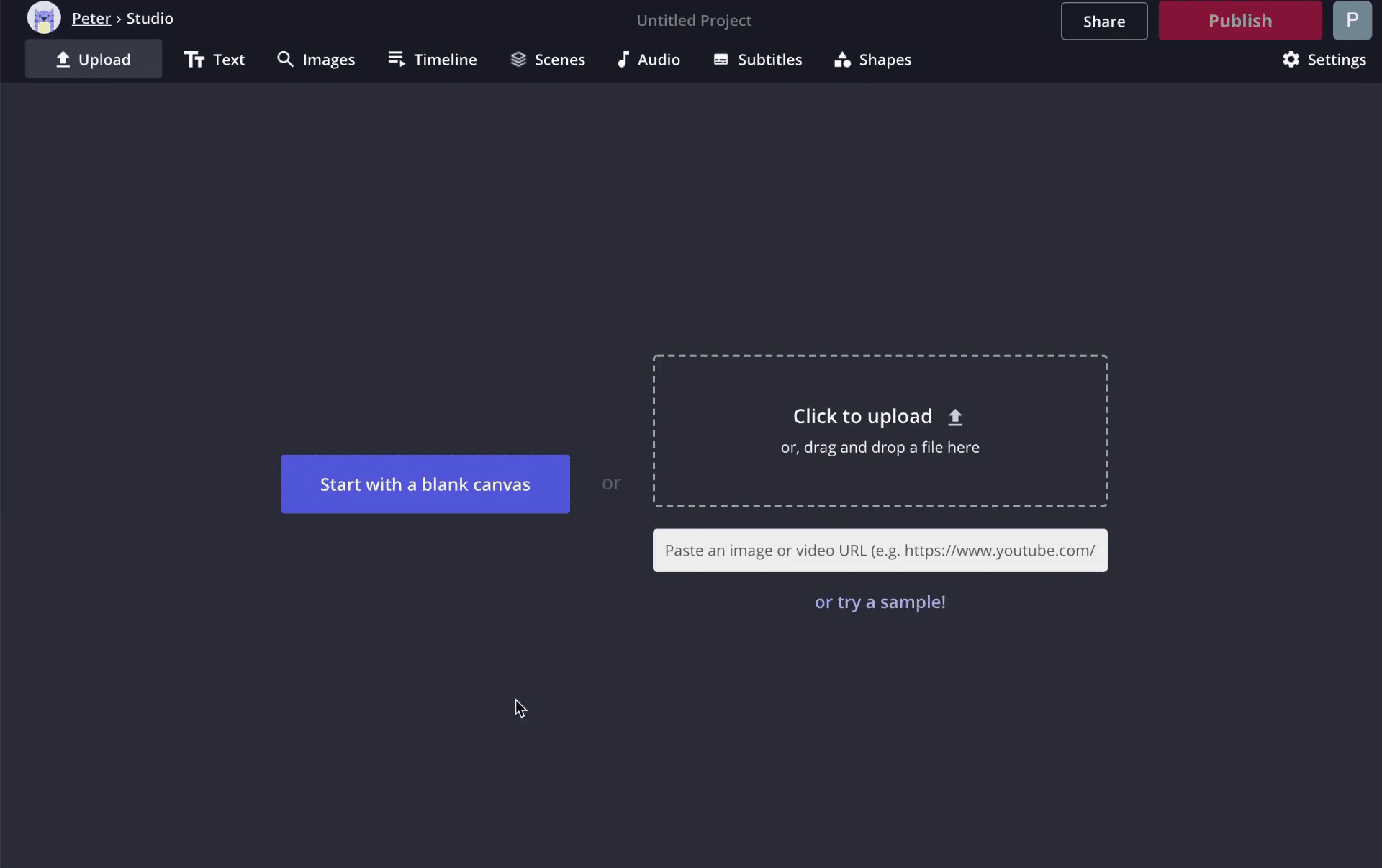
Or, you can click "Start Editing" from the homepage to go straight to the Studio without adding a filter first. Choose "Start with Studio" and you'll see two options: if you copied a link, paste it in the URL field, and if you're using a video you already have saved, select "Click to Upload" and find it in your camera roll or file browser.
When your video is finished uploading to the Studio, it's time to edit your video to fit the aesthetic you want. An easy place to start is to filter your video – just select the video layer and choose "Adjust" from the editing menu. Here, you can change the brightness, contrast, saturation, opacity, and blur of your video. To tint your video with a particular color, try adding a rectangle and turning the opacity down to about 20%. To give my example a summery glow, I used a very light yellow filter with 20% opacity.
Combining these two tools lets you create sepia-tone, 60's-washed TV, or old VHS-style video aesthetics, while adding stylized text and transparent effects. I tend to increase brightness and decrease contrast to make a pleasant washed-out aesthetic – depending on the video, I'll either increase or decrease saturation, as well.
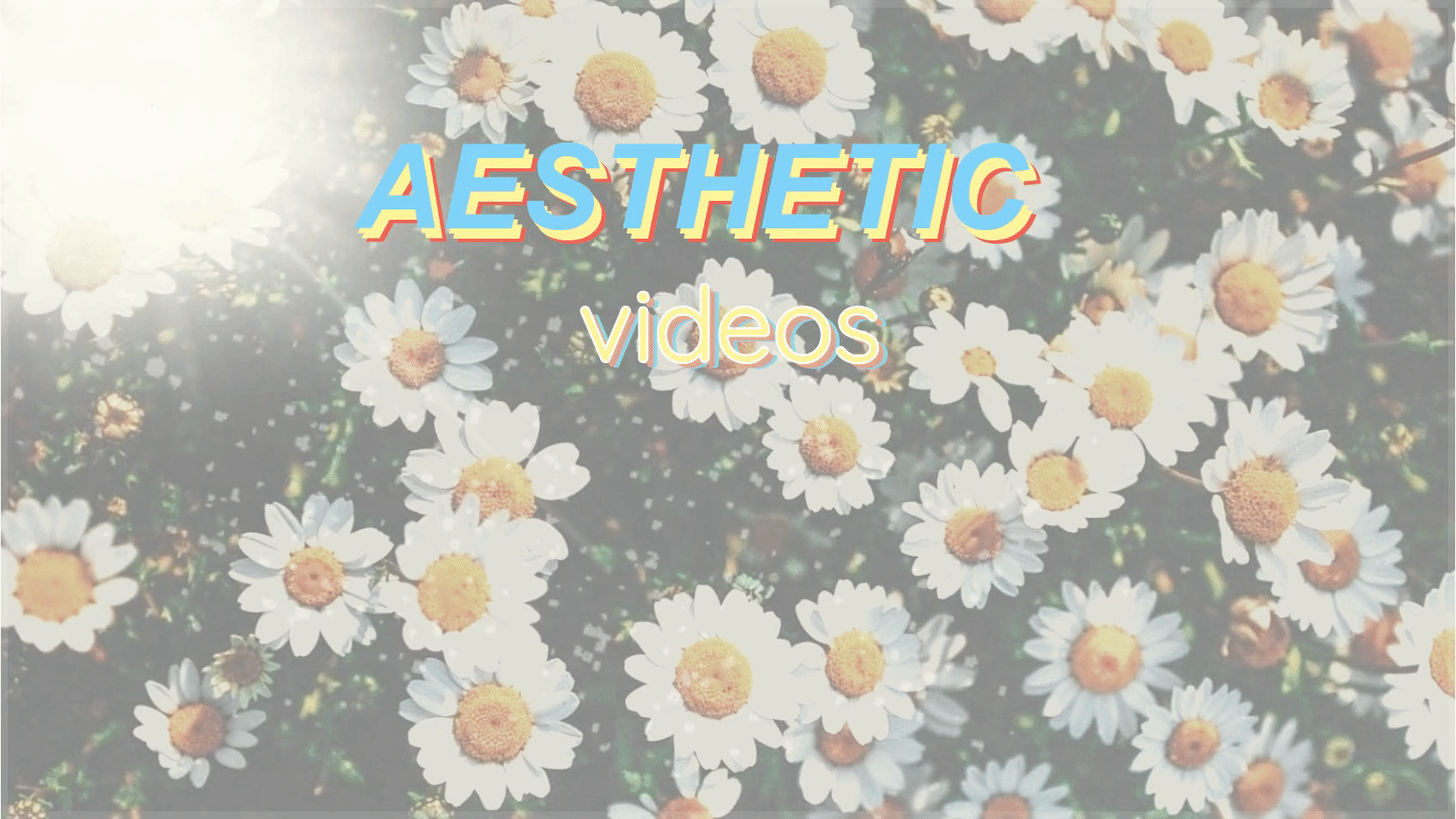
Now you should add some finishing touches to your video. To finish off your video effects, you might want a spot of sunshine, some TV static, or some film imperfections. To add complex video effects, select "Images" from your top editing toolbar and search for the terms you want: "sunshine transparent," "light png," and "static GIF" are good places to start for these kinds of effects.

Adding some text can also do a lot for the aesthetic of your video. Choose "Text" from the main editing menu and customize its font, color, style, outline, and even animation. If you select "Timeline," you can make different parts of your text appear on the video at different times, which is great for creating a typing effect! And by selecting "Audio," you can upload any song you found on YouTube or SoundCloud, as well as add any music you have in your own library.
Step 3: Download and post anywhere
Once you're done with your aesthetic video, just click the red "Publish" button in the top right corner. Kapwing will work quickly your video will be ready to download in a matter of seconds.
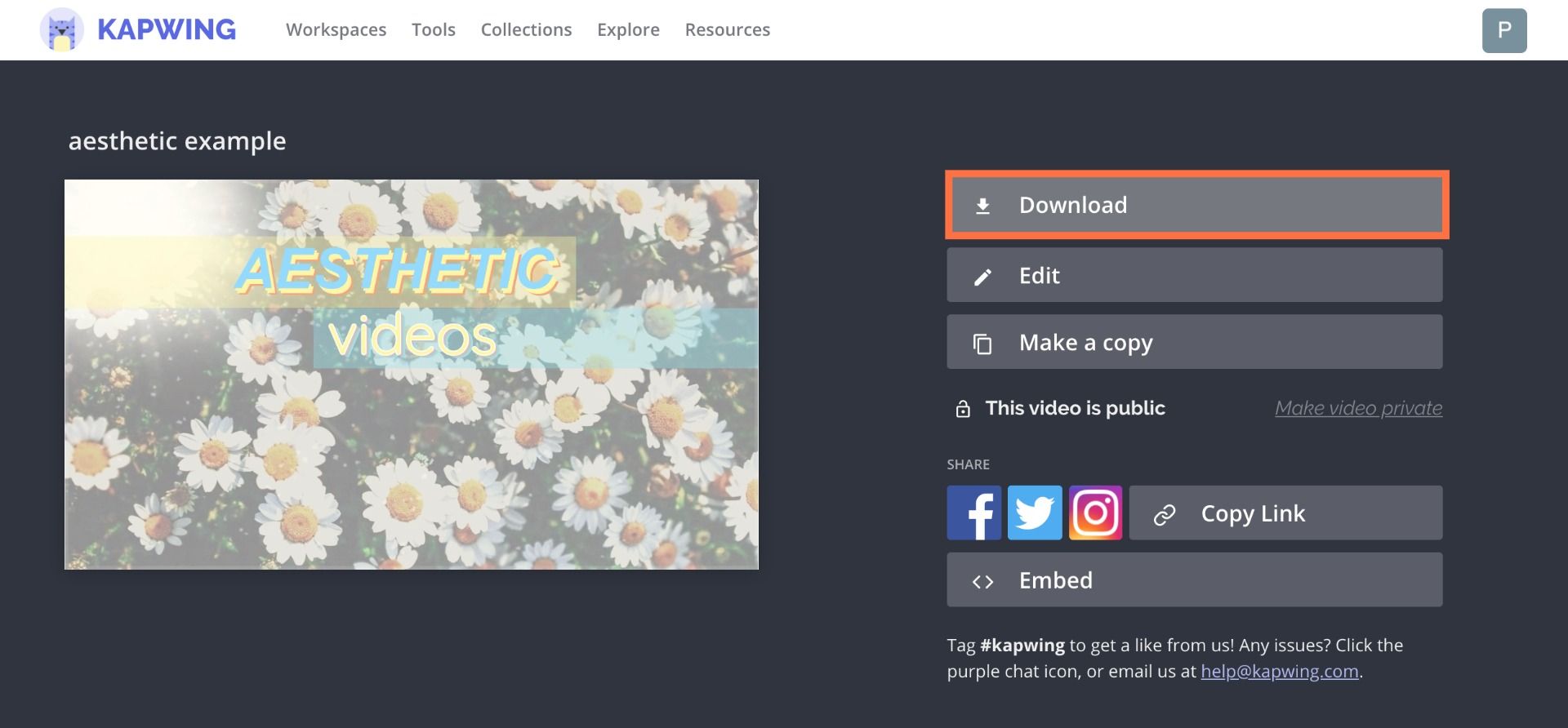
When your video is finished processing, click “Download” from the right side of the screen. Here, you can also log in using your Facebook or Google account to remove the Kapwing watermark for free, if you haven't done so already. If you're using an iOS device to download a video, you might need to use the Kapwing mobile app from the App Store. The app doesn’t require any login – it’s only meant to help you download your content!
Remember to tag us @KapwingApp whenever you share your content on social media– we love to see what our creators are passionate about! And be sure to subscribe to the Kapwing Resources page – we’re constantly writing new tutorial and features to help you make the most out of Kapwing.
Related Articles:
•
How to Download Songs from TikTok• How to Edit Videos in iOS 13
• Meme Wallpapers: Make Your Own
• How to Repost a TikTok on Twitter
• How to Download Facebook Live Videos









