How to Make Multi-Language Audio Tracks for YouTube with AI Dubbing
It's time to expand your audience globally
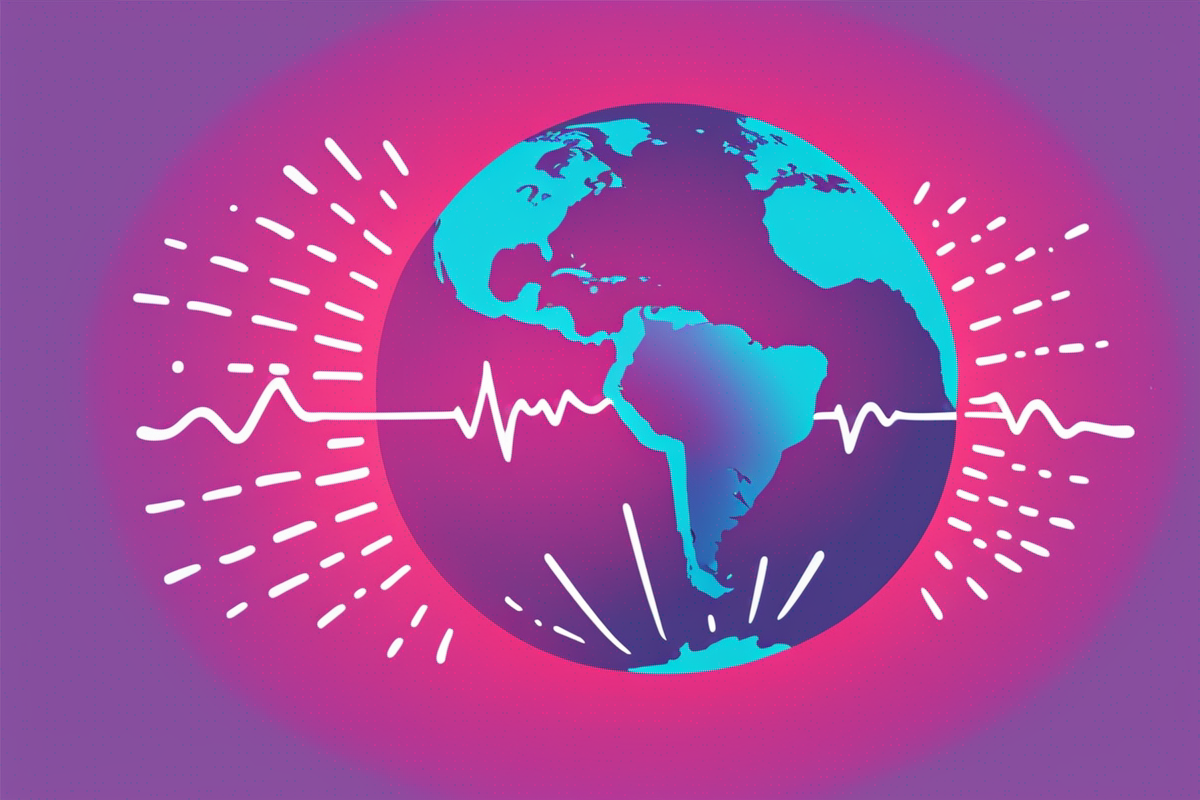
Did you know that over 60% of YouTube's watch time comes from non-English-speaking audiences?
That’s millions of potential viewers who might skip your content simply because it’s not in a language they can easily understand.
With YouTube’s multi-language audio track feature, you can bridge that gap and grow your audience globally. And AI dubbing tools like Kapwing can simplify the process of creating and uploading translated audio tracks.
Let's take a deeper look at YouTube's multi-language audio tracks, why they matter, and how to use them.
Why Multi-Language Audio Tracks Matter
Every month, about 2.5 billion people watch YouTube. However, half of them are not from English-speaking countries. Multi-language audio isn't just about accessibility; it's about reaching untapped markets.
If you’re serious about growing your channel, multilingual content is no longer optional — it’s essential. MrBeast, one of YouTube’s most popular creators, is a prime example of the power of multilingual audio.
By dubbing his content into multiple languages, he has done what reached millions of viewers worldwide, significantly boosting his channel’s growth and revenue – just as popular TV shows and movies have done for many years.
Of course, MrBeast has billions of dollars and a lot of labor. But tools like Kapwing make it possible for creators of all sizes to follow suit.
How to Make Multi-Language Audio Tracks for YouTube
Step 1: Check Your Eligibility
The feature is not available globally, so it's worth first checking that you are eligible to create multi-language audio tracks.
- Go to YouTube Studio.
- Open Settings > Upload Defaults > Advanced Settings.
- Look for the "Upload Multi-Language Audio Tracks" option.
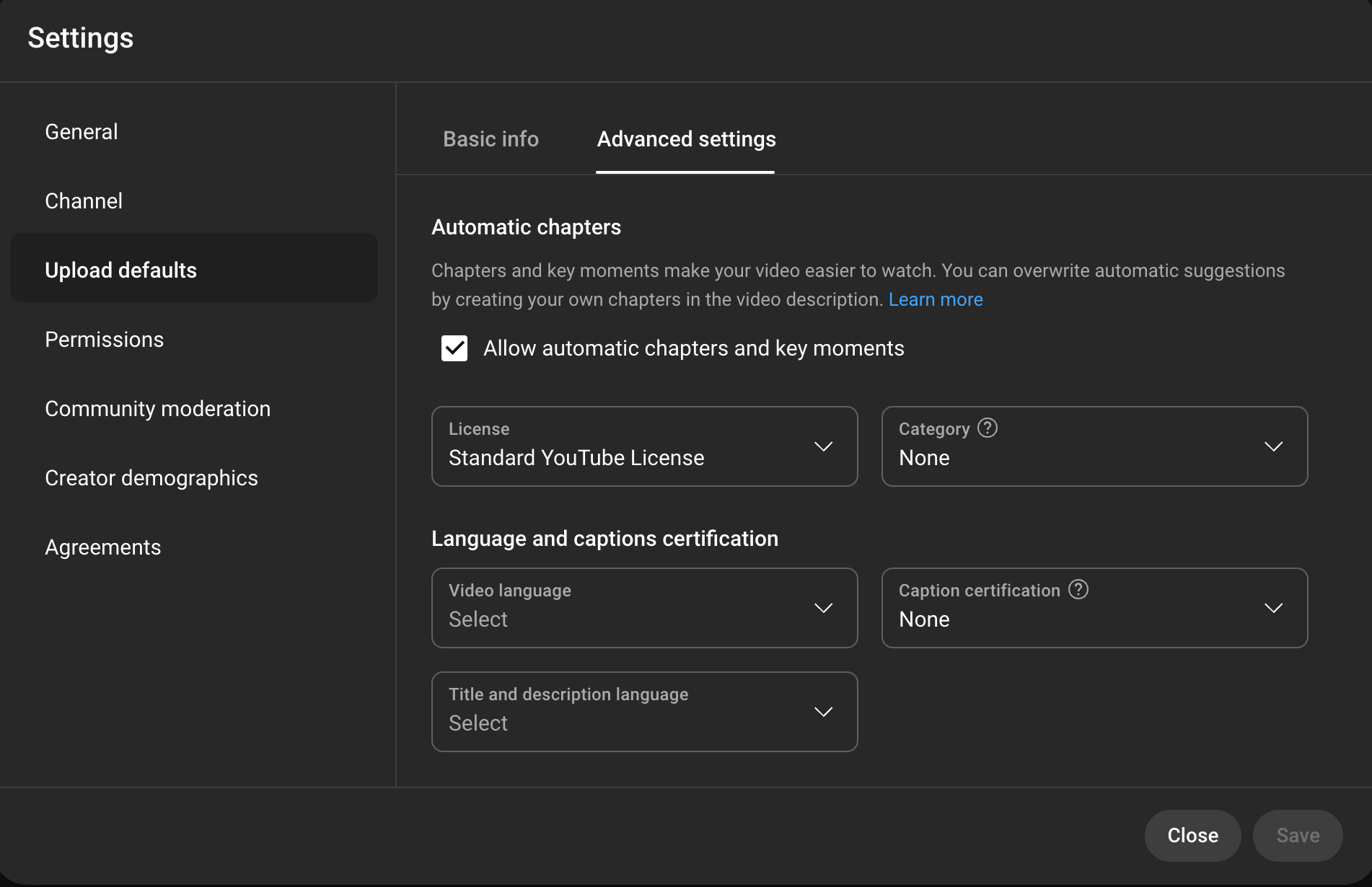
Step 2: Upload Your Video to Kapwing
If you have access to YouTube's multi-language feature, it's time to make your tracks.
YouTube's multi-language feature doesn't generate audio for you, it just makes it possible to drop your internationalized audio into your video.
Conventionally, you would need to record your audio manually in each language. With Kapwing, it's all done for you with studio-grade dubbing.
Start by uploading your video. You can add one or many videos to Kapwing; if you add multiple videos, they'll all be placed on the same timeline.
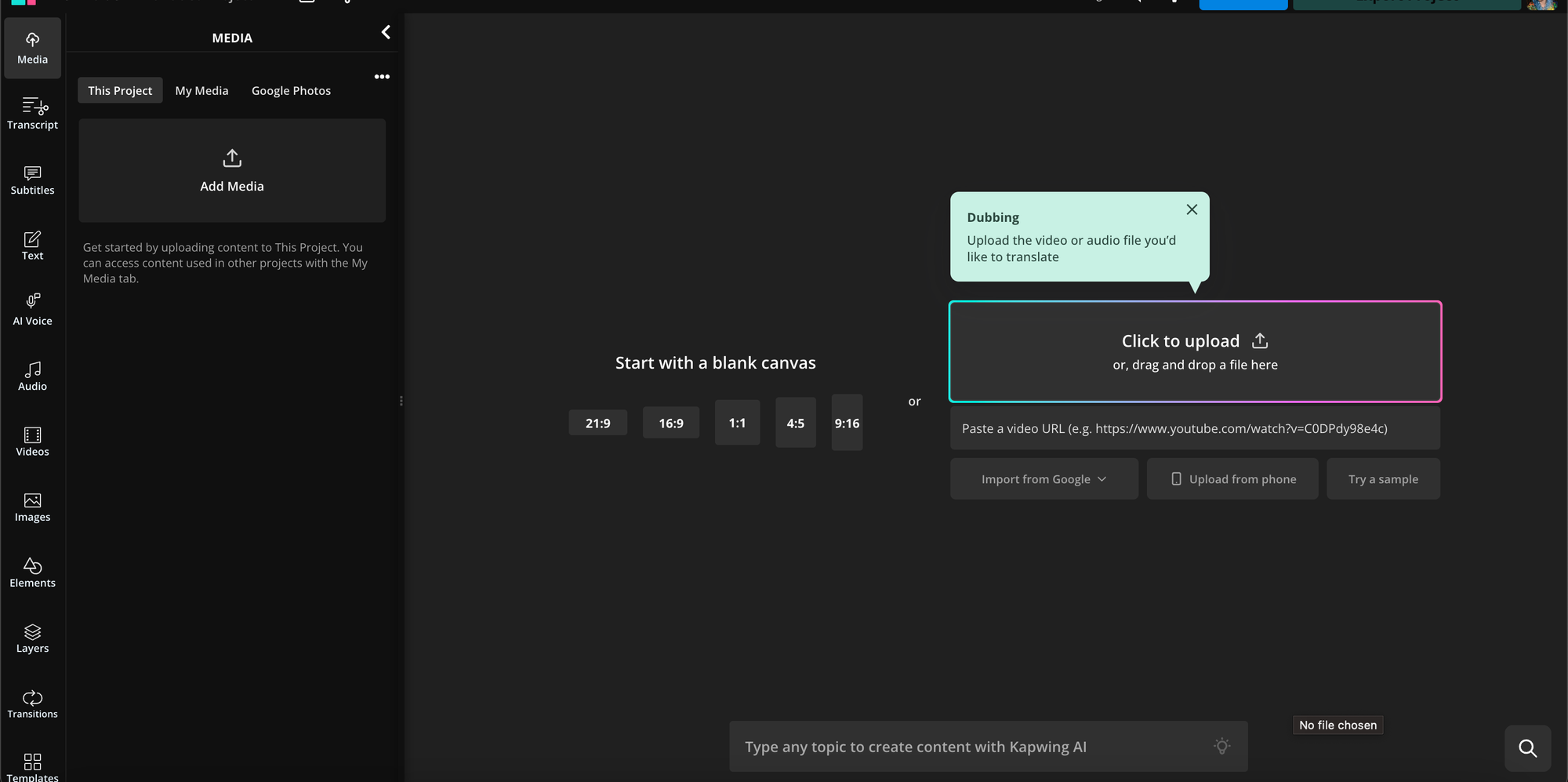
Step 3: Use the Dub Tool
After you've uploaded your video, go to Audio > Dub Video.
"Audio" is located in the left-hand toolbar while "dub video" will appear more centrally.

After you've clicked "dub video", select your "Original Language," such as "English."
Next, select the language you want the video translated to. Kapwing offers translation in 30+ languages, including Chinese (Mandarin), Arabic, Hindi, Korean, Japanese, Spanish, Indonesian, Russian, Portuguese, and more.
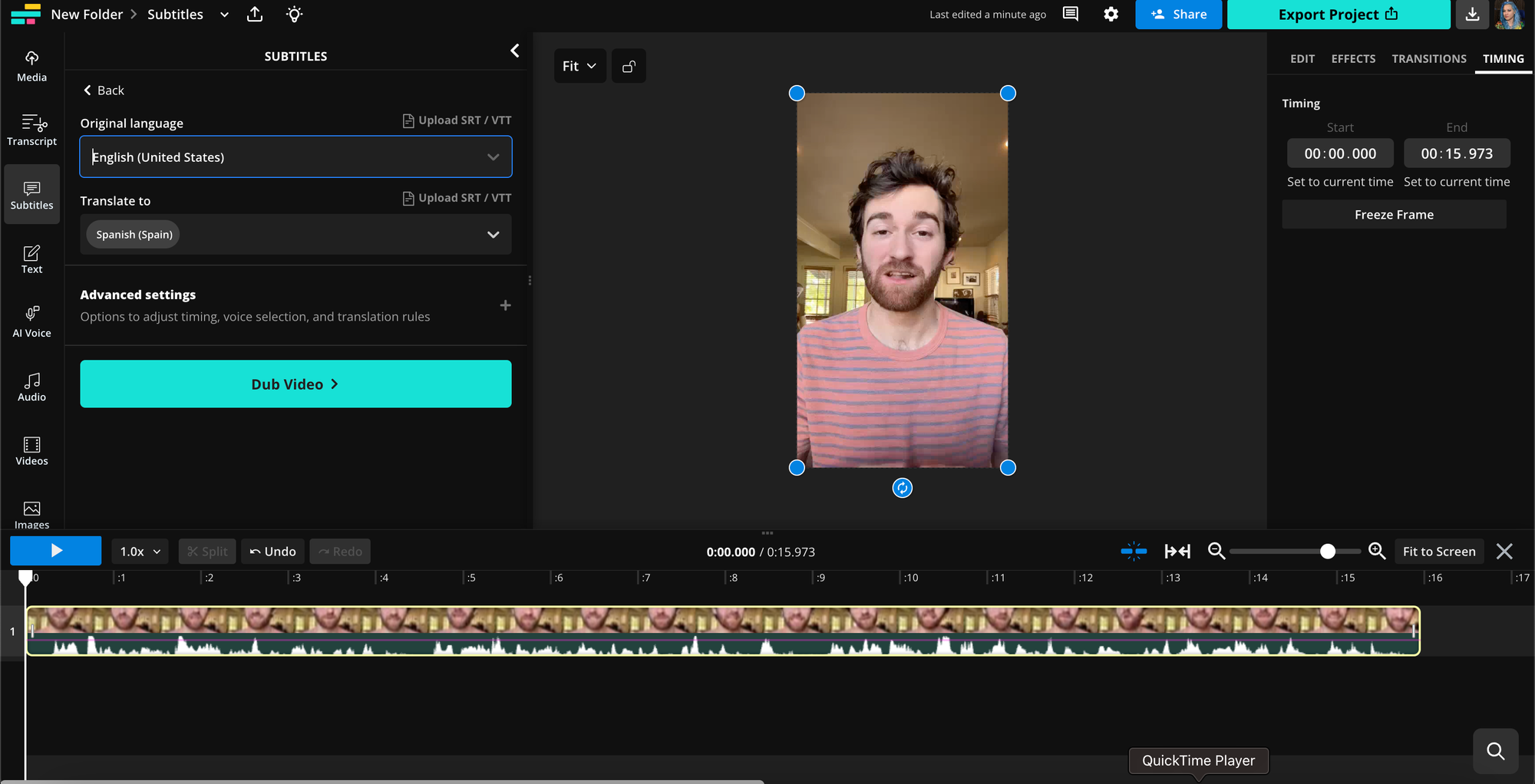
Under "Advanced Settings" you can also:
- Adjust timing.
- Select original voices or stock voices.
- Create a brand glossary.
Once your settings are as you desire, click "Dub Video." Kapwing will now automatically translate and dub your video using our powerful AI.
Once finished, it'll show a line-by-line transcription (that you can edit), along with producing the dubbed audio track.
If you want, you can even use the "Lip Sync" tool to automatically sync the lips and speech within your video.
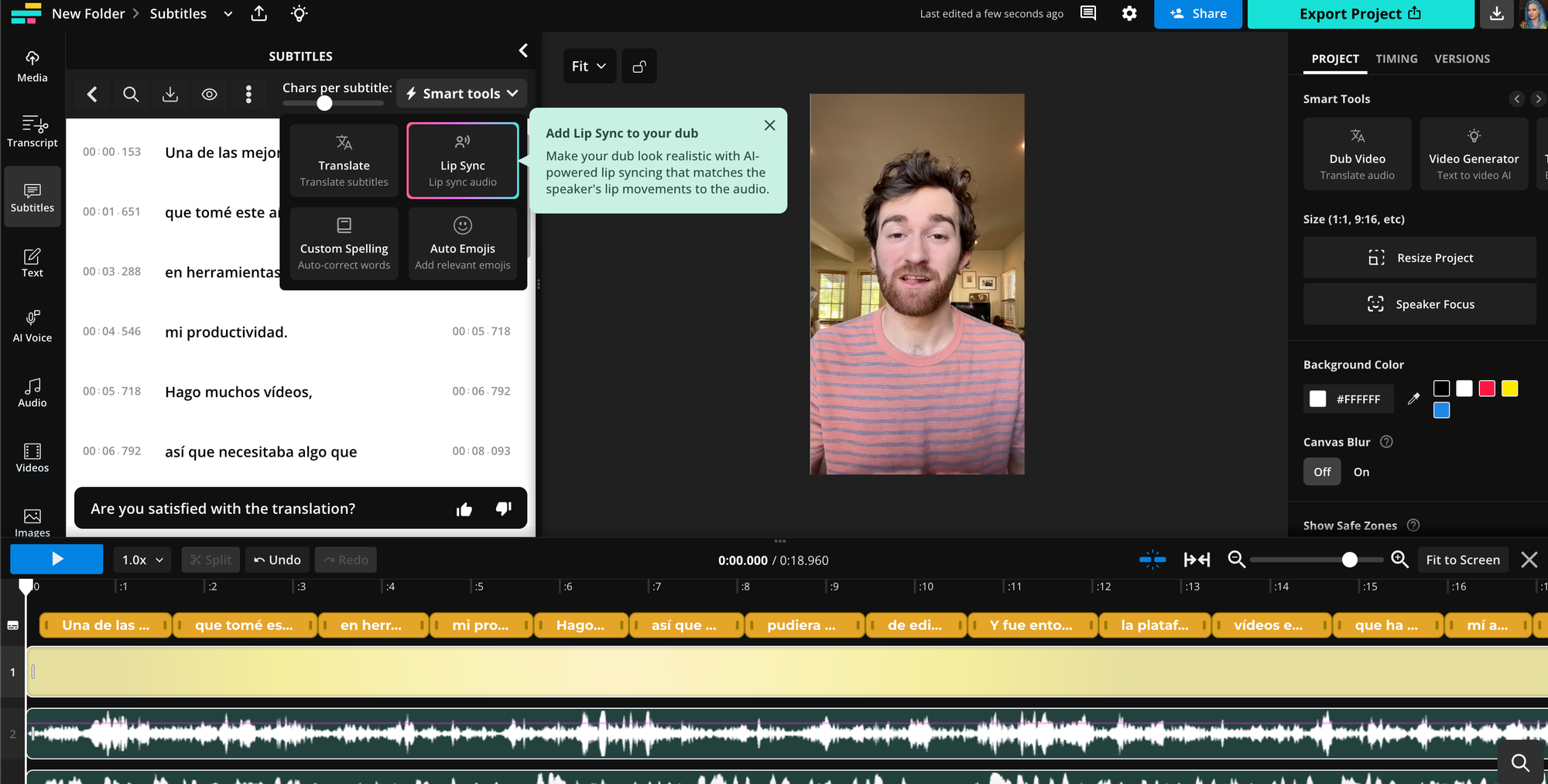
However, if you're going to use lip sync, you'll need to upload each video separately for each language rather than using the multi-language YouTube tool. This is because the multi-language YouTube tool is only designed to swap audio tracks.
Step 3: Export and Upload Audio Tracks to YouTube
Once you're done, you can export the audio track. Click on Export Project. Select "MP3" and click on Export as MP3. Finally, click "download" to save them to your device.
Once your tracks are saved, uploading them to YouTube is straightforward.
First, sign in to YouTube Studio on your computer. From the left menu, select "Subtitles".
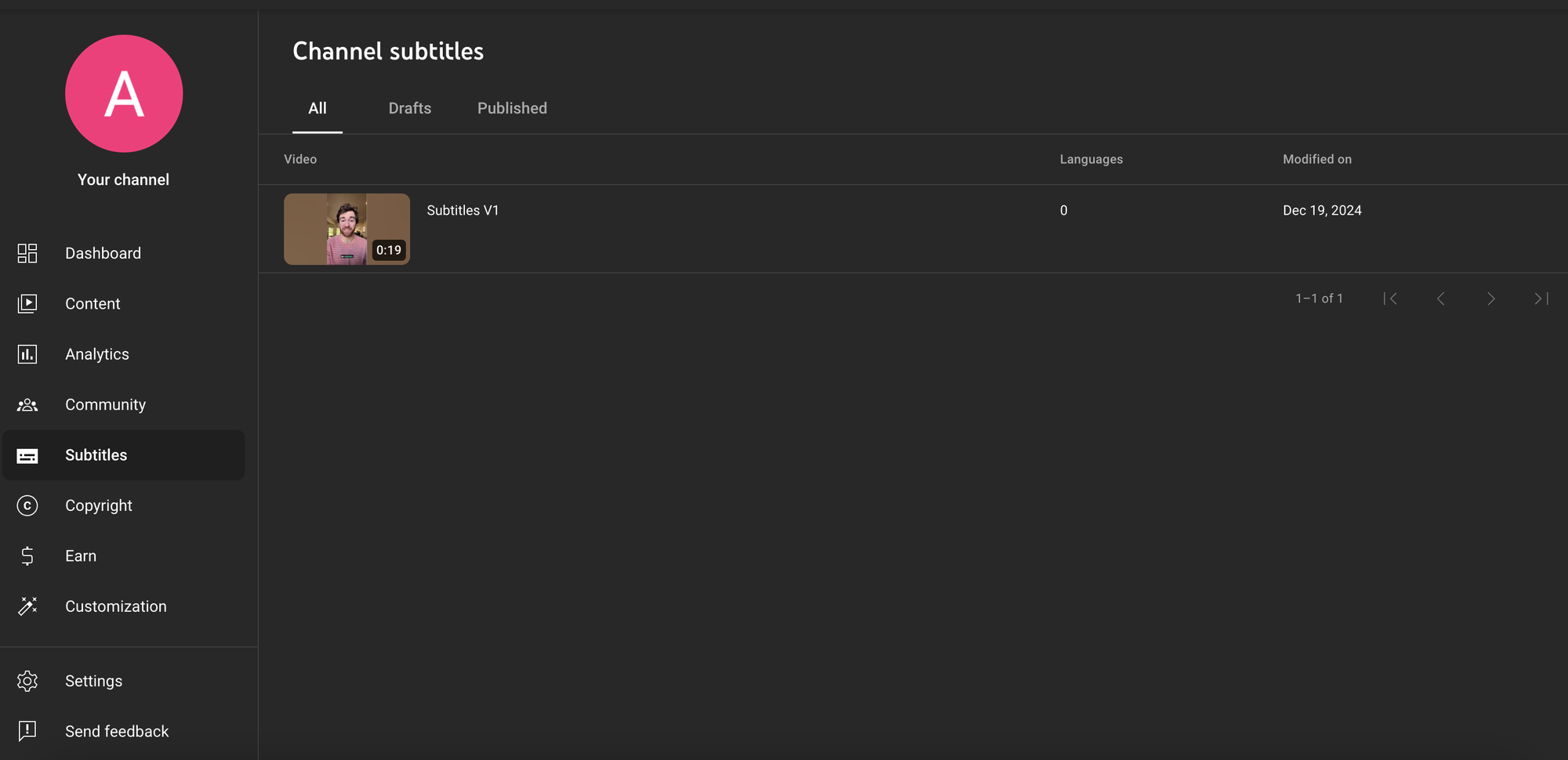
Click the video that you'd like to edit.
Click ADD LANGUAGE and select your language.
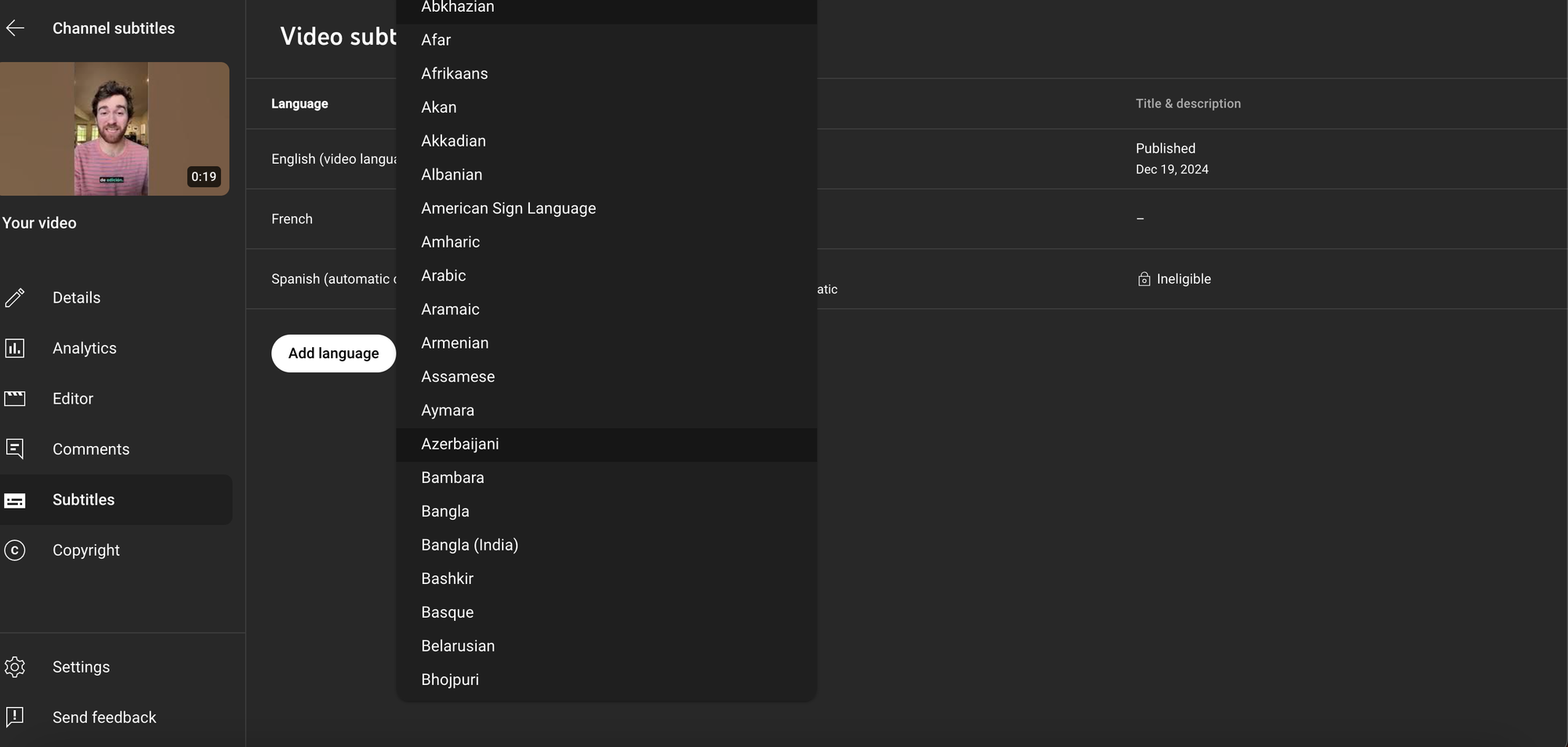
- Under “Audio,” click ADD.
- Click SELECT FILE.
- Choose which file to upload.
- Click PUBLISH when you’re ready to upload your audio track.
Build Your Multi-Language Content with Kapwing
Kapwing is more than just a video editor—it’s your partner in global content creation.
Here’s what sets Kapwing apart:
- Edit your transcription without video editing experience: Not only does Kapwing produce 99% accurate transcripts but you can edit and delete sections of the transcript simply by editing the text. For any customizations you want to do, simply edit or delete sections of the text.
- Customizable translations: Tailor translations to match tone and context by creating a group of translation rules saved to a brand kit. This way, you can manually enter specific translation rules for Kapwing to follow, ensuring certain words are translated how you see fit.
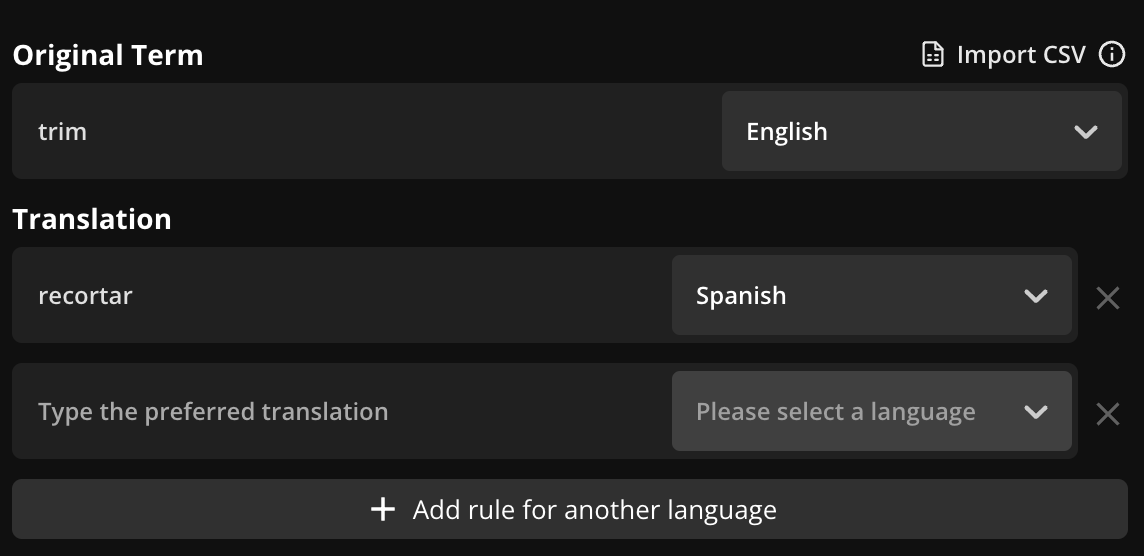
- Extended voice options: With Kapwing, you'll have access to over 180 lifelike voices lifelike AI voices in over 45 languages. If you don't want to upload a voice recording of yourself as a YouTube multilanguage track, you can use one of Kapwing's AI voices instead.
With YouTube’s multi-language audio track feature and tools like Kapwing's AI Dubbing, the world of content creation is becoming more inclusive. By localizing your videos, you can forge stronger connections with your international audience and even break into brand-new markets.









