How to Make the "My Elf Challenge" Meme That's Trending on Instagram
Just when we thought we would slide into the new year without any more viral meme sensations, our favorite A-listers have served up another classic: the My Elf Challenge on Instagram. Here's how to make your own version of the trending meme.
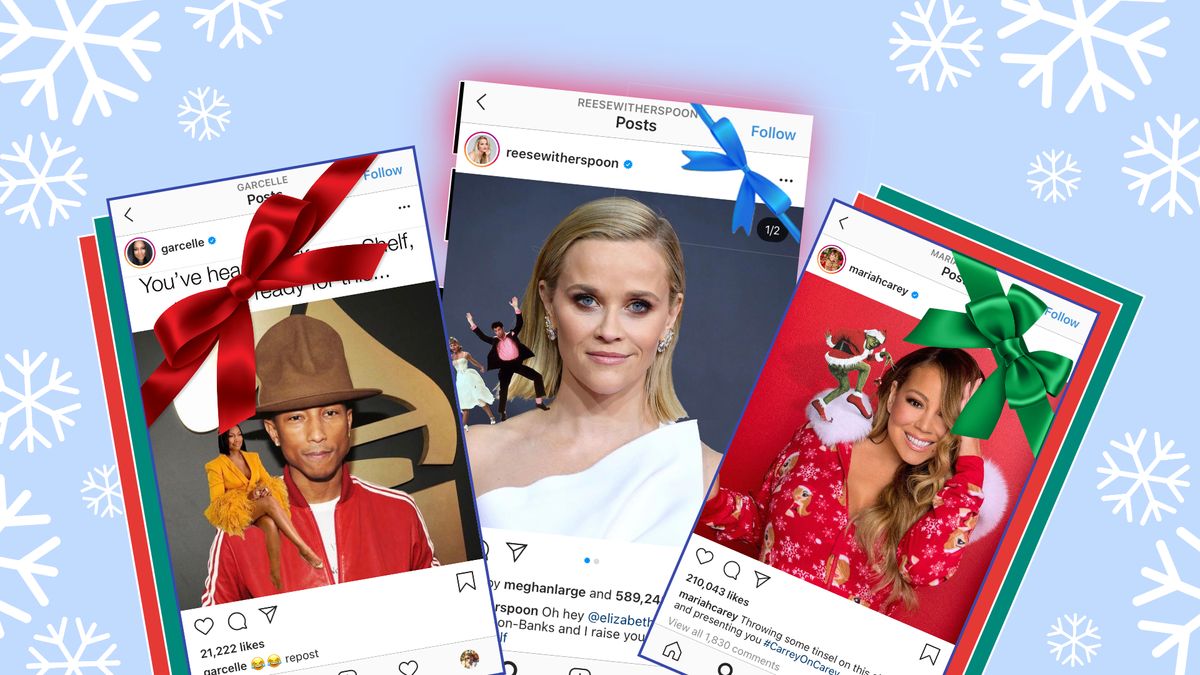
2020 has seen some extremely popular and hilarious meme trends, from the Bill Clinton album challenge to the "They don't know" meme of Wojack in the corner at a party. But just when we thought we would slide into the new year without any more viral meme sensations, our favorite A-listers have served up another classic: the My Elf Challenge on Instagram.
Garcelle Beauvais kicked it all off with her own twist on "Elf on the Shelf": "Garcelle on Pharrell," featuring a miniaturized Beauvais photoshopped to sit on the shoulder of Pharrell Williams. That very first post spawned dozens of spinoff Instagram posts, from "Grease on Reese" to "Carrey on Carey":
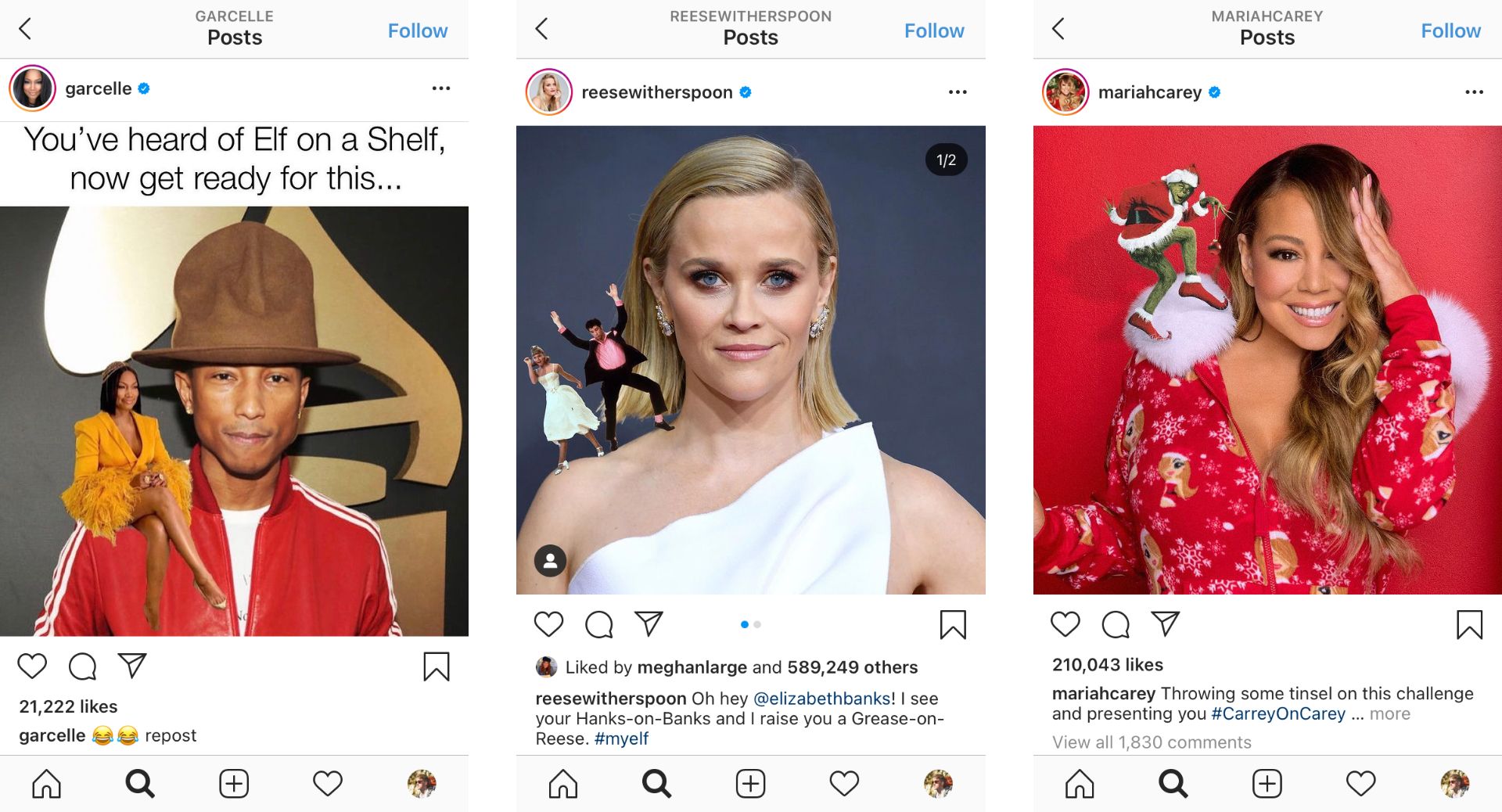
You don't have to be a Hollywood heartthrob to take part in the viral My Elf Challenge yourself. And you don't need to know how to use Photoshop, either. All you need is a photo editor with the tools to fully remove the background from a picture, so you can add a photo cut-out on top of another picture. Here's how to do it for free and online in three steps:
- Upload your photos to the Kapwing Studio
- Cut out and position your overlay photo
- Download and post on Instagram
Note: You can also follow this My Elf Challenge video tutorial instead.
Step 1: Upload Your Photos to the Kapwing Studio
To start your My Elf Challenge picture, you need to find two people, things, or places that rhyme. My own example will use two celebrities I like a lot: Steph Curry and Jamal Murray.
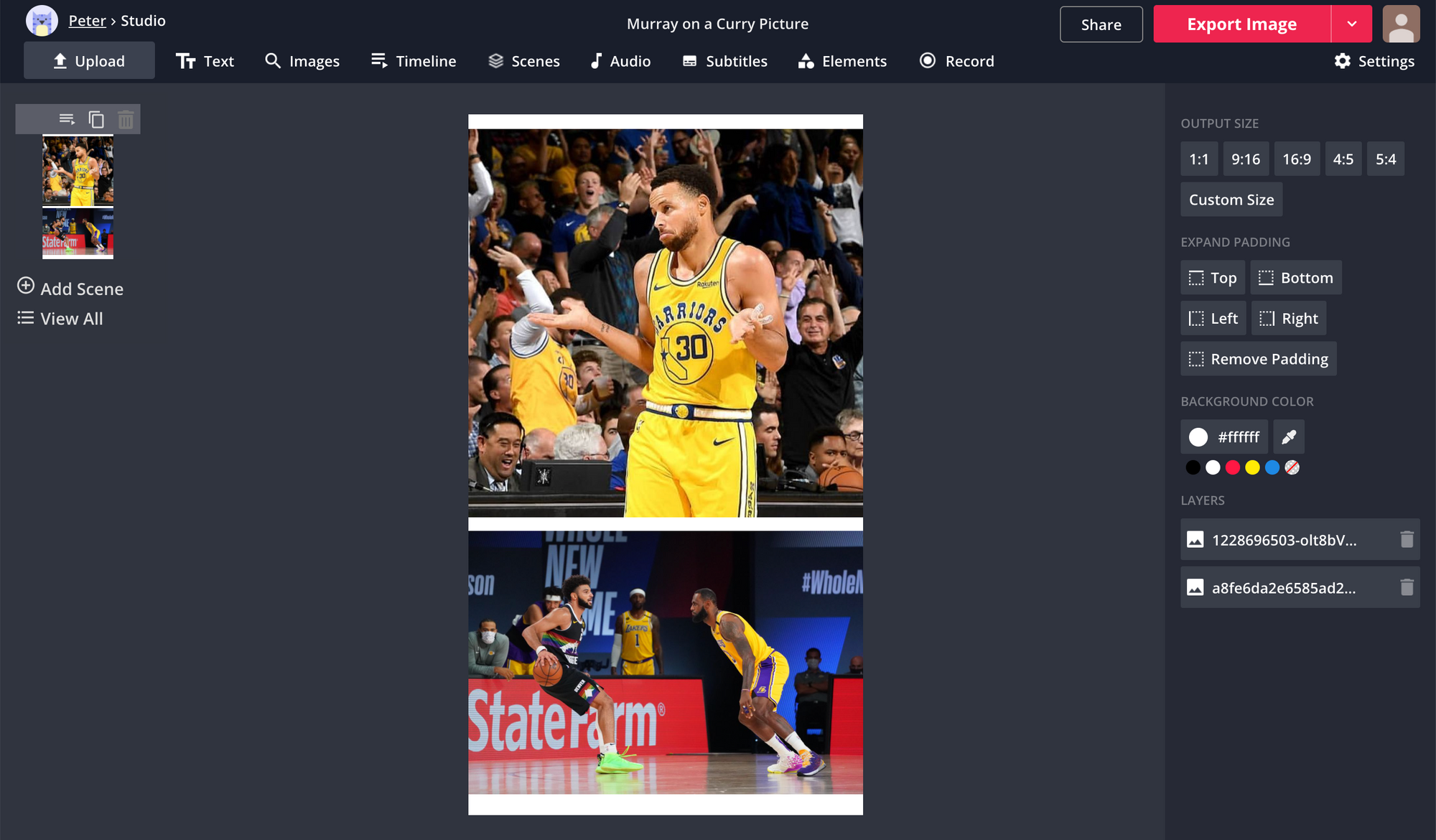
Start off by heading over to Kapwing.com in your browser and selecting the Start Editing button to go to the Kapwing Studio. Here, you can either drag & drop your photos into the Studio, find them in your camera roll or file browser, or paste a link to photos you found online.
Step 2: Cut Out and Position Your Overlay Photo
When both of your photos are uploaded to the Studio, you need to decide which one you're going to cut out and position within the picture. Select the photo you're going to miniaturize and select "Erase" from the photo editing options. Here, you can use both the Magic Wand tool and the manual Erase tool. The Magic Wand is best for large areas of the background that have similar colors, while the Erase tool works best for cleaning up the edges of the object you're cutting out.
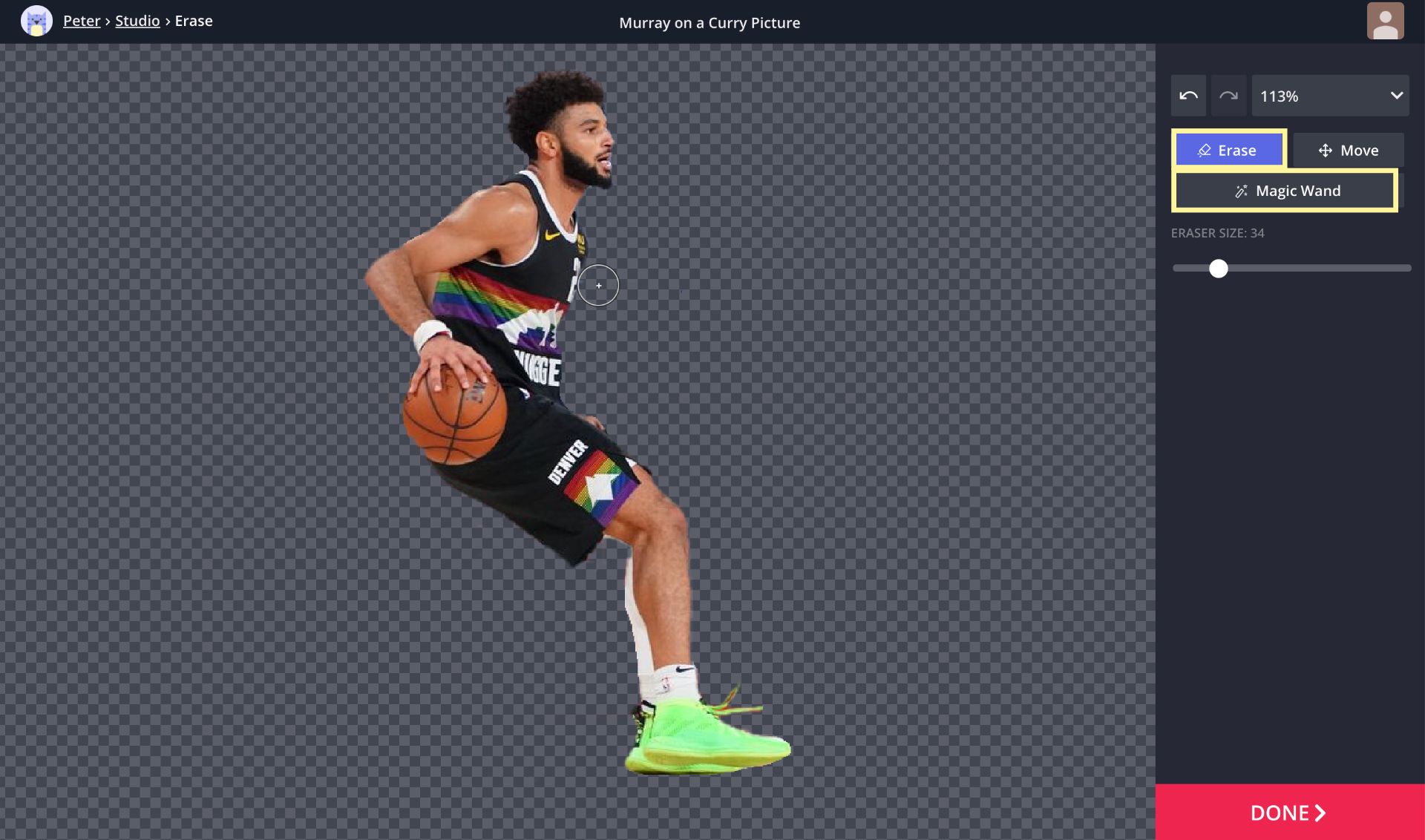
When you're done removing the background of your overlay photo, select the Done button to return to the Studio and drag the photo you cut out to the place you want it to be on the background photo. Use the corner buttons to make it larger or smaller, and drag the rotate button to the left or right to rotate the photo to any angle. Here's what mine looks like now:
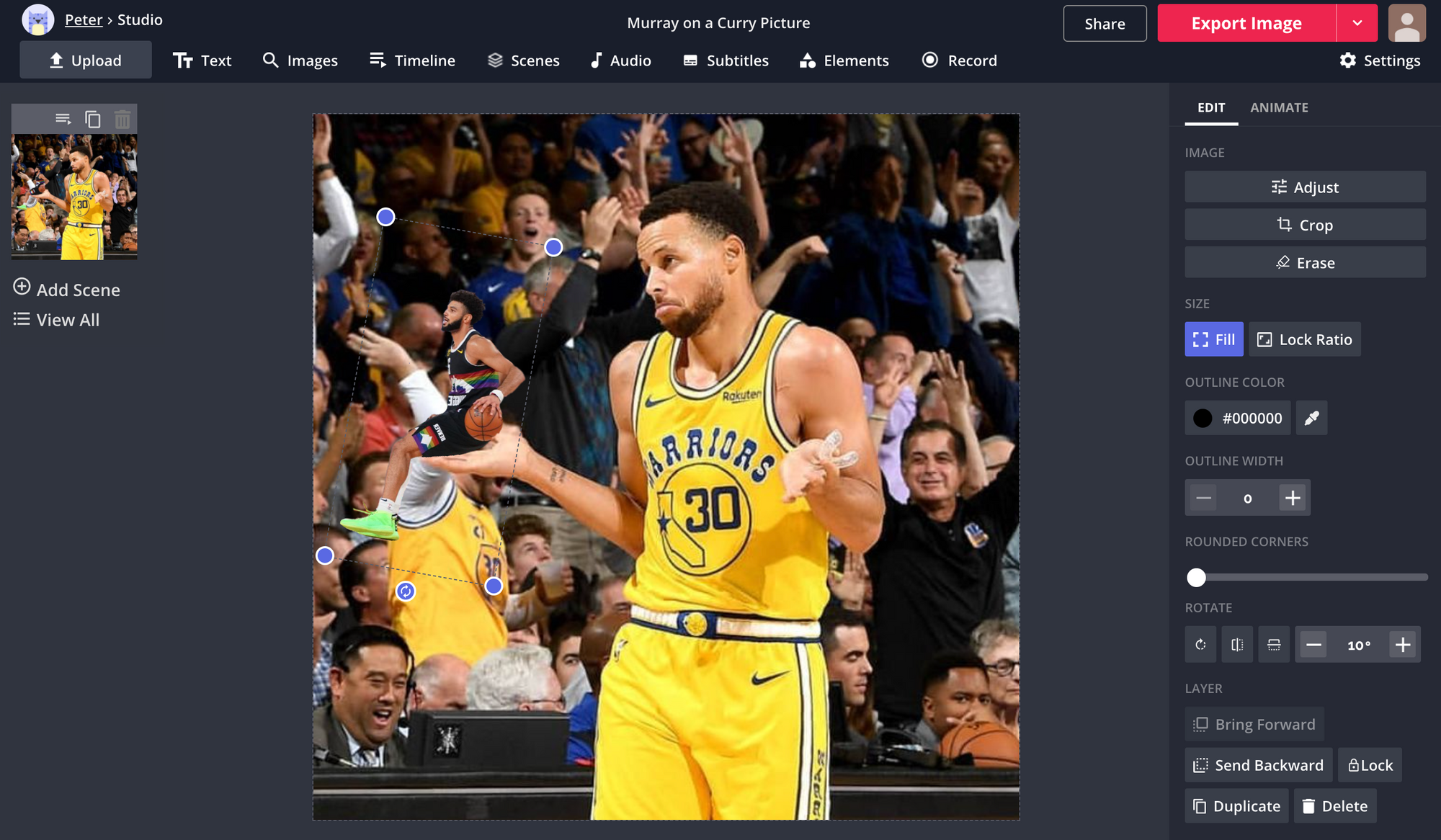
Step 3: Download and Post on Instagram
When your Elf on the Shelf Challenge photo looks the way you want, select the Export button in the top right corner and give Kapwing a second or so to prepare your picture. When it's ready, click the Download button and it will be saved directly to your device.
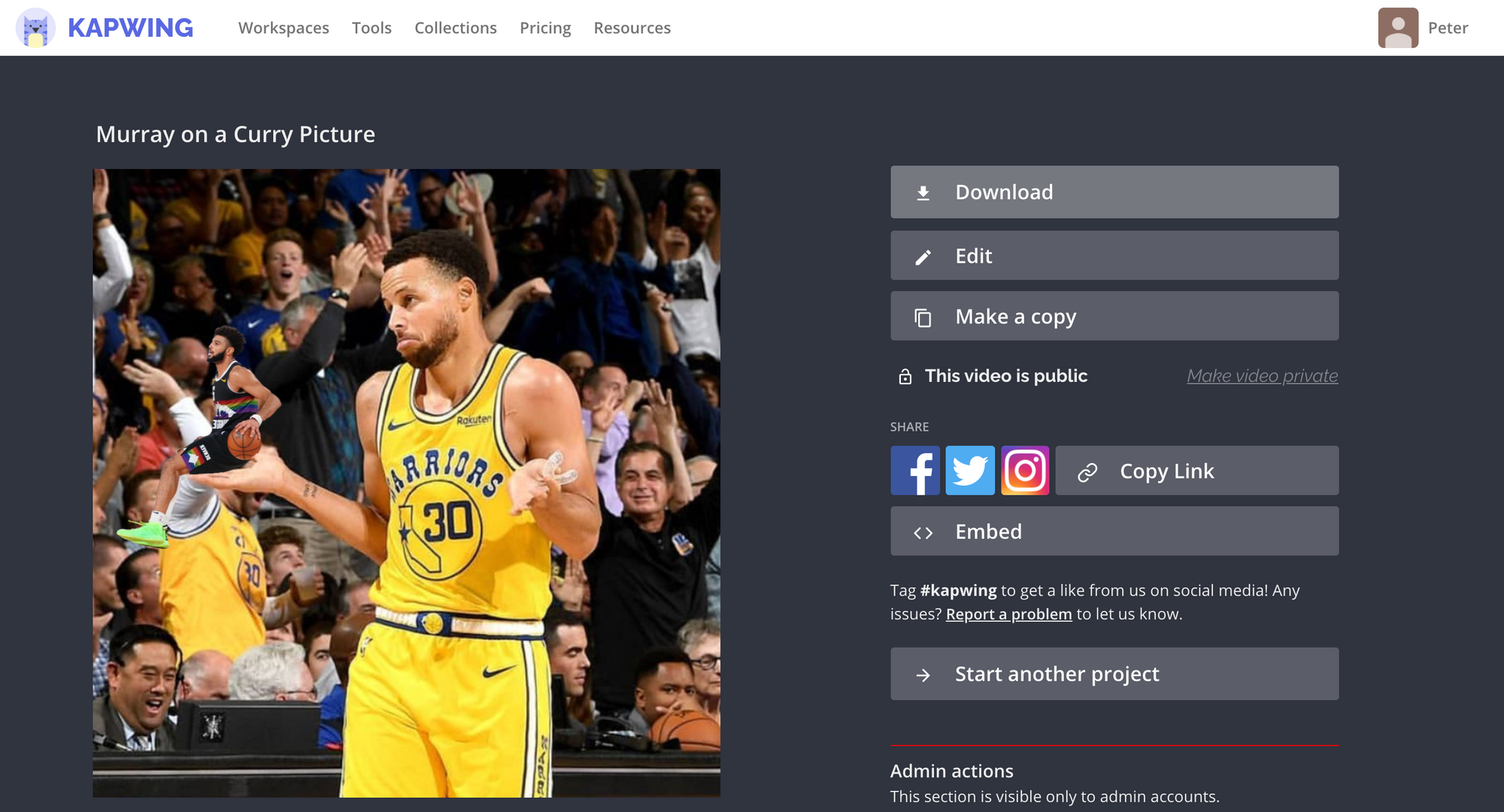
From the download page, you can also share the photo directly to Instagram. Just select the Instagram logo from the sharing options on the right side of the screen, log into your Instagram account, and edit your post details.
To share your photo on Instagram the usual way, open the Instagram app on a mobile device and select the plus button in the top toolbar. Now, select your My Elf Challenge image from your camera roll – it should be the most recent picture there. Now, you can use Instagram to edit, crop, and caption your post.
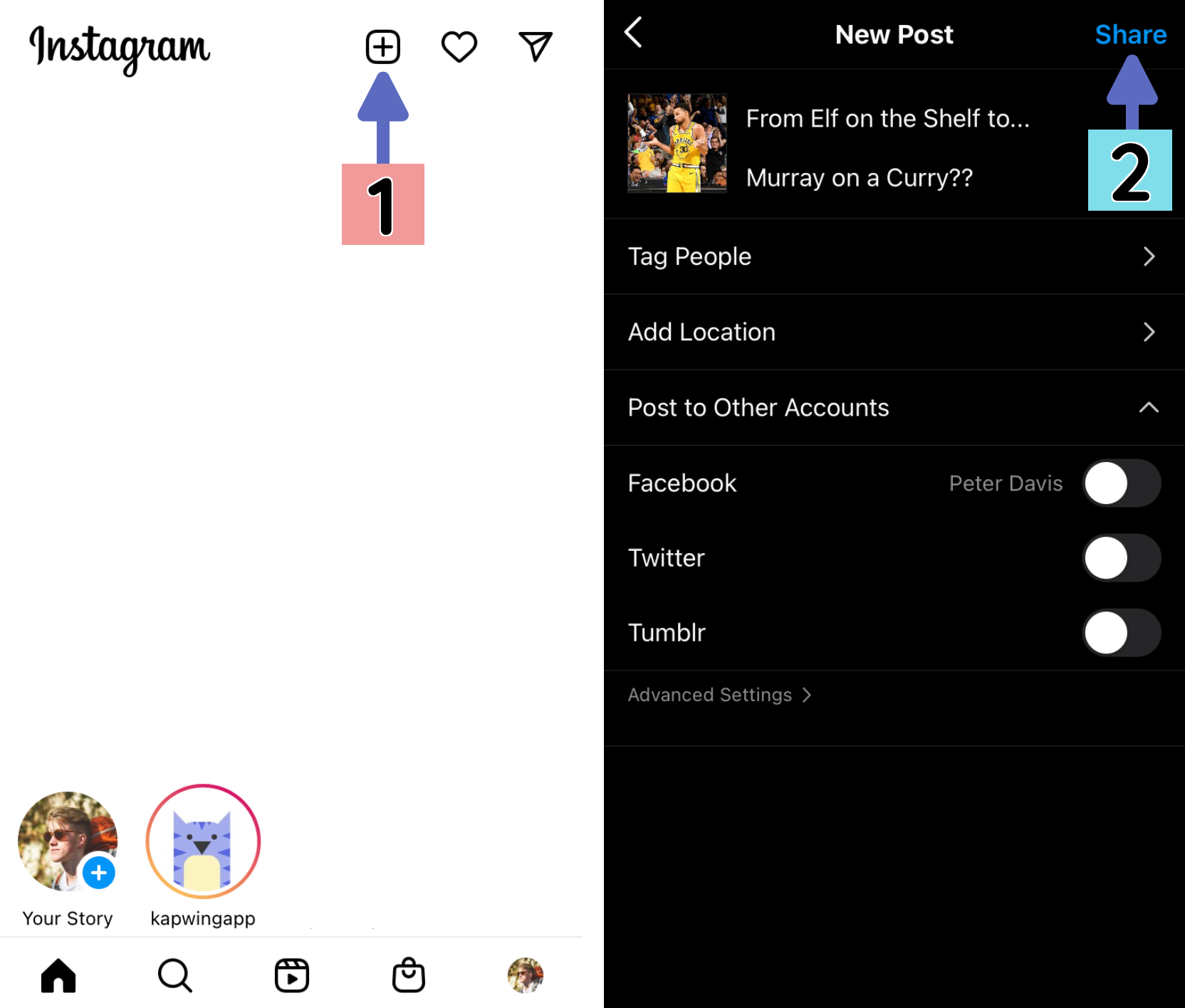
I hope this article helps you go viral with an ingenious My Elf Challenge meme! For other content tutorials, meme explanations, and product updates, check out the videos on our YouTube Channel Kapwing App. And while you're here, read through some related articles on the biggest meme trends of 2020:
• Meme Music: The Best Meme Songs of All Time
• How to Make Custom Emoji Mashup Memes
• Surreal Memes: What, Why, & How
• How to Make the Baka Mitai Dame Da Ne Deepfake Meme









