How to Post on Instagram From Your Desktop
Desktop publishing for Instagram is finally here for users. Learn how to use this long-awaited feature in this step-by-step tutorial.

Instagram's first-ever Product Week is underway, and that means new features for creators. Amongst these features is desktop publishing.
Yes, the long-awaited ability to publish posts from your computer is finally here. The hassle of editing content from your computer, sending it to your phone, then posting on Instagram is over. At least for some users. Like most new features, desktop publishing is slowly rolling out, so don't be alarmed if you don't have access yet.
In the meantime, I'll show you how to publish Instagram posts from your desktop so you're ready when the feature drops.
- Log in to your Instagram account from a computer.
- Click the + icon (plus icon) between the messages and explore icon.
- Drag and drop your post or click Select from Computer to select the post from your file browser. You can crop your image size to 1;1, 4:5, or 16:9 and video posts can be under 1 minute in length.
- Click Next at the top right corner of your screen to edit the post. You can choose a filter and click Adjustments to enhance the appearance.
- Click Next again to add a caption, tags, location, and more, then click Share to publish your post.
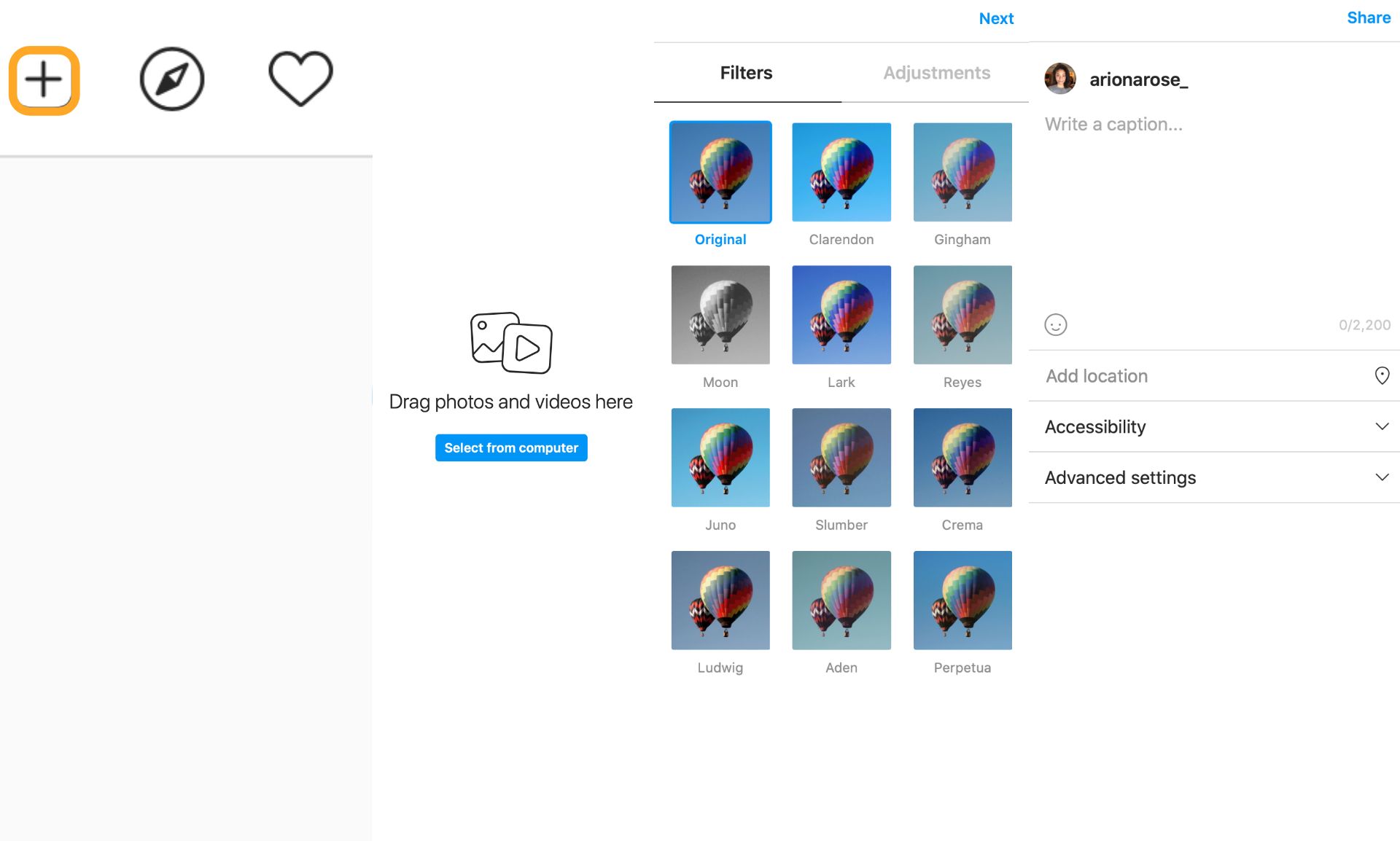
What Desktop Publishing Means for Creators
The desktop publishing feature brings a huge sigh of relief to social media managers and content creators. Here's why.
Creators need top of the line tools to create scroll-stopping content. The ability to add stylized text, remove backgrounds, overlay images, edit videos and more is essential and missing from the app. With this in mind, many users rely on third-party applications and online tools to level up their content.
The last thing they want to do after hours of editing, is navigate from one device to the next just to publish. Not to mention, if you catch a mistake right before hitting Share, the tedious process begins again.
This feature significantly improves the user's workflow, saving time and energy to pursue other projects. Users will still have to publish Reels and Stories from the mobile app, but it's a huge step in the right direction!
Let us know your thoughts on Instagram and Twitter, and subscribe to our resources page to stay up to date on the latest tutorials for popular apps such as Instagram, Twitter, and Facebook. For more creative content, subscribe to our YouTube channel, where we tackle TikTok trends and develop tutorials for modern creators.
Related Articles









