How to Post a Long Video on Instagram: Reels, Stories, Feed
How long can videos be on Instagram? That depends! Luckily, our guide shares all of the current time limits for video on Instagram across Reels, Stories, and posts to the Feed.

Here's how to post a long video to Instagram:
- Open the Instagram app, then tap the Post icon (+) to create a new post.
- In the bottom right of this screen, select Post to upload any video up to 20 minutes long or choose Reel to upload a vertical video up to 20 minutes long.
- Select the longer-form video you want to upload from your camera roll
- Edit the video with filters, captions, stickers, and music, or edit the length of the video before posting by tapping the Trim button.
- Click Next and add a text caption, location, topics, or to tag other accounts.
- When ready, tap Share to publish your video to Instagram.
Easy enough, right? Instagram has recently streamlined how videos get posted to the platform, but there are still a few details to keep in mind when posting long-form videos.
The maximum length of a video on Instagram depends on the type of video you post, how you upload the video, and even whether you post via desktop or mobile. But don't worry, we'll cover everything there is to know in this brief guide:
- How long can videos be on Instagram?
- Why can't I post Instagram videos over 20 minutes long?
- Why are some Instagram Reels over 90 seconds?
- How long can Instagram Stories be?
- How can I post long Instagram videos over the current limits?
How long can videos be on Instagram?
- Instagram Posts (videos posted to the Feed) can be up to 60 minutes when posted from the desktop app, or 20 minutes long when posted via the Instagram mobile app.
- Instagram Reels can be up to 20 minutes long—with exceptions.
- Instagram Stories can be up to 60 seconds long.
- Instagram Live recordings can be up to 4 hours long.
Currently, Instagram's companion app Threads also supports video posts. Videos on Threads can be up to 5 minutes long, and there's no distinction around video "types" as there is on Instagram.
Why can't I post Instagram videos over 20 minutes long?
Many blog posts say videos posted to the Feed can be up to 60 minutes long, but we were not able to post videos over 20 minutes long while using the Instagram mobile app.
Videos shared as Posts via the mobile app are cut down to 20 minutes and then posted as Reels. We confirmed this by uploading a 23-minute video which was still shortened by the Instagram mobile app and shared as a 20-minute Reel.
However, we were able to post 60-minute videos via the desktop site on Instagram.com. We've embedded one of our long-form YouTube videos that's over 22 minutes long as an example.
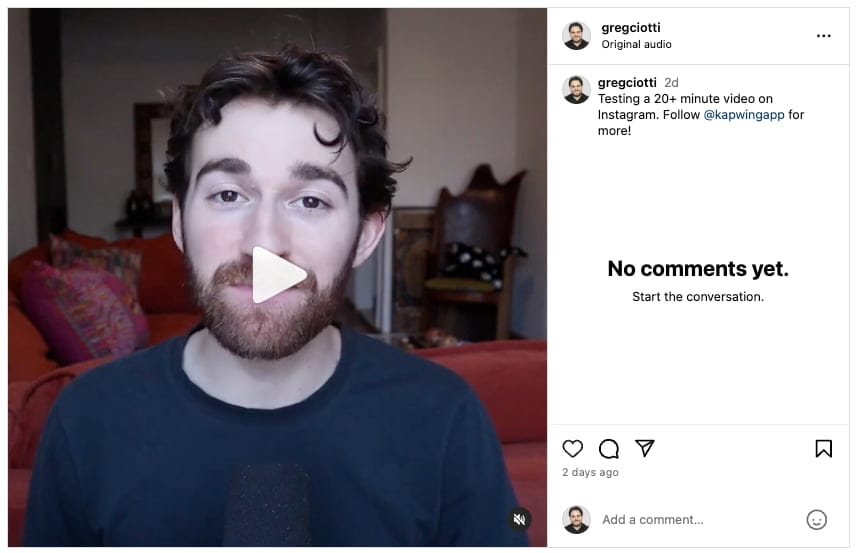
Again, we were only able to exceed the 20-minute limit by posting videos through Instagram's desktop site. The only place where video limits seem to be mentioned on Instagram's Help Center is on this page covering eligible video formats for partnership ads.
Why are some Instagram Reels over 90 seconds?
If you're seeing Reels that are longer than 90 seconds, you're not imagining things. Instagram now allows all Reels to be up to 20 minutes long, whether you upload a video or record it directly in the app.
Previously, Instagram limited in-app recorded Reels to 90 seconds, while uploaded videos could be longer. That distinction no longer applies. As of 2025, every video posted to Instagram, whether recorded in-app or uploaded, is automatically shared as a Reel, up to a maximum of 20 minutes.
These changes simplify the posting process and unify formats. Over the years, Instagram has phased out IGTV and traditional Feed videos, streamlining everything into the Reels format.
So if you're wondering why some Reels stretch beyond the typical 90-second length, it's because the platform now treats longer uploads the same way—Reels up to 20 minutes are fair game.
How long can Instagram Stories be?
Videos posted as Instagram Stories can be up to 60 seconds long regardless of whether you record it directly with the Instagram camera or upload it separately. Finally, some simplicity!
Any video you'd like to post as a Story that's over 60 seconds can be trimmed in the Instagram app before posting—we'll cover that in more detail below.
During our testing, we did not receive a prompt to split videos that were longer than 60 seconds into multiple Stories, which is how things worked back when Stories were only 15 seconds long.
📚 Learn more: How to Post a 60-Second Instagram Story
How can I post long Instagram videos over the current limits?
Outside of Instagram Live allowing 4-hour recordings, the "true" maximum length for pre-recorded videos seems to be the 1-hour limit for Posts made via the desktop experience on Instagram.com.
Of course, there are also much smaller time limits you may need to navigate: 20 minutes for video posts made via the mobile app or for Reels recorded with the Instagram camera, and 60 seconds for all Instagram Stories.
If you need to edit your video down to one of those limits, you have two main options:
Option #1: Trim the overall length of your video
The first option is to trim down your video into a single post that fits the 60-minute limit for video on desktop, or the 20-minute limit for videos and Instagram Reels via the mobile app.
There are two ways to go about this: (1) Trim the video inside the Instagram app after uploading it to Instagram, or (2) trim, split, or cut the video inside a dedicated video editor and then upload it to Instagram. Let's go through both approaches:
Trim your content with Instagram
The built-in trim feature is available on the Instagram mobile and desktop app, but it's fairly limited. You're not able to split videos with this tool which means you'll have to find a single section of your video that you want to use and then use the timeline markers to cut the rest.
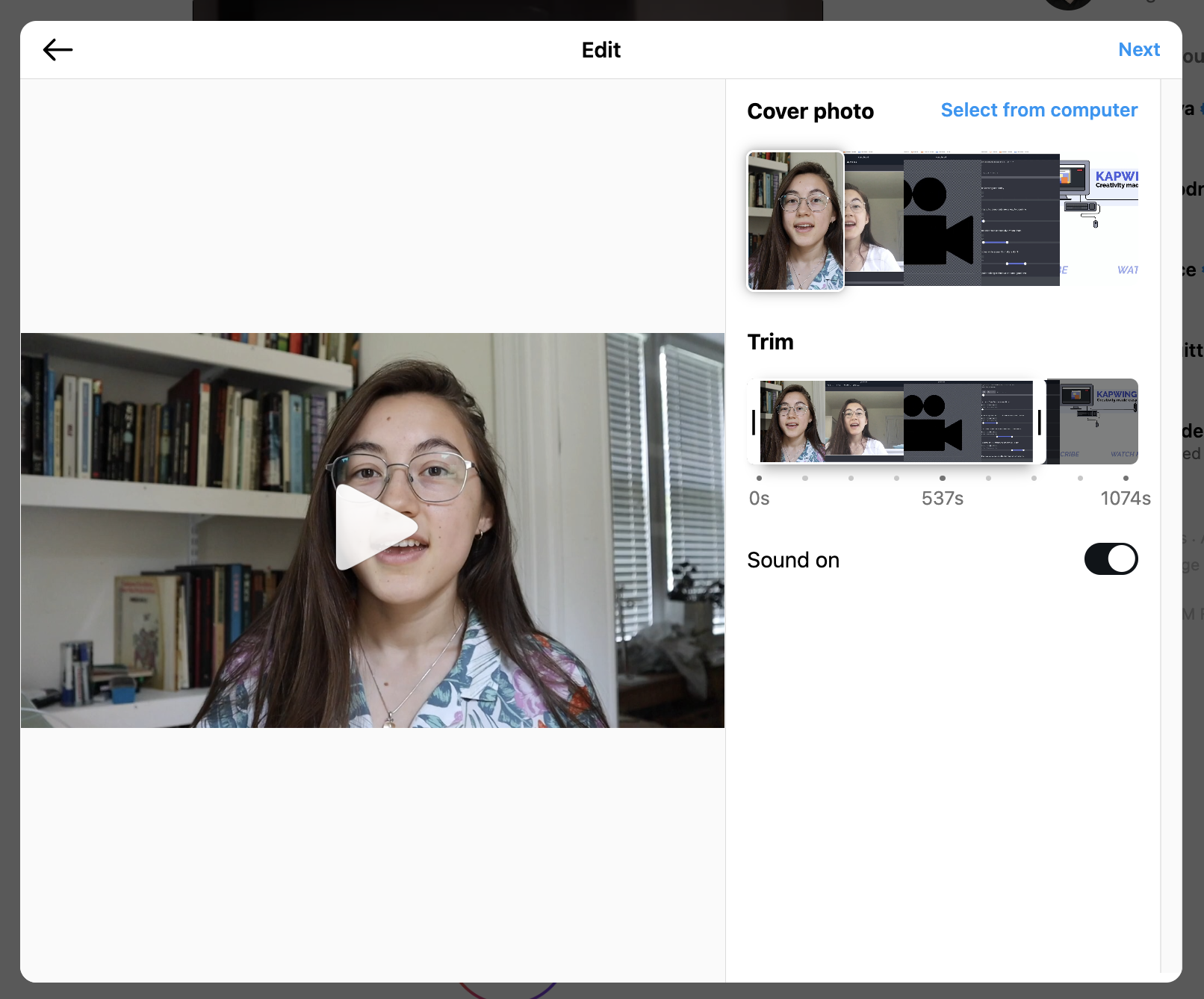
This is a good choice if you have a fairly short video that's just over the limit you need to hit, and if you don't plan on making any substantial edits to the video.
Trim your content with a video editor
Trimming your content in a video editor allows you to split the video into the most important parts and then edit those segments together—resulting in a shorter video that also has less filler. This is the ideal way to trim a video if you want to keep the core message or content from your original video intact.
To get started, head over to Kapwing's Video Trimmer tool or jump directly into the Kapwing editor. Then, upload your video file or paste a link to an already-published video. Your video footage will automatically populate in the Kapwing editor.
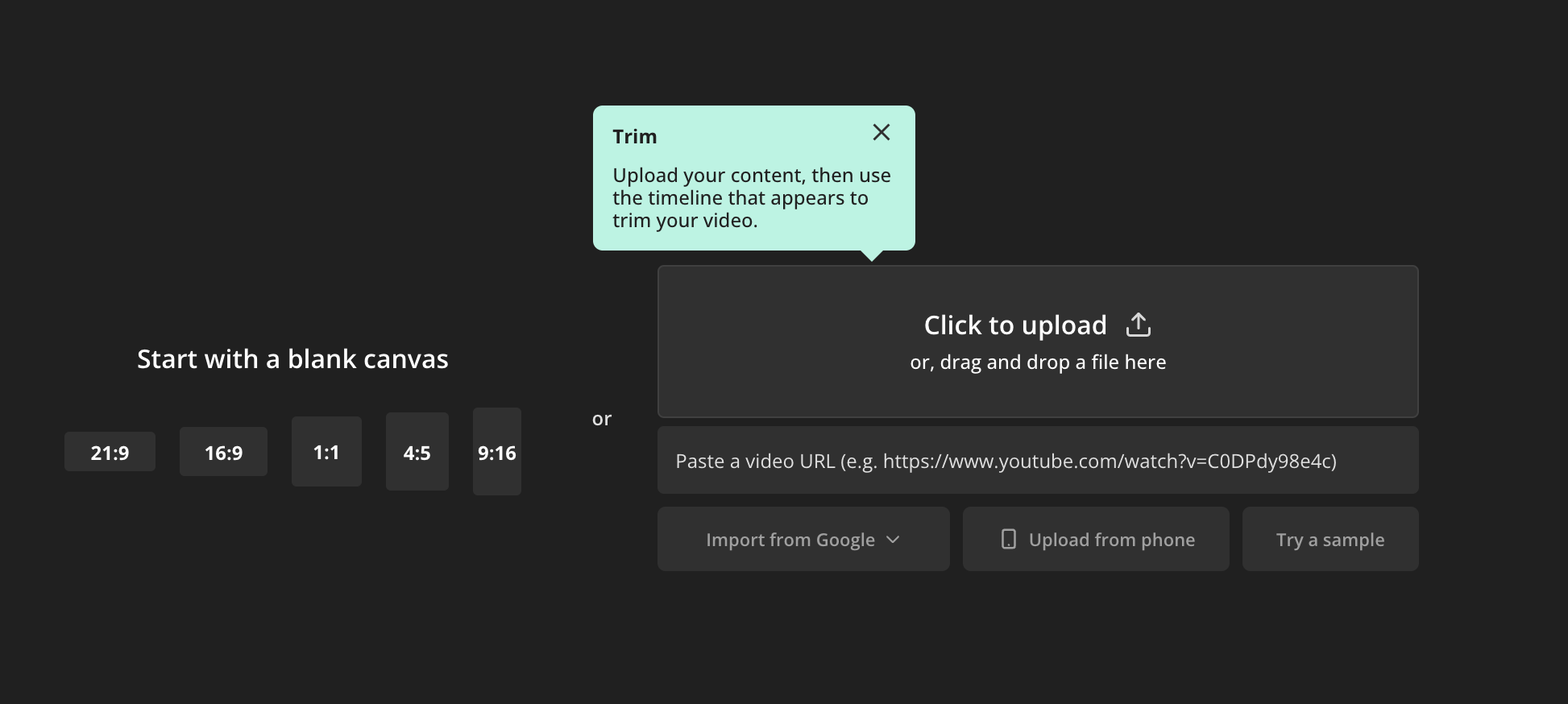
Once your video is in the Kapwing editor, you can either trim the video directly on the timeline or use Trim with Transcript to edit the video like a text document. Let's look at the timeline editor first.
Your video will have two timeline markers at the start and end of your footage. Just like in the Instagram trim too, you can use these to trim your video down to a certain segment or clip. This works best if you have a single portion of your video you want to share.
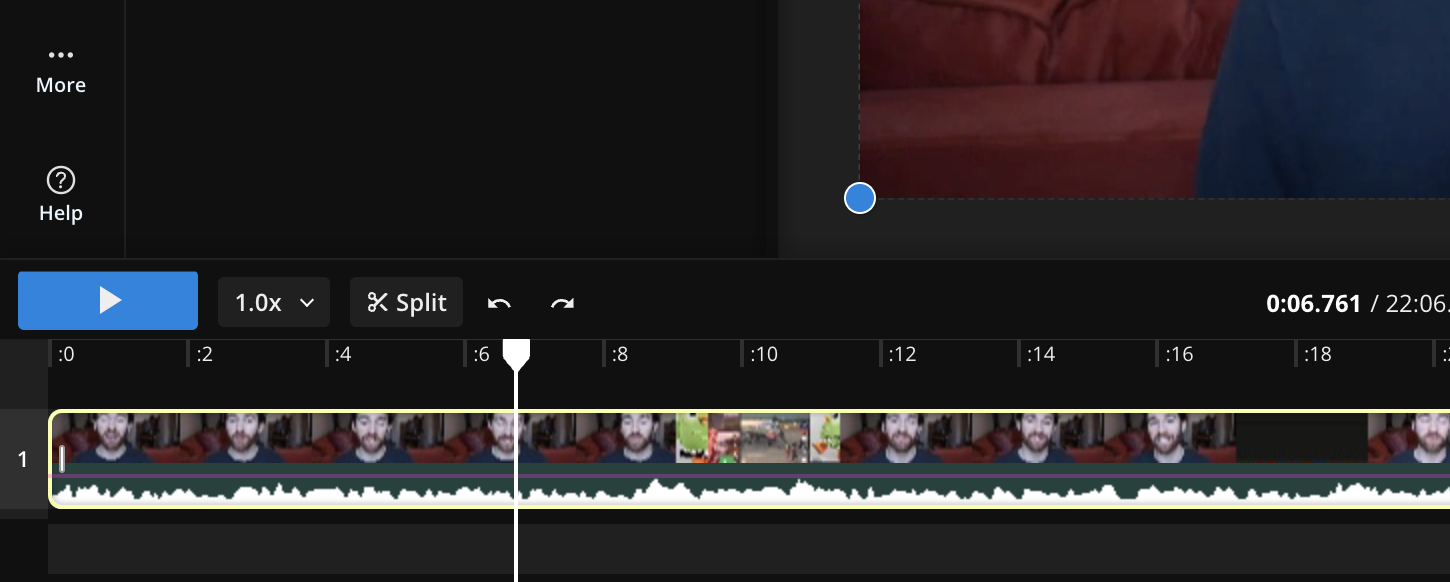
The split feature is useful if you'd instead like to edit multiple portions of your video into a single clip. This lets you take the best parts of your footage and edit them into a single cohesive video, and it's the best approach to trimming if you need to keep multiple portions of your long-form video to tell the full story.
Use the Split Video tool at the precise moment you want to cut the video into two sections. You'll see that timeline markers now appear on both sections of the video and you can now drag these to trim each individual segment rather than the whole video.
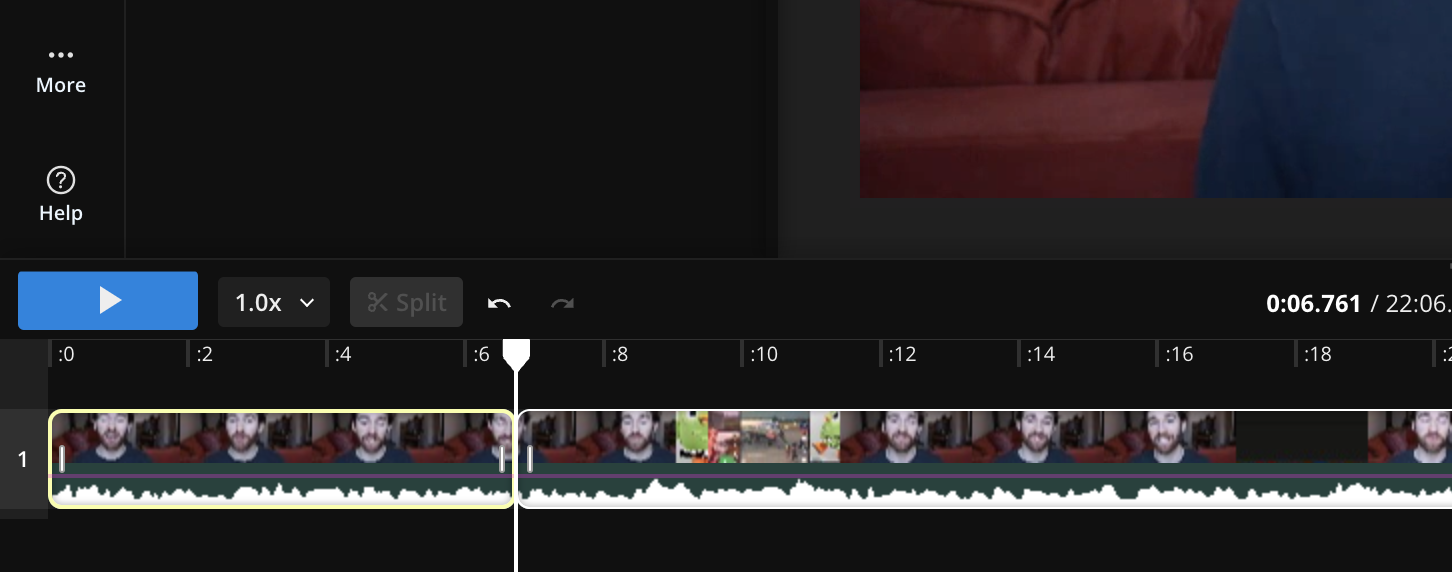
From here, you can rearrange sections and of course split and trim your footage into a single video that's under Instagram's time limit. Remember you can always revert your changes, so don't be afraid to make as many edits as you need.
The other way you trim a video is with Trim with Transcript. Using this feature, Kapwing will automatically create a word-by-word transcript based on the dialogue or narration in your video in just a few seconds. Once your transcript is available, you can edit the text to trim or remove those sections from the video—just like editing a text document.
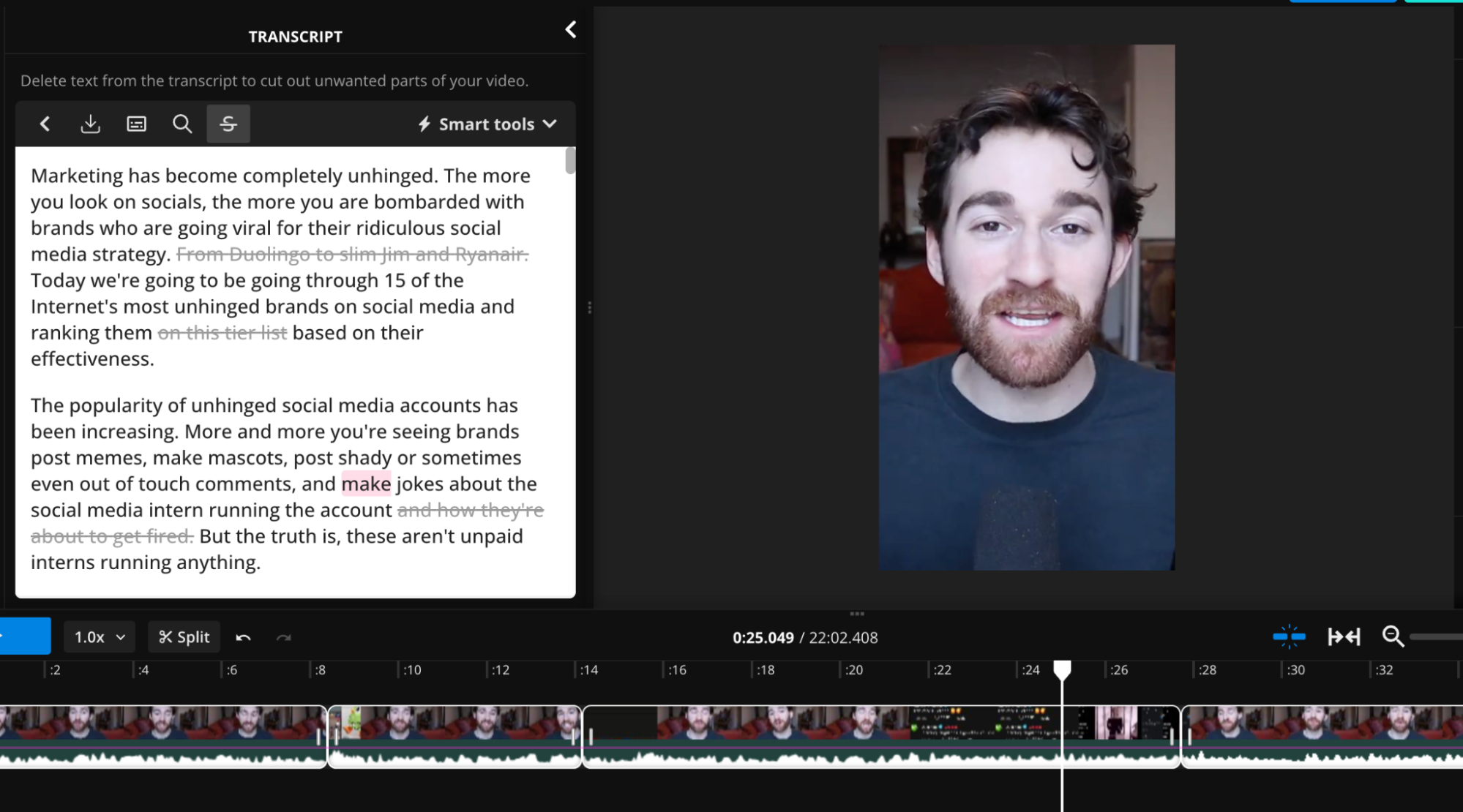
Trim with Transcript is a great way to trim video and make rough cuts if you're completely new to video editing, or if you're trimming a video with lots of dialogue. Best of all, you can still use the timeline editor to make more advanced or precise edits, even if you're using Trim with Transcript.
Once you're finished trimming your video, just click on "Export Project" to convert it into an MP4 that's ready to be posted on Instagram.
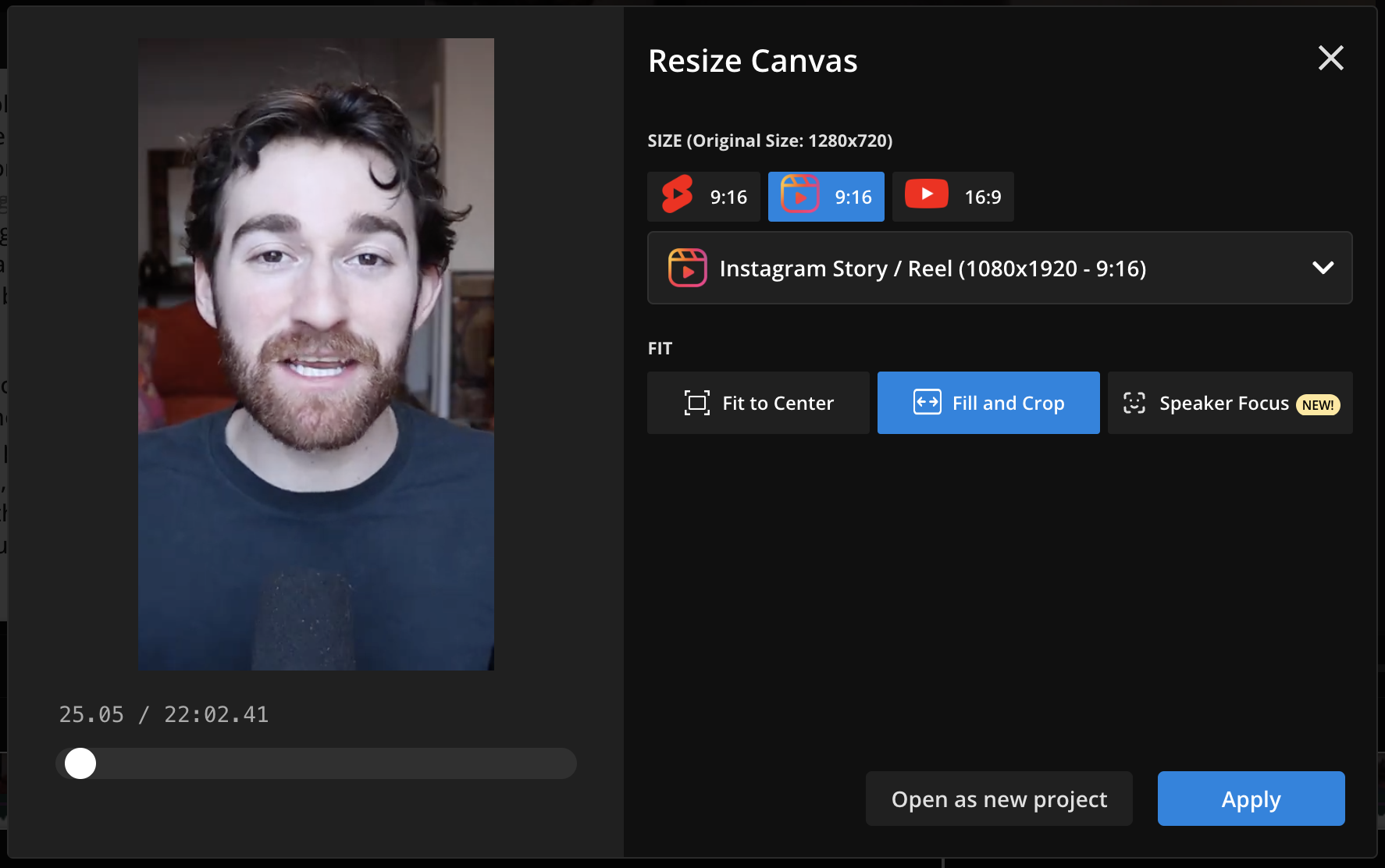
You can either fit your video to the center and the rest of the canvas will be filled with a blurred background, or you can "Fill and crop" the video so a section of the video appears front and center, like I did in the example above.
Option 2: Cut out clips from your long-form video
If you create longer-form videos that regularly go over Instagram's video limits, like podcasts or webinars, then another option is to pull clips or highlights from these videos and post them instead.
The one issue is that creating multiple clips from a single long-form video can take a lot of time, especially finding the highlights and then applying (and reapplying) the same edits to get each clip "social-ready." Whether you're resizing the clips, keeping the action on the speakers, or adding eye-catching subtitles—it all takes time.
Fortunately, Kapwing also features an AI-powered clip maker called Repurpose Studio which automatically finds clips from your long-form videos, then resizes the footage, adds animated subtitles, and centers the speakers.
Repurpose Studio is a great option when you can get more value from posting multiple standalone clips from a video vs. shortening the video to a single clip. You'll get under Instagram's time limits and get more mileage from your long-form content.
Long videos have a home on Instagram
Let's admit it: there are a few hoops you have to jump through to make long-form video work on Instagram. With the various video formats, time limits, and so on, it's not always as simple as taking your video and tapping upload.
But it's also clear that long-form video can find its home on Instagram. Once you know the rules of the platform, you can tailor-fit almost any long-form video with a bit of know-how and the right toolkit. Happy posting!
Instagram Longform Video FAQ
What happens if I post a video longer than 60 minutes
If you try to upload a video longer than 60 minutes to Instagram via the mobile app, the video will be shortened to the first 20 minutes and posted as a Reel. If you try to upload a video longer than 60 minutes via the Instagram desktop app, you'll receive an error message that says "Videos must be one hour or less."
How do you post a video that is too long on Instagram?
The best way to post a video over Instagram's limits is to trim your video down to a single section or to turn your long-form video into multiple short-form clips. You can use an editing tool like Kapwing to split and trim your video. Or try Repurpose Studio to create clips from longer videos automatically.
How do you post a long Reel on Instagram?
Any video that's recorded outside of Instagram and posted to the Instagram Feed will be turned into a Reel as long as it's under 20 minutes.
Can I post a 5-minute video on Instagram?
Yes, a video uploaded to Instagram via the mobile or desktop app will be posted if it's 5 minutes long. Since the video is under 20 minutes in length, it will also be turned into an Instagram Reel.









