How to Remix an Instagram Reels Video: New Reels Feature 2021
IG Reels is finally letting you create videos like TikTok Duets. I'll go over everything you should know about Remixes, from editing to Remixing a Remix.
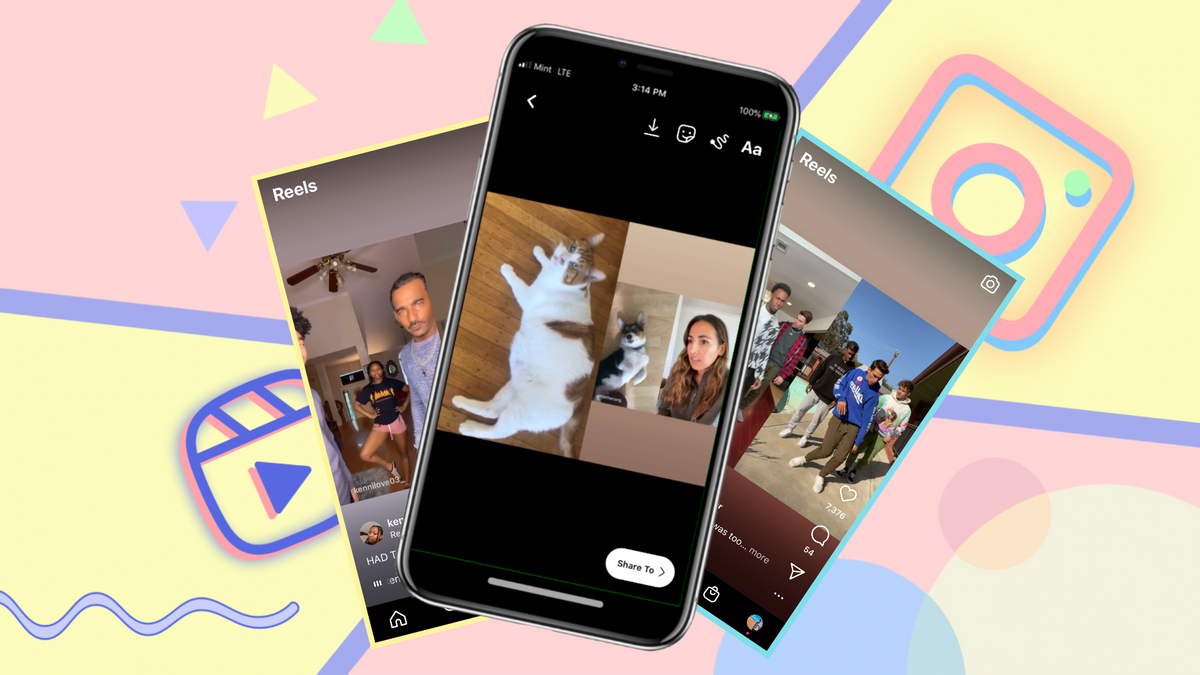
Instagram Reels dropped in August 2020 as one of the most complete TikTok clones on the market. Users can create short videos up to 30 seconds long, add music, text, filters, and stickers, and view other users' Reels using the bottom middle button or the second tab on anyone's profile.
Until late March 2021, Reels lagged behind TikTok in a major way – the ability to create new videos using other users' content, like in TikTok Duets. Now that has changed, and Instagram Reels has added its own feature for combining your videos with Reels that you like, called "Remixes." Here's how it works:
- What Reels can I Remix?
- How to Remix Reels and edit them
- What do Remixed Reels look like?
- How to Remix a Remix
You can also follow along with this video tutorial on remixing Instagram Reels.
1. What Reels Can I Remix?
Right now, a lot of Reels don't let you create Remixes with them. That's because the creators have Remixes disabled in their profile settings. To check if you can Remix a Reel, tap the three dots at the bottom right of the Reel and look for the option that says "Remix This Reel." If this option isn't listed, it means that creator doesn't allow Remixes of their videos.
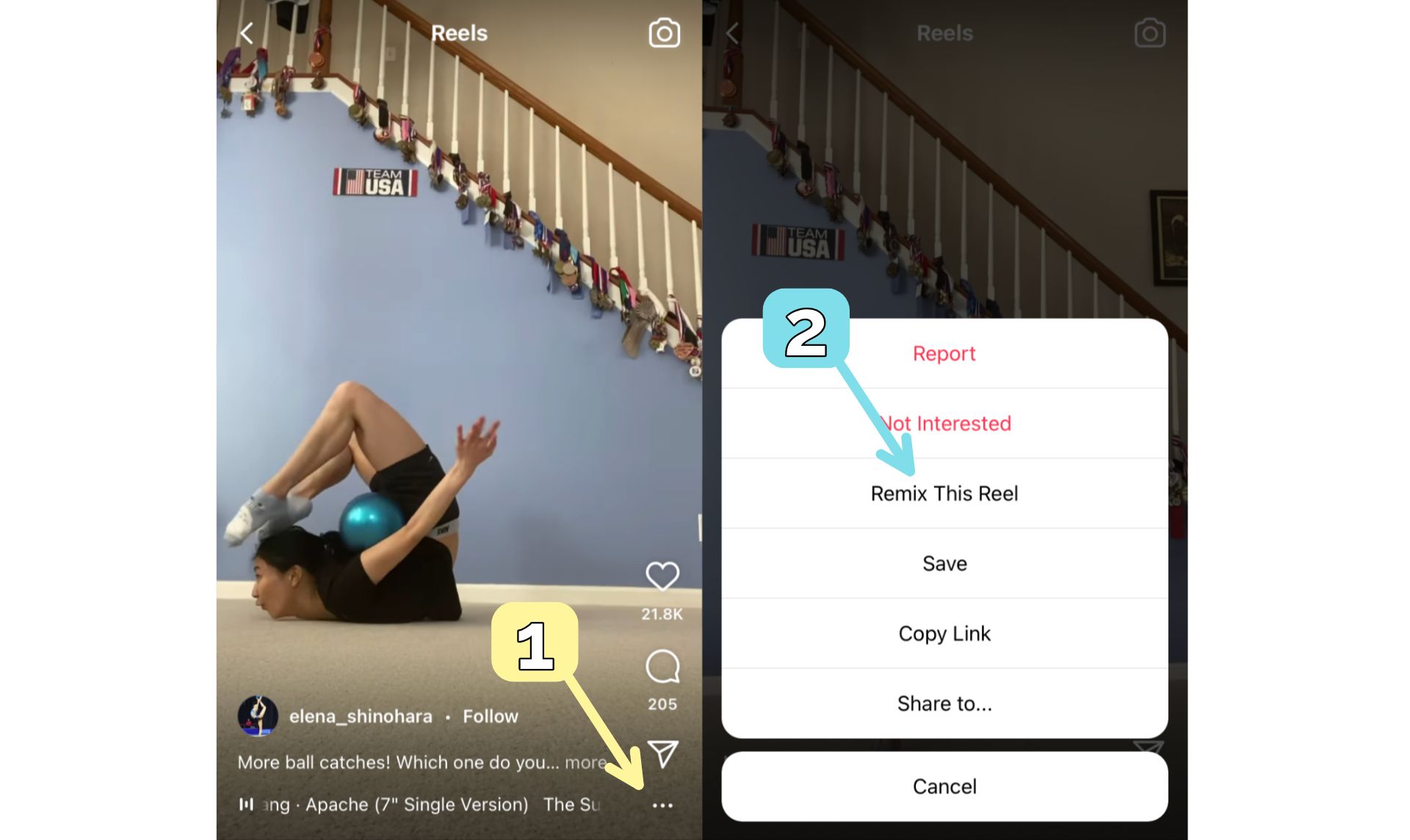
If you go to your profile settings, enter the Privacy menu, and find "Reels," you'll see the option to allow or not allow Remixes. Make sure you're comfortable with other Instagram users downloading your Reels videos if you enable Remixes, since the feature allows other to save your video along with their Remix.
Related: The Best Time to Post Instagram Reels for Maximum Engagement
2. How to Remix Reels and Edit Them
When you tap the "Remix This Reel" button, the Remix recorder will pop up immediately. Here, you can hold down or tap the recording button at the bottom center to start filming your Remix in sync with the original Reel. You can try as many takes as you need – if one doesn't turn out right, press the left-facing arrow and delete the clip you recorded. Record all the clips you need, then press the right-facing arrow to continue to the editor.
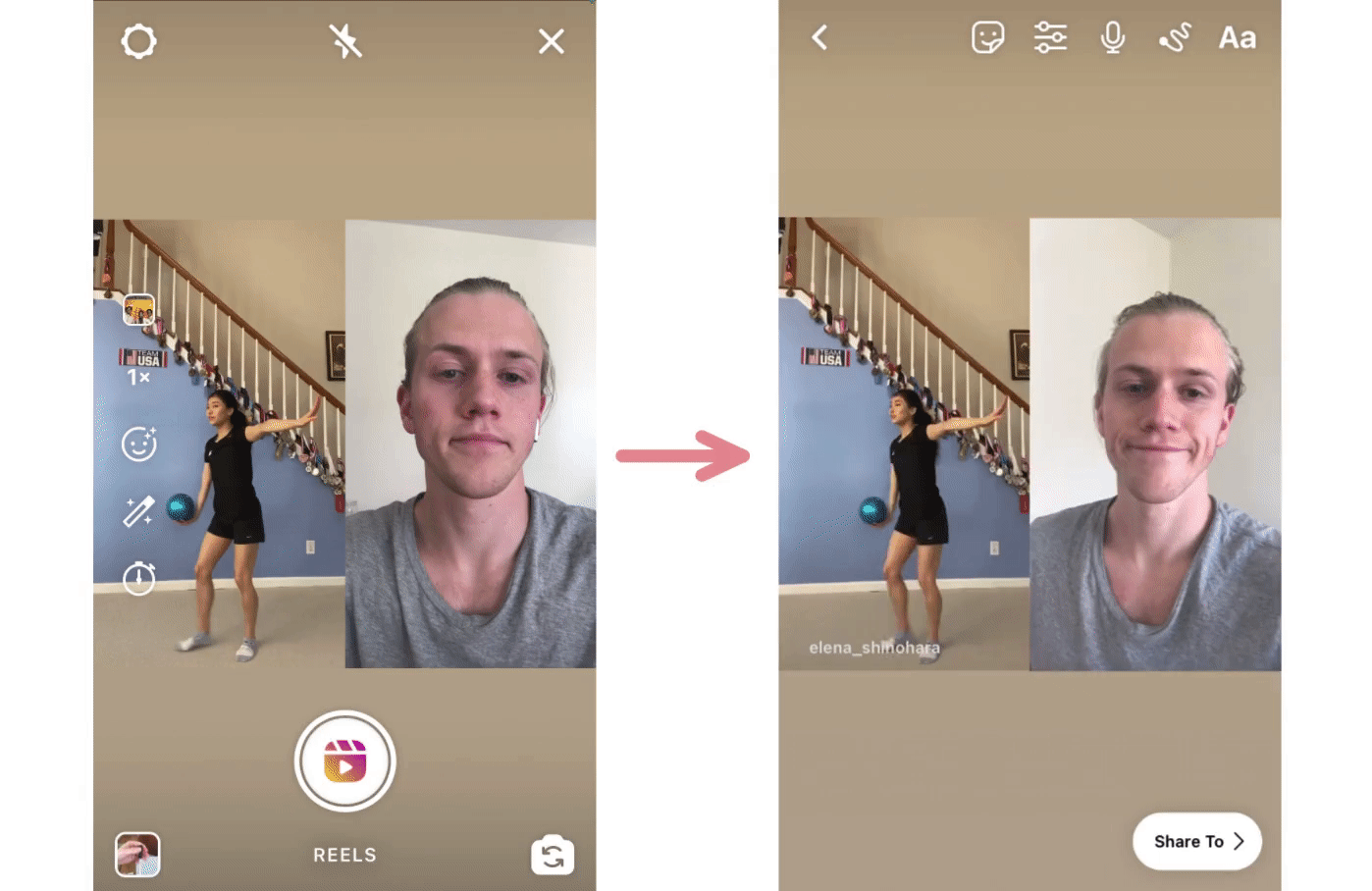
The Reels Remix editor gives you a bunch of tools to make your Remix look and sound perfect. You can balance your sound with the original Reel's sound add your own voiceover sound, and add custom text, stickers, and drawings. When you're done will all your editing, hit "Share To," select Reels, and add a caption or tag before posting.
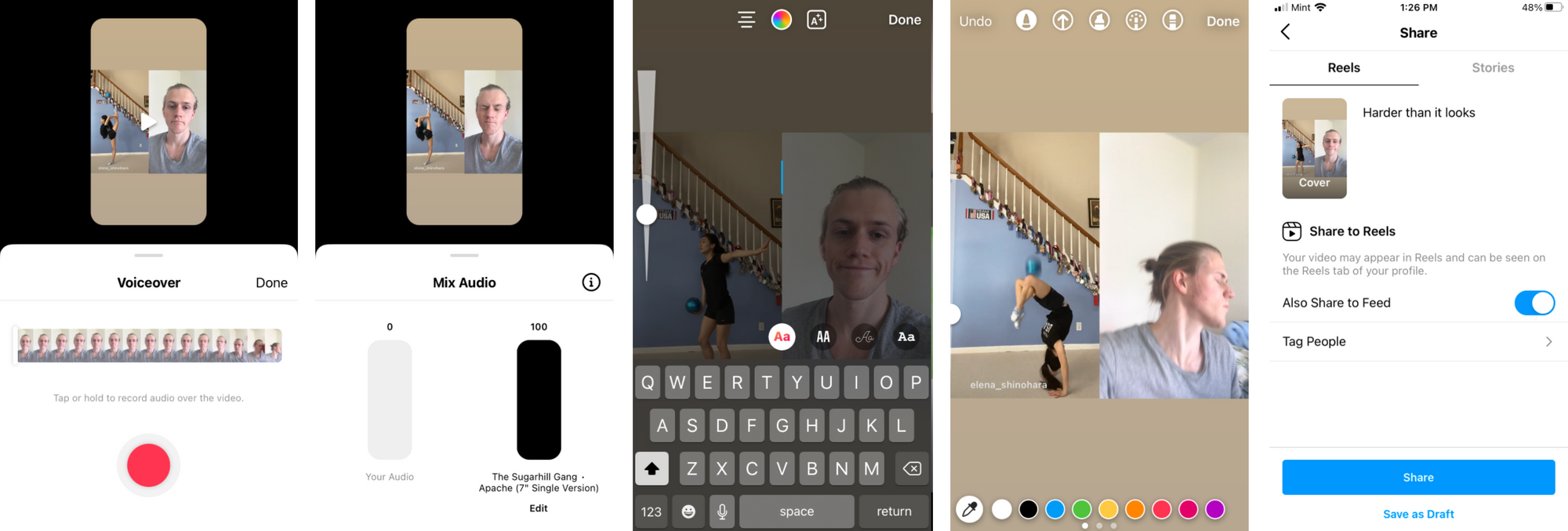
3. What Do Remixed Reels Look Like?
Even though they're basically a clone of TikTok's Duet feature, Reels have some differences. While Duets are usually seen with the original video on the right side, and even recently allow for various layouts, Reels only allow you to place the original video on the left side of the screen, with your Remix on the right.
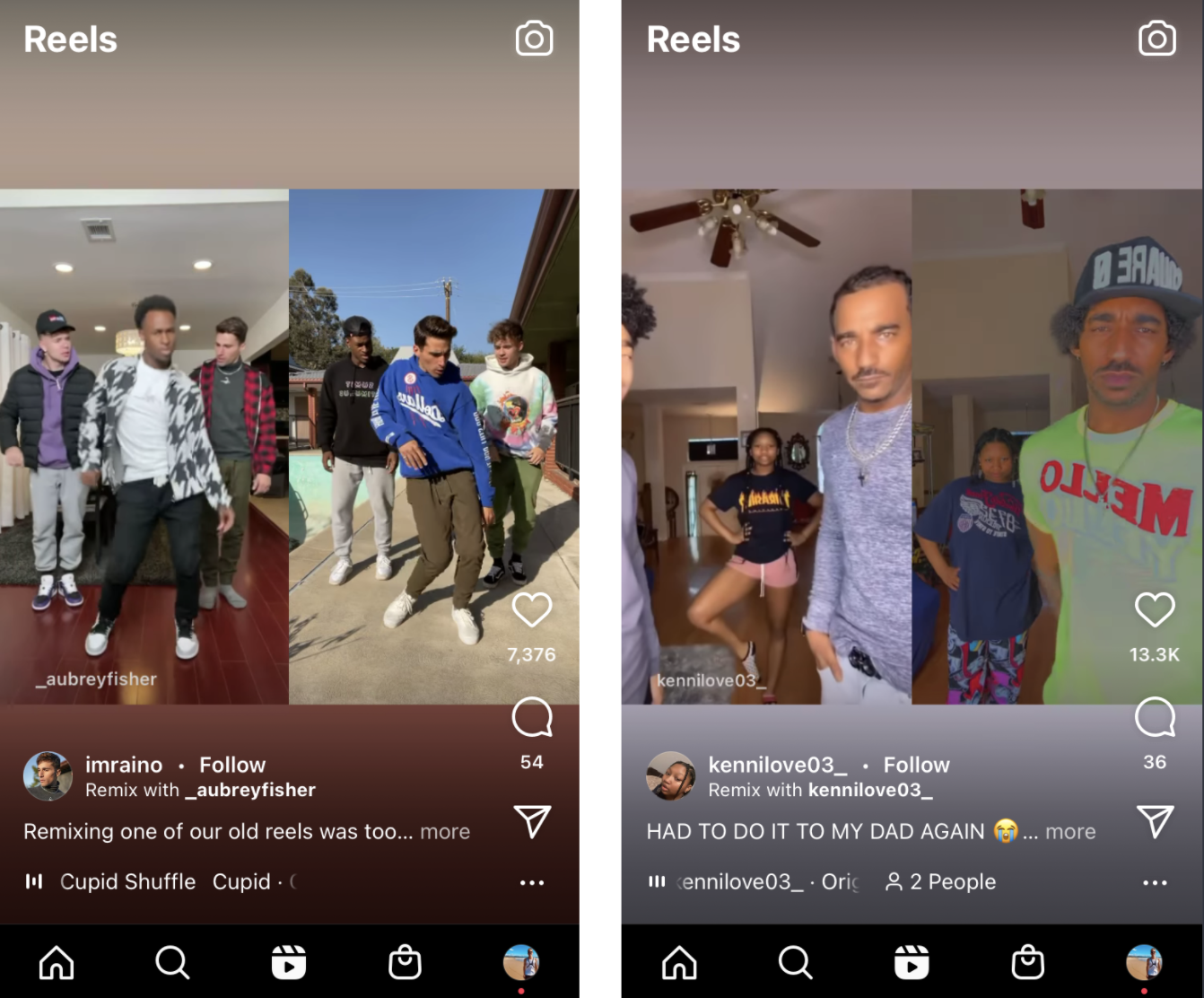
Beyond this, remixes look the exact same as Duets. Both videos appear side by side in the middle of the screen, with padding added to the top and bottom based on the colors of the original video. The original video creator's account name appears in the bottom left of the frame and "Remix with ____" is displayed above the video description.
4. How to Remix a Remix
Some of the coolest collabs on TikTok have come from users creating a Duet with an existing Duet video, adding their own audio and video to the original 2 or more. Remixed Reels don't allow for this, so you'll need to use another software to get the job done. I recommend using Kapwing, so you can import other users' Remix videos using only their link, use videos and music you found online, and edit everything on your phone.
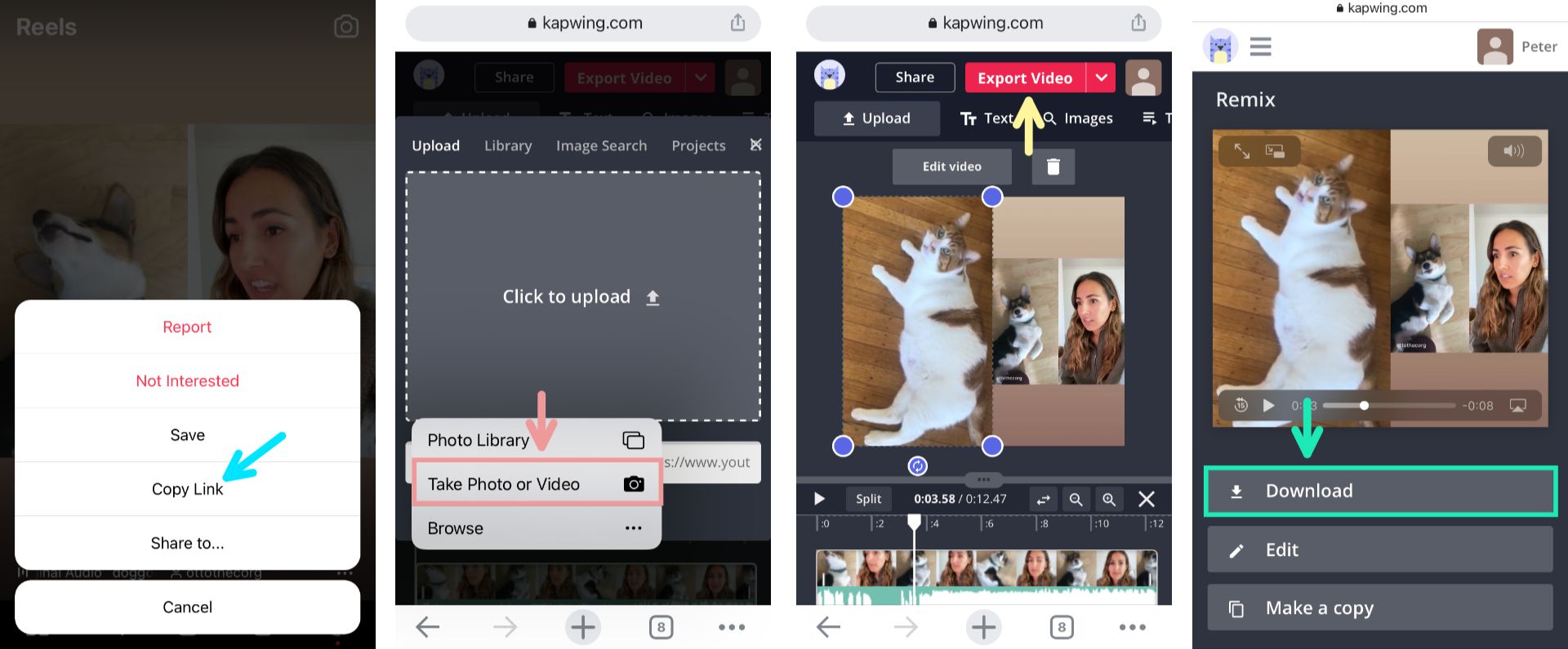
Start by pressing the three dots at the bottom right of a Remix and choose "Copy Link." Then, go to Kapwing.com in your browser, select Start Editing, and paste the link in the URL bar. In just a few seconds, Kapwing will upload the video, and you can press Upload, then "Take Photo or Video."
Record your remix video, arrange the video layers, and press Export when you're all done. When your project is finished processing, choose Download to save it to your camera roll. If you're using Chrome on iOS, try using Safari instead for more reliable downloads.
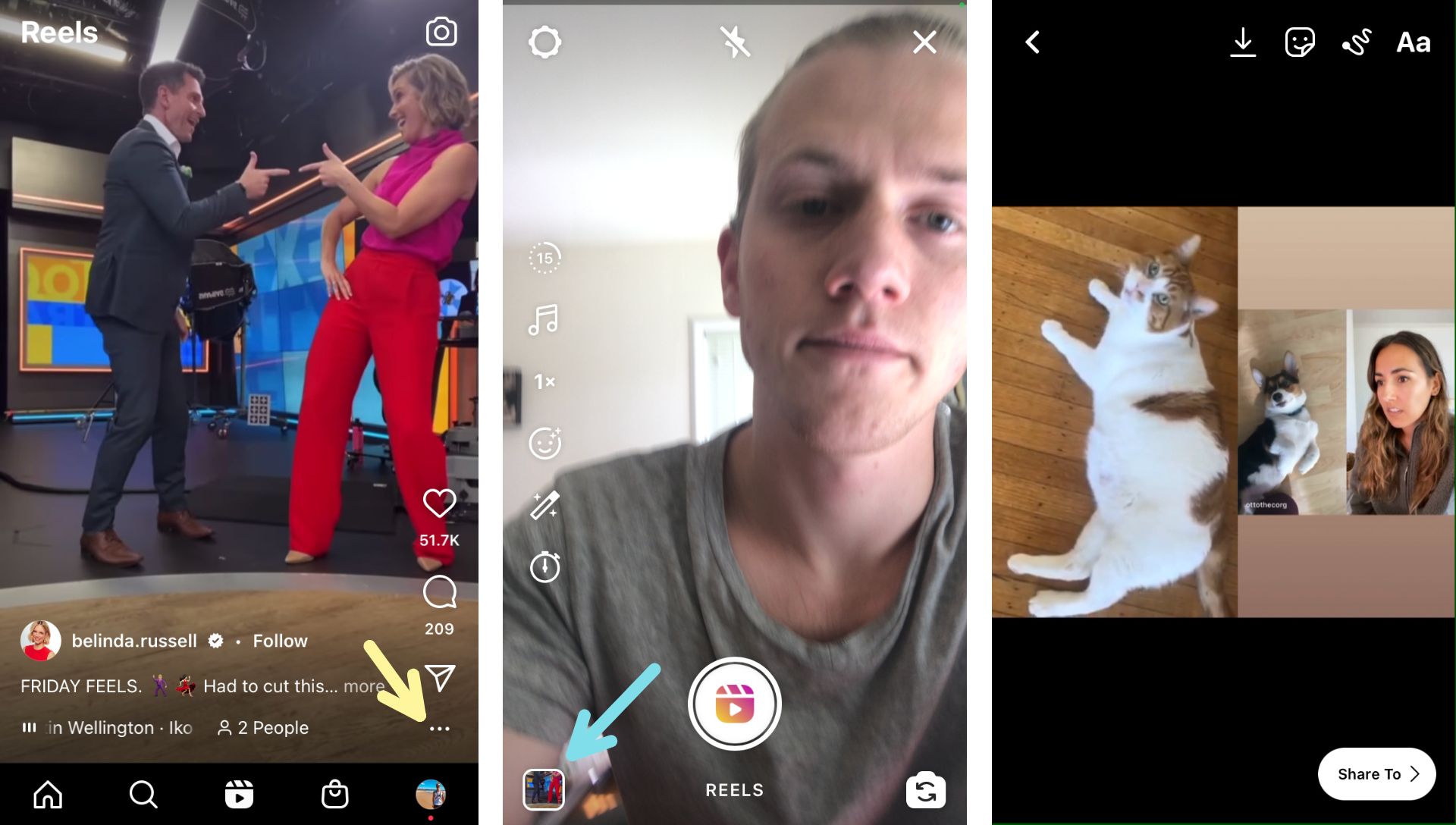
In the Instagram app, select the Reels button in the center of the bottom menu, tap the camera button in the upper right, then the camera roll in the lower left. Select the Remix you made in Kapwing and post it on Reels!
I hope this article helps you make the most of the recent Instagram Reels update – it's a pretty exciting new way to make collaborative content for IG. If you're interested in more tips and tutorials for creating great video content in 2021, check out the Kapwing YouTube channel, where we create multiple new videos every single week, covering TikTok, Instagram, and more.
Related Articles:
• A Full Breakdown of All the TikTok Clones
• How to Duet with a Saved Video
• How to Stitch with Any Video on TikTok
• How to Download Music from TikTok









