How to Repost on TikTok
Have you seen the new Repost button in your Share menu but aren't sure what it does or why you should use it? In this article, I explain everything you need to know about reposting on TikTok (plus some tips for how to repost TikTok content on other channels).
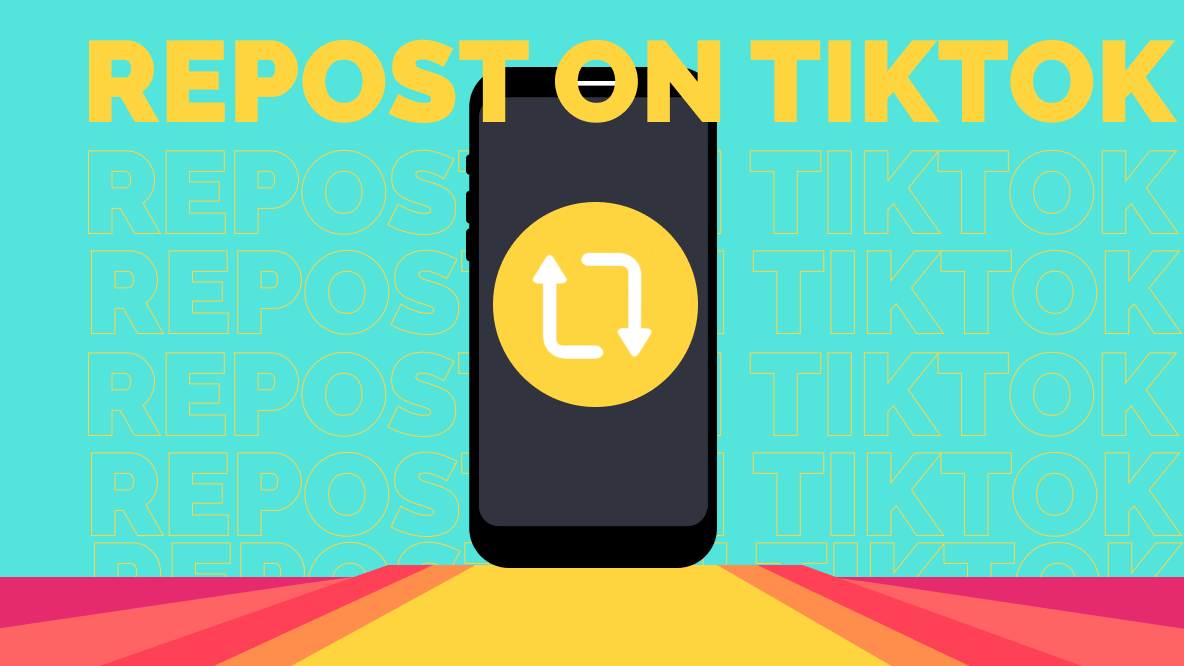
TikTok recently released their new Repost feature, which they've been testing since the end of 2021, to all users on the app. Maybe you've seen the new Repost button in your Share options or have been prompted to "Repost" a video on your For You Page.
But what does it mean to repost on TikTok? And how do you do it?
Keep reading and I'll break it down for you.
How to Repost a TikTok Using the New Repost Feature
Whenever you come across a TikTok that you really like or find valuable, you can choose to repost it, instead of just liking, commenting, and moving on.
There are currently three ways to repost a TikTok. The most straightforward way is to just open the Share menu and hit the Repost button.
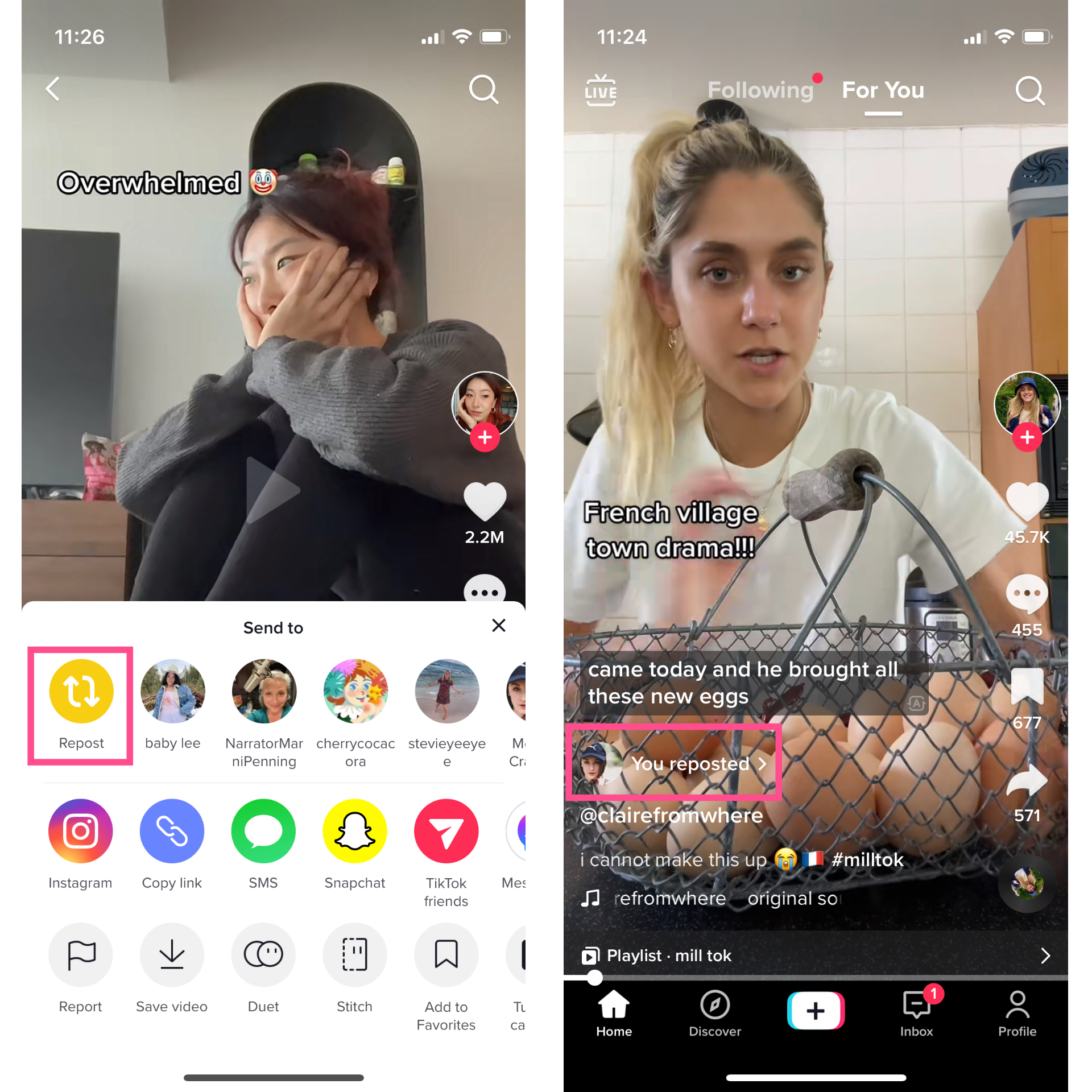
The yellow Repost button is in the top bar of the Share menu, along with your mutuals. Once you click it, you'll see a new flag appear over the caption and creator username on the video with your profile pic.
Next to your profile pic, you'll alternately see the words "You reposted >" and a button telling you to "Add Comment." Clicking on either will open the comments section. If you do choose to add a comment, it will be visible to anyone who sees your repost.
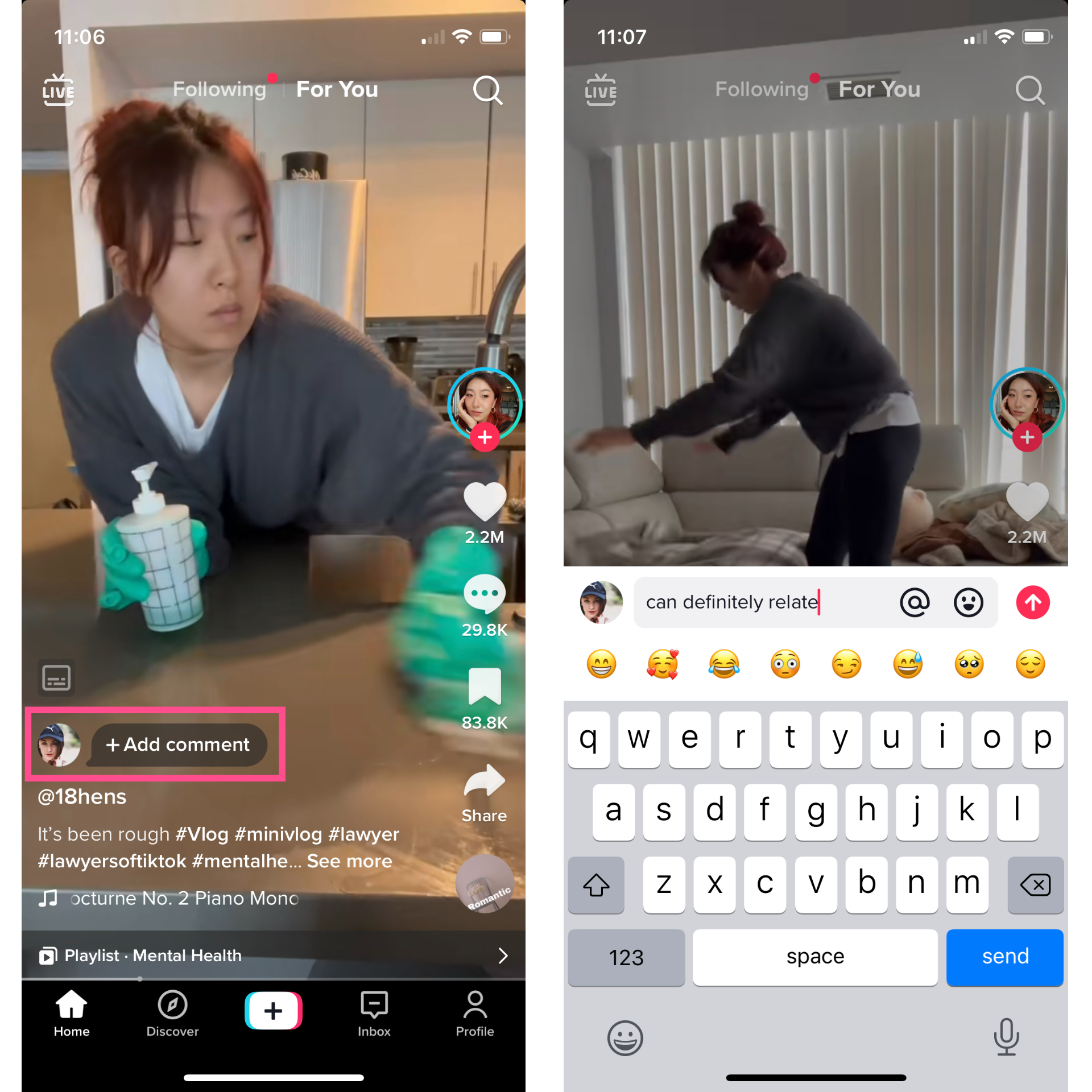
TikTok will also prompt you to repost videos. If you're seeing a video because someone you're following reposted it, a Repost button will show up next to their profile pic, above the caption. Click on it to automatically repost the TikTok to your followers.
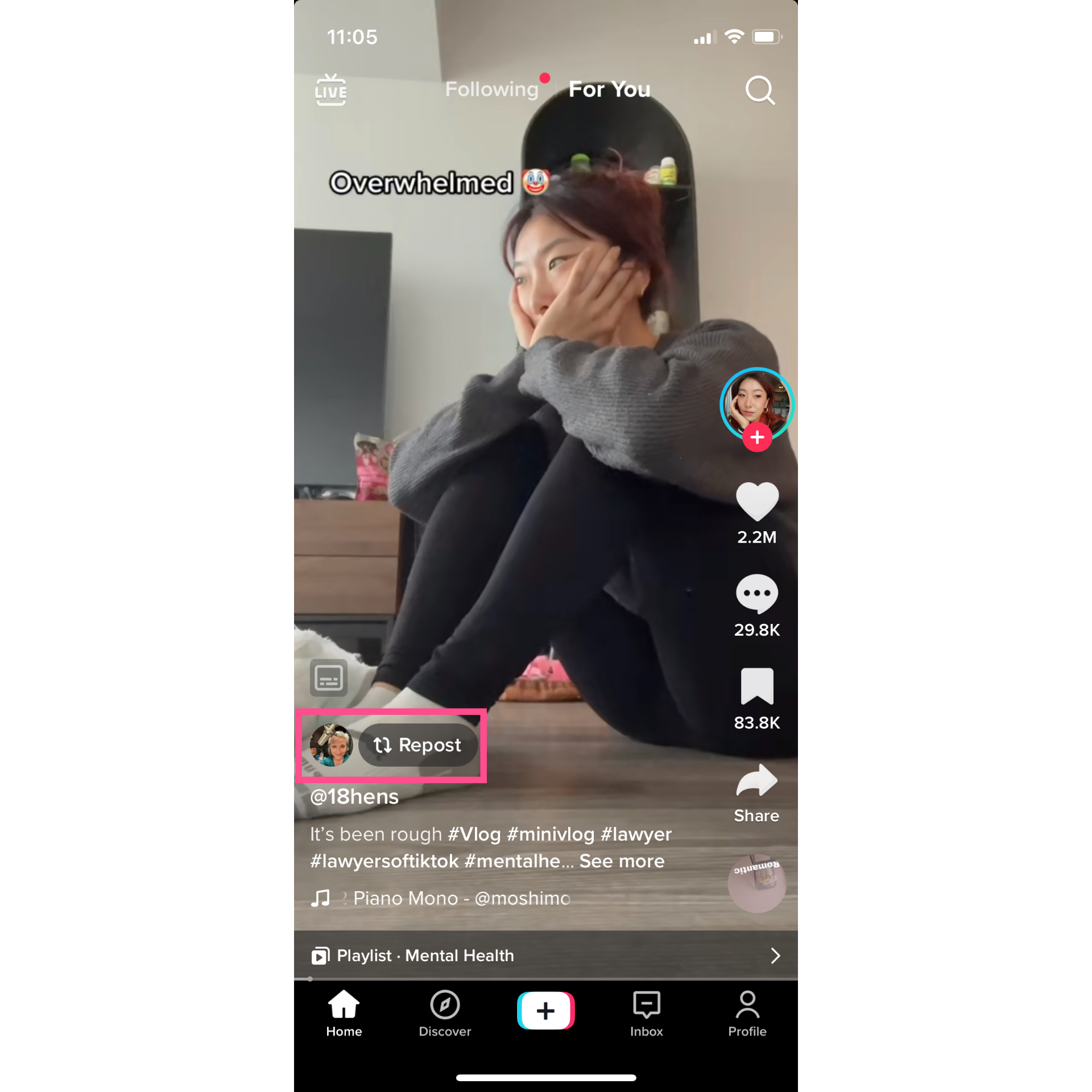
Finally, if you're engaging in the comments section of a TikTok, the app will prompt you to make that comment a repost. Click the bubble next to "Repost" underneath the text box to share it.
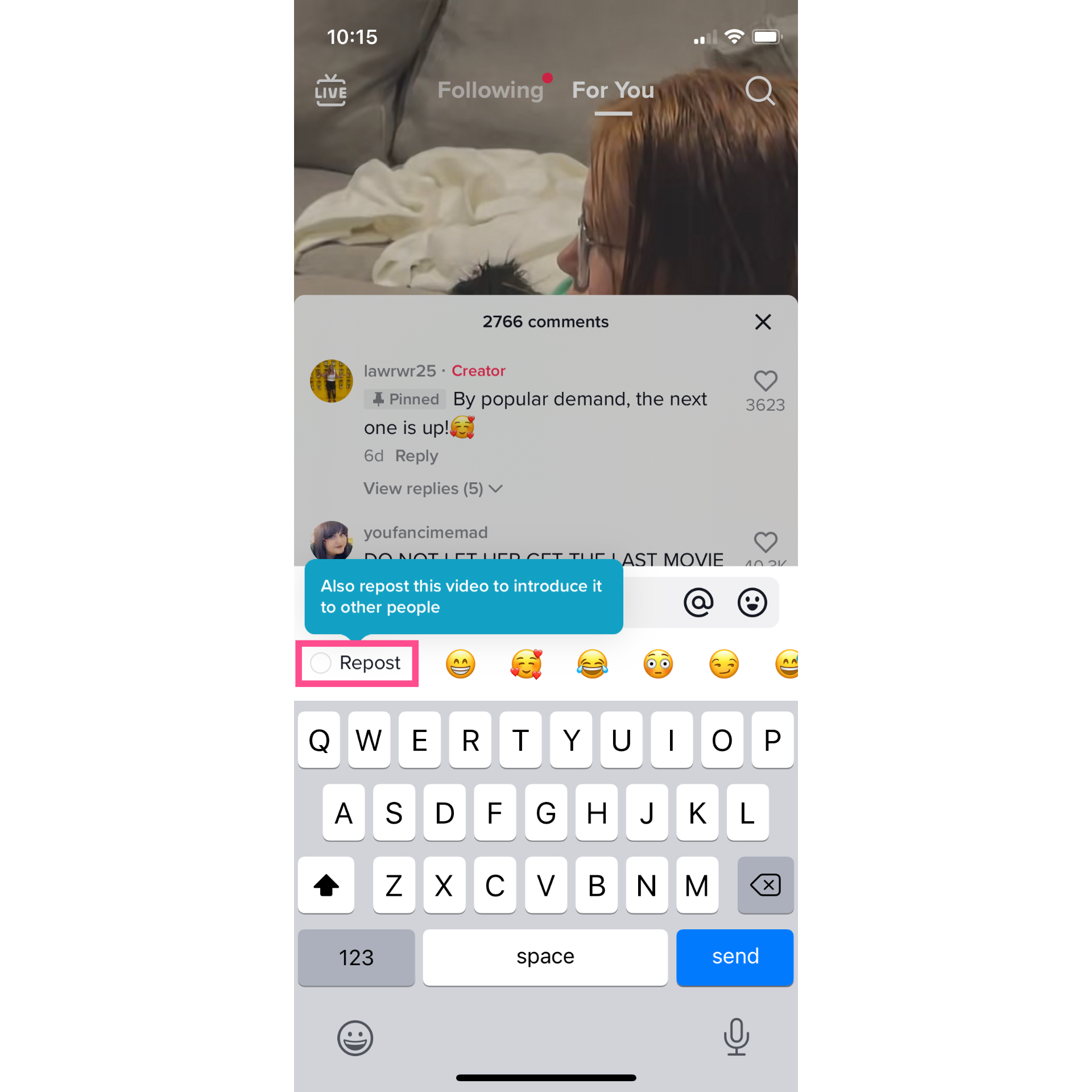
How to Delete a Repost on TikTok
If you reposted something by mistake (or before you watched the whole thing and then changed your mind... hey, happens to the best of us), undoing it is just as easy. Open the Share menu.
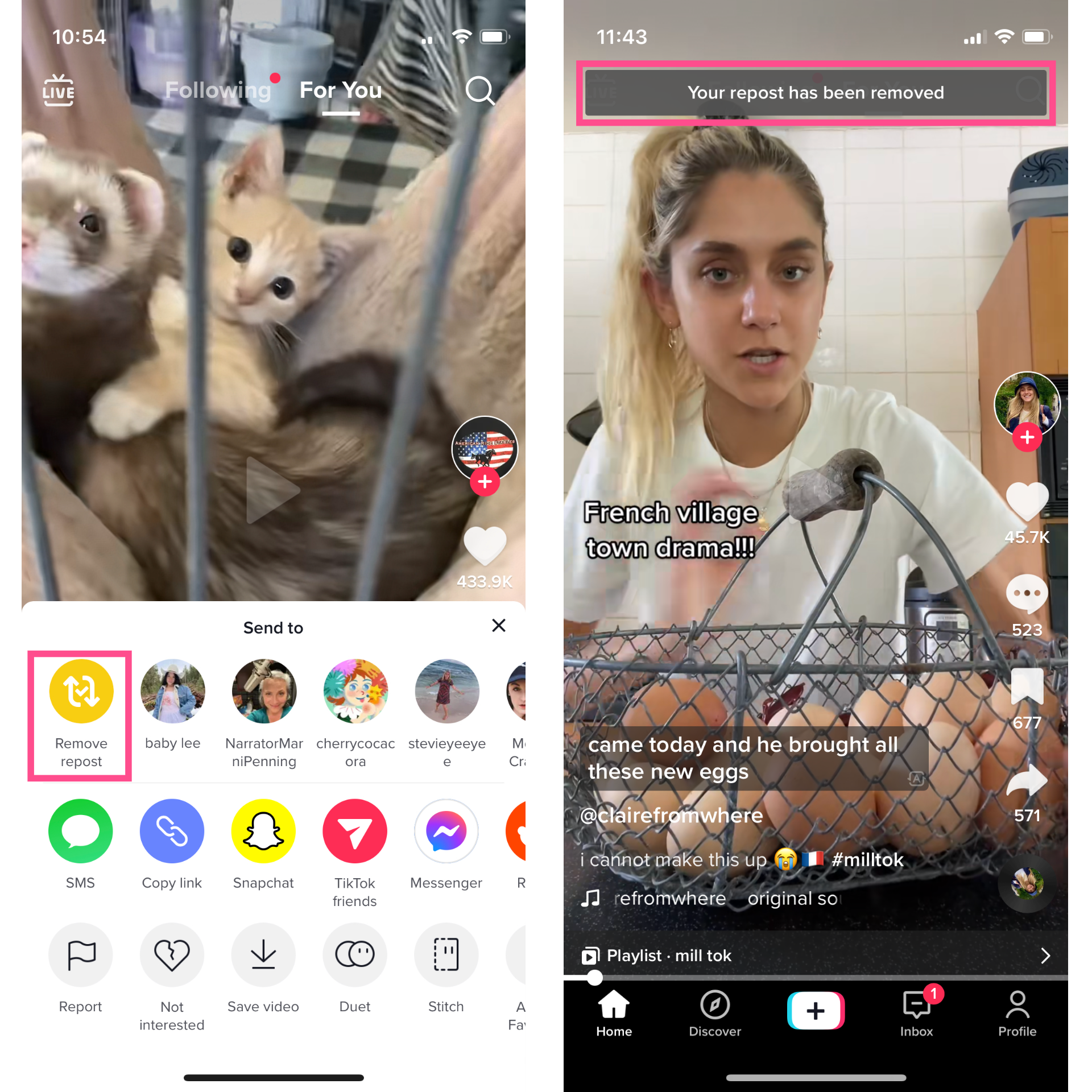
You'll see that the Repost button has turned into a Remove repost button. Click it and your repost will be deleted and will not show up on your followers' FYPs.
What Does Reposting a TikTok Do?
The first time you repost a TikTok, the app will show you this half-screen notification letting you know what Repost is and what it does:
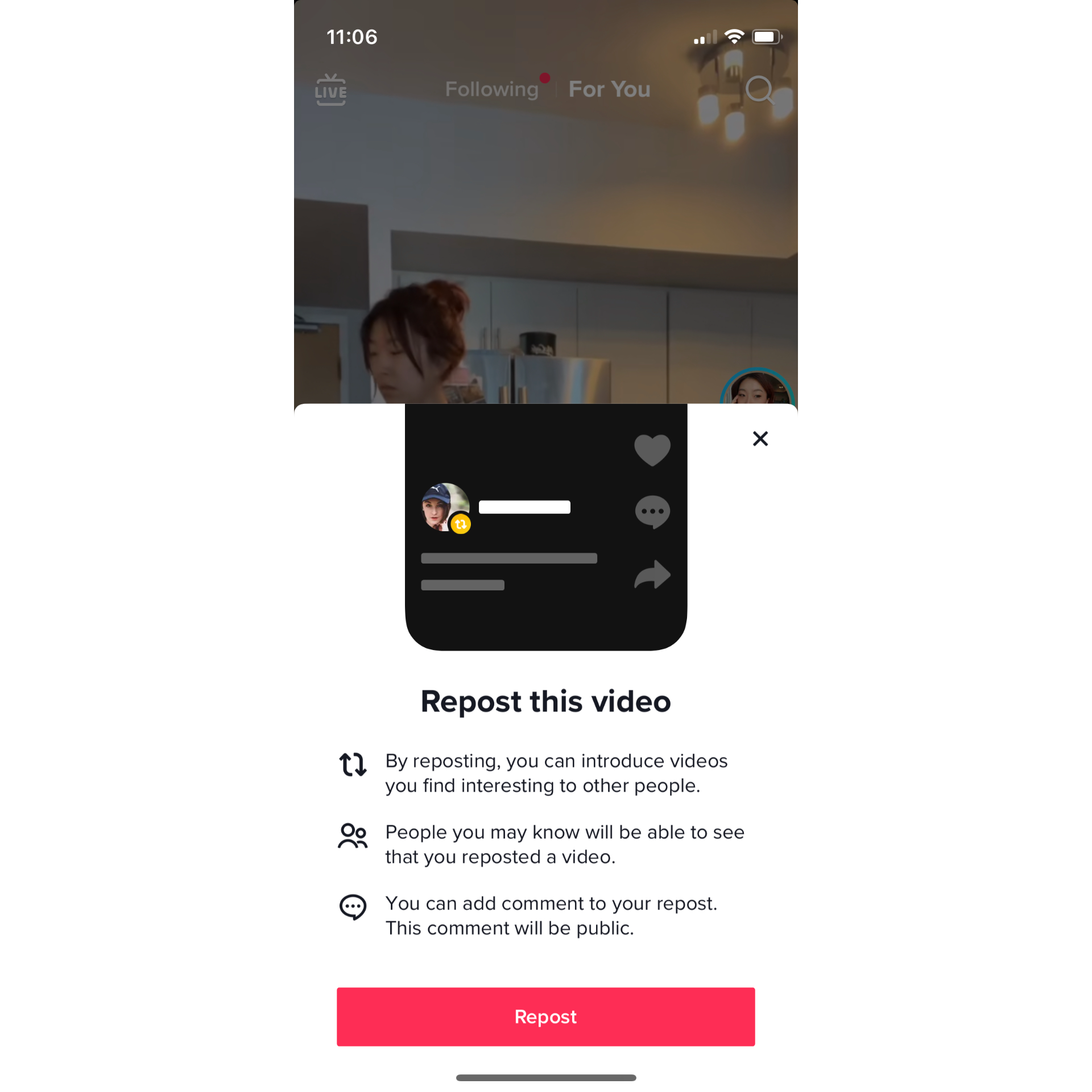
Essentially, it's another way of sharing TikToks with your friends and followers. Instead of sharing it directly via DM or through an external link, a repost signals TikTok to show that video in your friends' and followers' FYPs.
By reposting content, you're endorsing and boosting it within the algorithm.
Can people see when I've reposted a TikTok?
Only people who follow you will see your reposts. That is, after all, the point of the feature: to suggest content onto the FYP of your friends and followers.
If you've reposted a TikTok, here's what your followers will see when it pops up on their FYP:
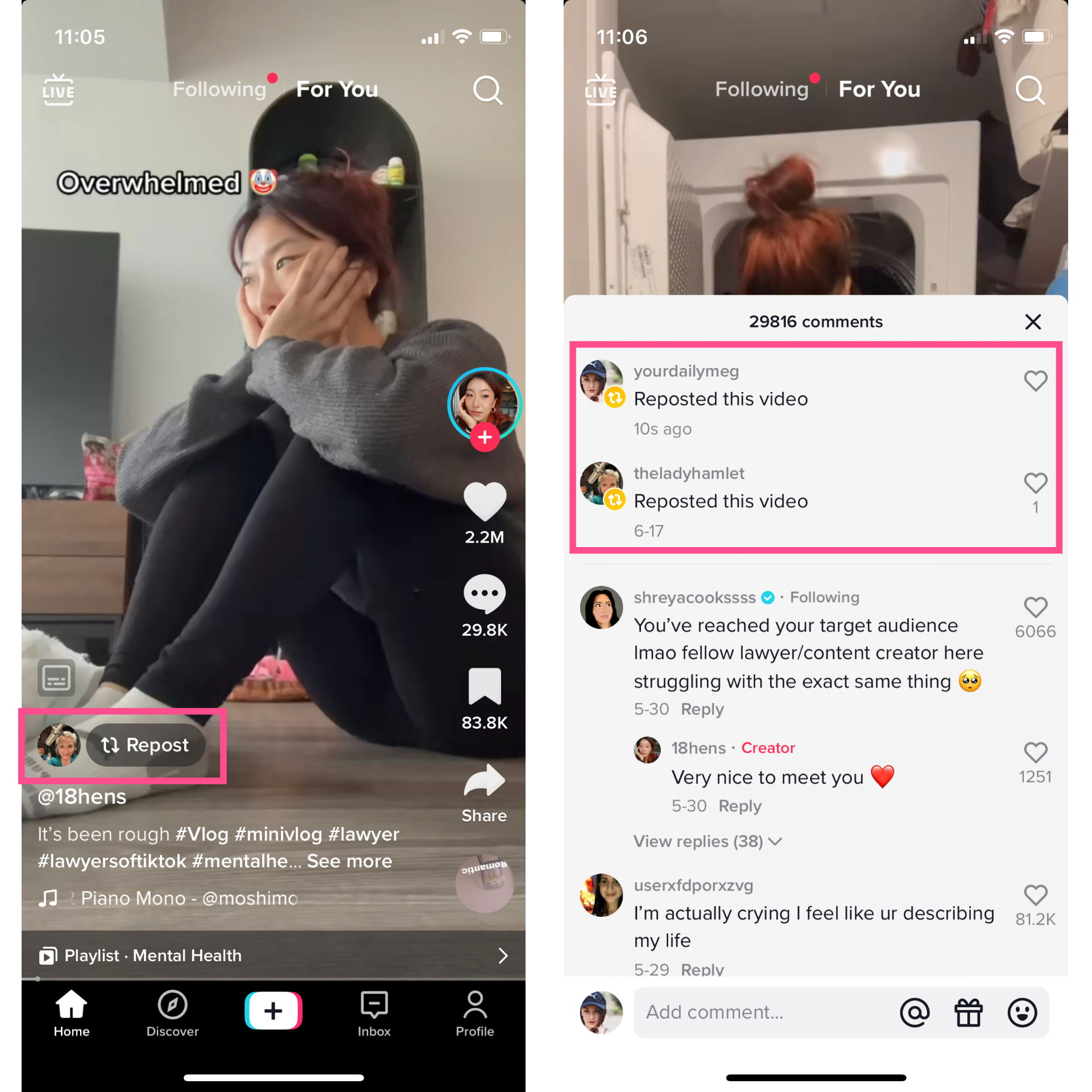
They'll see your profile pic above the caption to let them know they're seeing this TikTok because you reposted it. If they click into the captions, they'll also see a flag at the top saying "@username Reposted this video" along with the date and any comment you left when you reposted.
The creator who made the TikTok will not see that you've reposted their content (unless you're mutuals). Reposts don't currently show up in creator analytics as a separate metric from Shares, nor do they get a notification telling them that someone Reposted their video.
Do TikToks I've reposted show up on my profile?
No. Unlike Twitter, where your retweets show up on your profile right alongside your original tweets, reposts are not added to your profile grid on TikTok. Reposted TikToks only show up on the For You Page of your followers and friends.
How to Repost a TikTok to a Different Platform
TikTok's repost feature is great for boosting content on the app that you think more people should see. But it's only for in-app sharing.
If you want to repost a TikTok to another app, like Instagram or Twitter, there are two ways you can do that:
1) Use the Share Feature to Repost a TikTok
This is a great option if you want to share a TikTok because you found it funny or informative, but don't own the content. You have the option to share directly to Instagram, Facebook, Twitter, Reddit, Snapchat, and more from the Share menu.
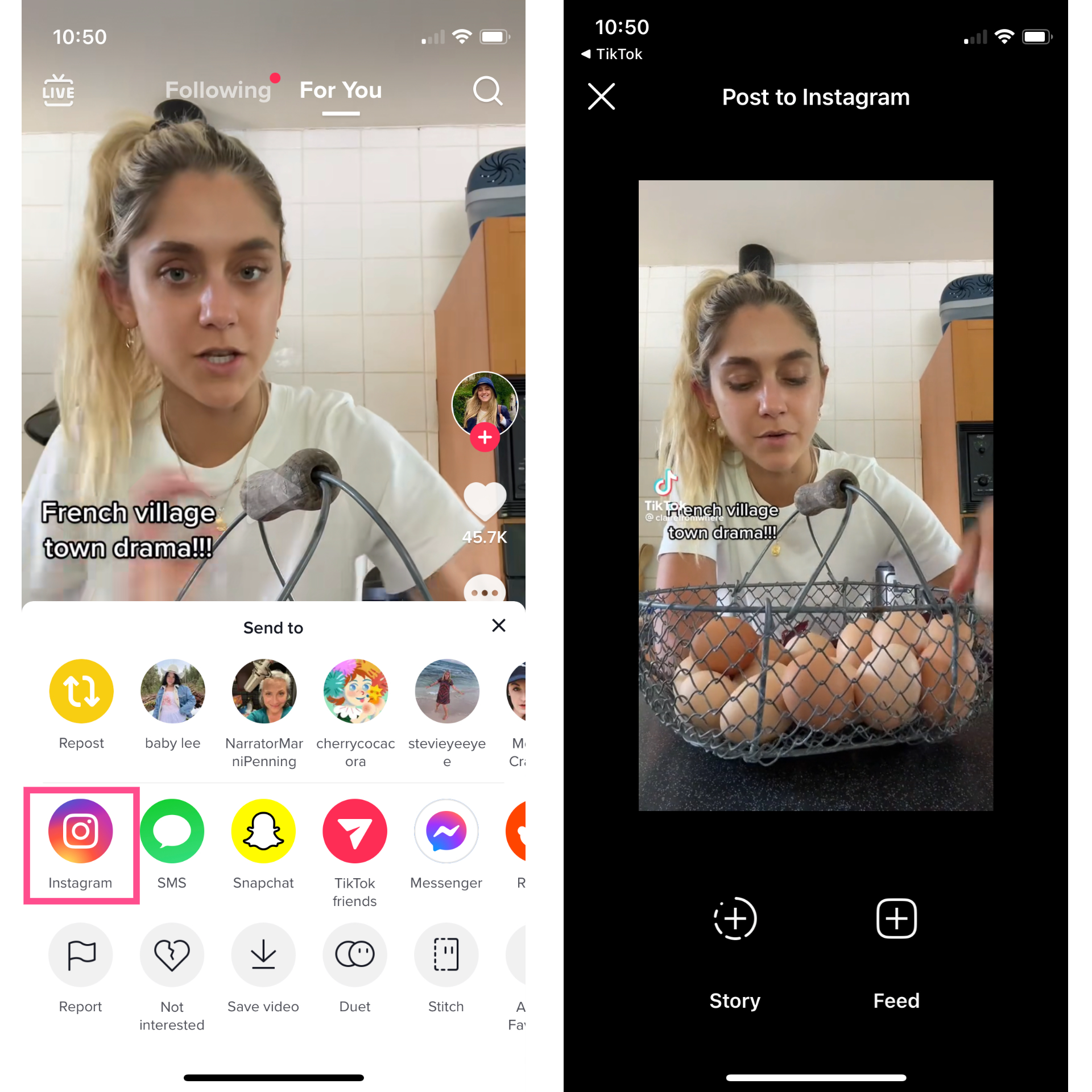
Doing so keeps the watermark on the TikTok and gives credit for the video to the original creator.
2) Save the TikTok Watermark-Free and Repost
If you don't want the watermark, you can download a watermark-free version to share on other platforms. This is a great option for TikTok content you own that you want to repurpose for Instagram Reels or YouTube Shorts. Instagram in particular actively penalizes users for posting Reels with TikTok watermarks, so removing the watermark before posting as a Reel is generally a good idea.
For this example, I'll be using Kapwing — a browser-based video editing software.
Copy the link for the TikTok you want to share, then go to Kapwing.com. Paste the link into the available box on the upload screen.
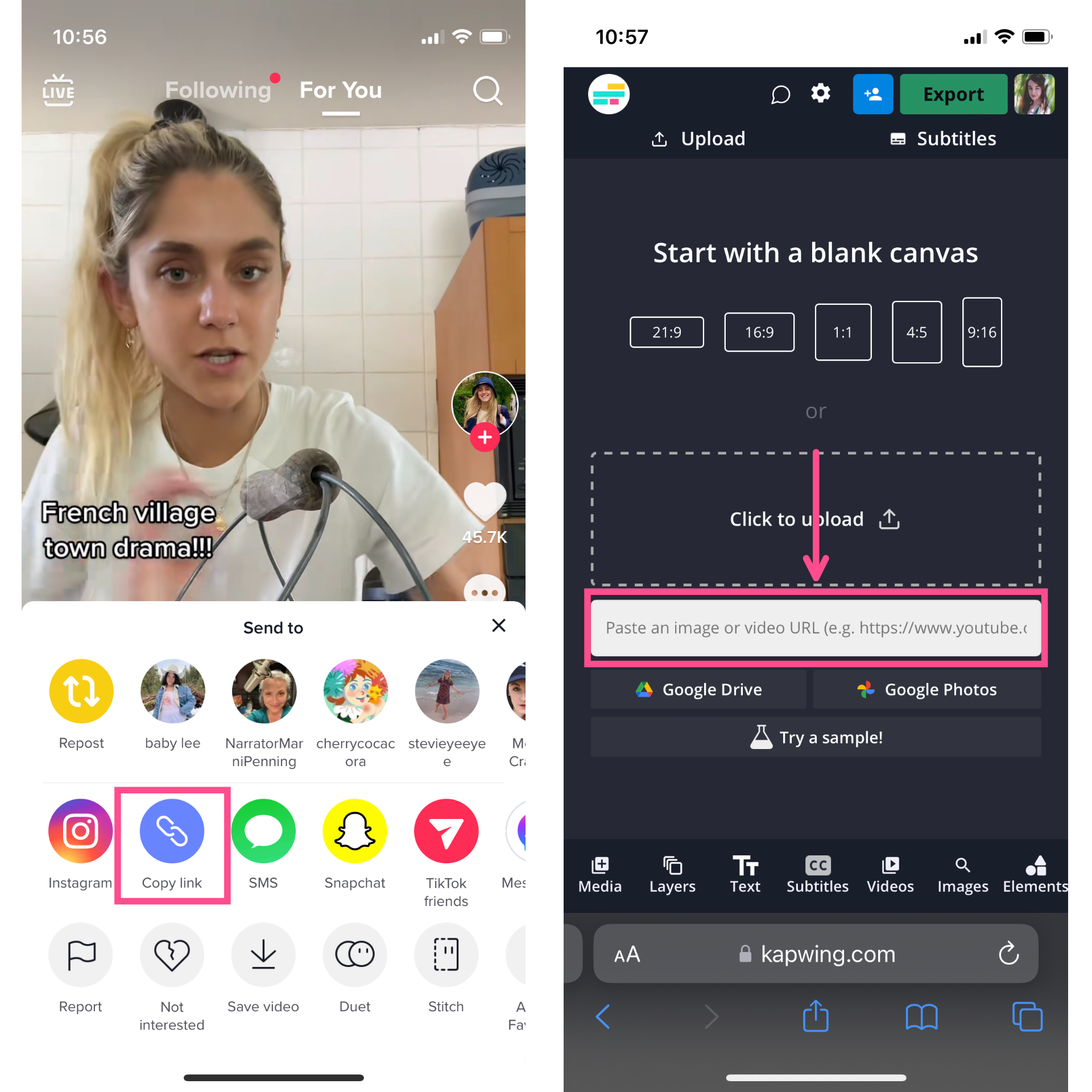
Kapwing will import your video without the TikTok watermark.
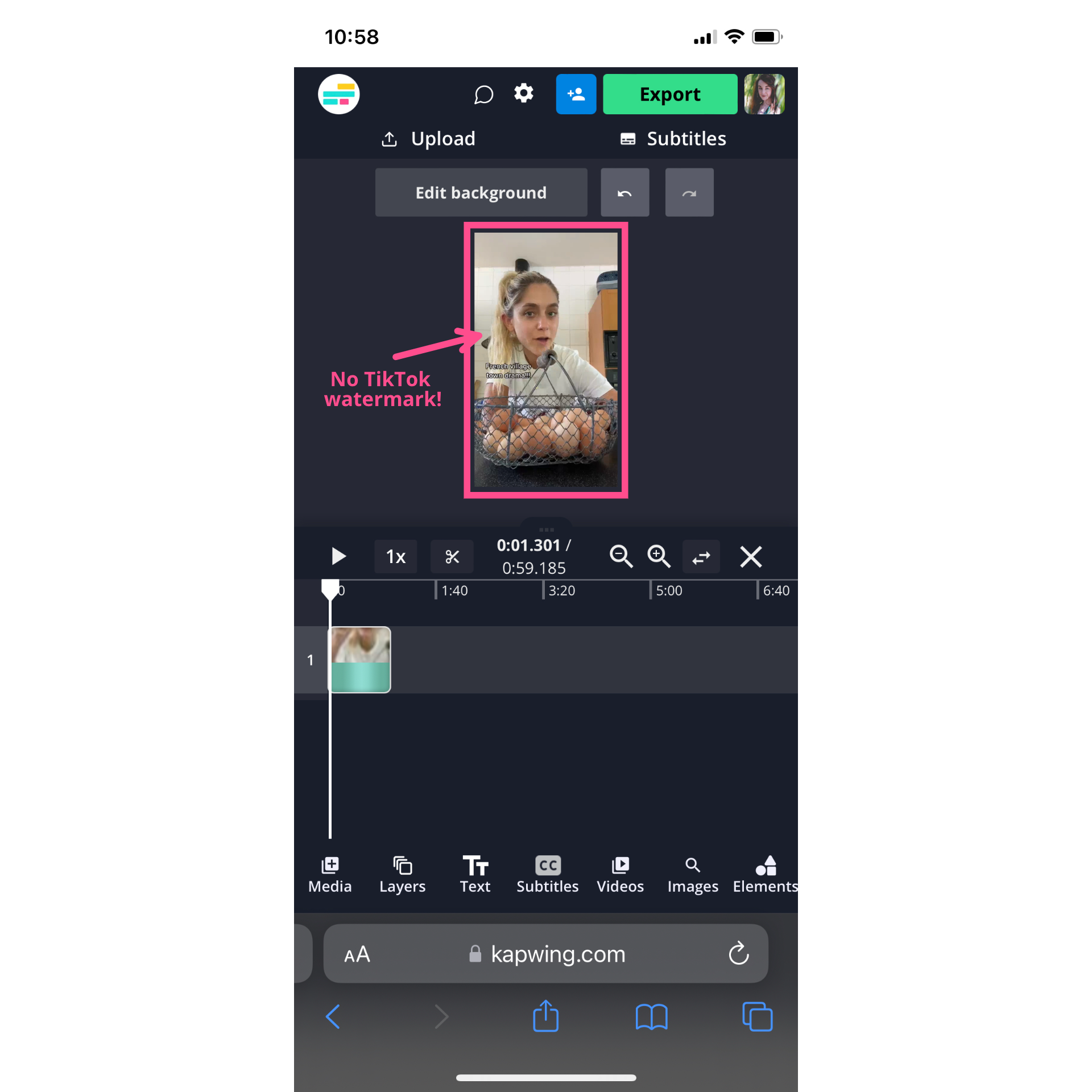
Hit the Export button and choose your file type and resolution settings. Now you can download your watermark-free TikTok and share it on any of your other channels.

Note: This method should only be used for content you own. If the TikTok belongs to someone else, always leave the watermark on to give credit to the original creator when you share.
Whether you want to repost TikToks within the app and boost more of the content you want to see or you want to share TikToks on your other platforms, now you can. For more TikTok tips and tutorials and other creator news, check out our Resources Library — it's full of great info written by creators, for creators.









